
How to bypass Google verification on Huawei
Locked out of your Huawei phone by FRP? This complete guide shows how to remove Google's FRP lock - with both PC and non-PC methods for all Huawei models.
Google's Factory Reset Protection (FRP) is designed to secure Android devices after reset — including Huawei phones — but it can lock you out if you forget your credentials or purchased a second-hand phone linked to an unknown account.
If your Huawei device is locked by FRP, don't worry. This guide covers various methods to remove Google FRP lock on Huawei. From reliable Huawei FRP bypass tools to specific phone features, you can regain full access to your FRP-locked phone without hassle.
Appgeeker Android Unlocker provides the one-click solution for FRP bypass on Huawei, removing Google account verification without requiring credentials or technical expertise.

Removing Huawei's Google FRP lock lets you get back into your phone easily after a factory reset.
On Huawei devices running Android 5.1 Lollipop or later, Google's Factory Reset Protection (FRP) activates automatically when a Google account is linked. This security feature prevents unauthorized access after a reset, requiring the original Google credentials to set up the device.
If you've factory reset your Huawei phone without first removing the previously synced Google account, FRP will lock your device until the correct account credentials are entered. You may want to remove Google FRP lock from your Huawei phone if you forgot your Google account credentials or inherited a used Huawei phone still tied to the previous owner's Google account.
If your Huawei device is FRP-locked and you don't have the previously synced Google account credentials, Appgeeker Android Unlocker provides a reliable solution to bypass FRP and remove the Google lock from your Huawei phone or tablet efficiently.
Additionally, its intuitive interface makes the process effortless — just follow the on-screen instructions, and with a few clicks, you can successfully remove the Google FRP lock from your Huawei phone and regain instant access.
Why choose this tool for Google FRP removal on Huawei:
Step 1. Select Bypass Google FRP Lock from Android Unlocker.
Install and open Android Unlocker on a Windows PC, then select Bypass Google FRP Lock.

Step 2. Connect your FRP-locked Huawei device.
Select Huawei brand and link your Huawei device to your computer with a USB cable.
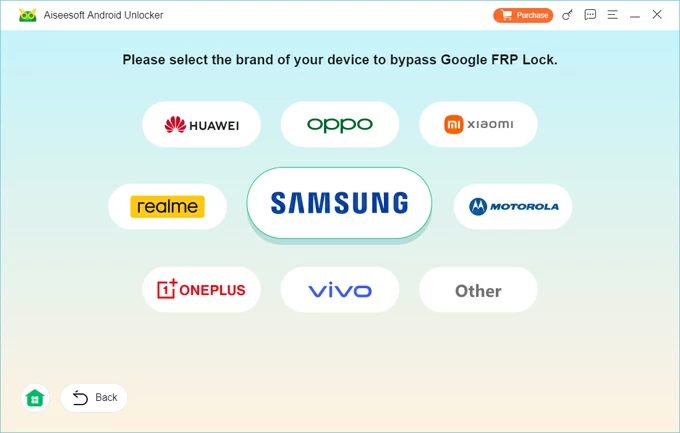
Step 3. Enable the removal of Google FRP lock on Huawei.
Click the Bypass Now button; if required, follow the onscreen instructions to get your Huawei phone prepared for FRP bypass.
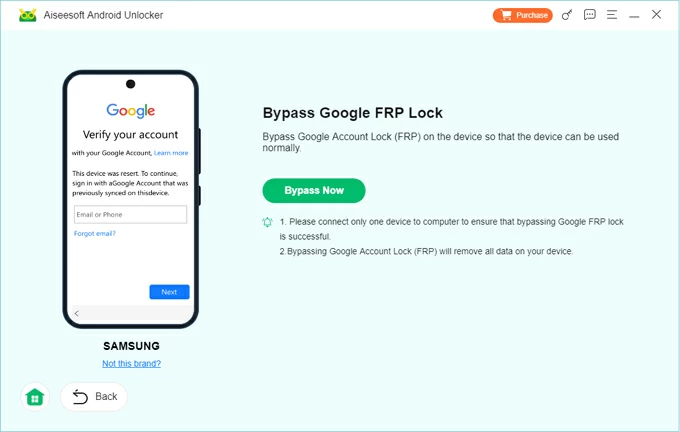
Allow it for some time to configure the device environment for Huawei FRP removal.
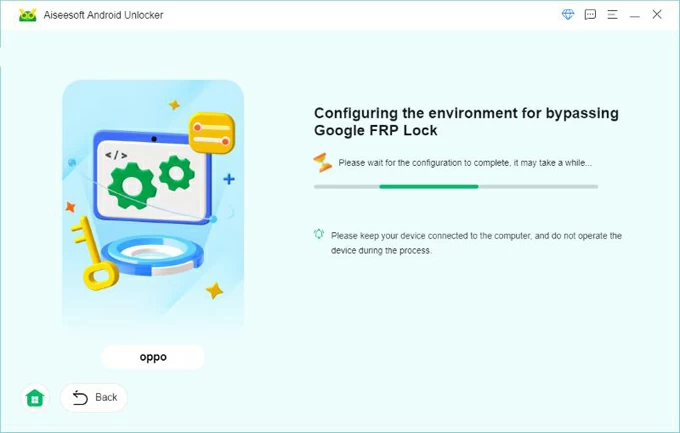
Keep your device connected until the Google FRP lock is removed from your Huawei successfully. Once done, you can follow the initial screen to set it up again or add a new Google account.
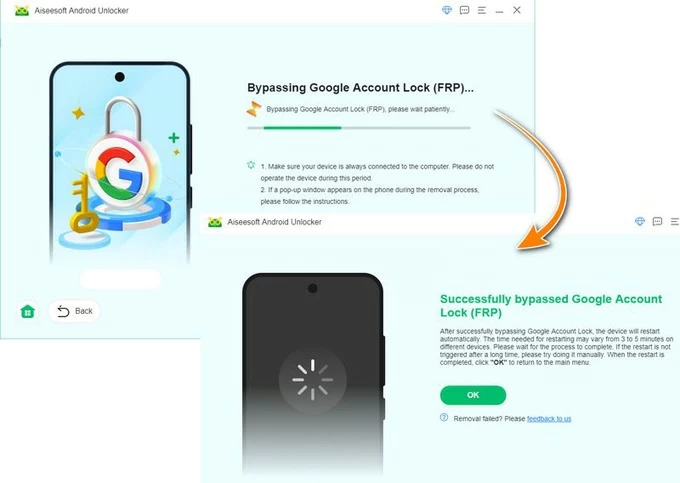
If you're unable to verify your Google account after a factory reset and don't have access to a computer, these PC-free methods can help bypass Google FRP lock on your Huawei device.
For devices running EMUI 9.1 or later, you can attempt to remove Huawei's FRP lock by booting into Safe Mode. This temporary state disables all third-party apps and services — including Google's FRP protection — while loading only essential system apps.
Note that the unlocking results may vary by model, and you may need to retry the process. Below are the steps to enable Safe Mode for removing Google FRP lock for Huawei:
1. Power off your Huawei device.
2. Press and hold both Volume Up and Power buttons until the Safe Mode screen appears.
3. Move to Wipe data/factory reset using either Volume Up or Down button, and select it by pressing the Power button.
4. Proceed with Settings > System > Reset, then select Reset all settings to restore default Huawei settings. TIP: On certain devices, it would be Advanced Settings or Backup & Reset.
5. Select Restart to reboot your Huawei phone normally.
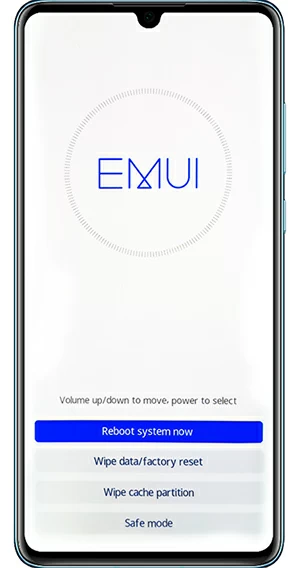
This will unlock your Google-locked phone. You may then go through the setups to use your Huawei phone again.
For Huawei FRP bypass without PC, QuickShortcutMaker can be an alternative option. It's a free and lightweight Android app that creates shortcuts to hidden system settings.
With QuickShortcutMaker FRP bypass tool, you can access Google Account Settings directly and add a new account to bypass Google verification screen. While not universally successful, here's to remove FRP from Google-locked Huawei device:
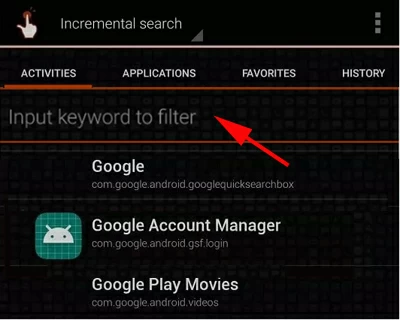
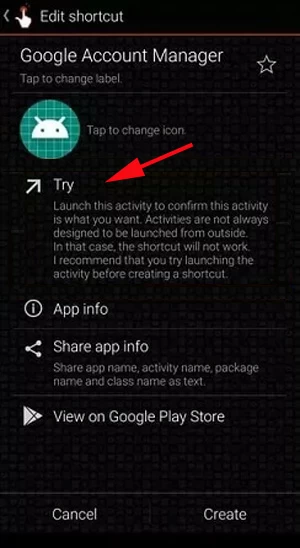
After that, complete the setup wizard. Your Huawei phone will be unlocked with no Google verification required.
On older Huawei devices with Android 5.0-5.1, the Emergency Call feature might provide a potential FRP removal method without requiring a PC. However, this computer-free method was patched in later Android versions.
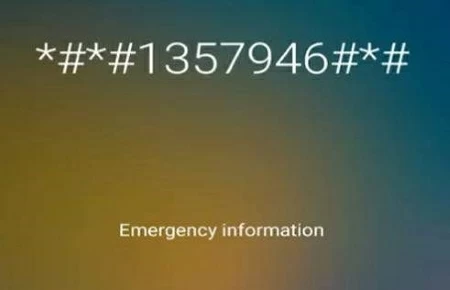
The TalkBack feature on Huawei can potentially remove Google's FRP lock without using a PC or any original account credentials. However, this method involves a complex series of steps and can be technically challenging. You may consider this approach as a last-resort solution after trying simpler FRP bypass tool or method.
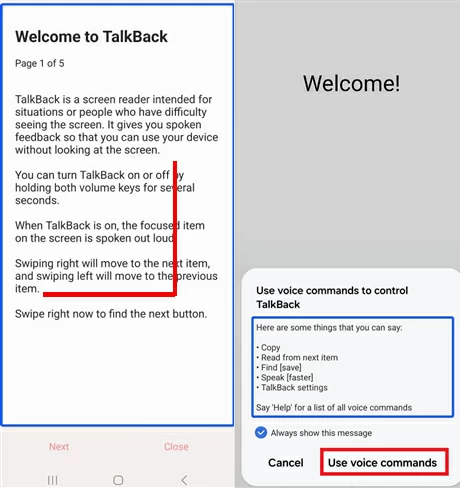
While it removes the Google lock from your phone, the process can be tricky and the steps may vary between models and Android versions.
When you're unable to access your phone due to Google's Factory Reset Protection, computer-based methods offer reliable FRP unlocking solutions. Here are several effective approaches for Huawei users to bypass FRP with a PC.
Developed by UnlockPrice Team, Huawei FRP Tool is a specialized Windows software for removing Google FRP locks on Huawei and Honor devices. It's very easy to use, helping you bypass FRP without requiring any technical knowledge.
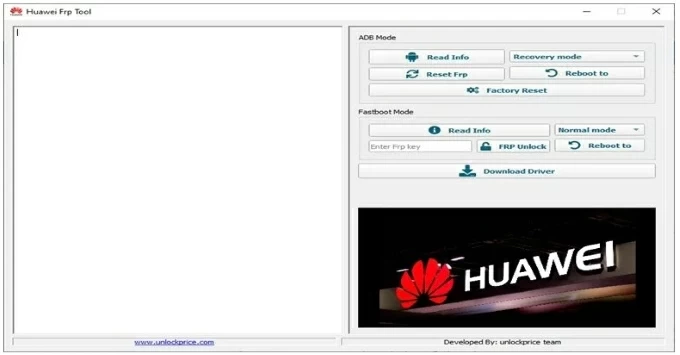
Key Features:
Drawbacks:
The software Huawei FRP & ID Bypass Tool is designed to help Huawei users bypass Factory Reset Protection as well as the ID locks. With a user-friendly interface, it supports various Huawei models, letting you unlock your Huawei phone without needing any original Google account credentials previously associated with this device.
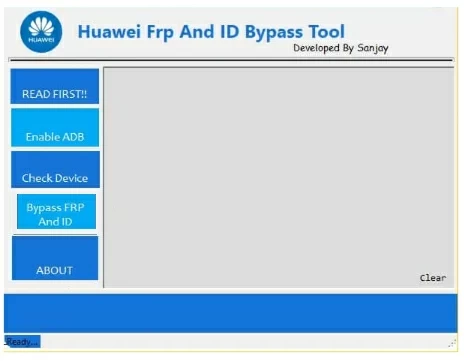
Key Features:
Drawbacks:
Just as its name claims, Huawei FRP Eraser is a lightweight solution for simple removal of Google FRP locks. It mainly works on older Huawei devices, typically working in conjunction with drivers to remove the Google lock.
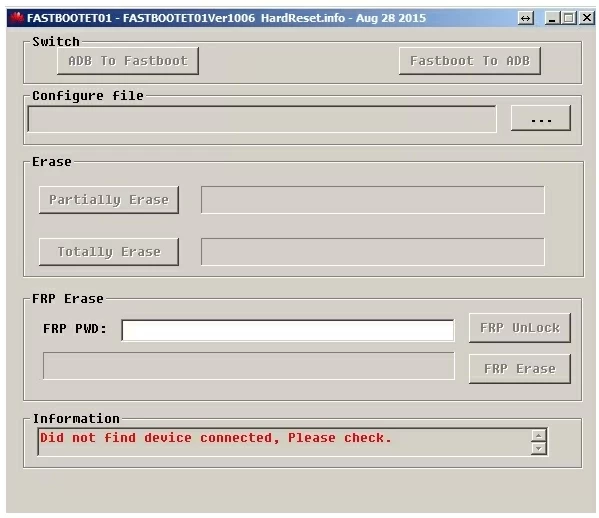
Key Features:
Drawbacks:
After successfully removing the Google FRP lock from your Huawei device, you'll regain full access to your phone without restrictions. To avoid future lockouts, you may disable the Factory Reset Protection on your Huawei before performing a factory reset:
Hopefully, with these capable tools, your Huawei is now FRP-free after removal. You can set it up fresh and add your accounts. To avoid future FRP issues, always remove your Google account before performing a factory reset.