
How to Reset Huawei Phone without Password
Is your Huawei phone locked, but you don't want to reset it to regain access? Don't worry, this article will outline practical ways to unlock your Huawei phone without resetting it.

Huawei offers built-in functions that can unlock a Huawei phone without requiring a reset.
Have you found yourself locked out of your Huawei phone due to a forgotten lock screen password or multiple incorrect entries? For Huawei users, the challenge lies not only in regaining access but also in unlocking the Huawei phone without a factory reset, preserving data integrity.
Fortunately, Huawei come equipped with several built-in features that can help you unlock your Huawei device without resetting it to factory settings. However, these options are only work under certain conditions, and knowing when and how to use them is key.
This guide will explore effective methods on how to unlock Huawei phone without resetting, allowing you to get into to your device again without losing any data. Additionally, it provides alternative solutions, such as using an Appgeeker Android Unlocker to quickly unlock your Android-powered Huawei phone without a password, pattern, or PIN, giving you more options to restore your device to normal use.
Table of contents
When it comes to unlocking a Huawei phone without resetting, biometric authentication is often the most effortless solution—provided it was configured before the lockout. Huawei's EMUI system supports both facial recognition and fingerprint unlocking, and these features work independently from the main password.
That means even if you've forgotten your lock screen password, you can still access your phone through your registered face or fingerprint—without touching your data or resetting the system.
Huawei's PrivateSpace feature allows users to create a secondary, independent space on the phone with separate apps, files, and even lock credentials. What many users don't know is that this space can also act as a backdoor to bypass Huawei phone lock without resetting if the MainSpace password is forgotten.
If you still remember the PrivateSpace credentials, enter the PrivateSpace password or use the fingerprint linked to that space on the lock screen. If correct, you can unlock your Huawei phone without factory reset.
You won't be unlocking the main profile directly, but you will regain access to the phone's settings, cloud options to back up or transfer your content in PrivateSpace, ensuring your data is saved before taking further action.
Note:
Huawei devices with multi-user support allow you to create multiple user profiles on the same phone, each with independent data and security settings. If your Huawei phone is logged into a user account or guest account, especially in shared device scenarios, the owner's password won't unlock the screen. Ensure you switch to an account with a known login credentials to regain entry to Huawei phone without restoring it to factory settings.
With a guest or secondary user account existing on your Huawei phone, you can switch to that profile from the lock screen. In the top-right corner of the screen, you'll see the profile picture, tap it to select an account with a known lock screen password, pattern, or PIN and unlock it.
While this limits access to the full device, you can still access and back up important data within that profile and prepare for a password reset later without triggering a factory reset beforehand.
Also read: Forgot Android Pattern Lock? Unlock It in 6 Ways!
Another practical and reset-free unlocking method lies in Huawei's Smart Unlock feature. This function lets your device stay unlocked when it's connected to a trusted Bluetooth accessory—such as a Huawei watch or wireless earphones.
If Smart Unlock was enabled before you were locked out, your phone can recognize the trusted device nearby and automatically bypass the lock screen, giving you full access without requiring the forgotten password.
Note:
Although no longer available on modern Huawei devices, older phones running Android 4.4 or earlier included a native option to reset the screen lock. After several failed unlock attempts, users could tap Forgot Pattern/Password option and verify their identity using the associated Google account, letting you to unlock your Huawei without data loss.
1. On your Huawei phone's lock screen, enter the wrong password or pattern five times consecutively until you see Forgot Password or Forgot Pattern appear in the bottom-right corner, then tap it.
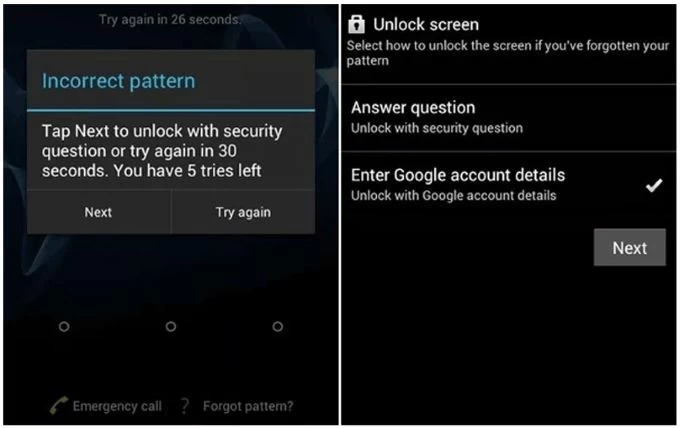
2. Select Enter Google account details, then input the email address and password of the Google account previously linked to the device.
3. Upon successful verification, you can choose a new lock screen type—password, pattern, or PIN.
4. Follow on-screen instructions to create and confirm the new lock screen credentials.
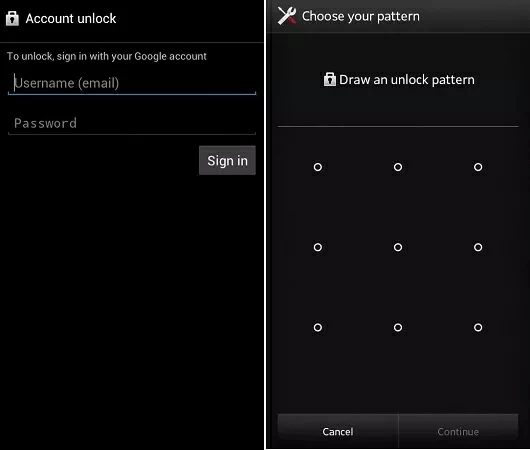
5. Unlock the phone with the new password/pattern/PIN and you don't need to perform a factory reset on your Huawei device.
While Huawei provides several smart features to unlock a Huawei phone without factory resetting—such as biometrics, Smart Unlock, and PrivateSpace—all of them require prior setup. If you don't meet these specific conditions, you'll need to turn to destructive alternatives to unlock your forgotten-password Huawei phone.
Known primarily for its high security and robust functionality, Appgeeker Android Unlocker is specializing in resolving lock issues on Android devices, making it one of the best tools for unlocking a Huawei phone without a password.
Don't be fooled by its simple interface: Appgeeker Android Unlocker is backed by professional technical support, capable of quickly removing lock screen password, pattern, or PIN from your Huawei smartphone, letting you get back into your phone, free of screen lock. Plus, timely updates allow it to support numerous Huawei phone models operating on EMUI/Android, while maintaining compatibility across different Android versions.
What's more, it offers the ability to remove Google FRP lock, making it convenient for Android devices linked to a Google account, including Huawei phones, to bypass Google account verification after reset, enabling smooth access and use of the device.
Here's how to unlock your Huawei phone without needing password:
1. Launch the Android Unlocker software on your computer desktop, then select Remove Screen Password to unlock your Huawei phone if you've forgotten the password.

Next, choose the manufacturer of the device you want to unlock—Huawei.
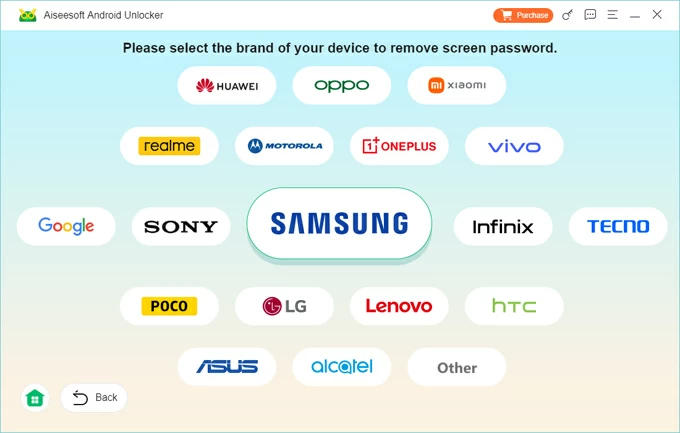
2. Plug your locked Huawei phone into the computer using a compatible USB cable. The software will automatically detect your device, but if it fails to recognize it, click "The device is connected but cannot be recognized?" to troubleshoot the issue.
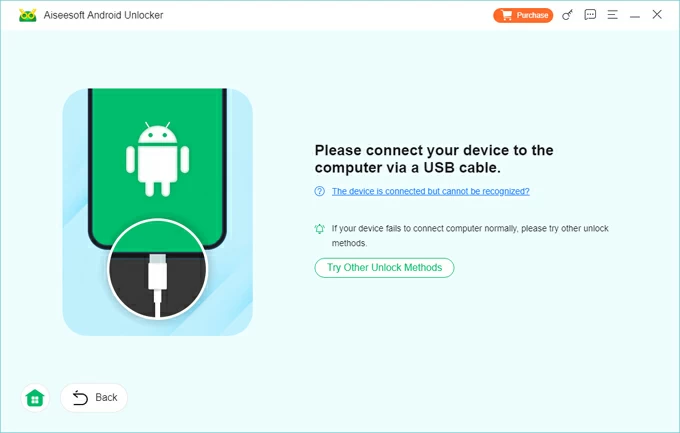
3. Click Remove Now to start the unlocking process, which will erase all data and settings on your device, including personal files, apps, and the lock screen.
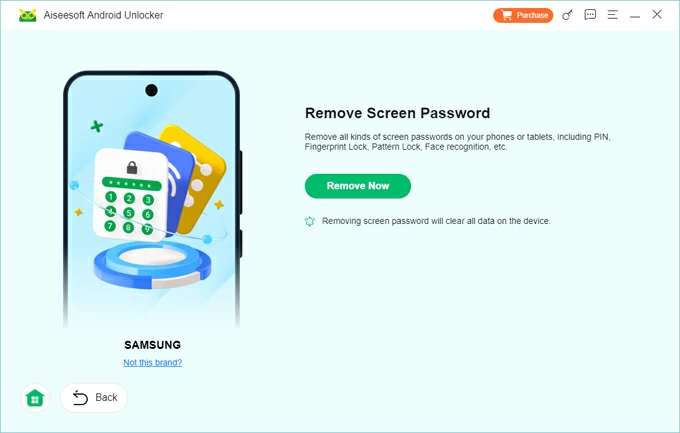
Wait until the process completes, then your Huawei phone will restart and enter the setup wizard. If you backed up your data to Huawei Cloud or Google One beforehand, you can retrieve your lost data by logging into the corresponding account.
If you're using a newer Huawei phone model with Find Device enabled, you'll need to provide your Huawei account ID and password during the setup process to verify that you are the device's owner. Similarly, if your phone is associated with a account Google account, you'll need to enter the correct Google account credentials to bypass the FRP lock on Huawei.
Using Recovery mode to unlock your forgotten password on a Huawei device is also one of the officially recommended methods. While this will reset your Android phone and cause you to lose all your data, at least you'll be able to open the device again instead of being locked out.
1. Turn off your Huawei phone and ensure no USB cable is connected.
2. Put your phone into Recovery mode. Press and hold the Power and Volume Up buttons until the phone vibrates, then continue holding the buttons until your phone enters Recovery mode. Alternatively, try the following method:
3. Use the Volume buttons to navigate to the Clear Data or Wipe data/factory reset option, then press the Power button to select it. (If your device support touchscreen operations, you can tap the relevant option directly.)
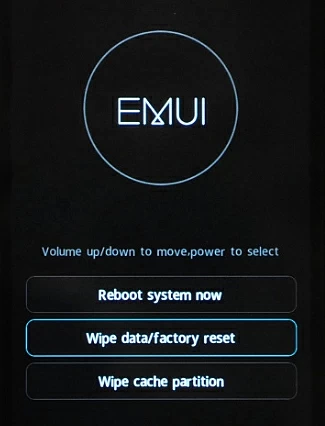
4. Use the Volume Up and Down buttons to select restore your device to its factory settings, then press the Power button to confirm. Some models may require you to enter yes to confirm the reset; if prompted, follow the instructions.
5. After your device is restored to its default settings, it will return to the Recovery menu. Select the option to restart your device.
Your Huawei phone will be unlocked, with no lock screen. Set up the phone again, and optionally restore data from a Huawei Cloud or Google Drive backup, if available.
Conclusion
Unlocking a Huawei phone password without factory reset or losing any data is possible—but only under the right conditions. If you've previously set up features like biometric authentication, PrivateSpace, multi-user mode, or Smart Unlock, you may be able to access Huawei device without resetting or losing data.
However, once these features are unavailable or were never enabled, there is no official method to unlock the phone without erasing its contents. In such cases, using Recovery mode or a third-party Appgeeker Android Unlocker becomes your option—both of which will result in a factory reset.
To avoid future data loss, set up alternative unlock methods in advance and back up your device regularly. Prevention is key.