
How to Bypass iPhone Unavailable Screen
If you've forgotten passcode to your iPhone and don't have a computer to reset it, don't worry - it's still possible to unlock iPhone and reset the passcode to set up a new one.
When you forgot your lock screen passcode, Apple eases the pain with an option of unlocking iPhone without passcode by connecting the device to computer to erase your iPhone via iTunes or Finder so you can set it up with a new lock code. But what can you do when you do not have a computer to unlock the iPhone password or the iTunes/ Finder doesn't work?
Fortunately, just because you aren't having access to computer for some reasons doesn't mean you can't open iPhone on your own. You have alternatives.

Even you don't remember your passcode for bypassing the lock screen, there are a few tricks you may be able to use to reset iPhone without passcode and computer.
Whether you're locked out because you forgot the passcode or iPhone is unavailable, you can unlock iPhone passcode without computer, by means of resetting the iPhone from the Lock screen via Forgot Passcode or Erase iPhone option, or remotely erasing the handset with Find My app or iCloud Find My website. Each method has limitations (you remember your Apple ID and password, right?), but your iPhone will be unlocked without the passcode.
Here's all you need to know on how to unlock passcode on iPhone without a computer nearby, which involves factory resetting your device when locked.
If you're looking for an iTunes/ Finder alternative to be able to unlock your iPhone without password, Appgeeker iPhone Unlocker could do you favor. It can run a reset on a locked iPhone to erase the passcode you forgot so you can get into your handset hassle-free.
Thinking about unlocking the iPhone passcode when forgotten with no need of a computer? Depending on which iOS version your device has, here are the top five methods that use your Apple ID and password to unlock the iPhone and reset the passcode without PC or Mac.
If you'd like to wonder how to unlock iPhone passcode without Apple ID or iTunes, skip to the Bonus part that meets your need.
Table of Contents
No computer available when you forget the passcode on iPhone? Relax. Just with a bit of time and patience, your device will be restored along with the lock screen password erased. The steps apply to unlocking iPad passcode, as well.
Since iOS 15.2 and higher, Apple has introduced a direct way to reset the iPhone from the Security Lockout or iPhone Unavailable screen without plugging it into a computer, even you forgot or don't know the screen password.
To get started, enter the passcode wrong five times, after which the locked screen displays Security Lockout or iPhone Unavailable and "Forgot Passcode" option. Tapping on that will take you to use your Apple Account and password to erase and reset your iPhone without a computer, and then restore it from a backup or set it up as new. Just make sure the iPhone is connected to Wi-Fi or cellular data for the iPhone passcode unlock process to work.
Follow the detailed steps on how to unlock iPhone passcode without computer free. This works for iOS 17 and devices with the latest iOS version.
1. On the iPhone Unavailable screen, tap Forgot Passcode option at the bottom. Tip: You can only get to Security Lockout screen if you previously turned on Find My and have a network connection.
2. Tap Start iPhone Reset to confirm you need to perform a factory reset to bypass iPhone passcode. Keep in mind that this will delete all content and settings, allowing you to access your locked iPhone again.
3. Now enter your Apple Account password to sign out of your Apple ID on the iPhone.
4. Tap Erase iPhone to let your device erase all of data and settings. If you're using an eSIM card, you will be prompted to choose to keep or erase it.
5. When your iPhone finishes resetting itself, it should restart.
6. Go through the setup steps to set up a new passcode. You can restore your backup if you have one so you can unlock iPhone passcode without losing data. Alternatively, set your phone to start afresh, and you'll lose anything if there's no backup made beforehand.

Also: How to fix iPhone Unavailable 'support.apple.com/passcode' issue
If your iPhone is running iOS 15.2 and up to iOS 16, you're connected to a Wi-Fi or cellular network, and you know the Apple ID and password for the account that you set up your iPhone with, the Erase iPhone option on the Unavailable or Security Lockout screen is responsible for resetting iPhone passcode without computer so you can regain full access.
To unlock iPhone without password when you don't own a computer, do this:
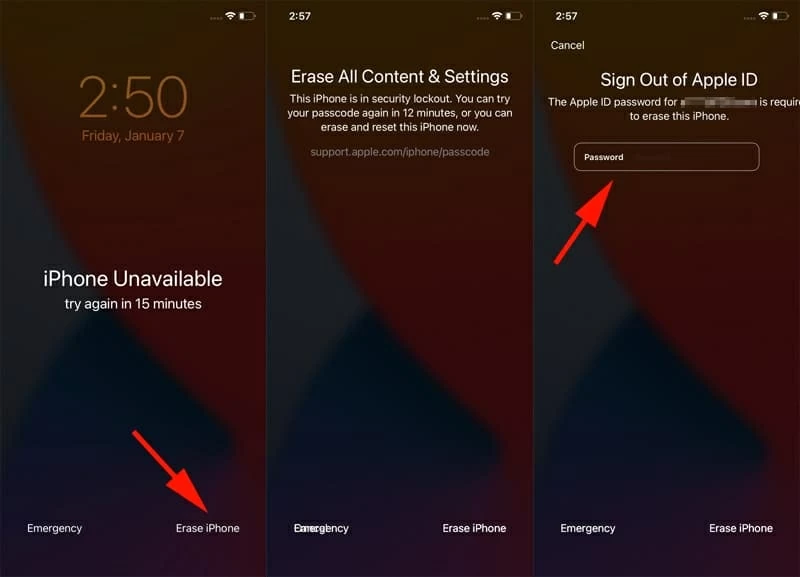
If you have another device to go to iCloud Find My, you don't need a computer to get into a locked iPhone without knowing the passcode. The feature is designed to remotely erase the iOS device when it's lost or stolen, which it's helpful to reset your iPhone passcode.
The only catch when using iCloud Find My to remotely erase iPhone without needing a computer and password is that you've already set up and enabled Find My iPhone (Settings > [Your Name] > Find My), and your device is connected to Wi-Fi or cellular network.
Here's how to unlock iPhone without computer by a reset via iCloud Find My.
1- Logging in to icloud.com with your Apple ID and password. You need to do this on a mobile browser (Safari, Chrome...) in another device or borrow one from your friend. Either an Android & iOS device is okay.
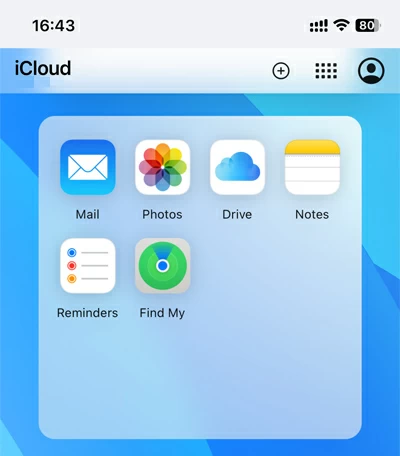
2. Once logged in, select the Find My icon in the menu list. It will then display all your iOS devices on the map.
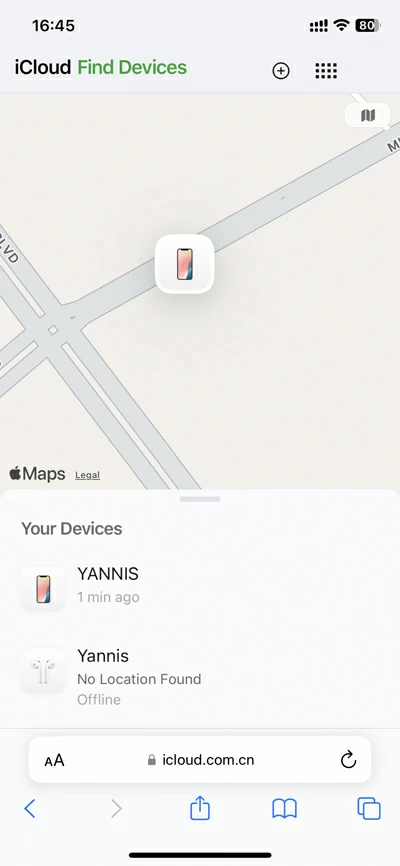
3. Tap on the iPhone that you want to reset the password from the list in the bottom of screen.
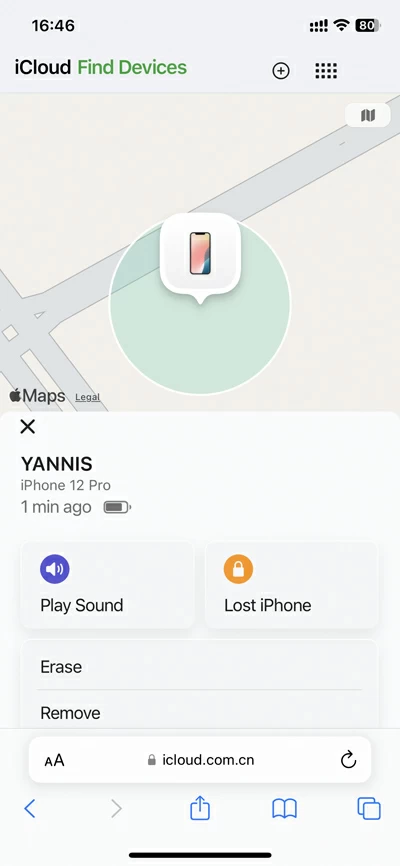
4. Select Erase at the bottom of the device menu.
5. A window will pop up warning you that all the content and settings on the phone will be erased completely. Tap Next to confirm.
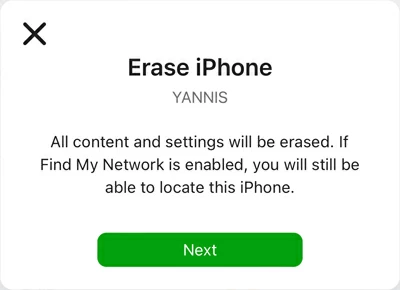
6. Enter your Apple Account and password to start erasing your iPhone and its password.
7. After your iPhone is reset without computer, the forgotten screen password is removed as well. The device restarts, and the Locked to Owner screen requires you to log into your Apple Account so you can set it up again. If you have a recent backup of your data, you're ready to set up your phone and get everything back by choosing to restore from backup.
Similar to the online iCloud Find My method, you can utilize the pre-installed Find My app on a different iPhone or iPad that's accessible to reset your iPhone remotely when you want to open a locked iPhone without a computer involved. With the same Apple ID logged in and Find My enabled on your locked phone, erasing an iPhone without a passcode or a computer to unlock the lock screen and set up the device again would be a pretty easy process.
Note that unlocking an iPhone if you forgot the phone passcode without a computer using Find My app will remove all content and settings on the phone. Once iPhone is erased and reset, you're able to access the device to set it up from scratch or restore data from a backup.
Step 1. Open Find My app on another iOS device. If you don't have one, borrow one from a neighbor or friend.
![]()
Step 2. Log into the Fine My app with your iCloud credentials that are used on your locked device. If the device is borrowed from a friend, you may need to log out of the app and then log in with yours.
Step 3. Once signed in, tap Devices at the bottom. A list of Apple devices linked to the same Apple ID should appear on the map.
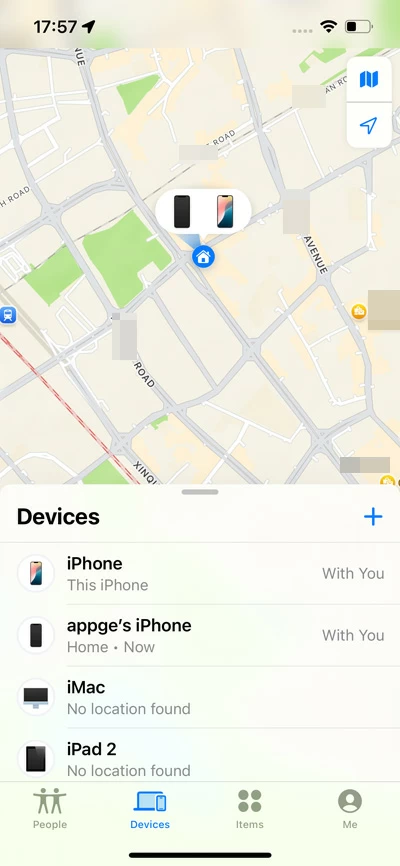
Step 4. Locate and select your iPhone from the list.
Step 5. When device menu opens, scroll down and select Erase This Device at the bottom.
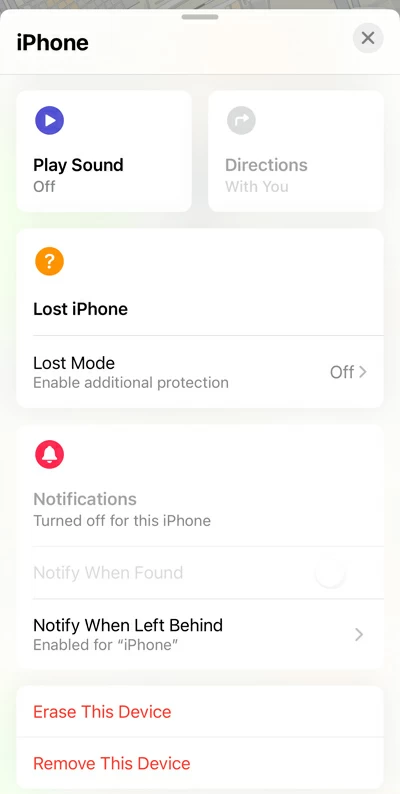
Step 6. Tap Continue, followed by Erase to confirm.
Step 7. Type in your Apple ID password to authenticate your identity and the reset should begin.
The erasing process will eventually unlock your forgotten iPhone passcode. When done, all you need to do is set up your iPhone as like the first time you did that. During the setup, you may need to enter your Apple Account credentials to bypass iCloud Activation Lock.
Before iOS 17, unlocking an iPhone passcode meant resetting iOS device to its factory defaults with or without computer and then restoring it from a backup created before the lockout.
Luckily, in iOS 17 and later, Apple lets you get iPhone's screen passcode unlocked without restoring. If you change your passcode and forget what you set it to, you can unlock your iPhone and reset the newly changed passcode using the old passcode - even don't have a laptop or desktop available at present.
It's important to know that the temporary Passcode Reset feature only works for 72 hours after you updated your new passcode. After the 72-hour grace period ends, your only option is to reset the device to unlock the screen.
How to reset iPhone passcode without the computer or Apple ID:
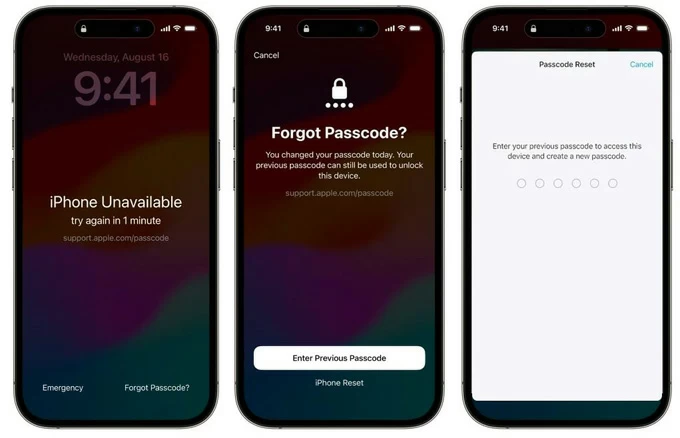
As you see, iPhone's Security Lockout system, Find My in iCloud or iOS device, temporary Passcode Reset come with built-in features for unlocking a locked iPhone without a computer, while the desktop-based option doesn't work currently. By following the step-by-step guide, you don't need to worry about how to reset your iPhone without passcode and computer.
This part is mainly wrote for users who get access to a computer but can't unlock passcode on iPhone with iTunes or Finder — maybe it suffers from recognition issue of iPhone on computer, or you can't enter recovery mode with Apple route, or anything else.
Whatever the reason, never mind, Appgeeker iPhone Unlocker offers flexible and easy-to-follow solution that unlock your iPhone passcode without iTunes or Apple ID.
It is an effective password unlocking application with a clean and stylish interface, allowing you to reset an iPhone on a computer quickly without involving running of iTunes. No matter you forgot the password, locked out at iPhone Unavailable, Security Lockout, iPhone is disabled screen, or stuck on iCloud activation lock screen, iPhone Unlocker covers all of them.
The steps offered here assume that you at least have an accessible PC or Mac machine. Let's see how to unlock iPhone with computer and erase the passcode without needing iTunes/ Finder.
1. Fire up the application on your machine, and connect the locked iPhone into with a cable.
Then, select Unlock iOS Screen from the interface to proceed.

2. If the device isn't detected by the program, follow the onscreen instructions to enter it into recovery mode. It's pretty easy.

3. After that, the application begins a download of iOS firmware for your iPhone. You may wait for a while as the firmware package is a little bit large.

4. Once the download is finished, a new window will open, asking you to read the potential risk if you perform the screen passcode removing task.
Press OK to go on.

5. Click Confirm button and let the application run on your computer. It will unlock your passcode and erase everything on your iPhone until it's back to factory settings.

It's that simple!
Now that you've unlocked the iPhone without password or iTunes successfully. Once iPhone is erasing, disconnect it from computer and ready for setting it up from the scratch or restoring it from the backup. Make sure enter the iCloud account password to activate it when prompts.