
How to factory reset Google Pixel phone when locked
Forgot the unlock pattern on your Google Pixel? Explore these proven approaches to remove the forgotten pattern and unlock your Google Pixel efficiently!
A screen lock pattern secures your device and protects your personal data. However, if you forgot the pattern to unlock your Google Pixel phone, you may be locked out of everything after serval failed attempts. But don't worry — there are still ways to unlock Google Pixel's forgotten pattern.
![]()
Explore these possible ways to unlock Google Pixel phone if you've forgotten the screen lock pattern.
If you repeatedly enter the wrong unlock pattern on your Google Pixel, the system enforces increasing wait times between attempts. After about five failed tries, you'll face a temporary lockout ranging from 30 seconds to 1 minute.
Fear not — This guide covers all proven ways to help you unlock Google Pixel without a pattern. Whether using Google's official Pixel Repair tool or a reliable Android unlocking application, you can regain access to your Google Pixel phone or tablet quickly and securely, even if you've forgotten the pattern completely.
Appgeeker Android Unlocker stands out as the ultimate solution for unlocking the forgotten pattern locks on Google Pixel. This powerful tool effectively removes all screen locks, including PINs, passwords, and patterns, giving instant access to your locked phone or tablet.
Table of contents
If you own a Pixel 3 or newer model running Android 10 or later, Google's official Pixel Update and Software Repair tool can help unlock your Pixel phone if you've forgotten your pattern, password, or PIN. This tool is designed to update and reinstall software for a Pixel phone or tablet. It also allows for a complete Pixel factory reset, letting you remove all screen locks and regain access.
Before unlocking your Google Pixel:
Here's how to unlock Google Pixel forgotten pattern using Pixel Repair tool:
1. Open any browser on your PC and go to Google Pixel Update and Software Repair website.
2. Click Get Started button at the bottom and power off your Pixel phone.
![]()
3. When Prepare your Pixel device page appears, click on Next to continue.
![]()
4. Press and hold both Power and Volume Down buttons until your Pixel phone enters the Fastboot mode.
5. Navigate to Rescue Mode using either Volume key and select it by pressing the Power key.
6. Connect your phone to computer with a suitable USB cable.
7. Click Connect device on Connect your Pixel prompt.
![]()
8. Select Factory reset and reinstall and click Confirm to initiate Pixel factory reset process.
9. Keep your device connected until the reset completes.
Once done, your Pixel phone or tablet will be unlocked and reset to factory settings. You can then access it without pattern and set it up from the beginning. If there's a recent backup available, try restoring your data to prevent loss.
When you've added a Google account to your Google Pixel prior to a forgotten pattern, the unlocking process can be straightforward by using Google's Find Hub (previously known as Find My Device). This service allows you to unlock the forgotten pattern on your Google Pixel through a remote factory reset. For this method to work:
Once ready, follow these steps to unlock Google Pixel when you forgot your pattern:
1. Visit Google Find Hub official site on any internet-connected computer or device.
2. Sign in with the Google account and password used on your locked device.
3. From left-side Devices, select the Pixel phone or tablet that you wish to unlock without pattern.
4. Choose Factory reset device from the opening options.
5. Click Next. If required, you may verify your Google account password to proceed.
6. Confirm the Reset option to start a remote Pixel factory reset.
![]()
This may take a short while to completely factory reset your Pixel phone and remove the forgotten pattern. When it unlocks, you may go through the setup prompts and use it as new.
Forgotten your Google Pixel pattern, password, or PIN? Appgeeker Android Unlocker offers a comprehensive solution to remove any screen lock and unlock your Google Pixel phone or tablet with just a few simple clicks, recovering immediate access.
Without requiring any technical skills, this tool enables efficient removal of all screen locks, including patterns, passwords, PINs, fingerprints, and facial recognitions. It also serves as capable FRP bypass tool, helping you bypass Google account lock after factory reset.
Supporting all Google Pixel phone series and a wide range of Android brands, such as Samsung, Motorola, VIVO, Xiaomi, Realme, OnePlus, Huawei, and more, the following steps empower you to unlock Google Pixel without pattern, password, or PIN:
Step 1. Open Android Unlocker on a PC and begin with Remove Screen Password.

Step 2. Pick Google from the onscreen brands and connect your Pixel phone via a USB cable.

Note: If your device is connected but not recognized, follow the onscreen link or click Try Other Unlock Methods button for more fixes.

Step 3. Hit Remove Now to start Google Pixel unlocking without pattern.

Once unlocked, the forgotten pattern will be removed completely and your Pixel phone will restart for new setup. Beyond Google Pixel, this tool also works for other Android devices to unlock the forgotten pattern, password, and PIN.
Enabling Recovery Mode can also perform a factory reset on Google Pixel to remove the unlock pattern you've forgotten. This process wipes all existing data and settings on your device, including the screen locks, so that you can set up your Pixel again after unlocking. Steps to factory reset Google Pixel in Recovery Mode if you forgot the unlock pattern:
1. Hold down the Power key and select Power off to shut down your Pixel phone completely.
2. Press and hold the Power button and Volume Down button for 10 to 15 seconds.
3. Use the Volume Up and Down buttons to navigate through the menu until you get to the Recovery Mode, then press the Power button to select it.
4. The Google logo should pop up, followed by the Android No command screen.
5. Press and hold the Power button; meanwhile, press the Volume Up key and release it quickly.
6. Keep holding the Power button until you see the Android system recovery options.
7. Highlight Wipe data/factory reset using either Volume key and select it via Power button.
8. Scroll to Factory data reset with a Volume key and then press Power key to confirm. After reset, Data wipe complete message should display.
9. Use Volume key to locate Reboot system now and enable it by pressing the Power button.
![]()
This way, the Google Pixel phone will be unlocked and reset to its original factory settings, offering you full access for fresh start.
For any devices with a Google account linked, the Factory Reset Protection (FRP) will activate, requiring the Google credentials to sign in after reset. If you don't remember your account details, use this FRP bypass tool to remove the Google lock and regain login access.
ADB — Android Debug Bridge is a command-line tool used to communicate with Android devices via a computer. Whether you forgot your Google Pixel pattern, password, or PIN, ADB commands allow you to bypass lock screen and unlock your phone for full access. However, this method only works for rooted devices that have enabled USB debugging previously.
You may get ADB from Android Developer website, and then follow these steps for unlocking Google Pixel forgotten pattern:
1. Install ADB and Fastboot on your PC.
2. Link your locked Pixel phone to your computer using a USB cable.
3. Open a Command Prompt window on your desktop.
4. Type the command adb devices and press the Enter key.
5. Then, execute the commands below and press Enter key after each command.
6. When your Pixel phone boots up, enter these commands and press the Enter key one by one.
When your phone restarts, you can draw any pattern to unlock your Google Pixel and get in.
If the Extend Unlock is enabled on your Google Pixel before you forgot the unlock pattern, it would be much easier to get your phone auto-unlocked in some situations — when your phone is in your pocket or connected to another trusted device of your own.
To make Google Pixel stay unlocked, ensure the Extend Unlock is previously enabled through:
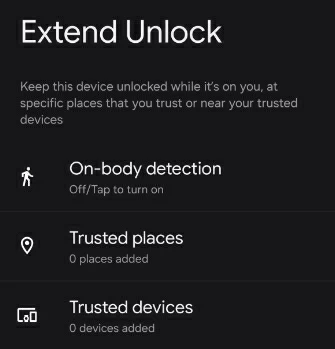
Once set, your Pixel phone will auto-unlock itself for up to 4 hours under certain conditions — even if you don't remember the screen lock pattern.
Note: When Extend Unlock activates, an Unlock icon displays on your Pixel lock screen. If you want to lock your phone, press the Power and Volume up buttons at the same time and tap Lockdown.
Hopefully, these efficient solutions can unlock your locked Google Pixel when you forget the pattern. To prevent future lockout, here are some measures you may want to take:
Q1 - Can I unlock the pattern on my Google Pixel phone if forgotten?
To unlock a Google Pixel phone with a forgotten pattern, you may need to perform a factory reset to regain device access. Whether using Google's remote reset on Find Hub, Pixel's Repair tool, or a hard reset by Recovery Mode, there are quite a few ways to do it.
If none of these works, the powerful Android Unlocker tool can be a quick and easy option for forgotten pattern removal and Google pixel unlocking.
Q2 - Is it possible to unlock my Google Pixel without a pattern, password, or PIN?
Yes, the solutions in this guide are proven to be useful when unlocking a Google Pixel device without using a pattern, password, or PIN:
Q3 - How do you unlock Google Pixel without losing data?
If the Extend Unlock is enabled on your Google Pixel prior to a forgotten pattern, password, or PIN, you can easily unlock your phone without losing data in some particular situations that you've previously set.
Alternatively, if there's recent backup of your device, you may factory reset your Google Pixel to get it unlocked and then restore everything from that backup to minimize data loss.