
How to fix iPhone passcode not working issue
For those of you who own Samsung Galaxy phone, you have options to reset and bypass lock screen PIN, pattern, or password that you have forgotten. Here's how to do.
Locked out of your Samsung phone? Appgeeker Android Unlocker's "Remove Screen Password" feature makes it a good pick for anyone looking to bypass screen lock on Samsung phone or tablet without too much efforts.

Samsung phone works like a small portable computer that can carry your favorite apps, photos, videos, business documents, personal accounts, and other files. That's why you want to set a screen lock to secure it with password or PIN.
But how do you bypass screen lock on your Samsung phone if you forgot the pattern, PIN, or password? Is it possible to access your locked device without factory resetting and loss of data, and how to do that?
In this article, we will walk you through the ways for bypassing Samsung lock screen if you're locked without knowing the password, PIN, or pattern. For those who are stuck at a Google verification screen after reset, we also have full instructions on bypassing FRP lock screen on Android at the bottom part of this article.
Table of contents
If you're locked out of your Samsung phone due to a forgotten PIN, pattern, or password, the device's previous screen lock may be able to save you. This is a unique feature exclusive to Samsung devices, letting you reset and bypass the lock screen PIN, pattern, or password without resetting the Samsung phone to its factory settings that results in data loss.
Remember that the unlocking function using the previous screen lock method only works for Samsung phone running One UI 6.1 or later, and you're in a situation that you changed your screen lock PIN, password, or pattern in the past 72 hours and then forgot it.
To bypass screen lock on Samsung using a past screen lock method, do the following:
1. From the screen, try to enter your PIN, pattern, or password 5 or more times.
2. When you see Forgot PIN (Forgot Pattern, or Forgot Password) option on the center of the screen, tap it.
3. Enter a previous PIN.
4. Tap OK.
5. Select a screen lock type you want to change to from the screen.
6. Enter your new PIN, password, or pattern.
7. Tap Continue.
8. Confirm your decision by re-entering your new PIN, password, or pattern.
9. Tap OK.
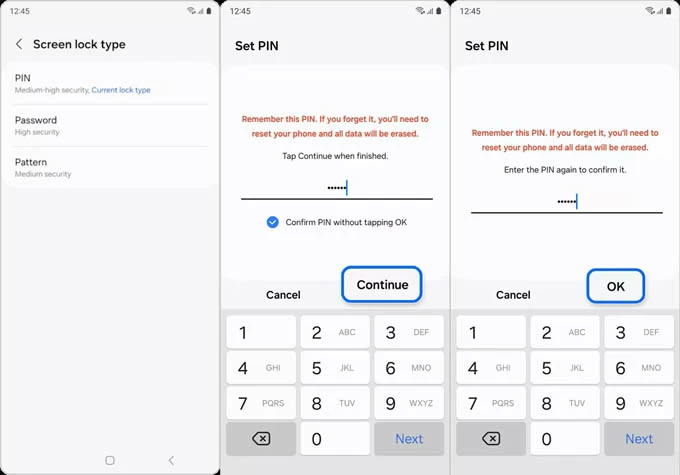
Unfortunately, if you don't have a screen lock changed within 72 hours, the previous screen lock option doesn't works for you, you should back up all of your important stuff, and then use one of the following solutions to erase your Samsung phone completely so you can bypass screen lock to regain access.
See also: What to do when you forgot iPad passcode
SmartThings Find is Samsung's own service for locating lost or misplaced Samsung devices. One of the features baked in the service is the ability to use your Samsung account to perform a factory reset on your Samsung phone o bypass lock screen. You can use this feature to reset any screen lock type, including PIN, pattern, or password.
To use your Samsung account to bypass screen lock on your phone, the Find My Mobile option must be enabled, and the Samsung account should be signed with the device. You would have logged into a Samsung account when you initially set up your Samsung phone or when you added user accounts.
Here's how to bypass Samsung phone lock screen.
1. Type in https://smartthingsfind.samsung.com/login address in a web browser, either a phone or computer is okay.
2. Click on the Sign in button and enter your Samsung account and password.
3. After signed in, select your Samsung phone from the devices list.
4. It should appears a menu where you have a few commands for different tasks. For the purpose of bypassing screen lock when you forgot password or PIN, click Erase data.
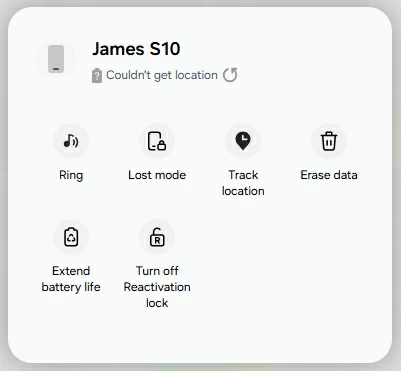
5. When prompted, enter the password of your Samsung account to verify.
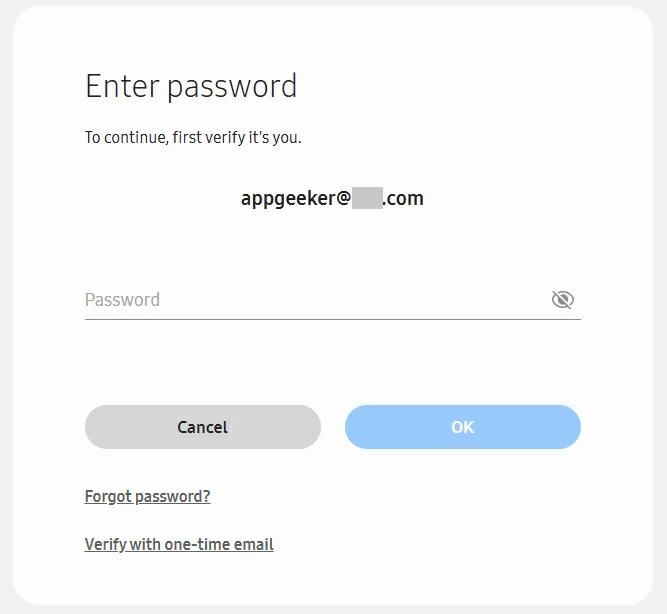
6. Finally, click Erase button in the pop-up window to confirm that you're going to reset the Samsung device to its factory defaults and erase all data stored on it.
Anyway, if you haven't got a recent backup of your data, then you'll lose everything.
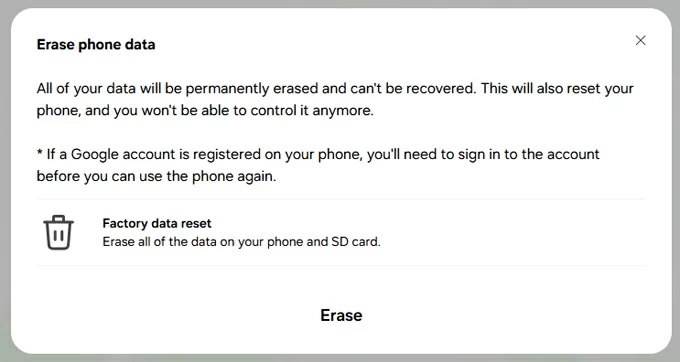
Wait a few minutes for it to wipe and reset your Samsung phone until you see a Hello screen.
After the reset, go through the setup process to rebuild your phone again. One thing to be noted that it's going to trigger Google's factory reset protection (FRP) lock. You will enter your user name and password of your Samsung account when the screen says "Verify your account" or similar message. It's an anti-theft thing that's built into core Android from Google.
See also: How to remove Google FRP lock on Motorola
If your Samsung account can't locate your phone even though it's connected to Wi-Fi or cellular network to reset it remotely, don't worry. There are a number of third-party Samsung lock screen bypass tools you can choose from the market.
Our favorite is Appgeeker Android Unlocker. It's one of the few tools that let you bypass screen lock on Samsung phone or other Android devices without involving a lot of work, which is a big plus. And it offers ability to remove Google FRP lock on screen while setting a phone up, making it a versatile tool for anyone who wants to unlock different types of screen locks.
The tool has a broad support of Android brands, ranging from the mobile giant Samsung, Google Pixel, to Motorola and OnePlus.
Ready to go? Follow the instructions below to learn how to bypass screen lock on Samsung galaxy phone with Android Unlocker.
Step 1. Launch the program from your computer desktop, then choose "Remove Screen Password" to bypass screen lock if you forgot PIN on Samsung phone. It also gets rid of forgotten pattern or password.

Step 2. Choose Samsung brand.

Step 3. Connect your Samsung phone to your computer through a working USB cable.

Step 4. Press "Remove Now" button. You might see a progress bar showing the factory reset progress, which will bypass the Samsung Galaxy screen lock and erase all other data.
If you had your photos synced with Samsung cloud, or any other third-party cloud service, such as Google Photos or Microsoft OneDrive, you should be able to access them again if you log in with your account after reset.

See also: How to bypass iPhone lock screen
Google includes a Recovery mode on every Android device, including Samsung Galaxy. It contains a Wipe data/factory rest option that can factory reset the Samsung device when locked to bypass a screen lock. The process varies by specific model you have, but it typically involves using Power, Volume Up/Down button.
Let me be clear on this last point: bypassing screen lock on Samsung phone through a factory reset from recovery mode will also all your data, including your photos, videos, messages, user accounts, and personal files, making the device a fresh start.
1. Turn off the Samsung phone. Hold down the Power button a while and then tap Power Off option on the screen to turn it off.
2. Depending on the model, you will use different buttons combination to enter recovery menu. For newer models, press and hold the Volume Up + Power buttons simultaneously. If you have a model with a Bixby button, you'll need to press Volume Up + Power + Bixby. For devices with a home button, press and hold the Volume Up + Home + Power buttons simultaneously.
3. When you see Android Recovery screen, use the Volume Up/Down buttons to highlight Wipe Data/Factory Reset, then press the Power button to select this option.
4. Select Yes/Yes – delete all user data to confirm that you want to erase the Samsung phone to bypass lock screen and begin the process.
5. After the reset is complete, select Reboot System Now to restart your phone.
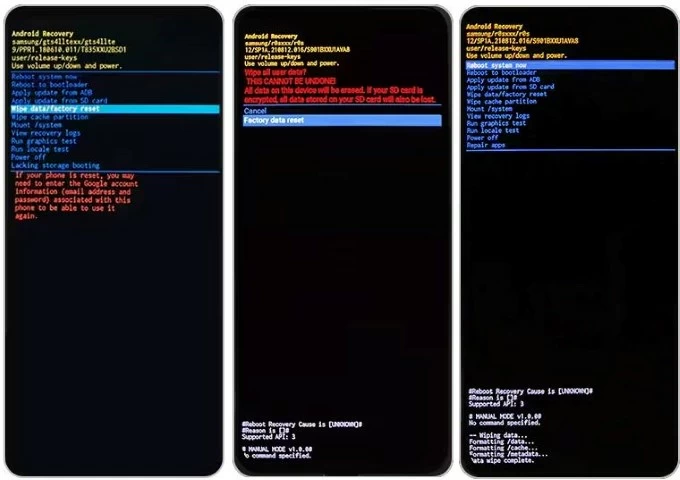
See also: How to get Android phones into recovery mode
Need to bypass a FRP lock screen on the Samsung phone after reset? You may forgot the account login information, or got a second-hand phone without signing out of the previous owner's account. It doesn't matter, though. You may take advantage of Appgeeker Android Unlocker's "Bypass Google FRP lock" feature to remove the lock screen. Here's how.
1. Download and install the application on your computer. Run it.
2. Connect your Samsung phone to the computer, and then choose the "Bypass Google FRP Lock" from the app's interface.

3. Select "Samsung" brand in the next stage.
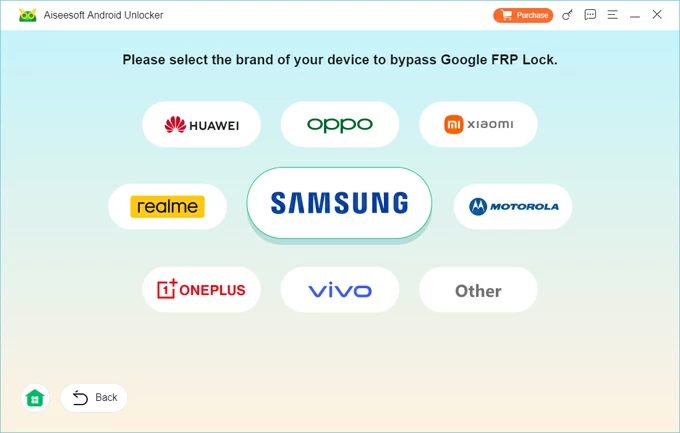
4. Click the Bypass Now button.
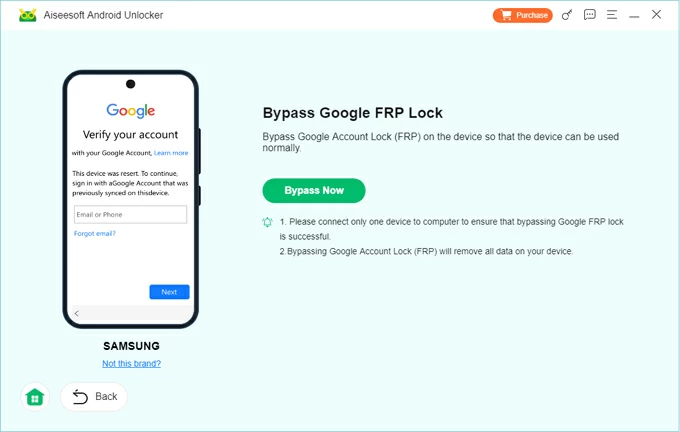
5. On your Samsung phone, tap EMERGENCY CALL and enter *#0*# or #*#88#*#. Your device will automatically switch to the diagnostic menu.
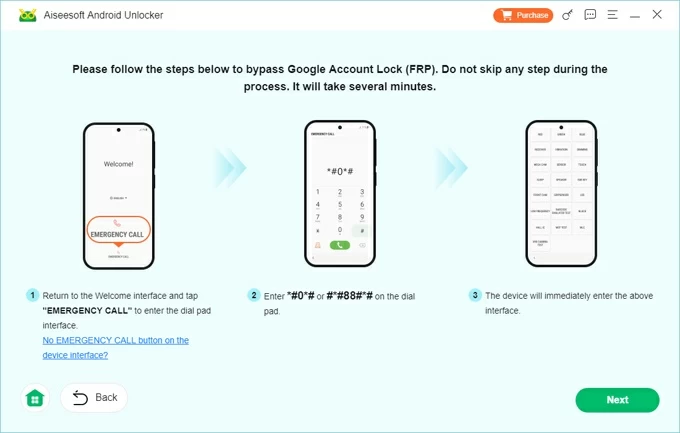
6. Click the "Next" button (see above) on the screen to begin bypassing FRP screen lock.
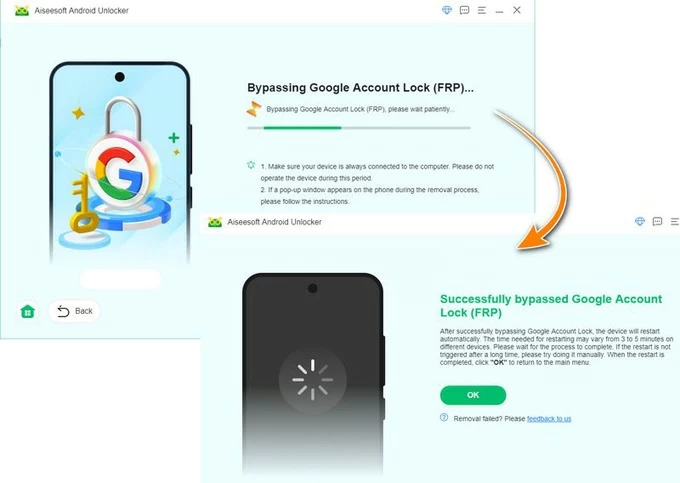
After the process, you can proceed with setting up your Samsung, and sign into a new Google account if required.