
How to bypass FRP on Motorola phone
Forget your password and are locked out of the Google Pixel phone after too many wrong password attempts? Use these tips to reset your locked Google Pixel to get in again.
No idea on resetting Google phone when locked? Check out Appgeeker Android Unlocker, a popular utility that incorporates a clean, and intuitive interface via which it sets out to help you unlock your Google Pixel and other Android devices if you forgot PIN, password or pattern without hassle.
![]()
Factory resetting a locked Google Pixel permanently deletes data and settings on the device, giving it a clean slate.
Let's say you have a Google Pixel flagship and get a good user experience with it until the phone gets locked because you can't remember the screen lock password that's used to unlock the phone. Now what?
There are a few reasons why you forgot your Google Pixel's PIN, password, or pattern but, whatever, you will have to reset the locked Google Pixel phone to regain access. In this guide, we'll walk you through complete, step-by-step instructions for how to factory reset your Google Pixel phone if you've locked yourself out with different ways.
We also have an article about how to unlock unavailable iPad here.
Table of contents
While performing a factory reset on Google Pixel when locked gives a chance to be able to use it again, the process will take it back to the way it was when out of the box and all of your media files, contacts, accounts, personal information, documents that haven't been backed up to your Google account will be wiped after the reset.
As a result, you will go through the initial Android setup process again. If you haven't signed out of your Google account, the Google FRP (Factory Reset Protection) will ask you to enter your email or phone number and put your password in to verify the ownership. If you truly own the device, this Google verification won't be a problem.
To reset a Google Pixel phone that is locked, check the tips and tricks below.
See also: How to recover permanently deleted photos from Android
If your Google Pixel phone has signed in with Google account and has the Play Store, Find Hub (formerly Find My Device) has already been turned on. You can easily factory reset the Google Pixel when locked from Find Hub network. Since Find Hub has the ability to locate and erase your phone if it's connecting to a Wi-Fi or cellular data, it could be an easy process that the locked Google Pixel is reset remotely.
You'll have to access Find Hub network from a web browser at google.com/android/find. You can do this on another Android device or your computer that has network connection. For this method to reset your Google Pixel, you will need to know your Google login information that's linked to your phone.
Follow these steps to access Find Hub and factory reset locked Google Pixel phone remotely.
1. Sign into Find Hub with the same Google account you use on the Pixel phone.
2. Select your Google Pixel device from the list, if you have more than one enrolled device on the left side of the screen.
3. When the device menu opens, click Factory reset device.
![]()
4. Click Next.
5. When prompted, enter your Google account password to confirm that it's you (owner) to reset your Google Pixel phone when locked remotely.
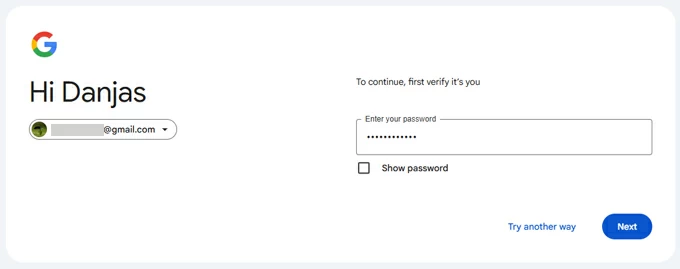
6. After verify your identity, click Reset when Factory reset device confirm dialog pops up
7. Press Erase to initial the reset process. If your Google Pixel phone isn't offline, it will restart and reset itself to factory state automatically. Be patient.
See also: How to factory reset iPad without password
Once the reset is complete, your phone will be like new. You will need to set it up. Note that Factory Reset Protection triggers automatically, requiring you to verify the Google login credentials you originally used to set up the Google Pixel in order to proceed with setup process.
Google Find Hub service doesn't work for you? It doesn't matter. There are a lot of great software apps out there that allow you to reset locked Google Pixel phone to its factory settings. Appgeeker Android Unlocker is our favorite.
We love this app because of its simplicity and the features of unlocking any type of Android screen lock and bypassing Google FRP lock, regardless of model and vendor. If you want a quick Google Pixel reset process without involving a lot of work, check this out.
Here's how to factory reset a Google Pixel phone that is locked when you've forgotten PIN, password, or pattern.
Step 1. Run Android Unlocker from your desktop, and select "Remove Screen Password."

Step 2. Next, to reset Pixel phone when locked, choose "Google" brand from the list.

Step 3. Connect your device to your computer and ensure it's detected by the app. If not, check "The device is connected but cannot be recognized" link to fix it.

Step 4. When everything is okay, press "Remove Now" and you're good to go. The process of reset Google Pixel phone without password will take more than 15 minutes if you have a large amount of data stored on it, be patient.

Once done, set up your Pixel as you did the first time you bought it. Keep in mind that there may be a FRP lock that asks you to enter your Google account to verify it's you. It is working as intended to prevent access to the device to protect the data on it, even a factory reset will NOT wipe FRP lock out.
See also: How to unlock Android forgotten pattern
When factory resetting your Google Pixel using Recovery mode, you have to delete your Pixel data and restore it to its factory defaults. Typically, the drawback of using this extreme measure to reset your locked Google phone is that you will lose everything, including your precious photos, but at least your Pixel will be unlocked and you'll be able to use it again. Here's how you wipe Google Pixel phone when locked.
1. Hold down the Power button to power off your device.
2. Press and hold the Power + Volume Down buttons simultaneously for 10 to 15 seconds until the "Fastboot Mode" screen appears. If fails, try again.
3. Use the Volume up and Volume down buttons to navigate through the menu options until you get to "Recovery Mode," then press the Power button to select it.
4. You'll see the words "No command."
5. Press and hold the Power button. While you hold the Power button, press the Volume Up button. Then let go of both buttons quickly.
6. Android Recovery menu will pop up. Use the Volume buttons to scroll to "Wipe data/factory reset" and use the Power button to confirm.
![]()
7. Use the Volume buttons to scroll to "Factory data reset" and select by pressing Power button.
8. The locked Google Pixel phone will take a few minutes to reset.
9. When you see "Data wipe complete," it means that the factory reset is complete.
10. Using the volume buttons to scroll to "Reboot system now" and press the Power button to select it.
11. After the phone completes the OS install, tap Start.
Your Google Pixel phone will turn on. Follow the onscreen prompts to set it up. During the process, you will have to sign in with your Google login information to bypass Google account verification as well as restore your backed-up data.
And that's how you factory reset Google Pixel if's locked from Recovery mode. In many cases, Factory resetting Google Pixel phone is also called hard reset.
Knowing how to reset a Google Pixel when locked is great, but it would be better if you never have to do this, which erases all of your important data. Save yourself some trouble by following these tips to avoid being locked out of your phone again:
The next time you find your Google Pixel phone is locked, don't panic! You can try using the Smart Lock feature to unlock it. Even it fails, you can reset the locked Google Pixel to factory resetting and then restore your data from a backup you have made regularly.