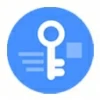
Forgot PIN on Samsung Phone. How to Unlock
If you've forgotten your lock screen password to Huawei phone, a factory reset is the critical solution but will delete all data. Here's how to reset Huawei without a password.
In the case you forget your Huawei password and need to reset it, Android Unlocker is you best hope of regaining full access. It's unrivaled in its ability to reset Huawei phones without needing the password, PIN, or pattern and unlock the lock screen, as well as to bypass the Google FRP.

You can factory reset your Huawei phone even you can't remember the password and unable to access the device.
A factory reset can typically help you fix the stubborn problems and improve your device performance. You can reset your Huawei phone to its factory settings using the Reset Phone option in the Settings app. However, to complete this, you need to verify your lock screen password. But what if you forgot your password or can't get in your Huawei using the password?
For the lockout, there're a few alternative ways to factory reset your Huawei. You can reset Huawei phone without the password from the Recovery mode menu, Google Find Hub, Huawei Find Device or by using a reliable 3rd-part Huawei password reset tool. Let's explore the four ways of how to hard reset Huawei without a password and bypass the screen lock security.
Resetting a locked Huawei phone will bring you back even if the unlock password has been completely forgotten, but before you start to do a factory reset to remove the lock screen, here's what you need to know:
1. Similar to the standard reset through Settings app, a factory reset without Huawei password will erase all data and settings, including the screen locks (password, pattern, PIN, and biometrics), giving the device a fresh new start.
2. After wiping data, you have option to restore your phone from a backup if you have one. Otherwise, anything will be deleted permanently due to data encryption and security.
3. Resetting your phone requires you to know your Huawei ID or Google account and password that was used to set up the handset. If you don't have the credentials, your device will become locked forever. Related: Huawei FRP Bypass to remove Google lock after reset
4. To ensure a smooth factory reset or data wipe, it's would be better charge your phone with at least 50% battery or plug it into power while resetting.
Now, go over the methods with step-by-step guide on how to reset Huawei without password and recover unrestricted access.
If you need to restore the Huawei to original factory settings and can't remember the lock password, you can press the buttons to enter recovery mode and then choose the "Wipe data/factory reset" option to reset the forgotten password and unlock Huawei phone without logging in.
Steps for factory resetting a Huawei phone without knowing the password using Recovery mode:
1- Shut down your device. The external reset of Huawei doesn't involve a computer or USB connection, so unplug it if it's connected.
2- For most Huawei phones: Press and hold Power button and Volume Up button together for 15 seconds until you see the Recovery Mode screen.
3- In the Recover menu, use the Volume buttons to navigate to Wipe data/factory reset (or clear data) option, and the press Power button to select it.
4- Optional step. For some models, you need to enter "yes" to confirm the hard reset.
5- Press the Volume Up or Down button to select the restore your device to its factory settings option, and then press Power button to confirm.
6- Your Huawei phone is now resetting to factory condition, with the password and any other content deleted.
7- Once done, choose Reboot system now option from the Recovery screen.
Follow the setup wizard to get into your phone without password and start afresh.
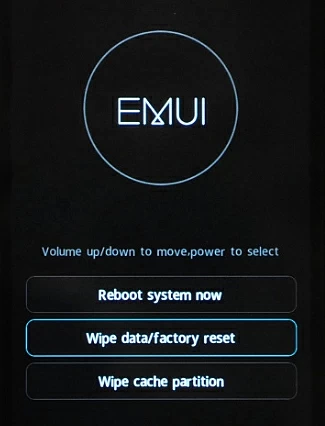
Appgeeker Android Unlocker is another impressively powerful and efficient utility that can save you from forgetting the password to reset a Huawei phone. It's nevertheless easy to use and lets you unlock any Android phone even without pattern, password or PIN code by executing a factory data reset on Huawei and removing the screen locks completely.
Plus, the all-in-one software offers a solution to bypass the Google FRP lock after the reset outside Settings app in the event that you forgot the Google account credentials.
Here's how Android Unlocker for PC works to reset Huawei lock screen password when forgotten and get in again.
Step 1. Run Android Unlocker and select Remove Screen Password mode on the main interface that appears.

Step 2. A window displaying Android brands will open. There, choose HUAWEI to continue.

Step 3. Then, plug your locked Huawei device into your computer via a practical USB cable. If it's not detected, you need to click "The device is connected but cannot be recognized" link to get the manual of entering recovery mode.

Step 4. The last step is to hit the Remove Now button to begin resetting the password and restoring Huawei to its out-of-box status. Wait for a while until the reset finishes.

That's it. The Android Unlocker program forces your locked Huawei phone to factory reset without your password. When the device restarts, set it up, create a new screen lock and if possible, restore your data from your previously made backup.
Using Google Find Hub - or called Find My Device formerly, is a proactive measure for locating an Android phone including Huawei on a map, erasing data even it's lost or stolen, as well as resetting or unlocking a phone without password.
Step 1- Set up Google Find Hub on Huawei
You must have a Google account associated to your Huawei phone and have enabled Find Hub before you're locked out without the password, as well as your device is online and connected to Wi-Fi or cellular network.
Step 2- Perform a remote reset on Huawei without password through Find Hub
![]()
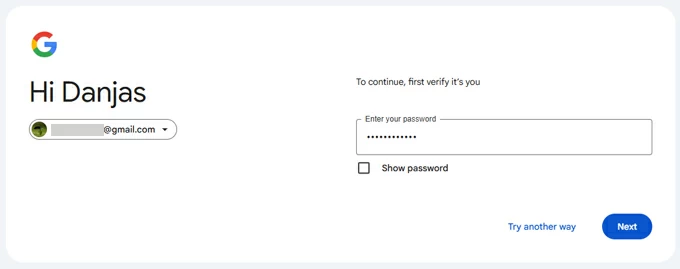
If you're looking for a way to unlock Huawei phone without Google account, you can take advantage of Huawei Find Device app or Huawei Cloud website to reset the device by your HUAWEI ID that was previously registered on your phone. The built-in "Erase data" function will restore your Huawei to factory defaults even it's locked out and all data and preferences (including the memory card) will be cleared.
The following tutorial will involve a computer to be able to factory reset Huawei without password. If you have another Huawei device at hand, you don't need to worry about how to wipe a Huawei phone without a PC.
First, open a web browser on your computer and head to Huawei Cloud website. Then, sign in with your HUAWEI ID and password you used on your locked handset.
After that, click Find Device, choose your Huawei phone you forgot the password to, and click Erase Data. Verify the password of your HUAWEI Account to confirm erasing device clean.
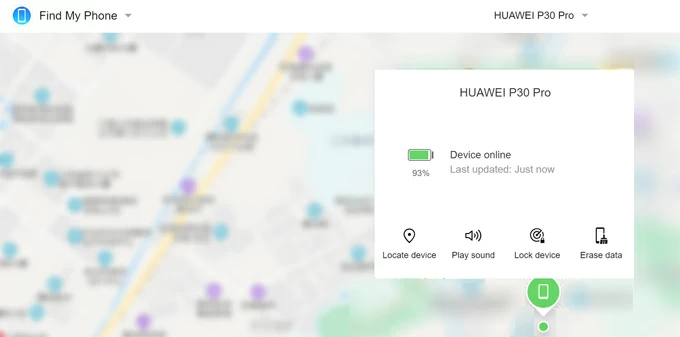
After Huawei hard reset is done, go through the setup steps. To re-activate the device, you have to verify your HUAWEI ID and password.
If at any time you have access to your phone and know the lock screen password (or PIN, pattern, biometrics), performing a Huawei factory reset is pretty simple through the default Settings app. Before proceeding, remember to back up your data to Huawei Cloud service or Google Drive, as the hard reset will delete all of content and settings on the phone, leaving nothing behind.
Here's how to reset Huawei phone to remove anything on it using your security lock.
Tip: Can't access Settings? Forgot your password? Your phone is locked or unresponsive? No fear - you can still restore Huawei phone to defaults settings without the passcode using Recovery Mode, Appgeeker Android Unlocker, Google Find Hub, and Huawei Find Device. We've explained each tools above with detailed instructions on Huawei reset without the need of password, PIN, or pattern so you can unlock and use the device again.