
Secret code to unlock Samsung password [Updated]
Locked out due to a forgotten password, pattern or PIN? This guide covers various ways to help you unlock your Android or iOS phone using either a PC or Mac.

Check this guide for easy and quick ways to unlock a phone using a computer, for both Android and iOS.
If you're locked out of your phone but have access to a computer, it's possible that you can regain access to your locked phone using the computer. Whether you've forgotten password, pattern, or PIN, or simply purchased a locked device, this post will guide you through multiple solutions to unlock a locked phone with computer.
When using a computer to unlock your locked phone, the process involves a factory reset that removes the lock screen and erases all current data from your device. But eventually, you'll get back into your locked phone for full access.
Table of contents
To access a locked phone, the computer-based tool Appgeeker Android Unlocker allows you to quickly remove all screen locks and unlock your phone without a password, PIN, or pattern.
A forgotten password, pattern, or PIN can lock you out of your phone. But with an all-in-one tool like Appgeeker Android Unlocker, you can easily unlock a phone using just a computer— even if you're completely locked out.
Designed to remove all types of Android screen locks, it bypasses all passwords, patterns, and 4-/6-digit PINs, letting you unlock a locked Android phone from a computer in minutes.
Most importantly, it supports a wide range of Android phones and tablets, including Samsung, Motorola, OPPO, VIVO, Xiaomi, Google, Realme, OnePlus, Huawei, LG, Lenovo, HTC, POCO, Sony, etc. This allows you to quickly regain access to your phone with just a few simple clicks.
When you have access to a Windows PC or laptop, follow these steps to unlock locked phone with a computer, no need for any password, PIN, or pattern:
Step 1. Launch Android Unlocker on a computer and start with Remove Screen Password.

Step 2. Select your Android brand and connect the locked phone with computer via USB cable.

TIP: If your Android device is connected but not be recognized, the onscreen link will show you want to do. Or, simply click Try Other Methods to fix it.

Step 3. Click Remove Now to unlock the Android phone from your computer.

Keep your phone connected until the unlocking process is complete. The process will erase all data on the device. Afterward, go through the setups and get into your phone. If necessary, set a new password, PIN, or pattern for security.
Extra help: If you encounter Google verification screen during the new setup process but don't remember the original credentials, Android Unlocker can also be used as a FRP bypass tool to remove the Google FRP lock from an Android phone.
To unlock a locked Android phone, you can use a computer and access Google's Find Hub (formerly known as Find My Device) to perform a remote reset. This will erase all data on your phone and reset it to factory settings, removing any screen locks that won't let you in.
This method is effective if you've forgotten your password, pattern, or PIN. To get started, simply log in to your Google account and use the following steps to unlock your phone from computer.
Before proceeding, ensure that:
Steps to unlock a locked phone using a computer through Google Find Hub:
1. Open any browser on an accessible PC or Mac. Ensure it's connected to an active Wi-Fi.
2. Visit Google Find Hub website and sign in to your Google Account.
3. Once in, select your locked phone from the Devices list on the left side.
4. When the open menu expands, click Factory reset device under your phone.

5. Proceed with Next and confirm the Reset option.

This will factory reset the Android phone as long as it's online, and permanently erase all data. When the device restarts, you have the option to set it up from the scratch.
As you have your Google credentials, it's easy to verify your Google account during setup and regain login access to your phone after unlocking.
For Samsung users, there's an additional option to unlock your phone via a computer using SmartThings Find. Samsung's Find My Mobile service is now integrated into SmartThings Find, allowing you to remotely reset a locked Samsung phone and unlock it by erasing all data and settings. Everything on your device, including the lock screen password, pattern, or PIN, will be removed permanently. Here's what to do on your computer for unlocking a Samsung phone:
1. On your Windows PC or Mac, open a browser and go to Samsung SmartThings Find.
2. Click Sign in and enter your Samsung Account and password correctly.
3. From all your Samsung devices, select the phone you want to unlock.
4. Select Erase data in the following options.
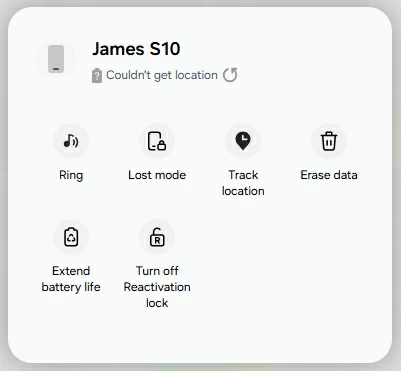
5. When prompted, confirm the Erase button to perform a factory data reset on your locked Samsung phone.
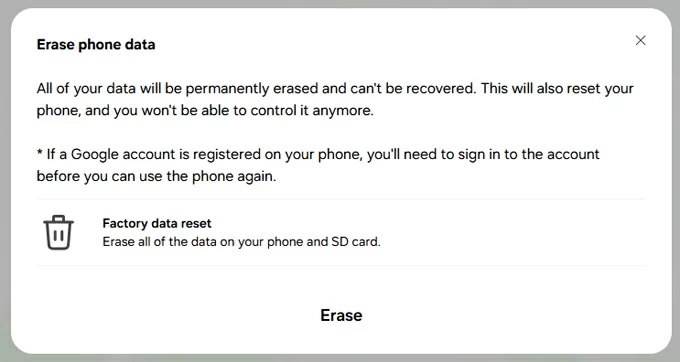
The reset process begins automatically on your Samsung phone once it's online. All data and locks will be removed. If a Google account is registered on your phone, you'll be asked to sign in to the account before access. Get help for bypassing Google Account verification after reset.
If your phone is locked due to a forgotten password, PIN, or pattern, using the ADB (Android Debug Bridge) on computer can help you regain access to your device through command lines.
Designed for developers, the ADB tool allows direct interactions with your Android phone even if it's locked. By connecting the locked device to a computer and executing specific commands, it's possible to unlock your phone without a password, pattern, or PIN. To use ADB unlock, the USB debugging should have been enabled on your phone beforehand. Here's how it works:
Booting into Recovery Mode can help unlock a locked phone with computer even when the password, PIN, or pattern is unavailable, especially for Samsung devices.
To do this, connect your locked phone to a computer and use the correct button combination to enter Android Recovery Mode, where you can perform a full factory reset to unlock your phone. The exact steps may vary depending on the brand and model of your device.
1. Power off your phone.
2. Connect the locked phone to a computer with a USB cable.
For most Android devices, a computer is not a must-required option. But for Samsung device running Android 11 +, it's necessary to connect the locked phone to a computer for unlocking.
3. Boot the locked phone in Recovery Mode.
TIP: If your Samsung phone has a physical Bixby or Home button, keep holding the Volume up, Power, and Bixby/Home buttons simultaneously until the Android Recovery menu opens.
4. Perform a factory data reset.
5. Reboot your phone after the reset.
Select Reboot system now by Voume buttons, and press the Power button to confirm.
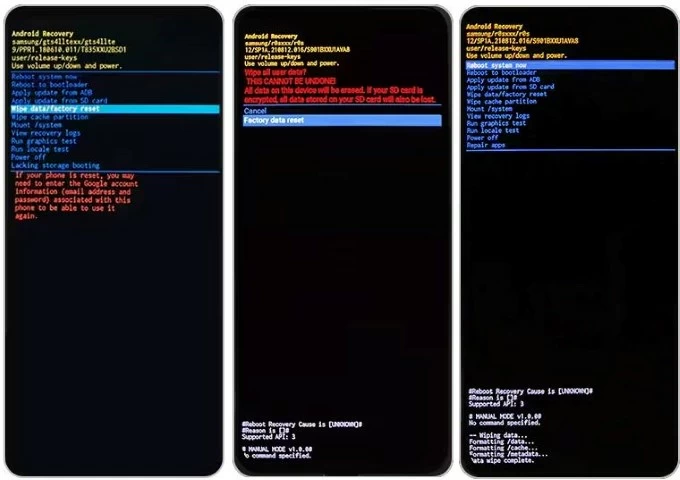
After that, the locked phone should be unlocked and reset to factory settings. Disconnect it with your computer and set it up again. If "Verify your account" screen prompts, enter your Google account and password to log in.
For Apple users, try these computer-based methods to unlock a locked iPhone, even if you've forgotten the passcode. Similar to unlocking an Android device, the process will inevitably factory reset the iPhone and erase all data.
If your iPhone is locked and you don't remember your passcode or Apple ID, a computer with iTunes or Finder installed can be used to unlock your iPhone quickly through a full restore.
1. Power off your locked iPhone.
2. Open iTunes / Finder on your computer.
3. Connect the iPhone with computer in its Recovery Mode.
4. Do not release the button until an image of computer-and-cable appears.
5. Once connected and detected, iTunes will prompt you with Restore or Update options.
6. Select Restore and confirm Restore and Update to unlock your phone with computer.
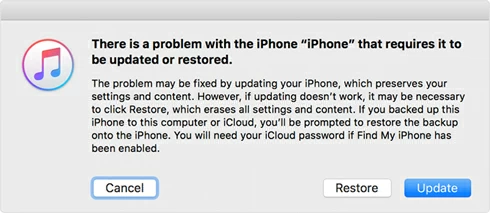
Keep your iPhone connected until the unlocking process is complete. Afterward, finish the setup steps or restore from an earlier iCloud or computer backup.
Alternatively, the 3rd-party tool Appgeeker iPhone Unlocker can be a lifesaver if Apple's standard methods fail. This tool offers an easy and quick solution to remove a forgotten passcode, Face ID, or Touch ID, and bypass the "iPhone Unavailable" or "Security Lockout" screen. With simple clicks, it allows you to unlock iPhone or iPad effortlessly, even if you're permanently locked out.
Steps for unlocking an iPhone with a PC or Mac:
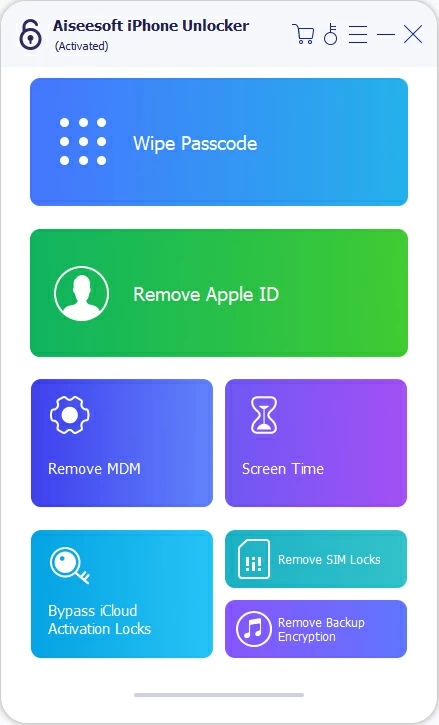
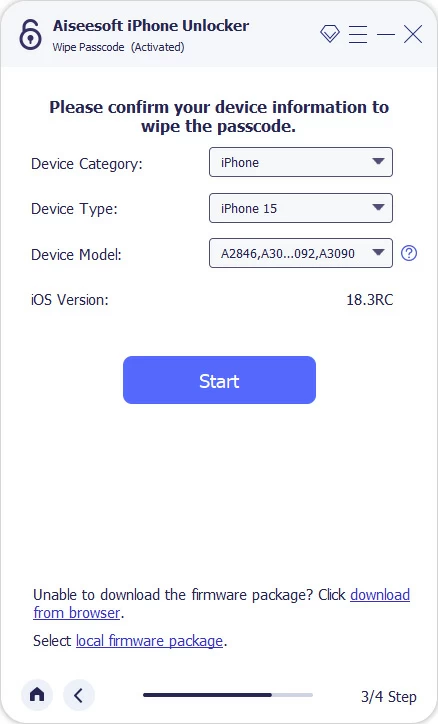
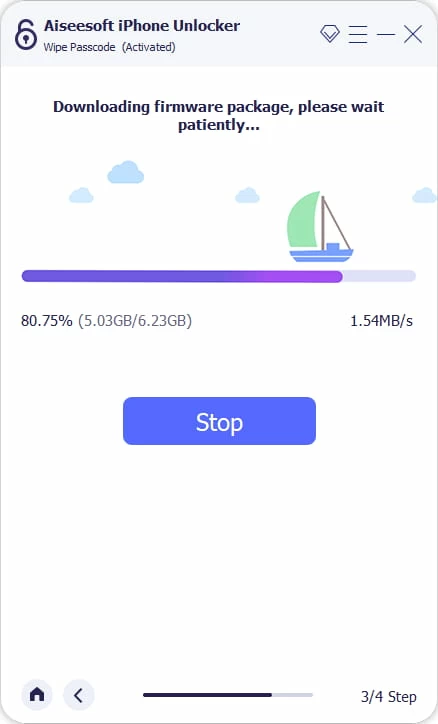
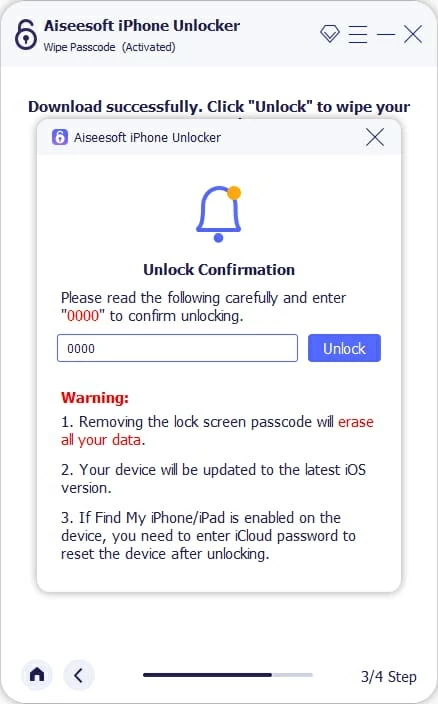
Once unlocked, you're able to set up your iPhone again for new start. If possible, restore from a recent backup to get your lost data back.
Q1. Can I unlock my phone from a computer?
Yes, you can unlock your phone from a computer using tools like Google's Find Hub (for Android) or SmartThings Find (for Samsung), which allow you to perform a remote reset and erase the screen lock. Also, if you don't have either of them enabled, a reliable tool like Appgeeker Android Unlocker is a perfect alternative to help you regain instant access to your locked phone.
2. How do I reset my locked phone with a PC?
If you've enabled USB debugging on your phone before getting locked out, you're able to use ADB commands on a Windows PC to reset your locked Android phone to its factory settings.
3. Is it possible to unlock my phone without a computer?
Yes, you can unlock your phone without a computer using services like Google's Find My Device or Samsung's SmartThings Find, which allow you to log in from any browser — that means, if you don't have access to a PC or Mac, try logging into your Google or Samsung account on a spare phone or tablet to perform a remote factory reset.
For Android versions 4.4 and earlier, the "Forgot Pattern/Password/PIN" option on lock screen allows you to unlock your by using the Google account credentials registered on the device.