
iPhone Unavailable No Erase Option
Forgot your lock screen passcode to unlock iPhone 16? Don't worry. Here's how you can unlock forgotten iPhone 16 passcode and regain control of the device again.
If you forget iPhone 16 passcode and need to unlock it, Appgeeker iPhone Unlocker is one of the most comprehensive solutions that can help you out. It's suitable for those who are looking for an easy way to quickly access the iPhone when forgot passcode. The app features deep integrations with screen unlock tools, making it an ideal choice for Apple users to get rid of different screen locks.

After unlocking iPhone 16 passcode you have forgotten, you need to set the phone up again and restore data from backup.
Unlocking your iPhone 16 that you have forgotten passcode to is not the same as you do for recovering a password for an online account. The process has been designed to be more drastic for security reasons — Apple requires you to reset the iPhone 16 and erase all data stored on the memory to regain access.
There are a few ways to unlock iPhone 16 forgot passcode, ranging from tapping the simple "Forgot Passcode?" option on the phone screen, to using a Mac or PC to boot the phone from recovery mode for a full restore, to even using third-party applications to reset the iPhone 16 to unlock passcode you forgot.
Trying to unlock iPhone 16 without passcode? Here are all possible ways to unlock forgotten passcode on an iPhone 16.
The most straightforward way to unlock your iPhone 16 when you forget passcode is using the "Forgot Passcode?" option on the phone screen, along with your Apple Account and password. You can find the option after typing in the random passcodes many times in a row. The whole unlocking process doesn't rely on a computer. Follow these steps:
1. Make sure your iPhone 16 has an active cellular or Wi-Fi connection, and has Find My previously enabled in Settings.
2. Power on your phone, and then enter any passcodes more than 5 times until the phone screen shows iPhone Unavailable.
3. When you're able to, tap Forgot Passcode? at the bottom right corner.
4. A Security Lockout screen will appear, prompting you to erase and reset the iPhone 16 or try your passcode again later. Tap Start iPhone Reset to confirm.
You can only reach this screen when you have Find My enabled and has internet connection.
5. When prompted, enter your Apple Account password to disable Find My and sign out of your Apple account on your phone.
6. Tap Erase iPhone to begin resetting and unlocking your iPhone 16 without a passcode. If you're using an eSIM card, you can choose to keep or delete it while the process is executing.

After your iPhone 16 is unlocked, it restarts automatically, giving you the option to set it up again. Depending on your settings, you may sign in to iCloud with your Apple credentials to restore your data from a backup or from a computer archive.
See also: Text messages disappeared from iPhone
The icloud.com website shows the accurate location of your iPhone 16 on the map, as long as your phone has Apple account registered. It also lets you erase the phone when you realize that it's lost or stolen to protect your sensitive information. So when you forgot the passcode to unlock your iPhone 16, you can access iCloud, find your device, reset it completely, and the process is similar to how you factory reset the iPhone 16 through Settings app, but remotely.
Here're steps on how to unlock iPhone 16 forgotten passcode through iCloud.
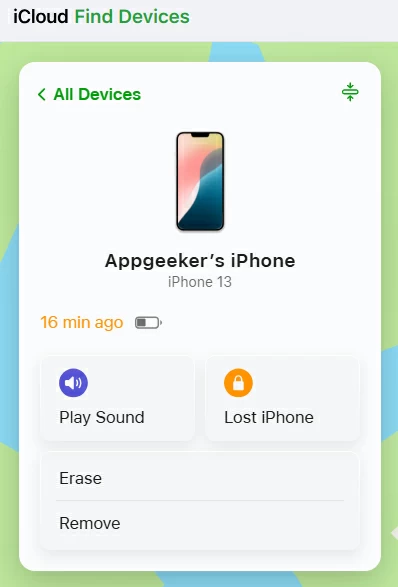
Alternatively, you can use another iPhone, iPad, or iMac to open Find My app to help unlock your iPhone 16 passcode if you forgot it. Note that the same Apple account is needed to be logged in.
If you have a locked iPhone 16 that can't be unlocked with any of the above ways when you forget the passcode, or if you're looking for a dedicated and reliable tool to remove the screen lock and access the phone, Appgeeker iPhone Unlocker is a good option.
Download and install it on either your PC or Mac, and run it. Once it's open, follow these steps.
Step 1: Select "Wipe Passcode"
The app comes with 7 modules for different of tasks, ranging from unlocking forgotten passcode on iPhone 16, to getting rid of inactive Apple ID, deleting remote management profiles, to even removing SIM locks.
For the purpose of this case, choose "Unlock iOS Screen" to unlock iPhone 16 when locked without knowing the passcode.

Also see: How to wipe iPad without passcode
Next, connect the phone to the computer via a USB cable. The software should recognize the device instantly. If not, follow the onscreen to enter it into recovery mode.

Step 2: Download proper firmware package
After connected by the app, click "Start Now" button at the screen. Wait for the app to download the appropriate firmware package for your phone model.

Step 4: Begin unlocking forgotten iPhone 16 passcode
Once downloaded, click "OK" when a warning dialog pops up to confirm your decision.

Finally, press "Confirm" in the dialog to unlock your iPhone 16 passcode that you've forgotten. The process will also restore the device to its factory state and delete all data.

Appgeeker iPhone Unlocker is a good all-around choice for unlocking both iPhones and iPads, no matter you're locked out of the phone because the device says unavailable or security lockout, your Apple ID won't sign out, the Screen Time passcode doesn't work, or your SIM is locked by carrier. If you'd like to use a single tool for multiple job roles, the ability to get rid of various of locks should appeal.
You can also opt for booting the iPhone 16 from recovery mode, a drastic way to restore your phone to regain access when you have forgotten lock passcode. The recovery mode not only lets users reset the iPhone to its factory settings but will also install the latest iOS software version. It erases everything to start from scratch, but you at least unlock your iPhone 16.
To unlock iPhone 16 if forgot passcode, follow these steps:
1. Hold down the Side and either Volume button, and then drag the slider to power the iPhone off.
2. If you have a Mac running macOS Catalina (10.15) or higher, open Finder; if you have older Mac or a Windows PC, open iTunes and ensure it has already updated to the latest version.
3. Plug your iPhone 16 to your computer while quickly holding the Side button.
4. Don't release the Side button even if you see the Apple logo appear.
5. When an image with a computer and a cable appears, your phone is in the recovery mode.
![]()
6. A window pops up in Finder or iTunes and let you Update or Restore the phone. Click Restore.
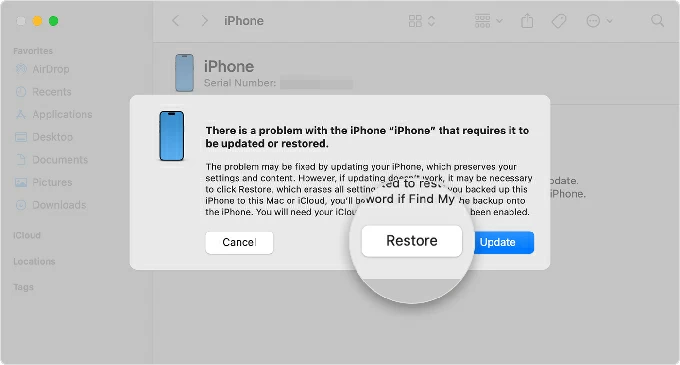
7. Follow the instructions to restore your iPhone 16 to factory settings. If your device exit recovery mode during this process, repeat the steps above to try again.
8. Once the restore process finishes, set the phone up again.
See also: How to add music to iPhone without iTunes
Q1. Can I unlock my iPhone 16 if I forgot my password?
If you forgot your passcode for unlocking your iPhone 16, you need to erase your phone, set it up again, and set a new passcode. You can do this through Apple's Forgot Passcode feature, iCloud, Finder, iTunes or third-party app like Appgeeker iPhone Unlocker.
Q2. How do I recover my iPhone 16 passcode?
Unfortunately, there is no way for you to recover passcode used to unlock the iPhone 16. Instead, once you have forgotten it, you have to erase all data and reset the phone to be able to use the phone again. If you can, use Face ID to access your iPhone 16, back up your important content, then perform a factory reset.
Q3. Why doesn't my iPhone 16 have Forgot Passcode button?
You only see "Forgot Passcode?" option on your iPhone 16 when the Find My is enabled on the device previously and the phone is connected to a Wi-Fi or cellular data.
Q4. Can I unlock my iPhone 16 forgotten passcode without losing data?
No. Even if you're the owner of the phone, you need to erase your iPhone 16 completely to unlock it when you forget passcode, which results in data loss. If you don't have a backup of your data, all your photos, text messages, notes, documents, email accounts are gone forever after reset.