
How to unlock Android tablet without PIN
Unlocking a OnePlus phone seems pretty simple until you realize that you've forgotten the password. Here're some ways to unlock OnePlus phone when you forget the password.

If you forgot OnePlus password, the only way to unlock the device is erase all data and make a full reset.
Are you looking for a way to unlock a OnePlus phone when you forgot the password but don't know where to start? From Google Find Hub (formerly Find My Device) to Android Recovery mode, there are several ways you can to unlock your OnePlus device to regain control of it.
There's no getting away from the fact that if you can't unlock OnePlus Android phone due to a forgotten password, you'll have to erase everything on the device and take it back to its original state, also known as factory reset. Essentially, your OnePlus phone will function as if it's brand new, but at least you can use it again after it's unlocked.
IIn this article, we'll show you the detailed steps to reset and unlock a OnePlus phone when a password is forgot using the Google's Smart Lock method, Find Hub, or Recovery mode, and one of our favorite apps — , so you can pick the method that suits you best.
If you need a way to quickly unlock your OnePlus device, check Appgeeker Android Unlocker, which has always been known for its flexibility and broad support for Android devices.
Table of contents
For modern OnePlus devices, Google adds the convenient Smart Lock feature, also known as Extend Lock, to reduce the need to unlock your OnePlus phone manually and repeatedly, making it easy to get into your device.
If you forgot password on your OnePlus phone and need a way to unlock it, try to recall whether you've set up Google Smart Lock on your OnePlus that allows to unlock the phone without requiring a password, PIN, or pattern. For example, let's say you have added a trusted place, this could be your home or office, you can take the OnePlus phone there within the GPS range of these locations, it will automatically unlock even if you forgot the password.
Google Smart Lock enables adding trusted locations, trusted devices, trusted faces, and on-body detection. When you can't unlock your OnePlus phone due to a forgotten password, try using Smart Lock on Android to access it.
Keep in mind that, Smart Lock doesn't help reset your password. After unlocking your OnePlus device, try to back up your important data and then perform a factory reset.
For iPhone users, see how to unlock iPhone without passcode.
Using Smart Lock to unlock a Oneplus phone without password is easy, but what if you can't actually use a trusted device, location, or biometrics. Google Find Hub service (formerly Find My Device) can often solve the problem, allowing you to unlock the OnePlus phone when password is forgot by remotely wiping everything off the phone.
The good news is you don't have to worry about you didn't set it up previously — the Find Hub network is automatically enabled if you've signed in to your OnePlus phone. Better still, you can access Find Hub service from the website and the Android app.
Tip: If you unlock OnePlus phone forgotten password through Google Find Hub, you will need to enter the same Google account and password after the reset process to bypass FRP lock. This is to safeguard your device from stealing and resetting by someone without password.
How to unlock a OnePlus phone when you forget the password with Google Find Hub:
1. Sign in with the same Google account to Google Find Hub website. Alternatively, access Find Hub network through your Android device (for example, tablet), or a friend's Android device in guest mode.
2. You will see all of your devices associated with the same account on the list.
3. Select your OnePlus phone that you want to unlock when you've forgotten password.
4. In the device menu that opens, select Factory reset device. Here we take a Samsung S10 as example, you will get a similar screen.

Factory reset device option is only available when your OnePlus has Google account signed in.
5. Confirm your decision by clicking Next when the Factory reset device notification appears.
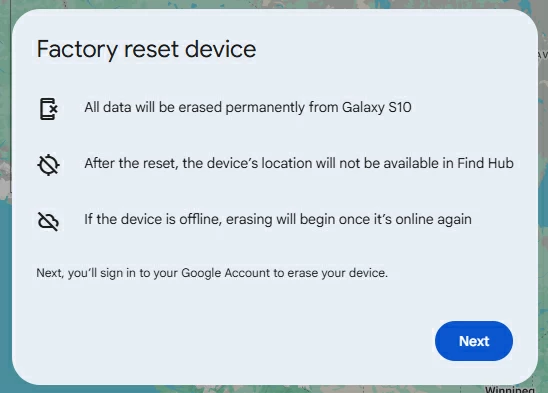
Find Hub can unlock forgotten password on OnePlus device, but erase all data simultaneously
6. When prompted, enter your Google account password to verify it's you, followed by Next.
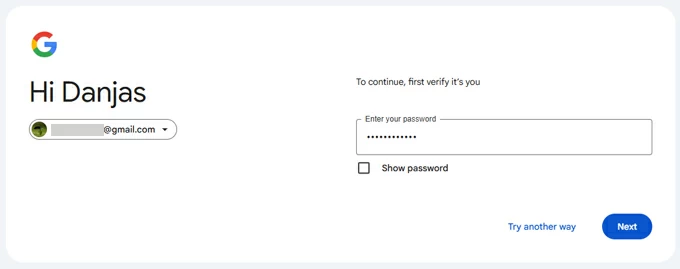
You need to verify your identity by inputting your Google password.
7. When Factory reset device window pops up again, select Reset to proceed.

Click "Reset" button to proceed erasing OnePlus when you forgot password.
8. Click Erase to confirm. Google Find Hub begins erasing the OnePlus data, including screen lock and password you forgot, and restoring it to its factory settings.
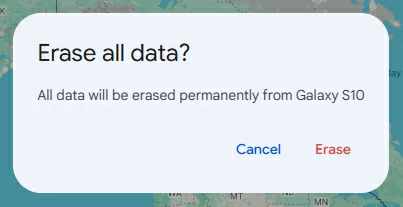
Click "Erase."
9. After the reset, your phone will restart. You can now use it again.
If you're looking for a quick and easy way of unlock OnePlus phone without a password, there are a variety of Android apps that claims for more simplicity and flexibility than using the native Find Hub network from Google. Our favorite app for this is Appgeeker Android Unlocker.
The application covers pretty much everything you need to unlock an Android phone or tablet when you forgot screen lock password, PIN, pattern, or the facial recognition doesn't work. In addition, its Google FRP lock bypass function has been especially helpful, and it works reliably for those who are stuck at Google account verification screen after the reset.
Here's how to use Android Unlocker to unlock forgotten password on OnePlus phone.
Step 1. Launch Android Unlocker on your computer. For the purpose of unlocking a OnePlus when you've forgotten password, select "Remove Screen Password" to proceed.

See also: How to bypass FRP lock on Samsung Galaxy phone
Step 2. Select OnePlus brand from the list.

Step 3. Plug your phone into your computer and wait for it to be detected by the application. If not, click "The device is connected but cannot be recognized" link to solve it.

Step 4. Once you're ready, simply click "Remove Now" button at the screen. Let the application do its jobs. It will begin resetting the OnePlus phone forgotten password, no matter how strong it is, and restore the device.
Note, the process will erase all your data and settings, including the screen lock.

Once your OnePlus phone has been unlocked and reset, you'll be greeted with a welcome screen as you saw the first time to turn it on, and you can then start setting it up from scratch, or recovering any photos, messages, contacts, and your personal preferences that you have backed up to your Google account after signed in.
See also: Photos disappeared from Gallery on Samsung phone
We only suggest you use this if other options don't work when you forgot OnePlus password. Recovery mode is an advanced method that takes drastic steps and involves a lot of work to reset and unlock your OnePlus phone without password, and it can also be used for troubleshooting other serious issues.
The first thing you need to do is boot the locked OnePlus phone into the built-in Recovery mode. You will use a button combination: Power + Volume Down. Make sure the device's battery has enough power.
1. Turn off your OnePlus device completely.
2. With your phone is turned off, press and hold the Power + Volume Down buttons at the same time until you see the Android Recovery menu appear on the screen.
3. Scroll to your language using the Volume buttons and press the Power button to access it.
4. On the page that follows, use the Volume buttons to highlight "Wipe data and cache" and then access the option by pressing Power button.
Depending on the model you have, it may labelled "Wipe data/factory reset" instead.
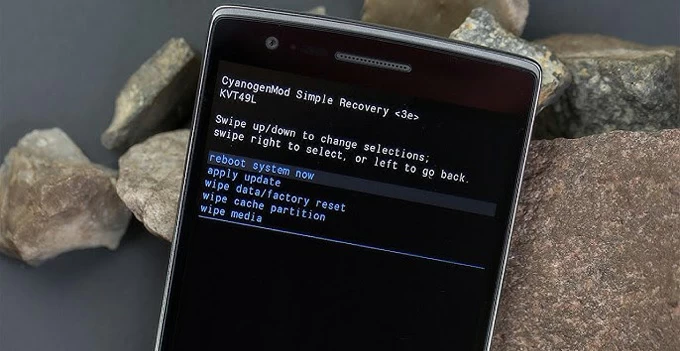
You can enter Android recovery mode to unlock OnePlus phone password that you forgot by factory resetting it.
5. Go ahead to highlight "Erase everything" and press the Power button to access.
6. On the "User data partition" screen, use the Volume buttons again to highlight "This can not be undone, continue?" and then Power to confirm.
7. Your OnePlus phone will go through the factory reset Android process. Be patient.
8. Once done, a "Format success" screen, use the Volume buttons to highlight "Reboot" or "Done" and select it with the Power button.
The OnePlus phone will restart and go back into the initial setup screen you saw the first time to power it on. Now, you can follow the prompts on the screen to set the device up.
During the setup, your phone will ask you to enter your Google account information linked to the device. This is a step necessary to verify your identity and remove Google FRP lock that Android has put in place. Do so to complete your setup process.
If you can't remember your Google login credentials, you may go to Google Recovery page to recover your email or password. Or use Appgeeker Android Unlocker mentioned above to bypass FRP lock after reset and sign in with a new Google account.