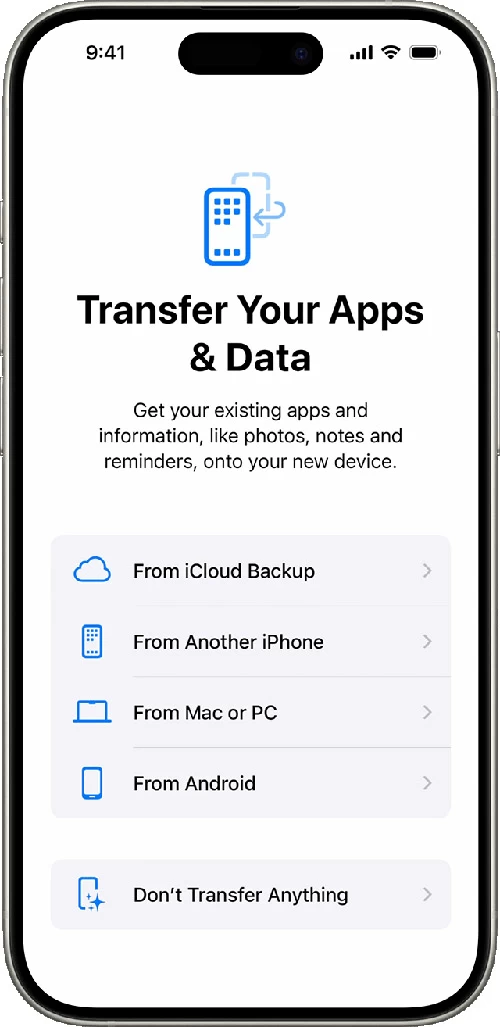Forgot iPad Passcode. How to Unlock
Looking for iPhone Unavailable fix without losing data? You're in luck. Check out this guide on how to unlock iPhone without passcode without resetting in a few ways.
Quick Answer: If you enter the wrong passcode too many times and are stuck at iPhone Unavailable or Security Lockout screen, an effective way is to use Appgeeker iPhone Unlocker to reset the device and remove the passcode, Face ID or Touch ID. As long as you have a backup made prior to the lockout, the utility facilitates iPhone Unavailable fix without losing data, letting you set up the device and restore your data.

We'll look at all the unique ways to get back into your unavailable iPhone without resetting or with it.
Typically, forgetting iPhone passcode or locking out with iPhone Unavailable means resetting your iPhone and then restoring data and settings from a recent backup if you have one. It's not surprising that you want to unlock your unavailable iPhone without losing data - after multiple incorrect passcode attempts have been made in a row accidentally or intentionally.
All hope is not lost — It's possible to fix iPhone Unavailable without losing data. You can unlock your iOS device from the Unavailable screen while keeping any data intact by entering the correct passcode after the "try again" timer expires, or unlock iPhone passcode without resetting in iOS 17 or newer software version to be able to create a new screen lock.
If those tricks aren't working for you, a factory reset is your only recourse to bypass iPhone Unavailable. Do not worry about data loss. If you have a habit of keeping regular iCloud or iTunes/ Finder backups, all should be good - after the locked iPhone is erased, restore the backup and much of your information will return.
Let's look at how to fix iPhone Unavailable without erasing when forgotten the passcode.
Table of Contents
If your iPhone displays an "iPhone Unavailable" message, it usually means you've input the wrong passcode too many times, locking you out of your device to prevent your data from unauthorized access.
You'll be temporarily locked out after 4 to 9 failed passcode attempts and enforced a lockout period ranging from 1 minute to 8 hours. If the incorrect passcode is entered 10 times, iPhone Unavailable no timer appears and the device becomes inaccessible permanently until a reset is implemented.
When your iPhone says iPhone Unavailable try again, only the rightful passcode can unlock the device without resetting or losing data. In the event that you truly forget the passcode on the lock screen, the golden rule to get into a locked iPhone without passcode would be erasing all data and restoring iDevice to factory settings.
Yes. Fixing an iPhone that is unavailable due to forgotten or unknown passcode is a way to factory reset iOS device, which erases everything off (photos, video, contacts, messages, music, accounts, passwords, etc.) and starts fresh. This is why it's important to have a backup before the lockout, ensuring that you won't lose data while unlocking unavailable screen.
Apple is aware the frustration of the data loss, and offers built-in Countdown Timer and newer iOS 17 Passcode Reset option to restore physical access to an unavailable iPhone without resetting or losing the data. Both require the original passcode to unlock your iPhone.
The best and easiest way for iPhone Unavailable bypass with no data loss is to wait for the lockout timer to expire and then enter the correct passcode again. Do this carefully to avoid the continuous lockout.
This works if you see a timer on the iPhone Unavailable screen, and you do remember your device's passcode. In case iPhone passcode is not working or your device seems to not accept any passcode, it's likely that you're locked out permanently.
Apple introduces a new Passcode Reset feature within iPhone Unavailable screen in iOS 17 and modern software update, enabling users to unlock security lockout iPhone without completely resetting the device using the previously set passcode.
Assuming you remember your old passcode, and it hasn't been 72 hours since you changed to a new screen code, here's how to reset iPhone password without losing data or without computer.
1- On your device that has iOS 17 or higher, tap Forgot Passcode option at the lower right corner of iPhone Unavailable try again screen.
2- Tap Enter Previous Passcode button. This option only appears if you've recently changed the passcode in the last 72 hours.
3- Enter your previous passcode to unlock iPhone directly.
4- Follow the prompts to set up your new passcode and use it anyway.
By resetting the passcode, the iPhone Unavailable message goes away. Access granted without a full reset!
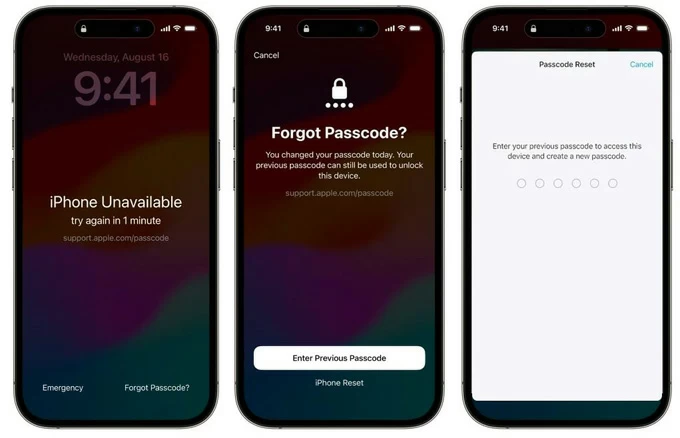
While Apple's security lockout system allows you fix iPhone Unavailable without the risk of data loss, you may need to go through the drastic methods that will erase all the data and restore your device to factory defaults to get it unlocked - either because you've forgotten the lock screen passcode or don't have it, or because your device kept on stuck unavailable without allowing you to try your passcode anymore.
Unless you have a backup, it could be challenge finding a way of how to unlock iPhone without password and without erasing data.
To erase your iPhone and passcode when it shows iPhone Unavailable due to many tries of guessing the passcode, try a factory reset to remove the screen lock.
Appgeeker iPhone Unlocker can get you back when you need to reset iPhone passcode. With a powerful iOS unlocking function, and an interface that anyone can learn to use, this utility is able to bypass the need for 4- or 6-digit passcode/ Face ID/ Touch ID when unlock any locked iPhone. The built-in "Wipe Passcode" feature allows you to bypass iPhone Unavailable, Security Lockout, and iPhone is disabled in minutes.
Here's how to use iPhone Unlocker to reset iPhone without password from the Unavailable screen. If you have backup made with your iCloud account or your computer, you won't lose your data after unlocking the phone.
Step 1. Run iPhone Unlocker on your Windows PC or Mac, and then select Start Unlocking mode.

Step 2. Plug your iPhone into your computer through a lightning cable and follow the steps to enter recovery mode to fix iPhone Unavailable without iTunes.

Step 3. Once the software recognizes your iPhone, check and confirm the device information.
Next, click Start Now button to download the latest iOS update for your iPhone before fully restoring it. This could take a few minutes to finish. Keep your device connected.

Step 4. After the download, click OK and hit Confirm Again button. Wait the program to reset the phone password. This will erase all your data including passcode that caused your iPhone to be unavailable, and return it to the same settings that it had when it left the factory.

When your iPhone is wiped clean, it starts from the scratch. To unlock iPhone password without having to lose data, go through the setup steps and recover your data from a backup.
While Apple won't let you unlock an unavailable iPhone without erasing any of your personal data, iOS 15.2 and newer versions have easy, built-in reset option that make an iPhone passcode reset without computer quite simple. The security mechanism will provide Erase iPhone option in iOS 15.2-iOS 16, and Forgot Passcode option in iOS 17 as soon as your iPhone turns to be unavailable after the incorrect passcode is entered multiple times.
To make it, be sure that your device has an active Wi-Fi or cellular network, Find My has been enabled, and you know the associated Apple Account password. Then, follow these quick steps to bypass iPhone Unavailable without passcode or computer by resetting your device.
The process forces your iPhone to reset itself to factory settings and removes the lock screen you set before. After your phone reboots, you can set the phone up again, and set a new screen lock. Don't forget to restore your data from a backup you have.
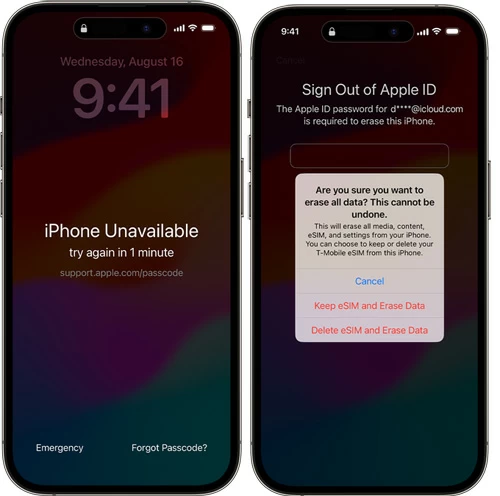
Related Article: iPhone Unavailable no Forgot Passcode option. How to fix it
If you can't remember the Apple Account and password for your iPhone when unavailable, you can also unlock your iPhone with iTunes. A great tip to remove iPhone passcode without losing data is that you've backed up your iOS device before being locked out.
Use this iTunes restore guide to factory reset iPhone without passcode and get it out of the iPhone Unavailable screen.
1. Power off your iPhone.
2. Put the iPhone to recovery mode. First plug the cable into computer's port, then press and hold the specific button and connect cable to your iPhone simultaneously.
Keep holding the button until you see the recovery mode screen, on which there's a computer and cable.
![]()
3. Open iTunes, Finder or Apple Devices app on your computer.
4. Factory reset the unavailable iPhone to unlock the passcode.
Your computer reads your iPhone in recovery mode, and gives you the option to update or restore your iPhone. To unlock your locked iPhone, choose Restore.
Wait for a few minutes to let the phone download the software and reset itself to its factory defaults.

Once the factory reset is completed, your device will turn back on, allowing you to restore the backup so you don't lose data.
Knowing the correct passcode on the iPhone is the best option to unlock your iPhone without resetting or losing data & settings.
However, unlocking iPhone Unavailable while keeping your important data from deleting is a bit tricky, because a factory reset is a last-ditch option when you've forgotten the passcode and tried the incorrect code over and over again. The good news is that if managed to complete a backup before you got locked out, you should be able to restore your iPhone.
After you erasing the iPhone if it's unavailable or security lockout and regaining full access, you can put your information back by restoring from a previous iCloud backup or computer backup during setup. Here's how.
Important! If you didn't back up your iPhone, you'll lose any data if the passcode for bypassing iPhone lock screen is forgotten.