
How to Watch DVD Movie on XBMC Kodi Player
See more about: All-in-one Blu-ray Converter to Convert Blu-ray & DVD & Video & Audio to format you need
I have a lot of concert DVDs and movies that I'd like to put some of portions onto YouTube, what tools can I use to convert a DVD to a format that is accepted by YouTube, can someone point me in the right direction?
Nowadays, with the rapid expansion of digital technologies and the development of the Internet, we are seeing movies hit the digital age, allowing personal entertainment to reach a new level of convenience. The physical discs have been replaced with stored digital copies, we're watching content from YouTube and other streaming sites and services, we have been downloading files onto our computer...If there's a DVD happening at your hand, you'll probably extract the movies out and then upload the movie clips of DVD straight to YouTube so that all the friends can visit it around the world.
Back then, you would know how to copy videos to YouTube, what if the video encrypted in a commercial DVD you purchase to YouTube through your Mac or Windows computer? Obviously you can't put that DVD video onto YouTube directly as there is restriction on the disc. While there are numbers of DVD ripping programs available for extracting videos from DVD images and convert to more compressed, more compatible YouTube formats, I suggest DVD Ripper, a good converter that it can take care of all of this for you.
The application gives the ability to convert DVD videos to YouTube file and across different formats. That's just the beginning, though; it also offers a wide range of presets designed to convert files for playing devices, from Android phones to Apple iOS devices and more. Whether you want to create a basic YouTube compliant file from DVD, or a custom file with tweaking options, the software has everything you need.
Note, the software is available for Mac OS, so if you would like to rip DVDs to a YouTube video file on a Mac machine, please go and use DVD Ripper for Mac to get the job done.
Step 1: Load DVD files
Run DVD Ripper, insert the DVD disk and go to "Load Disc" on the top menu bar, and navigate to the DVD files you want to add.
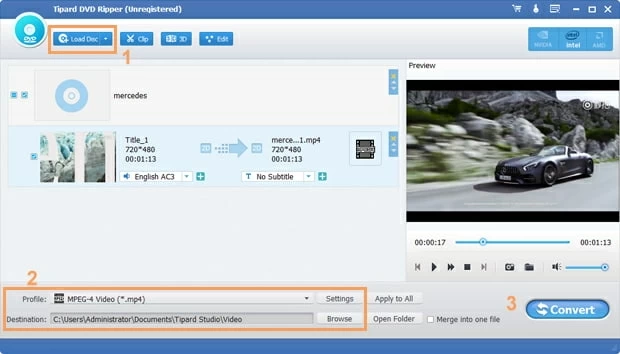
Step 2: Choose a YouTube suitable format
Frequently, videos posted on YouTube site are in the form of *.mp4, *.webm, or *.mov. So if you want to convert a DVD video and upload it to YouTube, here we suggest using MP4 as it has a good compatibility with older browsers. Added benefits of using the mp4 format is that it is much more lightweight in bandwidth than the other YouTube readable file formats.
Click "Profile" pull-down menu at the bottom left side of the interface, this will display the format choosing panel, move to "Streaming Video" category, and select YouTube Video (*.mp4).
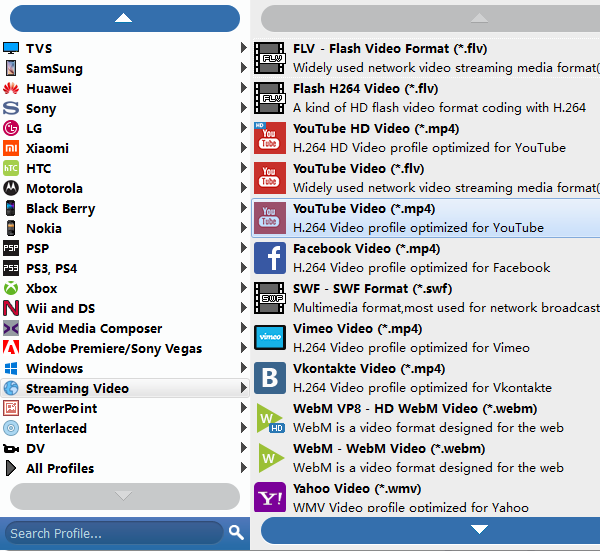
You can then easily alter compression rates in the settings after selecting a format, by clicking the "Settings" button next to "Profile" to manage the final video size.
However, The default settings are good enough for online video so we don't really need to fine tune them. you'll be fine if you stick to them.
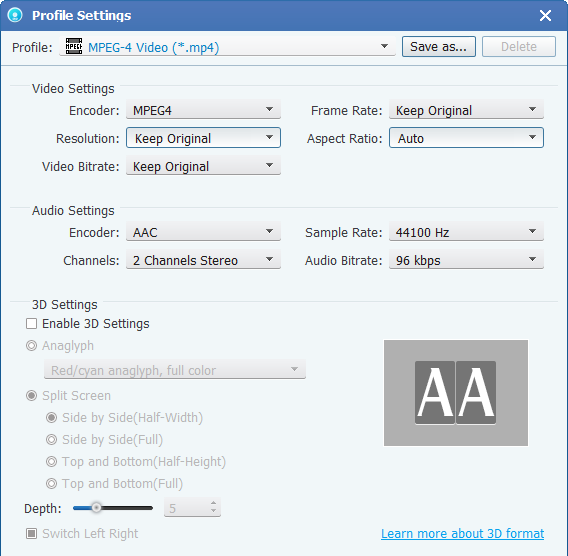
One important property of this DVD to YouTube ripper is it comes with a group of preset profiles to convert DVD videos for multimedia players. It converts DVD video to the exact size of handheld device screen. You may want to put the DVD movies onto a mobile device you happen to have.
If this is the case, just choose a preset (as long as there have the template) and you are good to go!
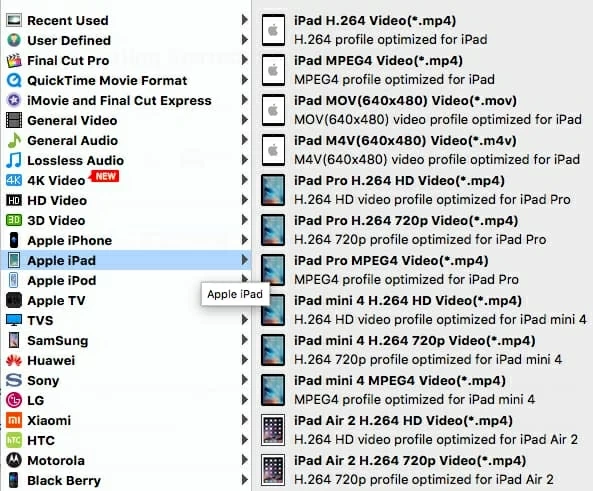
Step 3: Rip movies from disc to YouTube file
Let the conversion begin. Just hit the "Convert" button at the bottom right side of the screen to start ripping DVD to YouTube acceptable file. This might take some time, be patient.
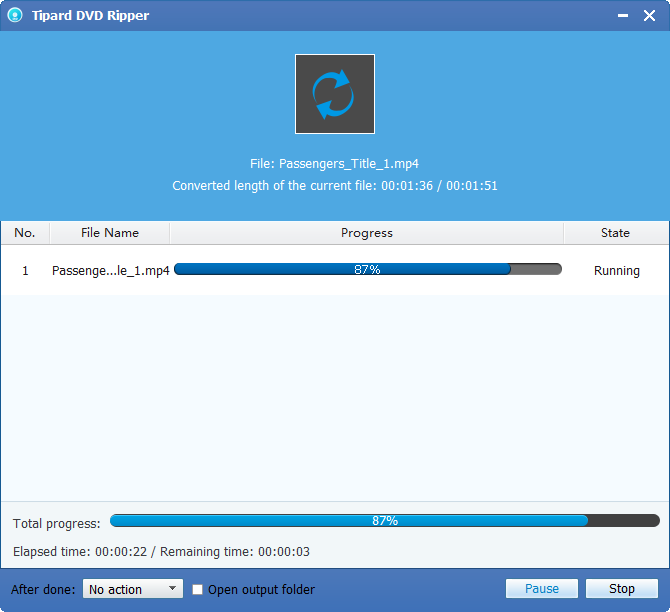
Step 4: Upload to YouTube
We are now ready to put our ripped DVD videos to YouTube on your computer. Again, take a break here because uploading will take time.
That's it! Good luck!
See also: