
5 Most Recommended AVI to MP4 Converters
WMV can be easily opened on Windows without any extra player, and is easy to be mailed as attachment, but for greater use, we'll tell you how to convert it to MP4 on Win10.

Convert WMV to MP4 on Windows 10 to make the video be compatible on more devices.
As the name implies, Windows Media Video(WMV) is a type of container format developed by Microsoft which can be played on Windows and other Microsoft platforms. It holds video, audio, subtitles, animation, and other metadata. Compared to MPEG-4, the most common compression method, WMV has a two times compression ratio with quality maintained well, which makes WMV files good for spreading via email.
As aforementioned, WMV is a container format that can compress videos in different codecs like Windows Motion JPEG, WMV7, WMV8, WMV9, Microsoft MPEG-4 versions 2 and 3, Windows Media Video 9 Advanced (VC-1), etc. Developed by Microsoft back in 2003, WMV has commendable widespread support.
WMV is natively compatible with Windows, but it can only be played on other operating systems such as macOS using third-party software. If you don't want to face the compatibility issue on other platforms, we'll introduce five ways to convert WMV to MP4 on Windows 10.
Table of Contents
WMV is a popular format in streaming because it compresses small-sized videos better than anything else. However, it is not ideal and has some flaws which may push you to convert WMV to mp4 for windows 10.
Compatibility issue - WMV videos are incompatible with iOS and Android, which makes them useless for millions of people who do not have Windows-operated devices. Moreover, it is really difficult to find quality players for Mac & Linux that can run WMV files perfectly. WMV holds well when it comes to third-party players on Windows but falls seriously short on other platforms.
Copy limitation - Some WMV files are protected by DRM (Digital Rights Management), which keeps users from making unauthorized digital copies of the files.
Due to the two main shortcomings, it makes sense to convert WMV to MP4 for Win10 users.
Thanks to advances in computer software, it has never been easier to convert WMV to MP4 on Windows. When it comes to the search for a reliable video converter for Windows 10, the internet has a lot to offer. Check out our other picks for the best free recording software below.
Appgeeker Video Converter is a universal video conversion tool for Mac & Windows that lets you convert video and audio in almost all formats. It is also an excellent option to convert WMV to mp4 on windows 10.
It lets you convert SD/HD/4K videos of WMV, MOV, AVI, WEBM, 3GP, FLV, M4V, and other formats that you might come across. Multi-threading and batch processing allows you to edit multiple videos simultaneously.
The simple interface is friendly to amateurs, but it gives more options to tech-savvy people too. Video Converter desktop also allows experts to do some advanced settings. You can select your conversion settings in just a few seconds or spend a while tweaking them in detail.
If you want to have the ability to convert WMV to MP4 on your Windows 10 computer, download Videos Converter today and get started:
Step 1. Click on Add files and import the concerned WMV files by double-clicking them.
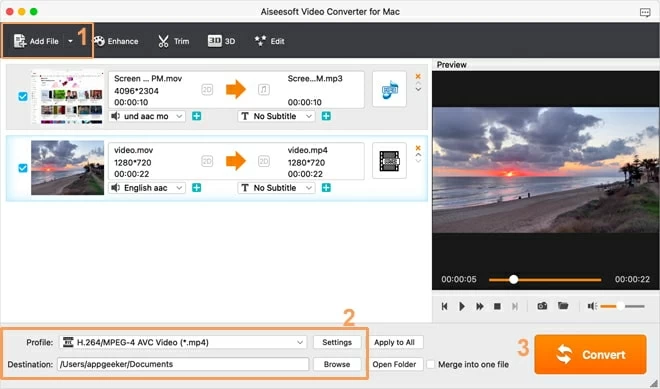
Step 2. Click Profile to open the drop-down menu and choose the output format. Select HD video panel and choose HD H.264/MPEG-4 AVC Video (*.mp4), the most popular MP4 codec.
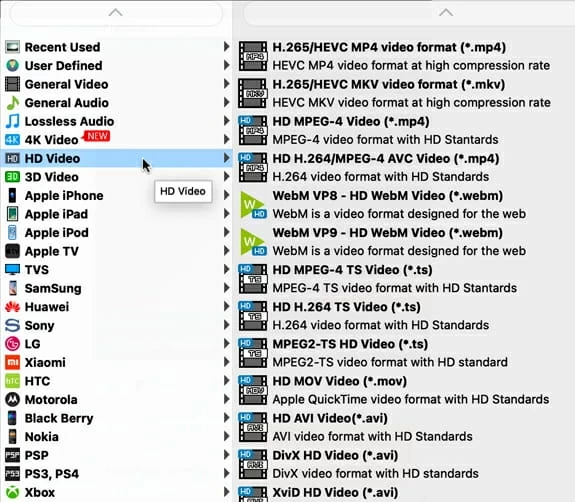
You can trim or edit the video according to your needs by clicking Settings next to Profile to control the output quality. Then back to the home page and set a destination to save the converted video.
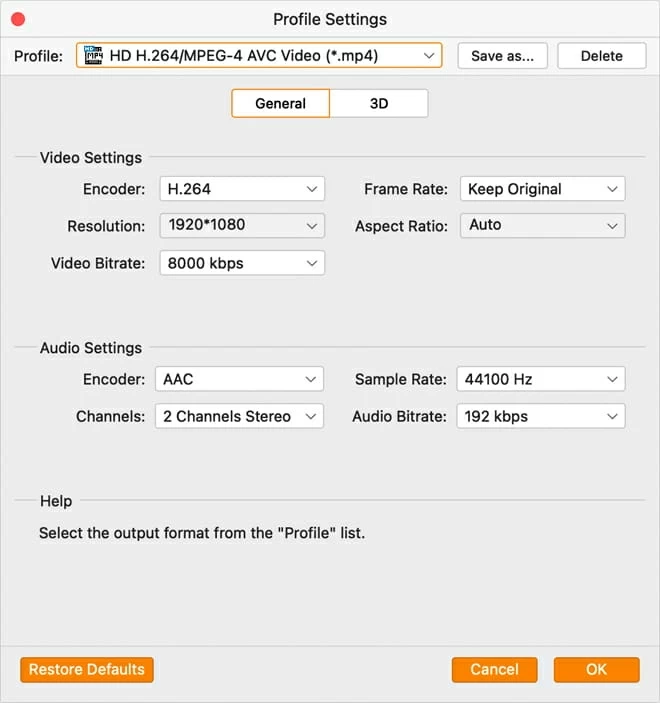
Note:
Step 3. Press the Convert button in the lower right to convert WMV to mp4 on Windows 10.
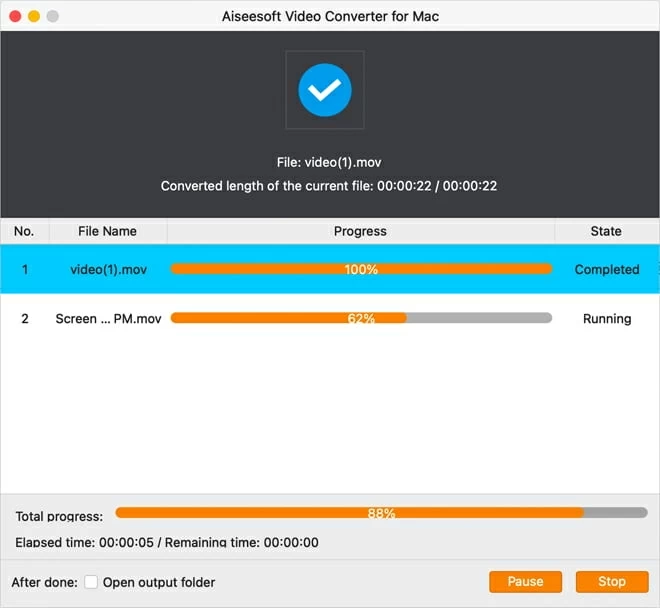
Format Factory is an ad-supported freeware multimedia converter that converts audio, video, and pictures specifically designed for Windows. It allows users to rip videos of different formats like WMV, MP4, AVI, WEBM, MKV, MOV, M4V, OGG, AAC, and other uncommon formats for Windows 11/10/8/7, and it is extremely useful when you need to convert videos like WMV to MP4 on Win10 for playing on phones and other mobile devices.
The conversion process via Format Factory is simple and straightforward on Windows 10, you can use it to batch convert videos. However, the drawback is that it offers to install unwanted software, due to which it was hung on FFmpeg's Hall of Shame.
1. To convert WMV to MP4 on Windows 10, download and install Format Factory. Open Format Factory and select -> MP4 under the Video panel for conversion.
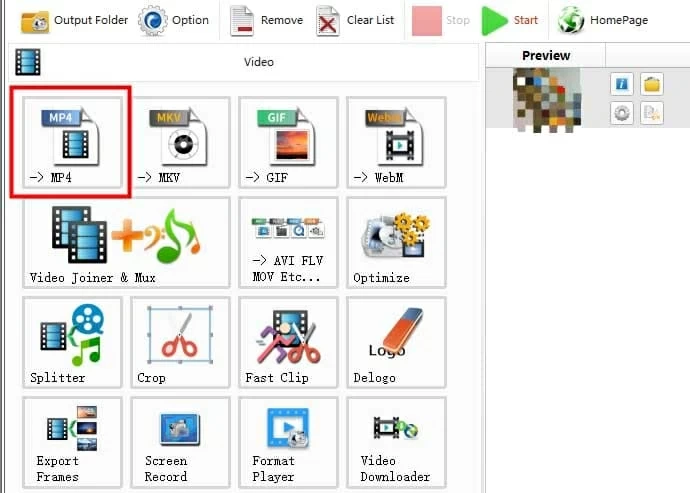
2. On the next window, click Add File to import the file you want to convert and click OK.
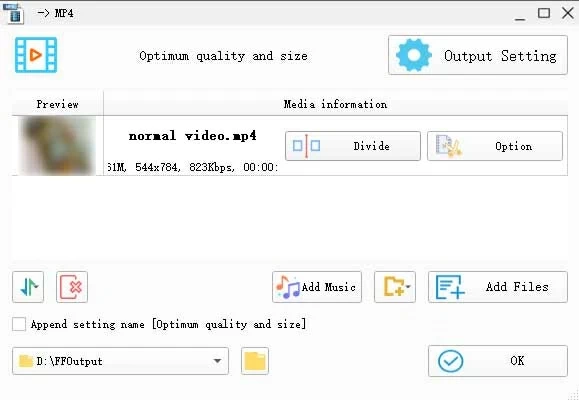
3. If you are an advanced user, you can customize different aspects like Watermark, Bitrate, and Video Stream, by clicking the gear icon below the image.
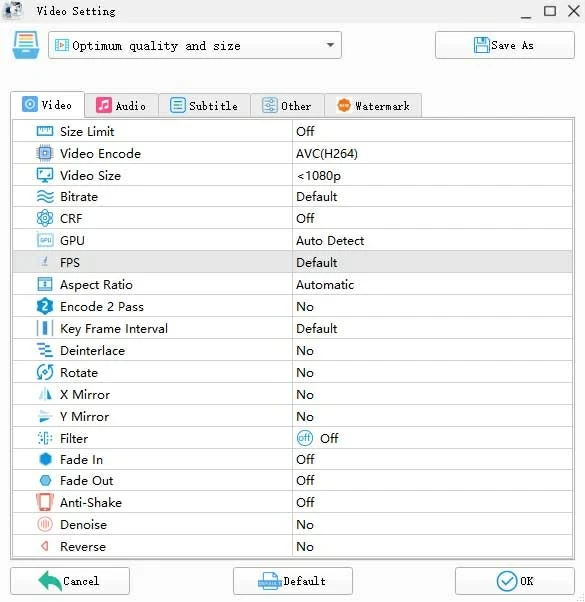
Click on Start button above the WMV video to convert the video to MP4 once you're satisfied with the settings.
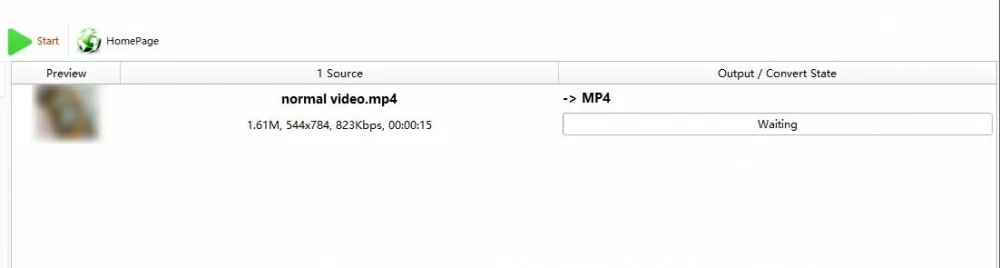
VLC is a completely free open-source and cross-platform tool that can run various multimedia files like WMV, MKV, M4V, 3GP, WEBM, MOV, and streaming protocols effortlessly. It comes with a lot of interesting features that take multimedia playback to the next level. VLC has hardware decoding that lets it support 0-copy on the GPU, helping it fall back on the software whenever needed.
This tool provides a comprehensive set of controls over audio, video, and subtitles synchronization for an excellent multimedia experience. It has no spyware or ads and doesn't track its users.
A lot of people use VLC because it can play different format files directly without converting them to MP4. However, aside from playing videos, VLC also features video conversion. You can use the VLC media player to convert WMV to MP4 on Windows 10, but it comes with limited profiles.
Let's discuss how to convert WMV to mp4 on windows 10:
Step 1. Open VLC, click Media on the top left, and choose Convert/Save.
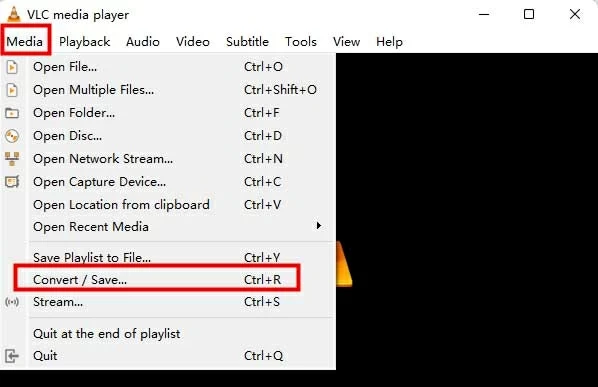
Step 2. The Media dialogue box is opened automatically when you click the Add button and select the files you want. Click the Convert/Save button, which opens another dialogue box for output settings.
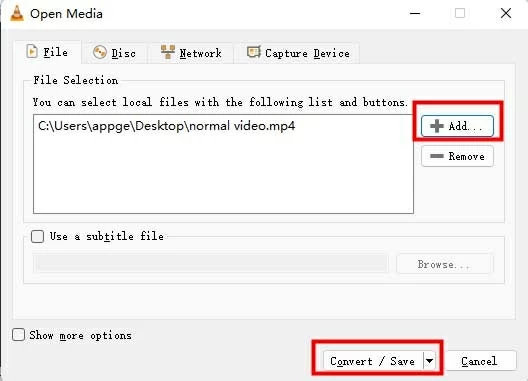
Step 3. Select Video - H.264 + MP3 (MP4) in Profile drop-down menu as the output format. Click Browse to select a final destination for your file and hit Start. After conversion completes, the converted file will be saved automatically.

If you're okay with larger-sized files and a bit-outdated interface, then VLC can be a good free pick for your conversion needs.
HandBrake is another highly versatile video converter, supporting conversion to and from multiple formats and codecs including MP4, M4V, MKV, and AVI (up to version 0.9.3). It is free, open-source, and supports converting WMV to MP4 on Win10.
However, the tool is more suitable for experts because the interface is confusing.Users may feel it is complicated during the conversion process.
Here are some steps to convert WMV to mp4 on windows 10 free with HandBrake. The conversion process is similar on Mac and Windows 10:
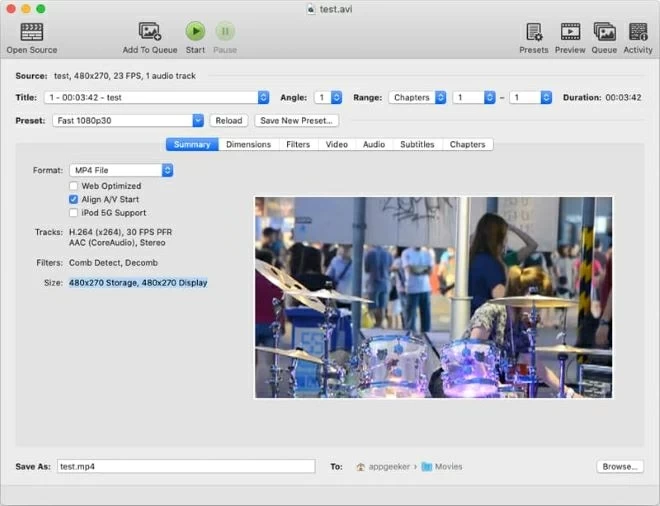
Zamzar is an online video converter that is capable of converting to and from a variety of formats such as WMV, MP4, MP3, AVI, MPG, MOV, FLV, etc. on Mac and Windows 11/10/8/7/XP.
No matter what platform/OS you're using, all you need is a browser to edit files on Zamzar. Don't worry about the quality, as you won't be able to tell the difference between the edited and the original file.
It must be noted that Zamzar only allows converting 25 files up to 100 MBs on the free version. If you want to go higher, you'll have to pay. In addition, it doesn't support multiple simultaneous conversions. On top of that, the grueling waiting time on the free version will test your patience limits.
Zamzar is very easy to use. Just visit their website, upload the original WMV files, choose the MP4 format, and then click Convert Now. Converted files can be downloaded immediately or you can choose the option to receive the links via email. That's it!
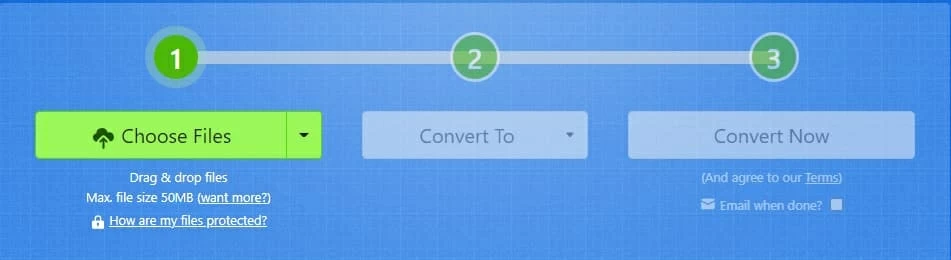
If you've smaller-sized files and time isn't an issue for you, then Zamzar can be a viable option for your basic conversion needs.
1. Does Windows 10 have a built-in video converter to change WMV to MP4?
No, it doesn't. You'll need to install a third-party converter to convert WMV to mp4 on Win10.
2. Why is the WMV file not playing on Windows 10?
WMV file not playing on Windows 10 can be due to several reasons such as a damaged file, your Windows Media Player being out of date, the video codec required isn't installed on your computer, etc.
3. WMV vs. MP4, which one is Better?
MP4 is a multimedia file that saves video clips, audio, images, subtitles, and other metadata. Similar to WMV, MP4 is also a container format that can be compressed using different codecs like H.264, H.265, AVC, AVCHD, etc. Among these codecs, MP4 with H.264 codec is the most popular codec that can be played on almost all platforms and devices.
We'll talk about three main differences between WMV and MP4 to compare them:
Compatibility
Compatibility is a big issue when it comes to comparing WMV and MP4. Yes, you'll be able to run WMV on Mac too, but that's when you download some external stuff. If you're sharing those videos with others, you need to consider whether your users have that particular plugin or would be willing to download it to watch your videos.
On the other hand, MP4 is universally compatible. You don't need any plugins or extras to use it, which is a big plus. It saves a lot of time and effort when you can play everything effortlessly.
Compatibility with WMV isn't a problem for Windows users, but it may be for everyone else.
Video Quality
Usually, MP4 videos have a higher quality and larger file size than WMV videos, but it's not always this way. The video quality depends upon several factors such as the video encoding, bitrate, source of the video, etc. For instance, if you are working on an MP4 video shot on your phone, you'll likely have a video with lower quality. On the other hand, the high compression rate of WMV makes it more suitable to be spread.
File Size
As we mentioned above, one major difference between WMV and MP4 is their file sizes. With the original video source being the same for both(same video length, resolution, etc. ), MP4 will end up with a larger size than WMV. This is one of the reasons why many use WMV to store their DVD & Blu-ray content.
The more compressed a format is, the lower the amount of space it will occupy. WMV usually comes in handy when you have limited local storage or limited cloud storage on Google Drive, Microsoft One Drive, etc.
MP4 is a universally accepted format, while WMV with a smaller size works directly only on Windows. Due to the compatibility issue, we consider MP4 a better option for most people.
Wrapping up
You now know almost everything about WMV, MP4, and their conversion process. We have described some of the best converters above, which you can use for WMV to MP4 conversion on Windows 10. If you want to enjoy a seamless experience, editing and trimming functionalities, speedy conversions, and multiple file support, then spending a few pennies at AppGeeker Video Converter to convert WMV to MP4 on your Windows 10 computer will be worth your time.