
How to Backup Messages on iPhone
Want to sync messages from iPhone to iPad but at a loss? Here, in this article, four solutions are provided to solve your puzzle. Let's take a look!
Syncing messages from iPhone to iPad allows you to keep sending messages with others when one of your devices runs out of power. In addition, you don't need to worry about accidentally losing messages data once you have synced them. You do benefit a lot from iPhone messages being synced to your iPad. If you have no idea how to sync text messages between iPhone and iPad, the following three solutions are worth trying.
Table of Contents
To sync messages from iPhone to iPad, you can easily make it on Settings. But, first of all, you need to make sure you have signed in the same Apple ID both on your iPhone and iPad, and you have turned iCloud on your iPhone or iPad with the same Apple ID. If there is nothing wrong with it, now you can:
Here are steps for you:
Step 1: Go to Settings on your iPhone.
Step 2: Scroll down and tap Messages.
Step 3: Turn iMessages on.
Step 4: Tap Send & Receive and choose the same Apple ID signing on your iPhone and iPad.
Step 5: Do the same steps as those were mentioned above on your iPad.
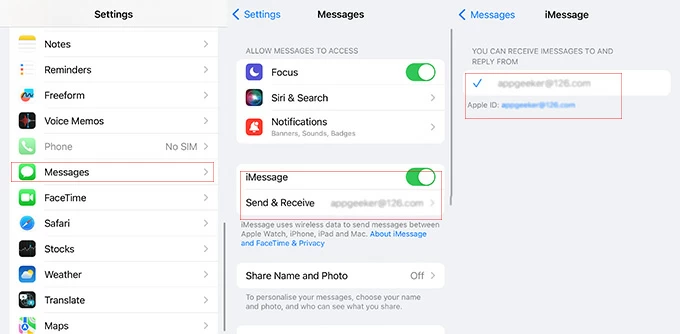
Syncing text messages from your iPhone to your iPad requires you to go to Settings > Messages > turn on Text Messages Forwarding on both devices, and you are expected to find out your iPad here and enable messages to be synced from your iPhone. After that, you have to:
Step 1. Choose one of messages that you are going to sync to your iPad.
Step 2: Keep tapping it for a few seconds until a Pop-Up Menu appears.
Step 3: Tap More on the Pop-Up Menu and select all messages that you want to transfer.
Step 4: Choose your iPad as the recipient and tap Send.
Another way of syncing all messages from iPhone to iPad in a higher speed is to use Wi-Fi. To begin with, you have to make your iPhone and iPad connected to a same Wi-Fi network account. Then, you need to turn on Wi-Fi syncing on both your iPhone and iPad. Then you are expected to do as follows:
1: Open Messages on your iPad.
2: Tap your iPhone once it is shown on the list of devices.
3: Wait for some time until messages are synced successfully.
For keeping message being synced from iPhone to iPad anytime and nay where, use iCloud to sync is a better choice. Details of syncing messages by iCloud:
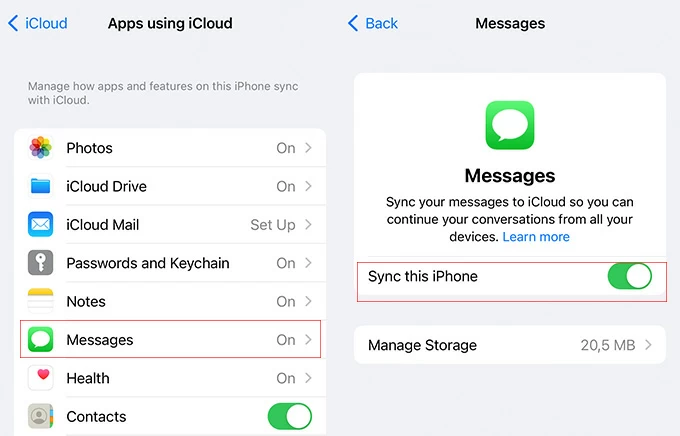
iPhone Data Transfer-Transfer Everything on Your iPhone to iPad or Computer
Want to transfer more data from your iPhone to your iPad or computer but without enough iCloud storage? Don't worry, iPhone Data Transfer, a perfect tool that allows you to transfer all the data from your iPhone to iPad or computers safely and completely.
If messages are not syncing between your iPhone and iPad suddenly, you need to check whether you have turned iMessages, Text Messages Forwarding, or Sync this iPhone on Messages off. Perhaps there is something wrong with the Wi-Fi Connection between your iPhone or iPad; or the iCloud storage is almost full.
If you are sure that you have turned Text Messages Forwarding or Sync this iPhone on Messages on your iPhone and iPad, but the text is still not showing up on your iPad, then you may try to restart your iPad.