
Find Deleted Messages on iPhone without iCloud
Learn how to unsend and edit messages on iPhone, in case you send an inappropriate message to someone by accident. Here is how to fix the issue.
It is so embarrassing to accidentally send a message to a wrong person that almost no one wants to experience it. But there are always unexpected things happening. Perhaps it is when you are trying to share a funny joke with your family, but you choose someone else to share by mistake; perhaps after trying on your new clothes, you just want to share your selfie with your friends, but you send it to someone that you are not familiar with; etc. At that moment, you are eager to unsend the message you have already sent; or just want to edit it to make it more appropriate. Now, here is the question: can you unsend and edit messages on iPhone?
Well, before iOS 16 came out, the answer was: "No!". However, with users' requirement of unsending and editing messages keeping rising, Apple finally upgraded iOS 16 to allow users to Undo Send or Edit messages. As long as you update your iPhone to iOS 16 or later, you are able to unsend messages or edit sent messages on iPhone. Let's explore how to do it together!
On an iPhone with iOS 16 or later system version, unsending messages is as easy as rolling off a log. Steps for you to unsend messages:
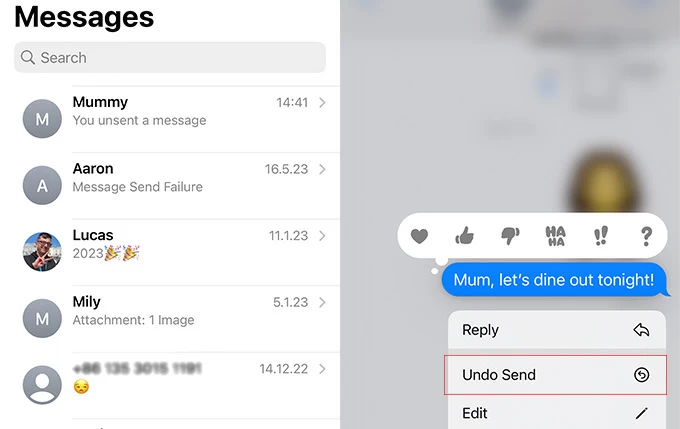
Now you have known how to unsend messages on your iPhone. But pay attention to the fact that Apple only support users to unsend messages that have been sent within two minutes. Hence, if you are about to unsend a message, you must do it in two minutes. Otherwise, you will be failed in unsending it.
Steps of editing messages that you have sent in recent are similar to unsend messages on iPhone. You need to go to Messages > choose the conversation with messages you are about to edit > keep touching the message bubble until a Pop-Up Menu appears > choose Edit, and you need to send it again after you finish in editing it. Quite similar to unsend messages, isn't it?
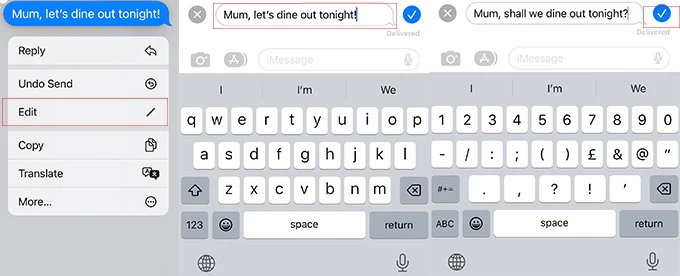
Although it is possible for you to edit sent messages, it doesn't mean you can edit all of them. In fact, there are five opportunities for you to edit messages that you sent within 15 minutes. You cannot edit even a question mark after 15 minutes.
After unsending or editing messages, you may be worried about whether recipients can see original messages or not. To be honest, it cannot be completely sure that they won't see original messages. The answer depends on the iOS version they are using on iPhone.
When you are unsending messages, there are two possible situations on the screen of recipients:
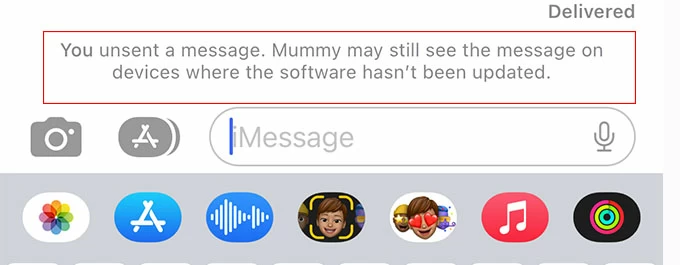
When you are editing messages that you have sent before, things are likely to happen as:
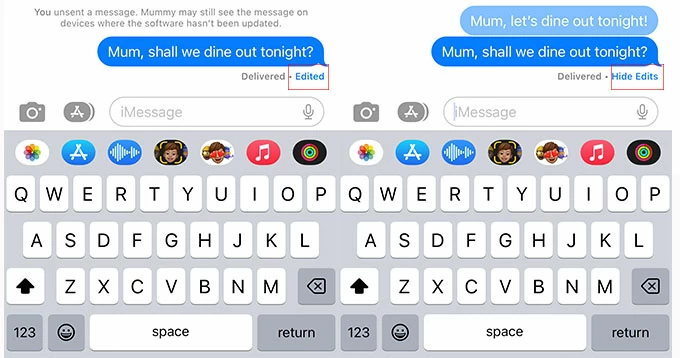
As is known to us that a horse may stumble, though he has four feet. Even if you are a careful and scrupulous person, you may still make mistakes when sending messages. Being able to unsend or edit wrong text messages allows you to prevent yourself from an awkward occasion. Now that you have learned how to unsend and edit messages that you have sent on iPhone, there is no need for you to feel anxious about it. You may fix the issue successfully by trying the remedy that is mentioned above.
Truthfully hope your problem can be solved or you can learn a new skill after reading this article! And it would be greatly appreciated if you share the article with others to help them solve issues of unsending or editing messages!