
iPad Security Lockout? How to Fix
Deleting messages from iPhone without backing up to iCloud is a gut-wrenching feeling, so we're here to help with tips to recover deleted messages on iPhone without iCloud.
Try Appgeeker iPhone Data Recovery!

Discover some quick ways to iPhone messages recovery when iCloud is not available.
Have you hit you iCloud storage cap or disconnected from Wi-Fi without noticing that iPhone won't backup to iCloud? It can happen all too easily: one day, you try to restore iCloud backup to get back deleted messages on iPhone as the messages got accidentally deleted during iPhone storage cleanup, but you can't.
Whether you do not have an available iCloud backup to retrieve deleted messages from iPhone, or you fail to restore from iCloud backup, this post is to help you recover deleted texts on iPhone without iCloud. Here are several methods on how to find deleted iPhone messages without iCloud. We'll also cover how to retrieve text messages without backup if they've been deleted or disappeared after iOS update, full restore, device jailbreaking, etc.
Table of Contents
Apple makes it super easy for iOS users seeking to check recently deleted texts on iPhone without iCloud or any other backup.
As it turns out, iOS 16 has added a new "Recently Deleted" category to its stock Messages app that preserves all of the text messages you've deleted for 30 days. That means if you're updating to iOS 16 or later, and delete a message you may regret, you can restore the recently deleted conversation within 30 days - without computer.
It's possible to restore iTunes backup to iPhone to recover permanently deleted text messages. The caveat is that the process involves restoring your iPhone to factory settings, and erasing contents that are not in the backup. Plus, you cannot access iTunes backup and check whether the messages you've lost or deleted accidentally are staying there.
A third-party data recovery utility has the ability to find and retrieve deleted iPhone messages without backup. You can view your deleted texts and conversations before retrieving.
Here's how to recover recently deleted text messages to your inbox without restoring from iCloud for free. This is for iPhone SE (2nd & 3rd generation), 8, X, XR, XS, XS Max, 11, 12, 13, 14 and new models that supports iOS 16.
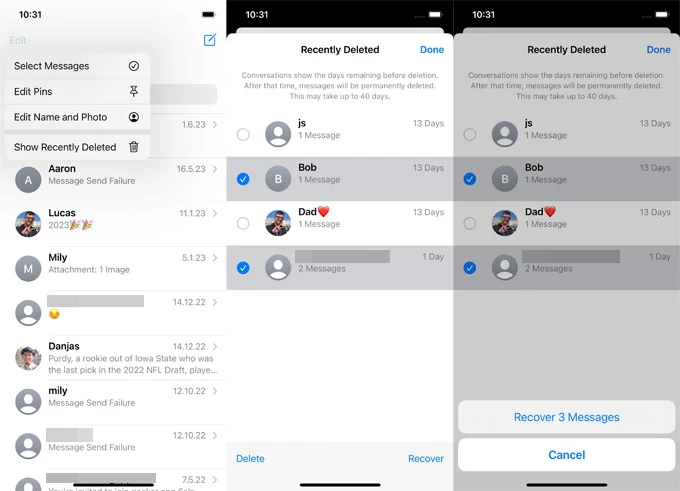
iOS 16 Messages app lets you recover deleted texts & iMessages from iPhone even without iCloud backup or computer.
Your deleted messages will be recovered to All Messages within the inbox. If you plan on retrieving all messages in different conversations, you can tap on Recover All as soon as you get to the Recently Deleted section.
What would you do if your iPhone messages got deleted or lost only to find that you have no backup of your device? Using a reliable data recovery tool, like Appgeeker iPhone Data Recovery, is one of the best ways to recover permanently deleted text messages on iPhone with no need of iCloud or iTunes.
A handful of features and options—probably more than you'll ever use—makes Appgeeker iPhone Data Recovery one of the most flexible iPhone messages recovery solutions on the market. It comes with three modes you can use to get back deleted texts with or without a backup: Recover from iOS Device, Recover from iTunes Backup File, Recover from iCloud.
Key Features:
Note: To guarantee a high data recovery chance, stop using your iPhone to write new data to the storage once you realize the loss of the texts, and perform the recovering task quickly. The deleted text messages are still presented on the device's internal storage even though iOS can't see them anymore, but can be easily retrieved with iOS data recovery software.
Step 1: Open Appgeeker iPhone Data Recovery application on your desktop computer. Choose Recover from iOS Device mode from the left sidebar. This should be selected by default.
Step 2: Plug your iPhone to your computer via a USB cable. Be sure to unlock your phone and trust your machine. If you forgot your passcode to unlock, skip to next method.

Step 3: Click Start Scan button. The software begins scanning your iPhone for all deleted data.
Step 4. After scanning, click "Messages" category from the left column to quickly find and preview the deleted messages you need.
Step 5: Select the text conversations you'd like to recover. You can also check individual messages or attachments within the conversations that you want to get back.
Step 6: Hit the Recover button at the bottom right of the interface to let the program recover your deleted iPhone messages without iCloud or iTunes backup.

Step 7: Choose a new location to store the recovered text messages and click Recover button.

Watch Video Guide:
There's a good reason why you always be reminded the importance of backups: they work. If you've been taken advantage of iTunes backup feature, you're in luck because you should be able to easily restore the deleted messages to your iPhone without iCloud.
A Pro Tip: If your iPhone is unavailable with all data locked out, you have to unlock your device first and then use your backup to restore your data.
You'll need to erase all data from the iPhone and restore messages as all as everything that's in the iTunes backup to your phone.
For PC or Mac with macOS 10.14 or earlier:
1. Run iTunes and connect your iPhone to your computer.
2. Click on the phone icon at the upper-left of iTunes window.
3. Choose Summary from the left list.
4. In the Backups sections, click Restore Backup button.

With iCloud, you can restore an available iTunes backup to recover and find deleted messages on iPhone.
5. Choose your iTunes backup made before losing or deleting the messages.
6. Click Restore button to begin.
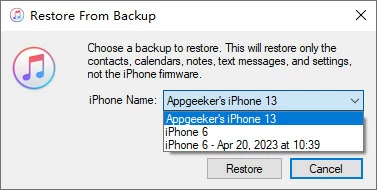
Select which iTunes backup you would like to restore and retrieve the messages.
For Mac with macOS 10.15 Catalina or higher:
1. Attach your iPhone with Mac and launch Finder.
2. Click your [iPhone name] under Locations in the sidebar.
3. Under General tab, click Restore Backup button.
4. Select a backup that includes your deleted text messages you wish to restore.
5. Click Restore button to get your messages back.
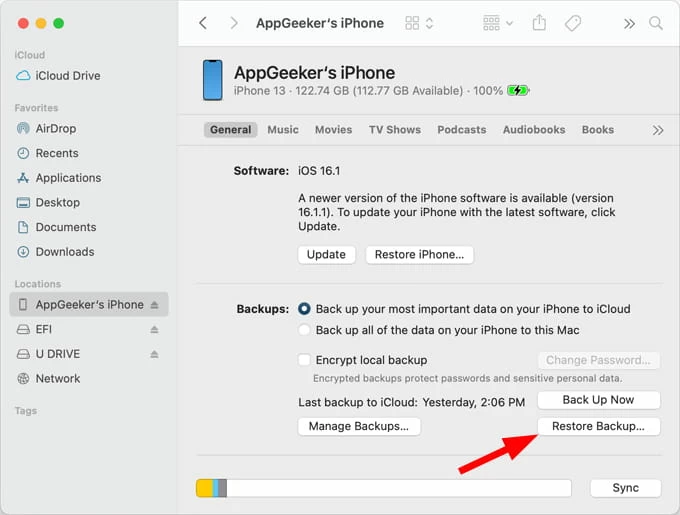
Use Restore Backup function in Finder to get back messages from iPhone.
Unlike iTunes and iCloud, Appgeeker iPhone Data Recovery software helps you access and view contents in iTunes backup to ensure that you can accurately restore your deleted text messages. Plus, the software doesn't require you to completely reset your iPhone.
Step 1: With the tool open, choose Recover from iTunes Backup File mode on the left. This displays all your previous iTunes backups on your computer.
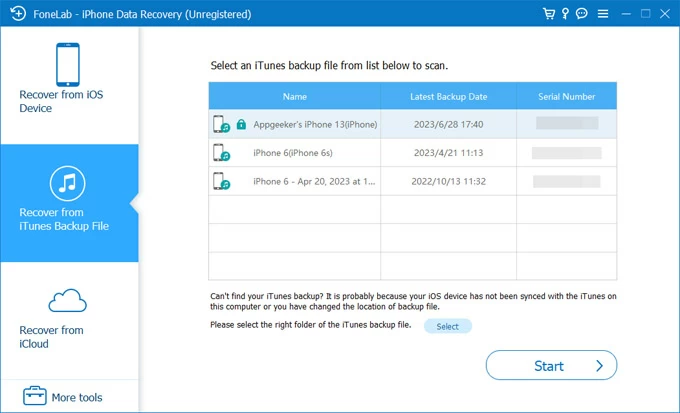
Step 2: Choose the most relevant iTunes backup you're going to restore and click Start button.
Step 3: After scanning your iTunes backup, you can preview your iPhone text messages: texts, photos, and any attachments you have in the conversations.
Step 4: Select the messages that have been accidentally deleted from iPhone and that you now desperately want to recover, and hit the Recover button to restore them from iTunes backup.
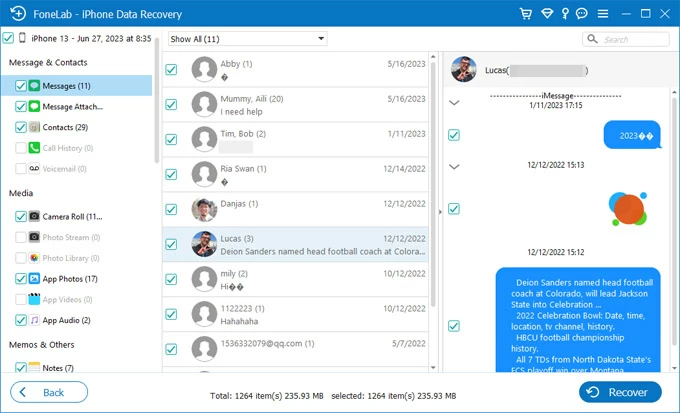
When you're sure the deleted messages are backing up to iCloud, you can restore your iPhone from iCloud backup. Not only your messages, but also anything in the iCloud backup will be restored to iPhone. The bad news is that iCloud restore should factory reset your device and extract the backup data. If something is not included in the iCloud backup, it will be deleted during the restoring process.
Use these steps on how to retrieve iPhone texts from iCloud backup:
1. Erase your iPhone first. Tap Settings > General > Transfer or Reset iPhone > Erase All Content and Settings. Enter your lock screen passcode to confirm deleting anything.
2. Choose Recover from iCloud Backup. When iPhone starts up as new, set it up and in the Apps & Data screen, tap Recover from iCloud Backup.
3. Enter your Apple ID and password for your iCloud account.
4. Choose the most recent iCloud backup to restore your deleted messages.
Yes, but only if you used iCloud Messages feature (available in iOS 11.4 or later) and synced your messages over to iCloud. When your text messages were lost, deleted, disappeared for whatever reason, you could turn off and back on iCloud Messages to restore your messages to iPhone. This will not delete your data that's currently on your handset.
Here's how to recover deleted iPhone messages from iCloud without computer:
Wait until the download finishes. Your messages should be restored from iCloud.
To sum up, you have 3 recovery methods to find iPhone deleted messages without iCloud: