
How to Convert MXF to MP4 video formats on Mac OS X
3GP - the popular video format designed for mobile phones - delivers sharp video suited for playback on 3G network cells phones. In Windows system, playing 3GP or 3G2 files (.3gp) on your computer is admittedly very easy, you can easily open up a .3gp file in Windows Media Player or VLC. Even though the Player might not support the codec that was used to compress the file, you can get a bundle of free 3GP converters to transfer between formats. However, that doesn't mean that transferring the 3GP format is a pain-free process. It can be particularly difficult on Mac computers because there is no software preinstalled on your Mac reads the file type. If you want to use your 3GP file on your Mac, you have to convert 3GP to WMV or other formats given its compatibility issue. Below, we'll cover an extremely simple way that will get the job done in just a few minutes.
Before we jump right into the tutorial, let's take a look at the program we'll use: Video Converter for Mac, a super-easy video conversion tool that's capable of re-formatting 3GP to WMV file for Mac. It converts video to virtually any format as easy as adding a video file, selecting the output profile, and clicking Convert. At the same time, this 3GP to WMV Mac converter has many presets for common devices to simplify your task. Additionally, you are able to edit and customize your video files before conversion by trimming, cropping, splitting and etc.
Bear in mind here, for Windows user, you can download Video Converter for Windows for 3GP converting if required.
Step 1: Input 3GP files
As you open the program, you'll notice that the interface is dead simple and intuitive. This Mac 3GP to WMV converter program will accept virtually any type of video file you can imagine.
Click "Add File" icon on main menu to add any and all 3GP video files. The program supports batch conversion, so you can import several files and convert in one go.

Step 2: Select a format (WMV) or preset
Click "Profile" drop-down list, and then choose WMV as output file. For an advanced user, you can have control over basic settings of your conversion task, the program allows you fine-tune encoding settings such as framerate, bitrate, video codec, quality.

In addition to converting to a certain format you select, there are a group of device presets you can choose from in the left sidebar tray. This list includes Apple iOS devices, Android smart phones, Sony/ Nintendo/ Microsoft Gaming hardwares, and many more.
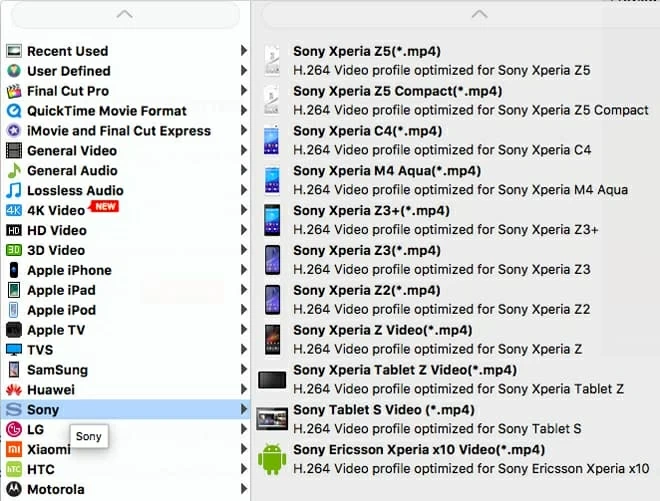
Edit .3GP files (optional)
If you want to apply cool video effects, crop videos, add watermark and other editing functions, please go here.
Step 3: Start to convert 3GP to WMV Mac
Once you have your settings configured, click the "Convert" button at the bottom to start the encoding. The 3GP to WMV converter can make the most of multi-core processors to speed up the process.
That's it! Happy converting!
