
How to Transfer WhatsApp Chat History from Android to iPhone
Got a new Android phone? Don't leave your previous text messages behind! Four solutions here to get your SMS data on your new phone instantly.
When you buy a new Android phone, you mostly focus on moving data like text messages to the new Android device. And here're 4 quick solutions to help you with the transfer:

Even get a new Android, there're certainly some memorable SMS messages you don't want to lose.
Reasons to get a new Android phone can vary. Some buy a new phone to enjoy a better user experience and features. At the same time, others buy new phones because their previous one stopped working properly. Whatever the reason is, with the new phone, the task to transfer your data from the previous one becomes mandatory. After all, the phone you were using contains a lot of private and important data, including your SMS messages.
However, SMS messages on your Android phone won't sync automatically to your new Android. That's why some additional tools are introduced in this post to help you transfer SMS messages from one Android to another Android.
Phone Transfer allows users to perform the task of transferring SMS from one Android device to another in the fastest way possible. It is a one-stop data migration tool that can transfer all kinds of data between phones, including text messages, contacts, music, photos, call logs, and so on. On the other hand, you're also able to transfer whatever data you want across various devices like iPhone, iPad, Samsung, Huawei, Sony, LG, Motorola and more.
With this all-round data migration tool, you can also back up your sensitive and important files from your handset to your computer, or restore a previous backup to your current Android phone from the computer.
What you need for the SMS transfer between Android and Android:
Step 1: On your computer, open Phone Transfer. Navigate to Phone Transfer.
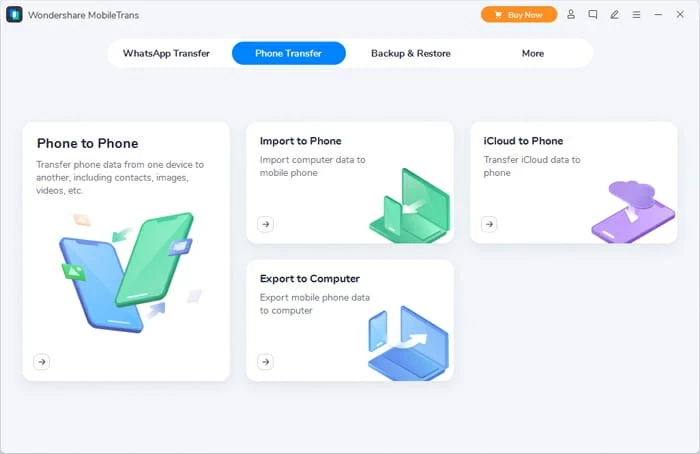
Click on Phone Transfer > Phone to Phone for SMS transfer between Android devices.
Step 2: Choose Phone to Phone transfer option. And connect both Android devices to your computer through USB cables.
The first connected Android device will be recognized as the source phone, and the second one is the destination phone. For both your Androids, it will ask for a USB debugging process before you start the SMS transfer.
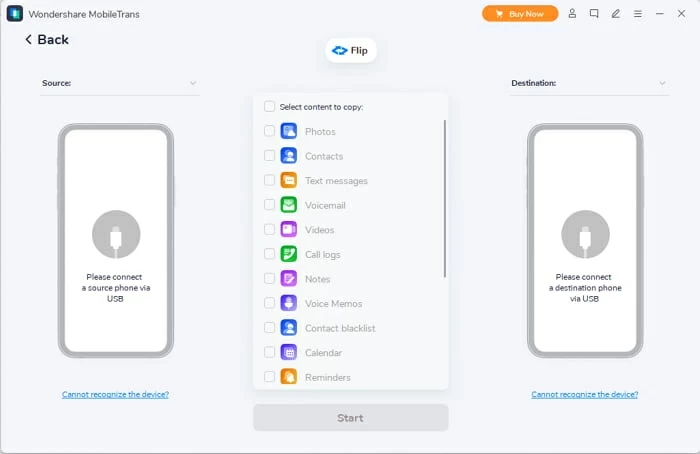
Click on Flip button at the top to change the source Android and destination Android.
Step 3: Select Text messages and click on Start to perform the SMS transfer.
Once done, Phone Transfer will scan your Android phones and display the information on its interface. Now tick Text messages box and click on the Start button to get the transfer done.
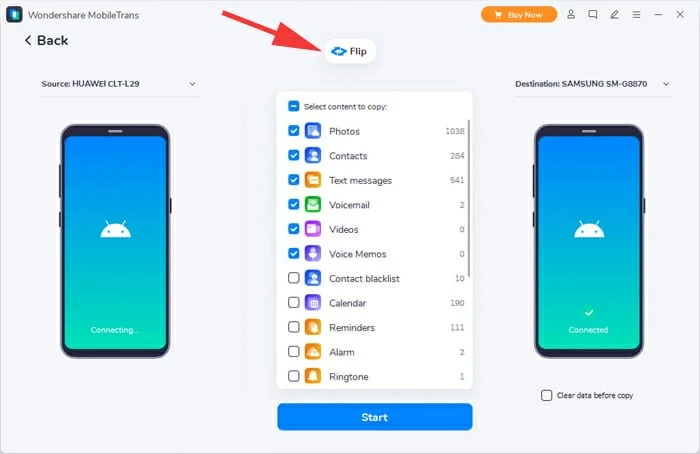
Transfer the selected items from source Android to the target Android.
It will take a few minutes, and all your selected SMS files will get transferred to your new Android device. It is clear from the steps mentioned earlier how simple it is to transfer text messages from one Android phone to another using the Phone Transfer tool. It only needs two cables and one click, then without any complications, you can transfer whatever data you want between two Androids.
Google accounts offer one of the convenient ways to transfer SMS from Android to Android. In this method, you will use the same Google account on both of your Android devices. Then you can easily migrate all the messages between your old and new Android devices. However, it works only when both Androids are running on OS 8.0 version or above.
On your old Android: Back up all the SMS to Google account.
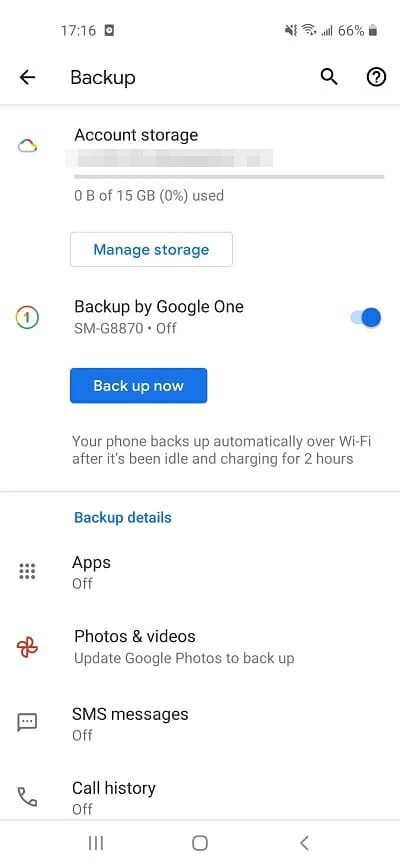
On your new device: Download the backed-up SMS messages.
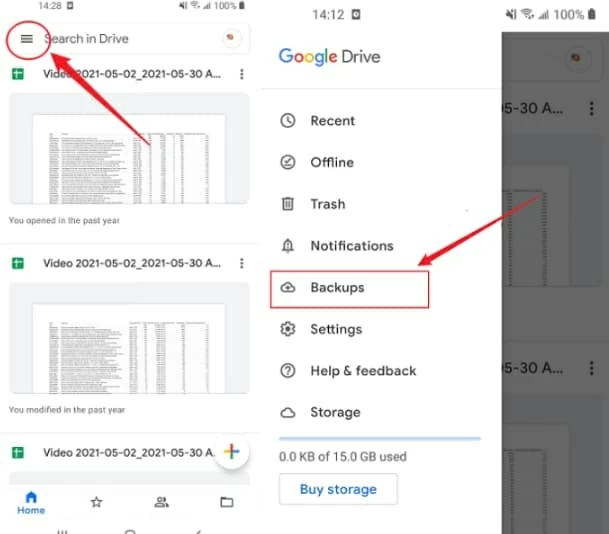
Here we saw that Google account does provide an effective method for transferring SMS from one Android phone to another. But, it might not be the easiest way to do the task. It is because your devices need to run on the 8.0 or above version. Besides, one thing should be noticed that Google offers only 15 GB storage for free. If you have large piles of messages on your Android, you may turn to other methods to help you with the transfer.
[Don't Miss: Contacts Disappeared from Android? Here's How to Get Them Back]
SMS Backup and Restore App is another easy-to-use and smart method when it comes to transferring messages from one Android phone to another. As the name suggests, it backs up all your Android messages and restores them later. It can also facilitate a wireless SMS transfer via Wi-Fi directly. You can find the App in the Google Play Store and can use it absolutely for free. Ensure you have the app on both phones before pursuing this method.
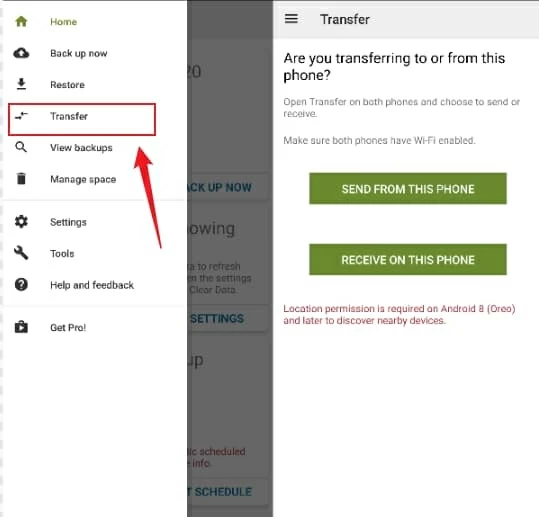
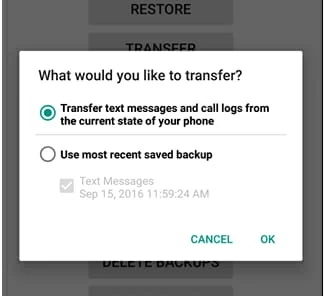
Wait for a little while for the SMS migration to complete between the two Androids. When it's finished, you will be able to view the new transferred SMS on your new phone successfully. Through the SMS Backup and Restore app, you can transfer all your previous SMS to your new device. However, the process might be a bit lengthy in comparison to other methods.
Only a few Android users are aware of the fact that Bluetooth can be used to perform the task of SMS transfer between Android devices. You can make use of your built-in Bluetooth feature to transfer the messages between your old and new Android devices. However, this method is only suitable when you transfer only a few messages. Moreover, the process may take a long time depending on how many messages you've got on your old phone.
Before you start, turn on Bluetooth on both Androids, and keep them close to each other.
Using Bluetooth, you can send a couple of messages quickly. However, it would not be a convenient way in case you have a bunch of SMS data to transfer.
The article explores four different methods that allow you to transfer SMS from Android to Android. Now, by choosing any of these techniques, you will be able to have all your SMS data on your new Android device. Looking at the above methods, Phone Transfer seems to be the quickest and simple solution. The best thing about this particular data transfer tool is that it allows you to have full control and flexibility to choose what data you want to transfer. Not just SMS, you can perform the transfer of other data files too.