
How to factory reset iPhone 14
Learn how to change your phone password with this easy step-by-step guide. Enhance your digital security and protect your personal information.

Take a few taps to change password on your phone for better security.
Your phone holds your life and memories in its digital embrace - chat histories, family photos, media accounts and more. Although biometric security like Face ID and touch ID can secure your phone, a lock screen password is still an essential way to protect your device privacy.
To shield you from potential prying eyes and data breaches, it's always a good idea to set a lock screen code and change your phone password regularly. Whether you have an Android or iOS device, in this guide, we'll walk you through step-by-step instructions on how to change phone password, ensuring that your personal information remains yours alone.
Even if you forgot your iPhone passcode, you can still get into your device and change phone password with an efficient iOS unlocking tool - Appgeeker iPhone Unlocker to remove 6-digit, 4-digit and any other screen passcode within minutes.
Aside from biometric unlocking mechanism, like fingerprint or facial recognition, your device usually requires you to set a 6-digit or 4-digit password as a back up to get into your phone. After setup, you can change the password on your phone using the current one anytime you want.
The steps to create a screen lock password on Android can differ slightly between devices. Once set up, you have the freedom to change your password on Android. Here's how:
Once set, the password can unlock your Android phone when needed. You also have options like PIN, pattern, fingerprint, and face lock to access your device securely.
Tip: Make sure you can remember your phone password easily. If you forget it, you'll need to reset your phone and erase all data to get into your Android.
Creating a password is a normal way to protect your personal data. Sometimes you may want to change your phone password to a stronger one to keep away curious eyes. However, while the Android system is widely used, changing a phone password isn't a uniform process across all devices. Additionally, you will need your current screen password for the procedure.
Below, we'll take Samsung as an example and show you how to change your phone password on Android. For Motorola, Google Pixel and other Android users, the steps can actually vary quite a bit depending on the device you're using.
1. To change password on Android phone, tap Settings app to open it.
2. Choose Lock Screen option and tap Screen Lock.
3. Enter your current password or PIN.
4. Select a default screen lock type and use Password or PIN.
5. Type in a new password or PIN and confirm it by typing it again.
That's the common steps on how to change your password on your phone. For enhanced device security, it's advisable to create a 6-digit combination code that should neither follow an ascending or descending order. But if you forgot your passcode, you may not be able to change your lock screen password on Android in Settings.
Similarly, iOS users can easily change their iPhone password using the existing lock screen passcode. If your current phone password be overly simple, there's the option to change it into a stronger four- or six-digit combination, ensuring your lock screen security.
Be aware that you cannot change your iPhone password without entering the current code. However, even if you've forgotten your phone password, there is a viable solution to unlock your iPhone without password and create a new one. Here's how to change passcode on iPhone:
1. Open Settings on your iPhone and scroll down to choose Face ID & Passcode. If you're using an iOS device with Touch ID, select Touch ID & Passcode.
2. Enter your current password as required.
3. Tap Change Passcode option and type in your old passcode once again.
4. On the next screen, set up a new passcode for your phone.
Tip: By default, your iPhone asks for a 6-digit code. You may tap on Passcode Options below and choose to use Custom Alphanumeric Code, Custom Numeric Code or create a 4-Digit Numeric Code.
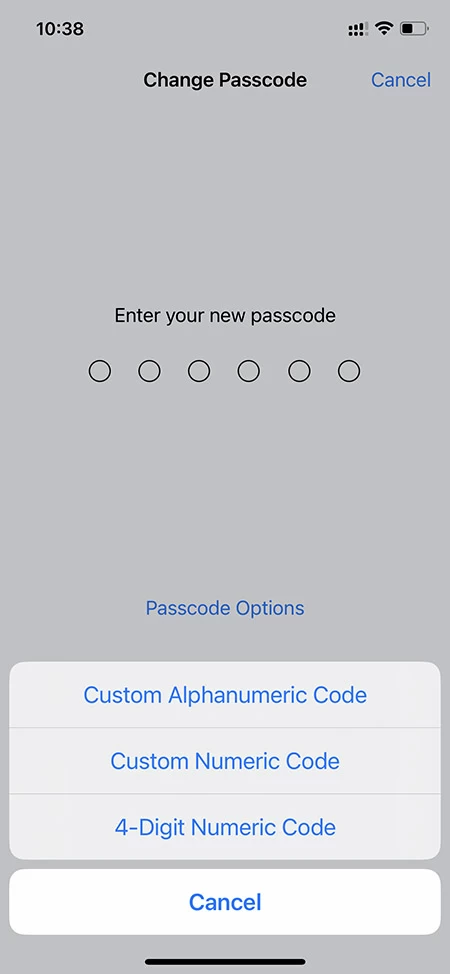
5. Confirm the new iPhone passcode. If asked, enter your Apple ID password to verify and get your phone password changed.
When you forgot the phone password, it's okay. There are still several options to change the screen lock code or PIN. Based on the device and screen lock settings you have, you can opt for a password reset or a complete factory reset to change your password on your phone. Additionally, certain helpful unlocking tools provide the capability to access your phone with using the current password, so you're able to change a phone password afterwards.
If you've forgotten the lock screen passcode you're using on your Android phone, a factory reset can serve as a backup solution to regain access to your device. Even though there are methods like Smart Lock, Forgot Pattern, and Google Account to unlock your Android phone without a password, changing to a new password still necessitates the use of your old lock screen password.
Therefore, if you're unable to recall the current security code or access PIN and wish to change your Android password, resorting to a factory reset becomes the final option. Note that the procedure will erase all existing data. Make sure to back up your Android phone and restore your data after performing a factory reset and password change.
See how to change phone password on a locked Android through factory reset. The instructions can vary depending on the device model and phone brand.
1. Press and hold the Volume up + Home + Power key at the same time on your Android.
2. When the Recovery Mode appears on your Android screen, choose Factory reset option through volume keys.
3. Begin the factory reset with the power key.
4. Once done, set up your Android and make a new phone password. Make sure the screen password is easy to remember this time.
For those seeking to change a forgotten passcode on iOS, the Appgeeker iPhone Unlocker is a powerful tool to remove all types of screen locks on iPhone / iPad, including but not limited to screen passcode, Apple ID, Face ID, Screen Time and more. No complicated steps, its user-friendly interface seamlessly directs you through the straightforward process of unlocking your iPhone without passcode with just a few clicks and changing a phone password later on.
Compatible with all iOS devices and versions, here's how to change lock screen passcode on iPhone without knowing the old one:
Step 1: Initiate iPhone Unlocker on your computer and click Unlock iOS Screen.
You may start the software on a Windows PC or macOS machine, and click Unlock iOS Screen to begin.

Step 2: Connect the iPhone in Recovery Mode and confirm device information.
Attach your phone to computer with a USB cable. If the iOS device is not recognized, follow the onscreen instructions to put your iPhone into Recovery Mode.

Confirm your iOS model and go ahead with Start Now button.

Step 3: Download a correct iOS firmware to your iPhone for a password change.
Wait for a short while before it's ready to unlock the iPhone you want to change passcode on.

Step 4: Start unlocking process and change passcode on your iPhone.
When you click OK in the pop-up dialog and hit Confirm, it will automatically remove the forgotten passcode from your iPhone.

Do not disconnect the device before it's totally done. Afterwards, set up your iPhone from scratch and change the phone password by creating a new six-digit or four-digit code as you want.
Note: To achieve passcode removal, the process will erase all existing content and settings to factory reset iPhone without passcode. You may restore your digital data from a recent backup.
Using your current lock screen security, it's easy to change your Android PIN within taps:
However, if you can't remember the PIN to your Android phone, you'll need to perform a full reset and erase everything to use your device again.
If you always use Face ID or Touch ID to unlock your iPhone and cannot recall the correct lock screen passcode, you have 5 chances to guess it before the iPhone is unavailable or security lockout. If all attempts fail, try putting your iPhone into Recovery Mode and restore it to factory settings. Here's what to do: