
How to Move Android Contacts from one to another
Call history may be something we attach least importance to as long as it stays in our smartphone. When we want to know the outgoing or incoming calls, we just need to scroll down on our smartphone to have a check. Most of the time the call logs remain untouched unless you get a new mobile phone. Here comes the intimidating process when you have to move call logs between iPhone and Android devices. And read the guide below and find out how to quickly get call logs and other information from one Android to another.
Android has conquered the smartphones market with confidence. As a bunch of Android phones have been released on the market, many users deem that the new is always the better, so most of users switch their Android Phone in hand to the latest unveiled one more frequently than ever before.
Even so, your old handset has been with you for years and it's set up how you like it—with all of your apps, contacts, call logs, settings and other previous data. For some people, setting up a new phone is fun, but if you are also the one who want to transfer call history from your old Android phone to the new one, so that you can search records in the new handset and no need to access to the old phone, then here you need to resort to a powerful third-party data transfer tool, Phone Transfer.
Phone Transfer is an efficient yet easy-to-use utility featuring in migrating multiple phone stuff between different devices like Android, iOS, Symbian, Blackberry and Windows phone. The supported data includes contacts, call logs, text messages, calendar, photos, music, videos, apps. You can also backup your phone data to computer by using it, and backups can be restored to any phone when you face data loss. Also, you may erase the personal data to prevent private information leakage before you ditch the old devices.
To copy your call logs between two Android phones, there are 3 simple steps to follow to make it as smooth a process as possible. Before getting started, you may download and install the software on your computer through the following links. Here's how to move call logs from iPhone to Android.
Step 1: Connect both Android phones to computer
First of all, launch the utility and you will see the main window of the program as follows:

Click Phone to Phone Transfer to go on.
Connect your two Android devices with your computer via USB cables respectively. Enable USB Debugging Mode on each one to let the computer access your phone.

Step 2: Select Call Logs from the Old Android smartphone
The program will begin scanning and analyzing the files on your source device and return all transferrable stuff on the middle pane of the interface.
Check the box next Call Logs option. You may tick marks of other file types except if needed.
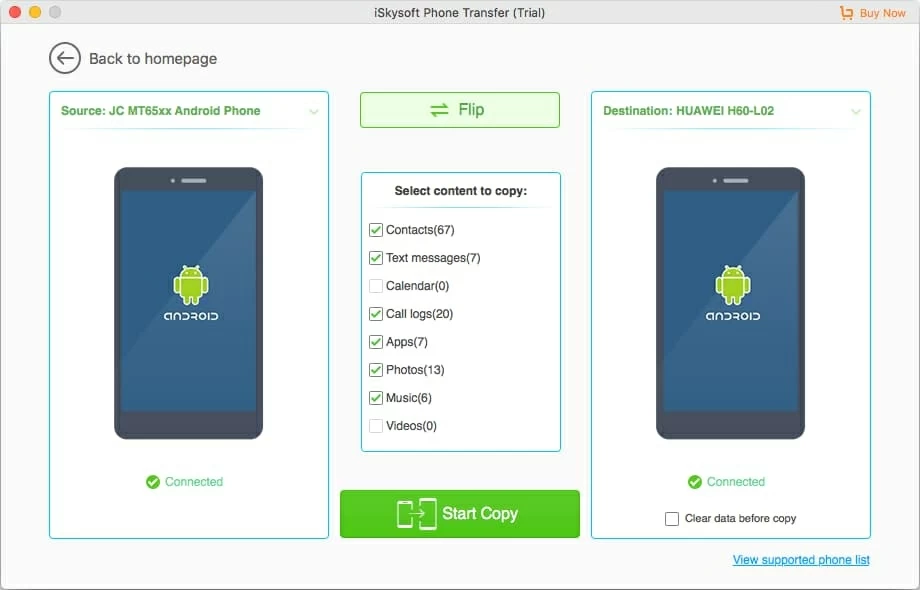
Note 1: If you old Android phone and new one are on the wrong place on the interface, you can press the Flip button to switch their positions.
Note 2: A Clear data before copy option (see bottom right) is available for you to erase the existing data inside your new phone if you have used it.
Step 3: Start moving call Logs over to the new Android phone from the old one
In the last step, you may hit Start Copy icon to let go the call logs migration process between two Android phones. You may track the progress bar to see how call history transfer is going.

That's it!