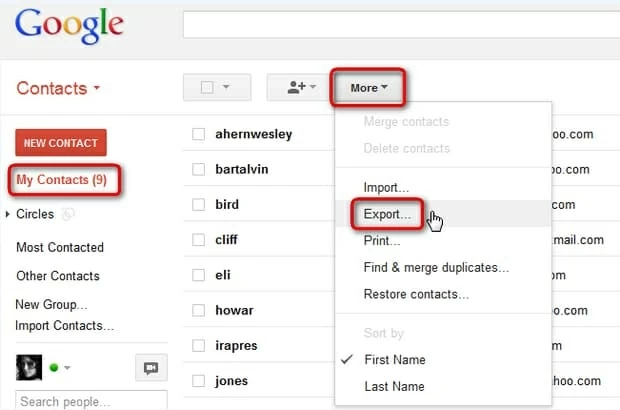How Do You Transfer Contacts from iPhone to Android
If you're a Samsung user who has hundreds of contacts stored on your phone, there may come a time when you're thinking about a way to export them from Samsung phone to PC for a backup. Whether you would like to back up them as a file you can reload on your old or new Samsung Galaxy phone if needed, or you simply don't want to lose the phone numbers if your device is ever lost or damaged.
Whatever your reason, transferring Samsung contacts to PC is a critical important task that deserves much caretaking. However, you'll not be able to create a backup of Samsung contacts on PC without using a backup tool.
Read our guide to learn how to transfer contacts from Samsung phone to PC with several methods, and thus keep your phone contacts safe.
Back up contacts to PC with Samsung Kies
Samsung is one of some manufactures who has PC tools for backing up phone data, and it does so in a flexible way. Beyond making a full backup of Samsung Galaxy to PC, it also features in backing up individual files, say, your contacts, to PC.
Download and install Samsung Kies over your PC, then you can transfer contacts from Samsung device to PC just by connecting your device with the help of USB.
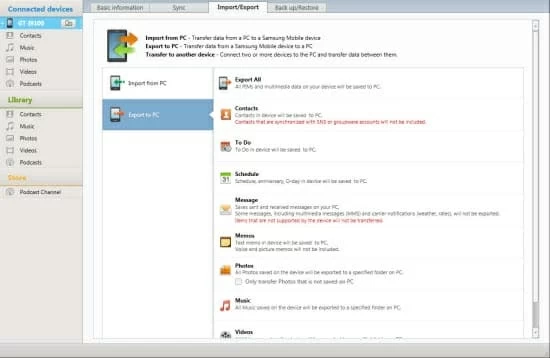
It's worth pointing out that Kies do not support all Samsung phone so you may probably come across connectivity issues. You'll need to make sure your Samsung device is compatible with this app, and maybe opt to a third-party tool to back up contacts of Samsung Galaxy to PC.
Also see: How to retrieve long time deleted data files from Android
Back up Samsung contacts to PC with a 3rd party app
Supporting all series of Samsung devices, Android Data Backup & Restore is great for users that are constantly stuck in a connection error when using Samsung Kies to back up contacts from Samsung to PC - and the comprehensive feature set means device switching will no longer be a problem. /p>
The app offers a variety of features yet is remarkably simple to use. More importantly, you can choose to back up Samsung contacts on PC because it quickly scans and then categorizes your data. The app even gives you a encryption option. All those features make this app a no-brainer choice for Samsung users.
Let's detail every step to see how to transfer the Samsung contacts to PC by using this app:


(Check out How to enable USB Debugging mode on Android for a more detailed walkthrough.)

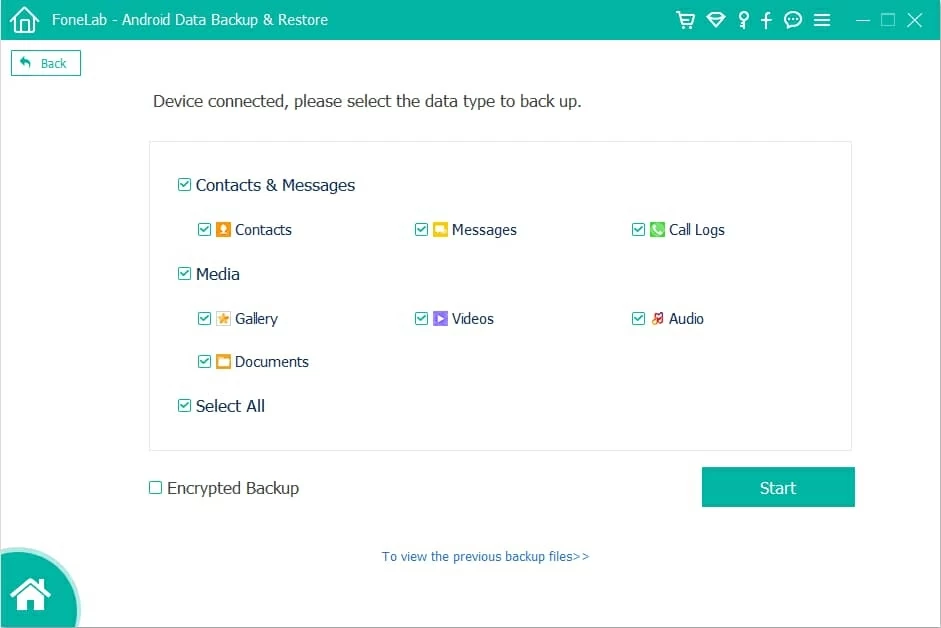
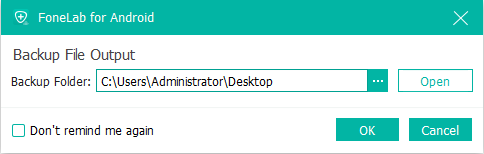
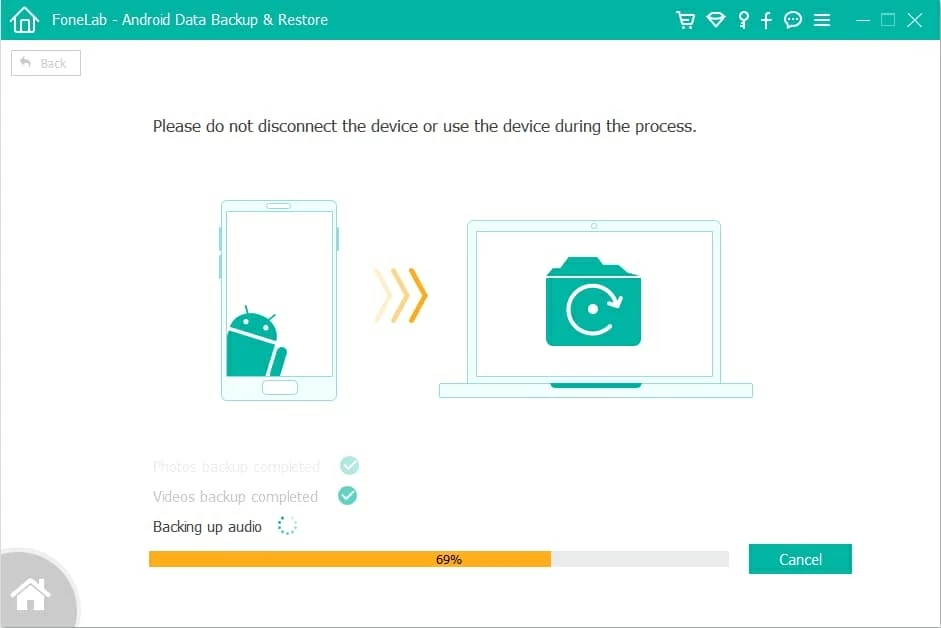
Use USB to copy contacts from Galaxy to PC
If you prefer to move contacts from Samsung Galaxy to PC for a backup the old-fashioned way, it's still doable with USB only. You'd expect contacts transfer between phone and computer to be easy this way - and you'd be right. Simply export your contacts as a vcf file, connect Samsung phone to computer and then drag and drop the vcf file.
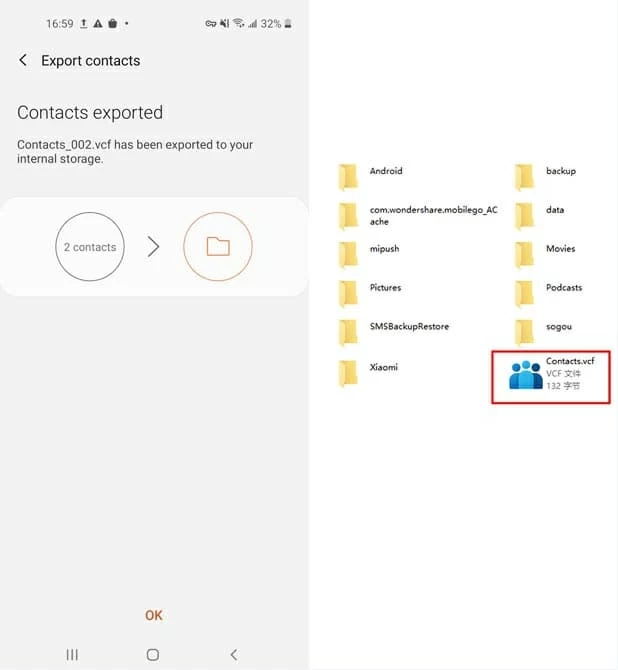
Transfer Samsung contacts to PC with Gmail
Gmail isn't just about syncing data to cloud, it also has the function to help user back up contacts of Samsung Galaxy on PC. If you have a Google account, you can sync your contacts to Gmail. Then on computer, export data from Google account to computer. Here's how to do it: