
How to Copy Videos from Windows 11 to iPhone
Want to record your desktop screen but don't know where to start? Check out this guide and review the best paid and free screen recorder software tools.
Tip: If you're new to screen recording and need to get a powerful screen recorder with flexible controls, Appgeeker Screen Recorder is the best video capturing software to start with. It's easy to use, letting you record everything on your screen, edit, export, and share the video as you like.
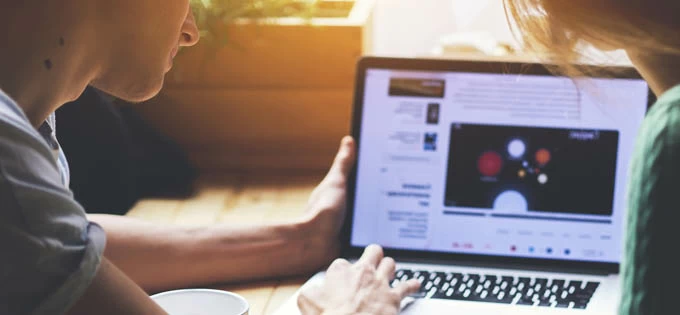
Downloading the best screen recorder (Free and Paid) will give your video capture a professional look.
There are many popular screen recorder software and tools on the market for capturing video on your computer, some are better than others. While some are open source and completely free to use, others may require you to upgrade to a premium version to unlock all key functionality.
Bear in mind, some free screen recorders come with limitations such as watermarks or branded intros. You may also get limited features to recording, editing, exporting, and sharing — for example, you may lack the option to export your recordings into multiple formats, or the option for uploading to YouTube is only available in its paid version. If screen recorders for free are not your choice, you could use a free trial for paid-for software instead, which gives you access to fully featured software at zero cost, albeit for a limited time. If that suits, you then can pay for a license to record your video without limitations.
There will always be debates about what the best screen recorder is. But here are widely used 20 video recording software programs for Windows and Mac that you can download to try, taking into account the varying skill levels of users.
Top 20 best free & paid screen recorders
If you're running a macOS and want to record your Mac's screen, you already have an internal screen recorder tool built in QuickTime Player. You can run it and go to File > New Screen Recording to start your recording task. If you are a Windows user, there is also a free screen recorder available to use — Xbox Game Bar. You may scroll down to the FAQs part to check how to record on Windows for free with Game Bar.
Platform: Windows, macOS, Linux
Developer: OBS Studio Contributors
OBS Studio is a free, cross-platform and open-source screen recorder tool for capturing videos and broadcast your game streams to all of the major streaming services such as YouTube, Twitch, Hitbox, Facebook Live and Beam. This free screen recorder enables you to create and highly customize your scenes with images, videos, cameras, texts, GIFs, display or window captures, and has a wide support for plugins, features and formats to source into a single scene. While recording or streaming, you can even add scenes you like and switch between them seamlessly. Best of all, the recorded session is very small at 60 fps.
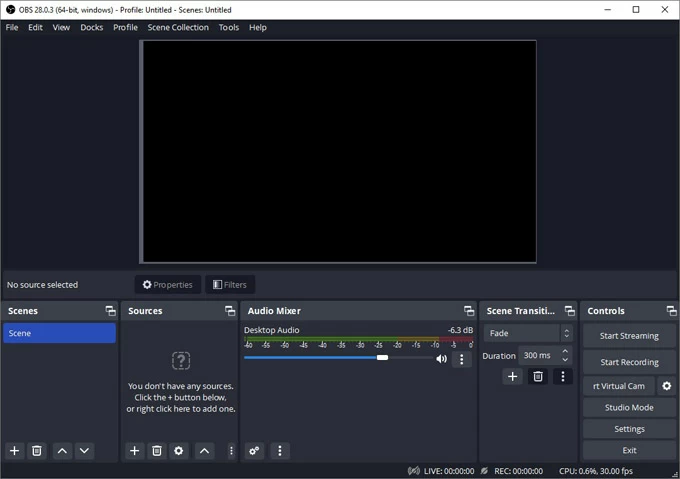
Pricing: Free.
Platform: Windows 7, 8, 10, 11; macOS 10.12 or later
Developer: Aiseesoft Studio
If you're looking for a screen capture software tool that can record everything that is happening on your desktop, for example, you want to capture a window, a sound from both your computer and mic, and insert annotations Appgeeker Screen Recorder software is unbeatable here.
It is the fast and all-in-one screen capturing software designed for Windows and macOS platform. This screen capturing software is ideal for gamers, YouTubers, vloggers, teachers to create screen sharing videos for your audience — no matter you want to make a presentation, educational course, software demo, meeting recording, or even show off your fantastic gameplay.
With it, you can select a portion of your display, a single window, or record the full screen, along with sound from your system or app, or audio from a microphone, or both; You can even enable the webcam to create picture to picture in the recording. After you're done video recording, you're able to edit your screencast with the built-in editor, and export it as a MP4 (or other popular format to provide easy access for others to view it.
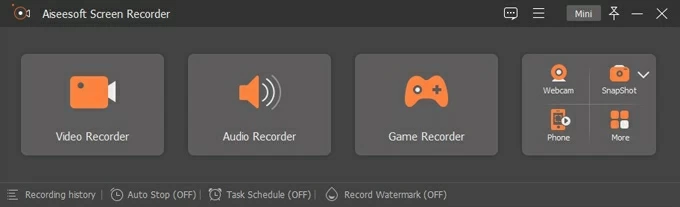
Pricing: Yearly plan from $39, or Lifetime license starting from $62.45
Platform: Windows
Developer: iSpring
As the name implies, Free Cam is one of the best free screen recorder for easy screencast recording, and it works well on Windows 10 and Windows 11, both 32- and 64-bit supported. This free recorder can capture your computer screen with your system sounds, and includes options for noise reduction, as well as video trimming. It saves the footage in WMV video, and enables you to upload to YouTube, though there are occasional issues reported from users. The developer excludes the webcam recording, social media sharing option, and other advanced options on this freeware version. If you need more features, you will need to upgrade to its paid version to unlock all functionality.
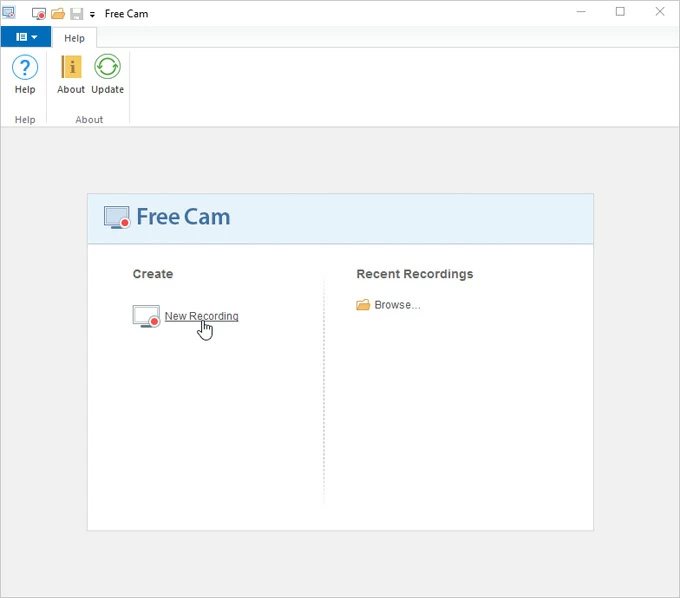
Pricing: Free
Platform: Windows 7 SP1 or later
Developer: Jaex, Michael Delpach
Once you download this desktop-based free screen recorder software for PC, you launch the installer and after a few clicks, ShareX is ready to go. It lets you capture or record your screen with custom area and upload to over 50 cloud services you can choose from, including Imgur, Pastebin, Dropbox, OneDrive, GitHub. This free screen recorder even comes with options to set up a timer to delay capture, perform OCR on text, as well as limit your screen recording to a fixed duration.
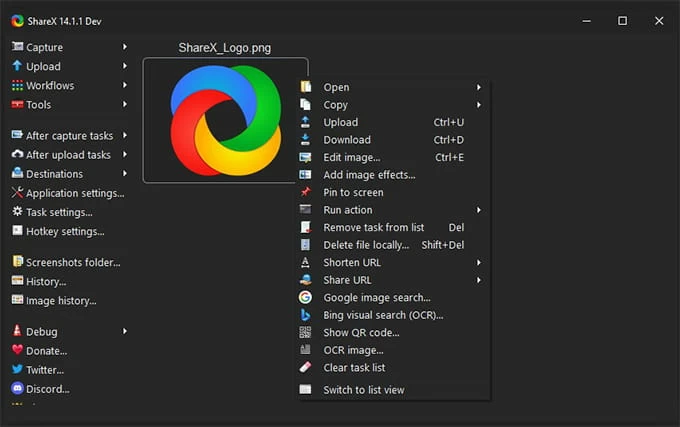
Pricing: Free
Platform: Windows 11, 10, 8, 7, XP SP3
Developer: Digital Wave Ltd
Known for its video conversion software and YouTube downloading tools, DVDVideoSoftware also has its free screen recording tool for users to record screen activities and capture anything on the screen. With it, you can record multiple windows and objects including multi-level menus, and make screenshots and export as BMP, JPEG, GIF, TGA or PNG image formats, send to clipboard, or print them out. One thing to be noted, this free screen recording program leaves a watermark on the resulting file. You will have to upgrade to its 1-Year version or Unlimited version to bypass the time limitation of screen recordings and remove the watermark on the videos.
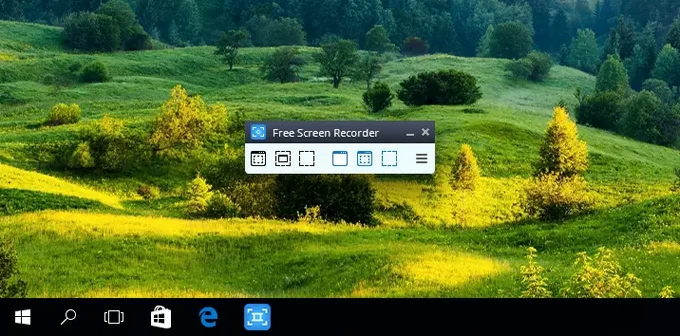
Pricing: Free
Platform: Windows
Developer: Beepa Pty Ltd
It you're looking for a program to record something basic without paying, Fraps is one of best free screen recorders you should consider. This screen recorder for Windows has 3 basic functionalities located on the main interface. FPS for measuring the performance of a game on the computer by indicating how many FPS (frames per seconds) are displayed on the screen, Movies for making recordings of the desktop, along with sound capture settings (system sound, stereo, and multichannel), and save the recorded files without any type of compression. And Screenshots option gives you ability to take a screenshot of the game screen.
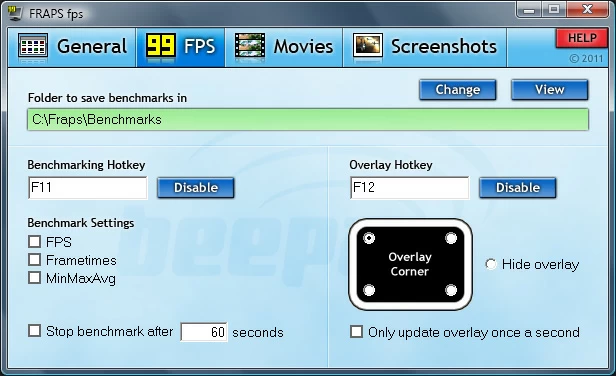
Pricing: Free
Platform: Windows on 64 bit, macOS
Developer: NCH Software
There is a wealth of free screen recorders available to download from the web. Debut Video Capture can be a great choice if you're looking for a free app among them with all necessary tools required for screen recording without limitations. It performs well for meeting recording without Administrator privileges, no matter you're a host or a participant in a Skype, Zoom, Google Meet, Teams or any other online conference calls.
Debut free screen recorder can do much more than just capturing from your screen, it can also enable webcam recording, as well as IP cameras recording, and includes a lot of extra useful tools to enhance your video capture, including the ability to show or hide the cursor, show keystrokes in video recordings, Green Screen tool to replace the background with images, video, or color, adjust colors, apply filters, add captions and logos.
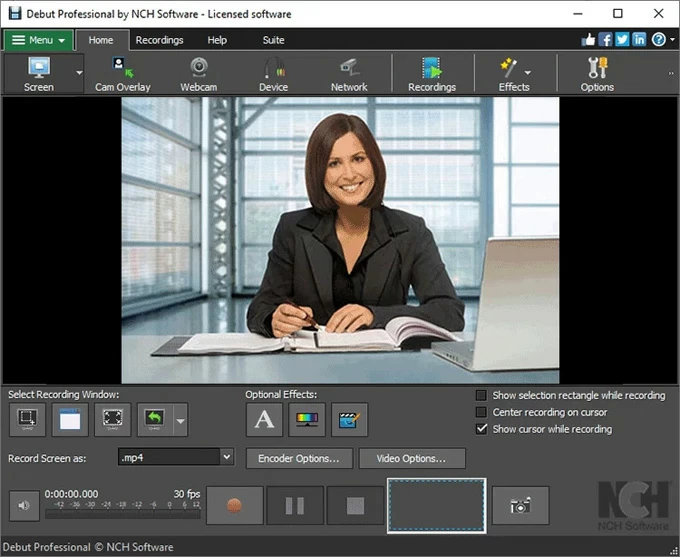
While Debut's screencast software has almost everything you need to capture video, it lacks the support of editing features after recording. If you're creating software demo or tutorial and need to cut some unwanted parts, you may need go with extra video editor program.
Pricing: Free
Platform: Windows 11/10/8/7/Vista (64-bit)
Developer: Bandicam Company
Available in Windows Vista and later, Bandicam is one of the best screen capture software applications that allows Windows users to create desktop videos, capture screenshots, record DirectX 12 Games and BlueStacks, online streaming videos (YouTube, BBC, CNN), and more. The latest version of this free video recording software also comes with a useful option to add recording data, time. With its Pro version, you can even screen record over 24 hours without stopping.
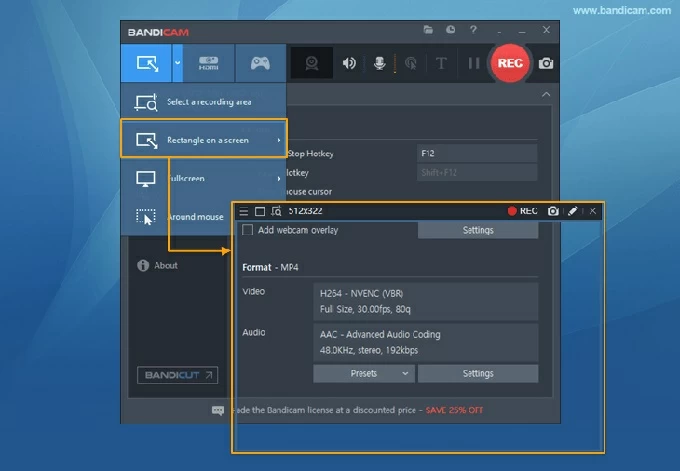
License : Shareware (No Adware/Spyware/Virus)
Pricing: Free to try, 1-Year license for $49.97, Lifetime for $59.78
Platform: Windows
Developer: Ezvid, Inc.
Claiming to be the world's single best solution for making videos, Ezvid has gained its reputation among users as the free screen recorder for PC. It increases the speed of workflow and captures everything on your desktop screen, from applications, games, to browsers, web pages, maps, and streaming movies. When recording your video, it pops up a small toolbar enabling you to stop, pause or make drawing on the screen. Like other free screen recorders for Windows, Ezvid includes a built-in editor, allowing you to edit the captures, add text, image slides, delete clips, split into half, and even turn text into natural-sounding speech.
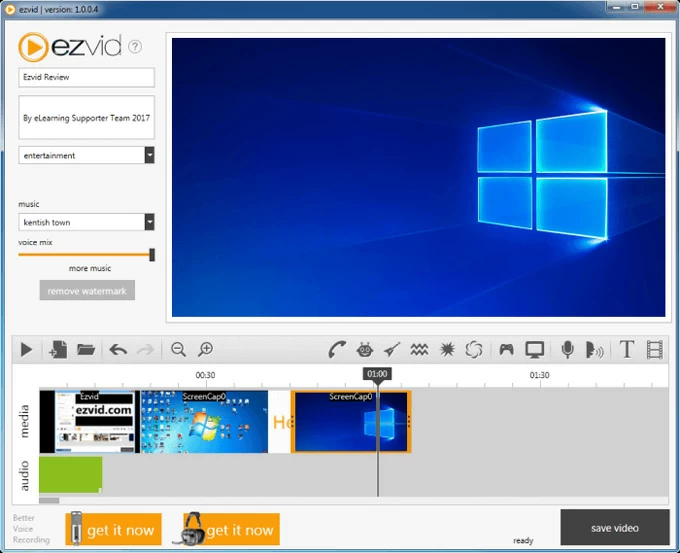
Pricing: Free
Platform: Windows, macOS
Developer: MangoApps Inc
Built by MangoApps, TinyTake is designed for recording videos, taking screenshots from your computer screen and sharing them for FREE. It runs on both macOS and Windows operating systems that lets you capture a video up to 120 minutes, annotate your recordings with a text box, arrow, highlight, then one-click publish your screen capture online to its cloud-base gallery, which helps you produce shareable link for others.
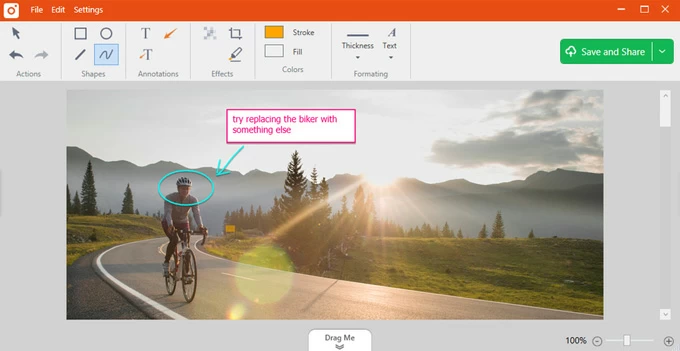
Pricing: Free
Platform: Windows and Mac
Developer: TechSmith Corporation
Camtasia earns its reputation as one of the best professional screen recording software out there. It's an all-in-one screen recorder and video editing solution that offers a range of features for creating professional-looking videos, no matter for work or personal projects. It's capable of recording your screen, camera, and sound coming from microphone to create instructional and marketing videos, in-person learning, business demonstrations, and edit the video with rich templates, assets, animations, and text effects. It also offers a great community support system to help you understand how to use and get the most out of the software.
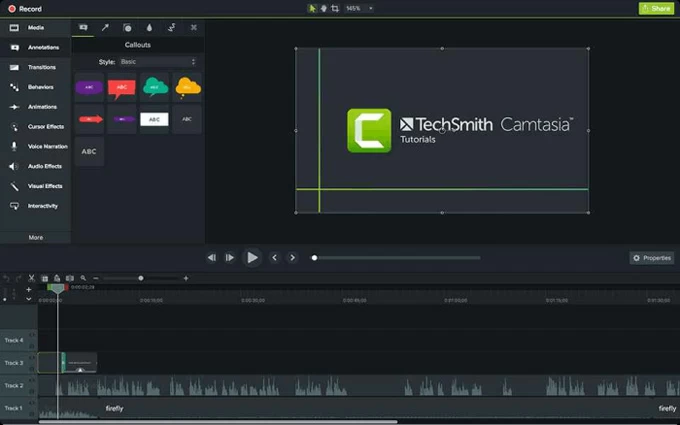
Pricing: $149.99
Platform: Windows, Mac and Android
Developer: Icecream Apps
If you are looking to quickly make a training video with keystrokes and your voice, you should consider Icecream. Icecream's Screen Recorder software is a lightweight and extremely easy-to-use program to record screen with voiceovers on your computer. Its interface looks simple and lets you record everything appearing on the screen easily with some good effects. While video capturing, you can add text, arrow, bullet annotations; after your screen capture is recorded, you can then trim it and convert your file into GIF or any other format of your choice.
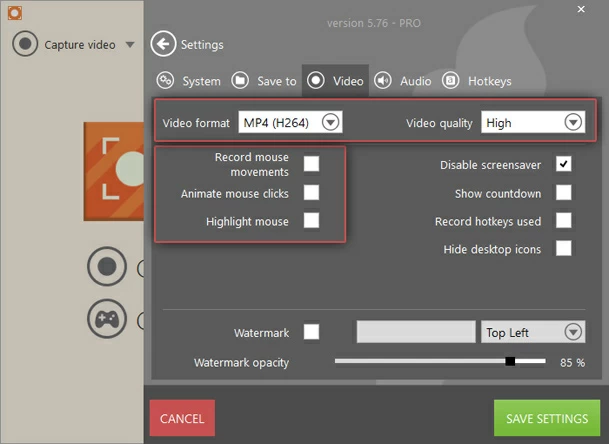
Pricing: Free for trial version, Lifetime version costs $59.95
Platform: macOS
Developer: Apple Inc.
You don't need any third-party free screen recorders to capture video of your Mac's screen, as Apple has screen recording capability built right in QuickTime player. Though it's not a stand-alone app like other tools mentioned in this article, QuickTime's screen recorder utility feature offers everything you'll need to create a video recording of your MacBook or iMac, complete with audio. There are two ways to start a recording: use QuickTime menu, or the keyboard shortcut.
For example, to record YouTube video on Mac, simply launch QuickTime player on your Application folder, click on File in the opening menu bar followed by New Screen Recording. Alternatively, press Shift + Command + 5 to open QuickTime app, select area you want to capture in streaming window in YouTube and you're good to go. It's that simple!
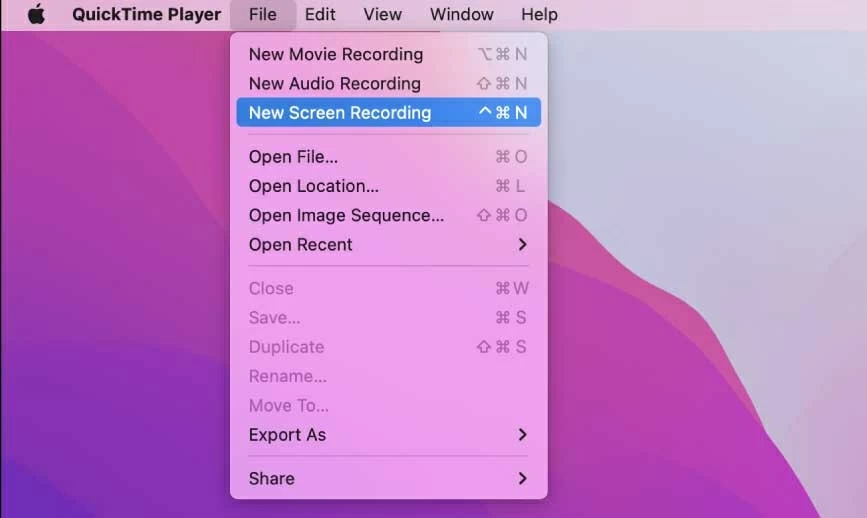
Pricing: Free
Platform: Mac, iOS, Windows, Android, and Chromebook
Developer: ScreenPal
Launched in 2006, Screencast-O-Matic has serviced its customers for many years in screen recording field, and now, it gets its new name - Screenpal. This screen recorder runs on mainstream platforms, including your mobile systems. When it comes to screen capture, the software makes it very simple through its great shortcuts to capture activities on the screen to a video clip. After the recording is done, there are many options for easy editing and organization and export your recordings to your desired file format.
Screenpal's free screen recorder should meet most of your needs for simple screen recording. But you can upgrade to its premium plan, which extend your ability to add professional edits, take advantage of its built-in stock library full of videos, images and music, cloud hosting for storing and sharing videos. When you're ready to share, you can personalize the video player, upload your video to YouTube, Google Drive, and create a custom link for quick distributing.
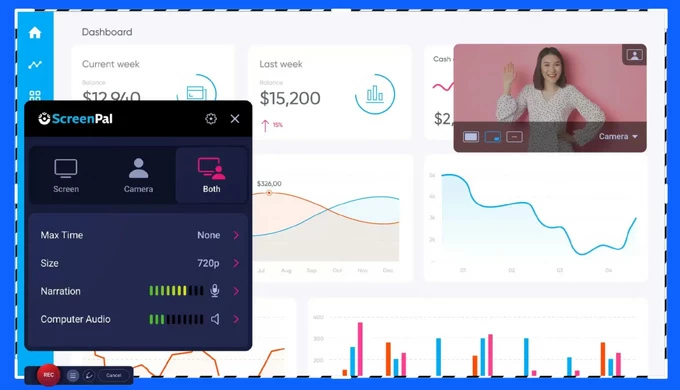
Pricing: Free with limited functionality, month subscription starts at $4.00
Platform: Windows and MacOS
Developer: TechSmith
Snagit is a cool utility for PCs and Macs that allows you to capture your screen and camera, and include audio track from either your computer's internal audio output or a microphone. It enables cloud-sharing with your recording across Mac and Windows computers. This free recorder's mobile app for Android and iOS even let you export images from your phone to a desktop that has Snagit installed when they're sharing with the same Wi-Fi network. You can also share your captured video file to YouTube, Dropbox, or Google Drive with your audience through its built-in sharing options.
The tool is also perfectly suited for those who want to share their screenshots to even more destinations, as you can send it to Clipboard, Email, Excel, PowerPoint, and Word.
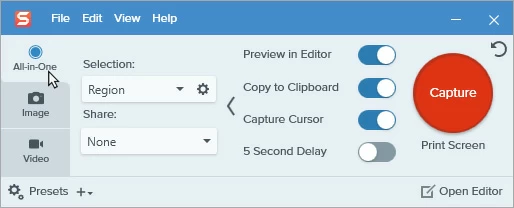
Pricing: $62.99
Platform: macOS
Developer: Telestream, LLC
ScreenFlow is a Mac based powerful screen capture and video editing tool, letting you record your Mac' screen, microphone audio, your webcam, and even a plugged iPhone or iPad at the same time. The beauty thing of ScreenFlow is it has a stock media library where includes over 500,000 unique images, audio & video clips to spice up your videos. You can upload your recorded footage to social media (YouTube, Wistia, Imgur, etc), websites, or the cloud with only a few clicks.
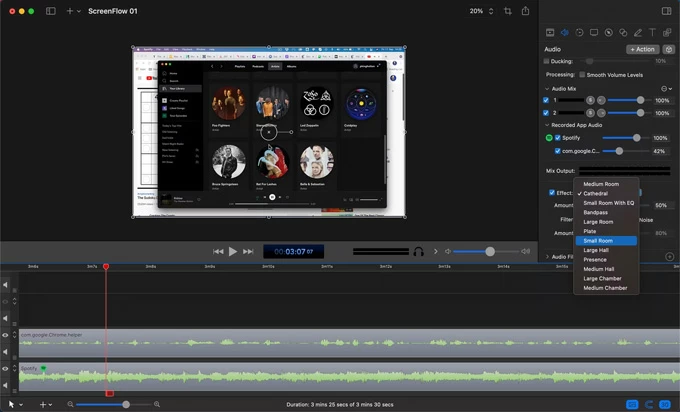
Pricing: $169 for standard, $229 for Super Pak, $259 for Super Pak+
Platform: Windows 11, 10
Developer: Ashampoo GmbH & Co. KG
Ashampoo Snap aims at capturing stills and video, as well as creating GIFs. It comes with a simple, original interface, enabling you to record Windows screen, along with microphone you'd like to record audio from and webcam; and take the perfect screenshot. While there are limited editing options to improve the video recordings, you have a much more versatile image editor to crop, resize, rotate, annotate, blur specific sections, and even erase parts of your photo.
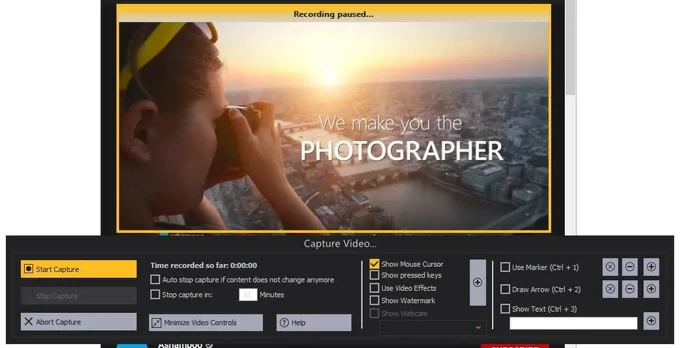
Pricing: $40 one-time fee
Platform: Windows 7 / 8 / 10 : 32 and 64 bit versions
Developer: Blueberry Software
FlashBack is another simple desktop tool for recording your screen on your Windows PC and share quick clips online within minutes. If you're new to screen recording and want to capture footage for your remote work and learning, you can't miss FlashBack. Unlike some free screen recorders, it doesn't put watermarks on your recorded videos, nor time limits — this is can be helpful if you want to recording a long footage. You can export videos in common MP4, WMV, and AVI files, or upload straight to YouTube or FlashBack Connect
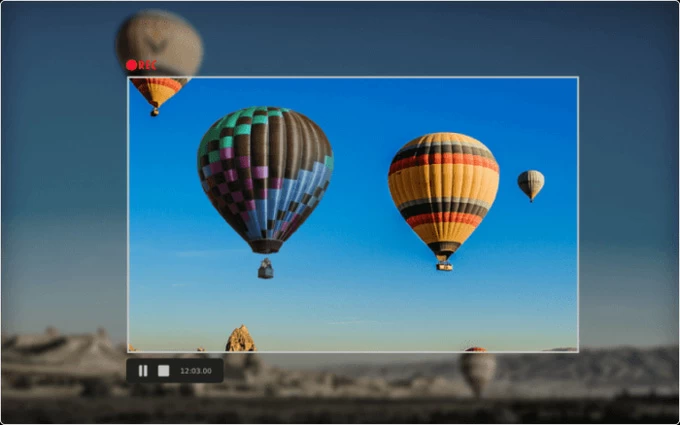
Pricing: Free with limited functionality, $49 for 1-PC lifetime license
Developer: Apowersoft
Available on the web, Apowersoft has created Online Free Screen Recorder, a simple tool that features a good number of tools for quick and easy video recording. You can choose to capture from your screen, or a webcam, with audio from your soundcard or microphone. And you can customize the keyboard shortcuts, frame rates, and highlight your cursor. While you're capturing, this online video recorder lets you annotate the screen, – ideal for software tutorials and training videos. And the finished recording can be uploaded to YouTube, cloud storage services, or save onto local disk.
If you want to get more controls of your online recording, you may download its desktop-based screen recorder — Apowersoft Screen Recorder Pro, which costs you $69.95 for lifetime license.
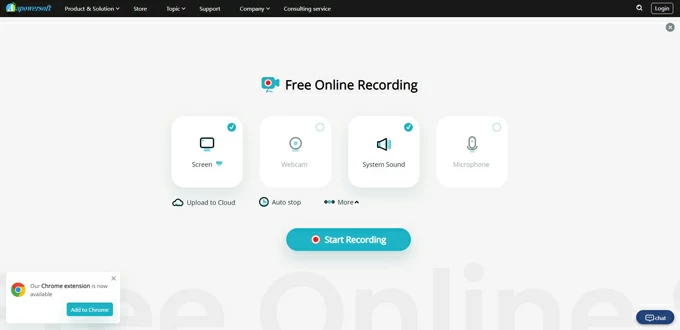
Pricing: Free
Platform: Chrome
Developer: Screencastify, LLC
Available to get from Chrome web store, Screencastify Screen Video Recorder is a lightweight Chrome browser extension that is simple to install and works directly within the browser. This Chrome plug-in makes it super easy to create screencasts, webinars and videos. And it has option to turn these videos into GIFs which can be inserted into Slack or Email. With its auto-save feature, you can even save the recorded videos to Google Drive and share to Google Classroom — Those looking for a simple screen recorder for creating videos captures to share with colleagues or students might be satisfied with Screencastify.
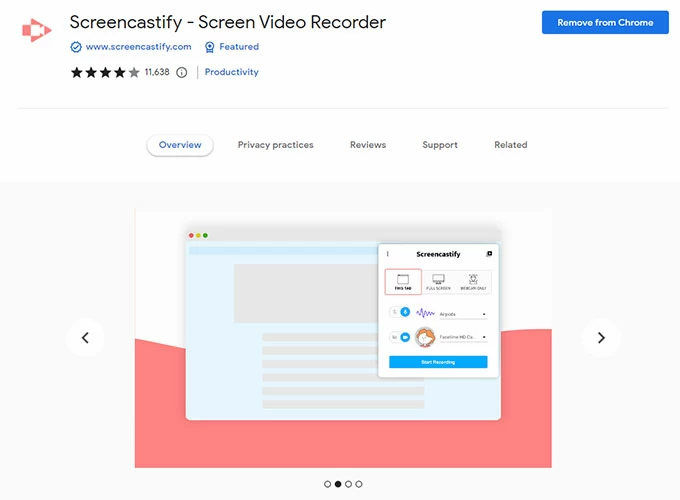
Pricing: Free