
Recovering Deleted Text Messages on Android
"I accidentally deleted a photo album from my gallery app that contains a number of photos of family vocation. " Fear not, here you will know how to recover deleted photos from Android gallery with ease.
The only thing worse than an accidental deletion of messages is an accidental deletion of photos. And the only thing worse than a deletion of photos is that you don't know whether they can be recovered or not. Photos deleted from Android gallery will scary you at first, but fortunately there're some methods that will help recover deleted photos from gallery.
CONTENTS:
Can Photos Deleted from Gallery be Recovered?
Method 1: How to Recover Deleted Photos from Android Gallery with Google Photos
Method 2: How to Retrieve Deleted Photos on Android Gallery via Google Drive App
Method 4: How to Recover Deleted Photos on Android Gallery with Android Backup Services
Note: You can directly try Android Data Recovery to restore deleted photos. Download from here.
Can Photos Deleted from Gallery be Recovered?
Yes, absolutely. You can easily recover lost photos from Android, whatever the reason it might be, for instance:
In any case, when your photos disappeared from gallery, you can try the four surest methods below to recover them. Let's walk through these ways together.
Method 1: How to Recover Deleted Photos from Android Gallery with Google Photos
Although Google Photos now doesn't offer nearly limitless storage space for photos, it is still an excellent and popular app to back up photos. Now it provides 15GB of storage for free to save your irreplaceable pictures. Should you be a person who like to take photographs using Android phone, you can fork out money to get more storage (if you don't mind).
When you find some pictures disappear, Google Photos will be a lifesaver: you can use it to recover deleted gallery photos from its trash.
1. Launch Google Photos app installed on your Android phone.
2. Tap "Library" > "Trash" to view the deleted photos. In the trash, it will tell you items will be deleted permanently after 60 days.
3. Hold on the photos you would like to restore, or click "Select" to select all or any items.
4. Tap on "Restore" at the bottom right of the screen to recover from Android gallery. And then go to Google Photos library and your gallery app to see if they are recovered.
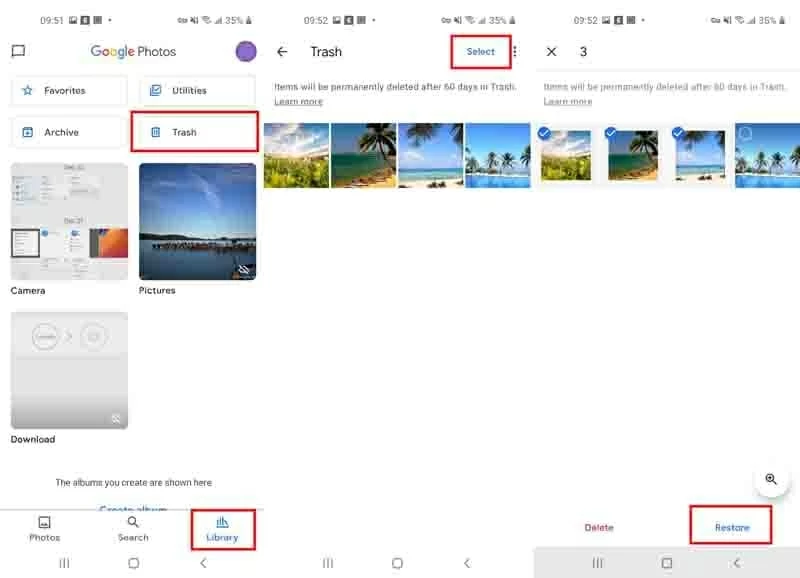
Remember: Navigate to Settings app on your Android phone, tap on "Google", and sign into your Google account. Then, tap on "Backup" under SERVICES > "Google Photos", and toggle the switch on next to "Back up & sync". In this way, the photos you've shot will be automatically backed up to Google Photos.
If you like to retrieve deleted photos on Android to your computer, you can use the web version of Google Photos.
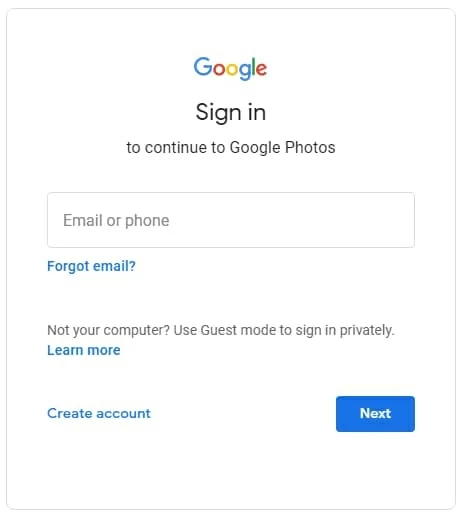
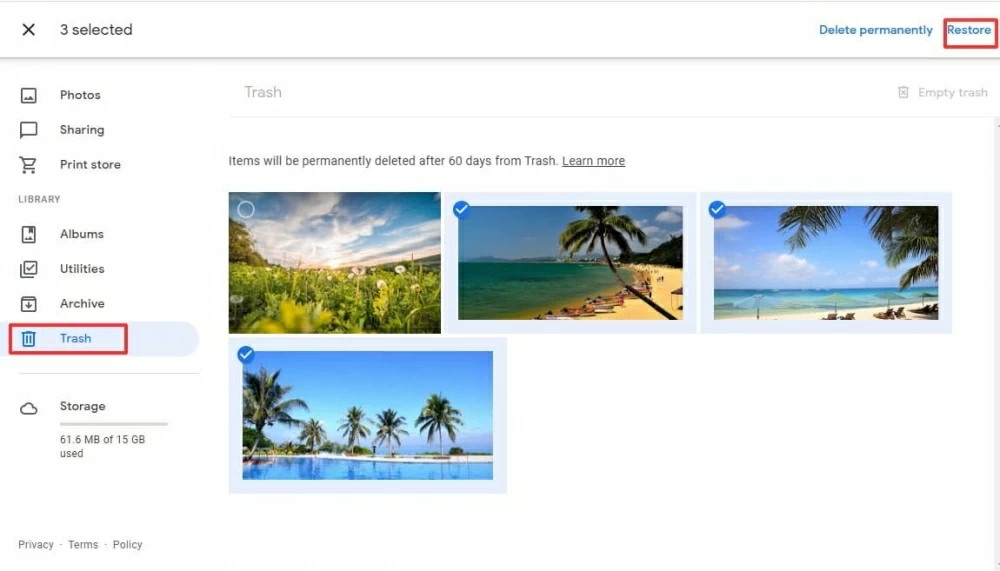
Method 2: How to Retrieve Deleted Photos on Android Gallery via Google Drive App
If you have installed Google Photos, presumably you also download Google Drive on your Android phone. Google Drive is a cloud-based backup storage that lets you sync photos just like Google Photos. It also does a well job in creating, editing and storing folders.
However, in the Google Drive, you have to manually upload important photos in advance. Otherwise, there's is no way to recover deleted photos from Gallery Android using Google Drive.
Once done, navigate to your gallery app, select the "Downloads" folder, and you will view the deleted photo from Android gallery is recovered.

It's worth noting that if you delete photos from Google Photos or Google Drive, these photos will not be deleted from other photo repositories, like gallery app. So, take it easy when you want to delete photos on the Google kits.
Method 3: How to Recover Permanently Deleted Photos from Android Gallery using the Android Data Recovery Software
Are your photos are completely and permanently deleted from the trash? Don't panic, those pictures are not really vanished from the Android device, as long as you didn't overwrite the data what you previously deleted with new one. To get them back, you'll need a proper Android photo recovery application, of which Android Data Recovery seems the best.
Suggestion: You should retrieve the disappeared images with the help of a computer, but not recover them directly on your smartphone using the data recovery software. This is the best way to avoid overwriting data.
Check out Android Data Recovery's main features for recovering deleted photos.
1. The tool comes with intuitive and user-friendly interface that makes it easy for a newbie or a pro to do the photo recovery task.
2. It can recover photos, videos, music, text messages, WhatsApp file and other data with one click.
3. It has the ability to scan your Android's internal memory and SD card to find and recover data.
4. Android Data Recovery also provides two scan modes: standard scan and deep scan. More data can be scanned out under deep scan mode.
5. Another big plus is that it grants you to recover specified items, so you don't have to restore the entire Android data every time.
Android Data Recovery is a customer-friendly and pretty capable photo recovery solution. With this tool, you can effortlessly retrieve deleted gallery photos from Android. Here's how.
Step 1: Hook your Android up to the computer
In the first place, install the software on your PC or mac computer by following the wizard. When the setup finished successfully, launch the tool.
Then, connect your device with your computer using a USB cable. And click the Android Data Recovery tab in the main window of the tool.

Step 2: Enable USB Debugging mode on the phone
After you plug in your phone to your laptop or desktop, your phone will appear a message saying allow USB debugging. You should tap Allow.
Should you turn off the USB Debugging mode in the Settings on your smartphone, the message won't pop up. In such a scenario, you should navigate to Settings to turn the mode on. Still don't know how to do? Look at the specific steps here.
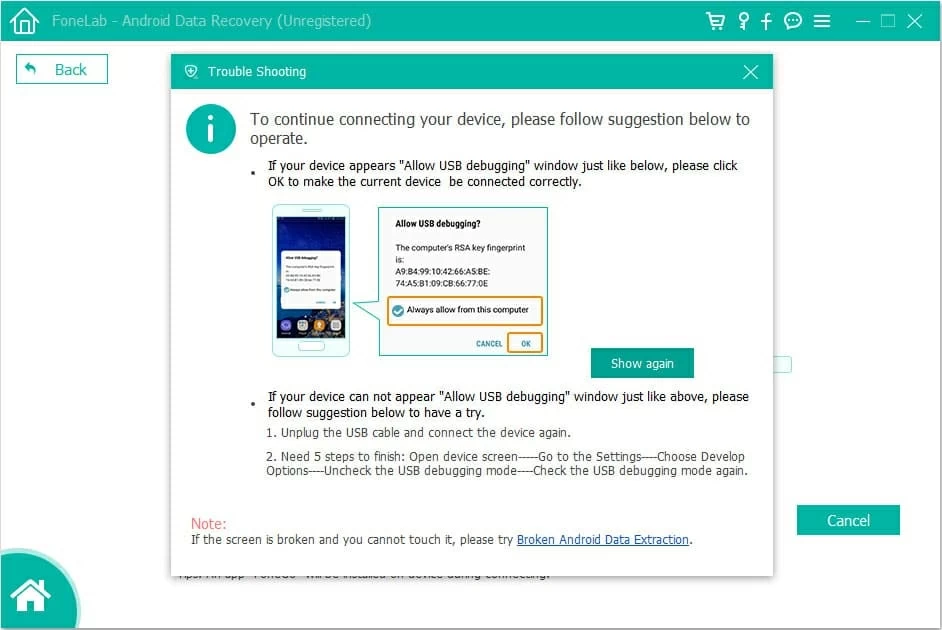
Step 3: Choose Android gallery photos to recover
Once you successfully connect your phone to computer, the software will show you some file types on your phone that you can recover.
Here, you should uncheck the box next to "Select All" and then check the box next to "Gallery" and "Picture Library". Then, click on Next button.

Step 4: Preview and select photos
Android Data Recovery will quickly scan out all photos on your device and display them in the right side of the screen. You can also toggle on "Only display the deleted item(s)" to just view the deleted photos.
After that, tick the checkbox of the picture you want to get back. You can select all items, or choose some specific items.
Can't find the deleted images you need? Maybe the standard scan mode only scans a part of photos stored on your phone. At this time, you can click Deep Scan to scan more photos.
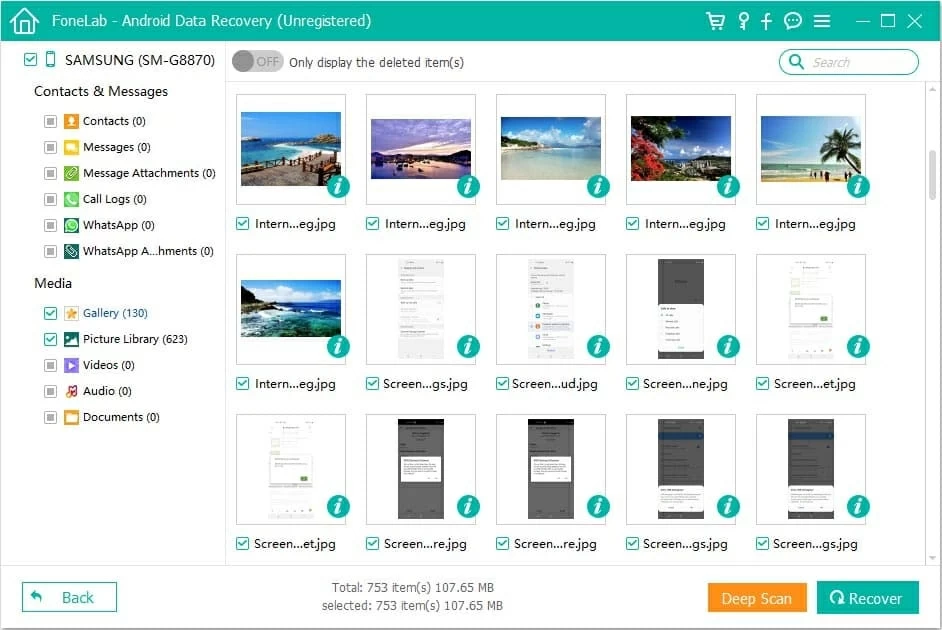
Related: Deep scan requires rooting your Android smartphone. If you are not a tech-savvy person, look at this article: How to root and unroot an Android device.
Step 5: Get back deleted gallery photos
The final step is click Recover button. After a while, the pictures can be recovered. You're able to upload the recovered photos to your Android phone.
Method 4: How to Recover Deleted Photos on Android Gallery with Android Backup Services
Every Android device comes bundled with native backup service. If you've logged into your personal account and turn on the backup function, the data from your phone is saved automatically in a safe place. Whenever you accidentally delete or lose data, you can restore them with ease. Therefore, you can also easily recover deleted photos on gallery from you Android backup.
The photo restoration methods are different depending on the Android phone you're using.
In Samsung phone: Tap Settings app > Accounts and backup > Backup and restore.
In Huawei phone: Tap Settings app > System & updates > Backup & restore.
In Xiaomi Redmi: Tap Settings app > Additional Settings > Backup & reset.
In LG Android phone: Tap Settings app > Backup & Reset > LG Backup Service.
Don't want to lose your Photos on Android anymore? Check these suggestions
Bonus 1: Turn on Android backup feature. If there're so many vital files, documents and data assets on your Android, backing up your phone is a necessary practice! It's a necessity. You know, data loss would happen to every. Only then, whether you lose photos or documents, you can recover the deleted data from the backup.
Bonus 2. Back up to cloud service and computer. Except for the built-in Android backup service, you will also be able to make a full backup of your Android to cloud storage solutions, such as Google Photos, Google Drive, Dropbox, and Microsoft OneDrive. In addition, backing up the phone to your personal computer is also recommended. You can choose Android Data Recovery or other solid backup utilities.
Bonus 3: Open files on the file manager. When the Android gallery can't show some pictures, you can open them in the file manager installed on your device. Also, if you make sure the photos are stored on the SD card, unmount it and insert it to the computer to check whether they lost.
It's possible that the Album Folder's name or the picture's name includes .nomedia suffix so that photos are invisible on your Android gallery. In this case, you should delete .nomedia file. If you use Samsung phone, tap My Files > Three dots > Settings, and toggle on "Show hidden system files". The .nomedia is visible on picture's name and you can delete them.
Bonus 4. Clear cache on gallery app. Too many temporary files saved on the gallery app may also cause photos to delete or disappear, so you should regularly clear up space on the Android gallery.
Bottom Line
In a word, the above four ways are surely worth a try and there's always a solution to get the deleted pictures back. If one day your friend asks you, "How do I recover deleted gallery photos from Android phone?" you can share this post to him or, better yet, recommend Android Data Recovery, one robust, feature-rich and highly customizable photo recovery utility.