
Transfer All Your Contacts from Android to iPhone
We've covered how to transfer iPhone music back to computer for backup, playback or some other purposes, but have you ever tried to get songs from iPhone to new iTunes library on a new Mac or PC? In this article, we'll delve deeper into figuring out the feasible way to copy music files to iTunes on the new computer without erasing iPhone data.
Many iOS users organize their media files especially the music collection into iTunes library on home computer. One common theme with computer, whether it's a Mac or a PC, is the way it gets completely dead due to a virus or something serious. As a result, the entire iTunes library together with all other files would be vanished into the air in a flash, missing the chances of moving iTunes library from the original machine to the new one to rebuild iTunes library.
So you are desperate to sync the songs from iPhone to iTunes on a new computer? When you well installed iTunes and started performing iPhone music transferring process on new computer, you would be promoted with this notice "The iPhone is synced with another iTunes library. Do you want to erase this iPhone and sync with this iTunes Library?" The reason behind the notice is that Apple restricts its products to sync with one music library, and thus any attempt to sync with another computer will result in an erased iPhone.
Well, you don't have to stick with iTunes and you have a direct yet considerate way to transfer music on iPhone to iTunes with the new computer (PC & Mac) without any loss of stuff, provided that you still have tracks on iPhone. In general, iPhone Data Transfer is a great application to help you do that and you'll have all your iPhone songs back within iTunes in another new computer.
With that being said, iTransfer does an incredible job of saving iPhone songs as well as other media files back to iTunes on a brand new computer, helping you create comprehensive iTunes library quickly. It can also handle a wide range of files transferring affairs among iOS devices, iTunes and computer, offering seamless transfer capabilities for contacts, photos, music videos, text messages, podcasts, or audio books and many more.
To make things easier for you, this guide is written with the aim of walking you through the program to get all of songs right over to iTunes on a new PC machine. The process is functionally identical for the users who is running on Mac OS X platform.
One-click to Move Tracks from iPhone to iTunes on New Mac & PC
Step 1: Attach iPhone to new computer
Immediately after installing the utility on your new computer, open it and you'll first see its plain interface with organized options on the navigation bar.
Grab an iPhone compatible USB cable to connect iPhone to computer. Wait while to let the program identify your iPhone and once it's done, your iPhone and four shortcuts appear on the screen.

To back up iPhone songs to iTunes onto new computer, just select Rebuild iTunes Library from the shortcuts to begin the process.
Step 2: Scan iPhone's file system
At this point, a window pops up and all you need to do to get it going is click Start button at the lower right position to start scanning the media files on iPhone.
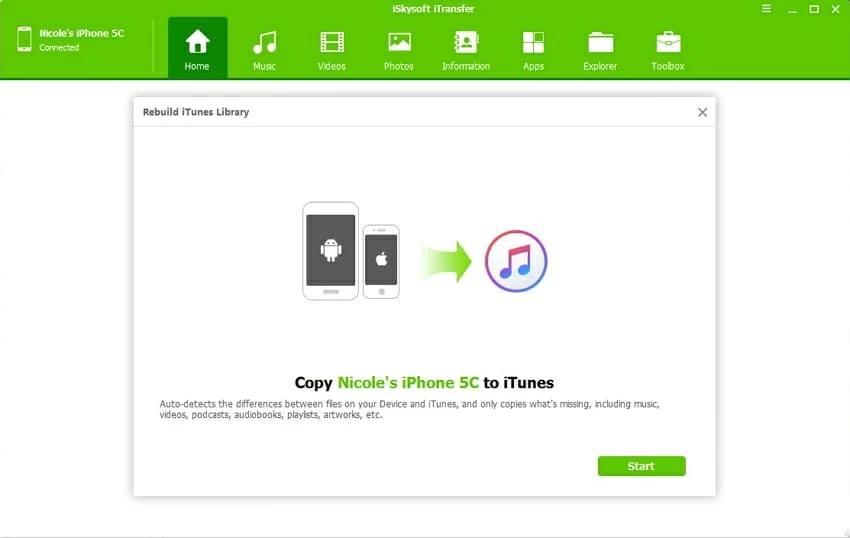
Step 3: Begin syncing music from iPhone over to iTunes on new computer
When the scan is done, you'll get a popup where you can check the Music option or other types of files you wish to move to iTunes from iPhone, then click the Start button to confirm your choice.
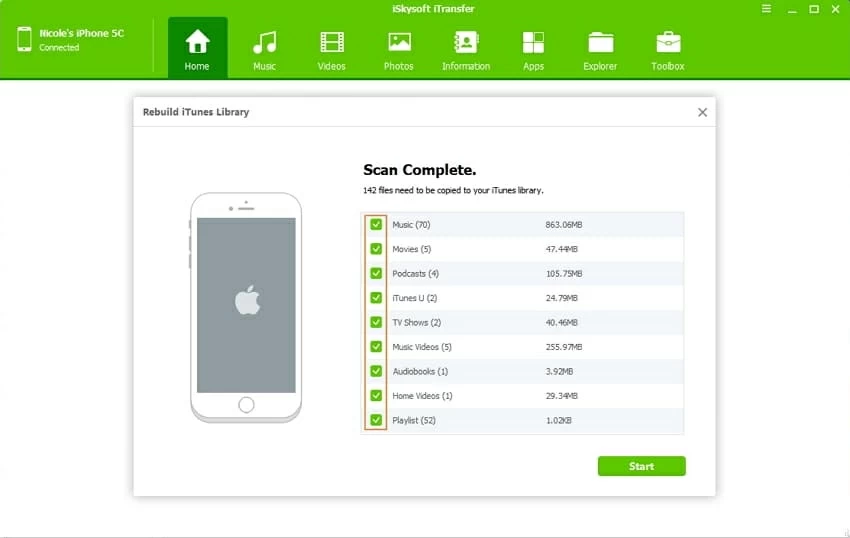
The program is now copying the tracks off iPhone and saving to your new computer to create iTunes library. The process is completely automated and just stop what you're doing.
Once the copying process is finished, all the music on iPhone should be stayed in the iTunes Music folder on your new machine.
Conclusion
Here's how to get music back into iTunes library on your new computer, while making sure you keep all the data of iPhone intact, and exempting you from manually rebuilding iTunes library and setting up iPhone from the scratch.
Overall, iTransfer is one of most powerful tool that provides a real-time syncing ability for effortlessly transferring iPhone songs to iTunes with the new computer. Everything should be working on the new machine just like it was on the previous one.
Supported iPhone Models: iPhone 5, iPhone 5c, iPhone SE, iPhone 6 (Plus), iPhone 6s (Plus), iPhone 7 (Plus), iPhone 8 (Plus), iPhone X, etc.
Download Music from iPod to Android Phone