
How to remove Google FRP lock on any phones for Android
Bypassing Google account verification on Xiaomi devices is achievable even without the original credentials. This guide covers several effective methods available.

This guide helps Xiaomi users to bypass Google verification on their phone without using the original credentials.
If your Xiaomi is asking for Google account verification, you're probably dealing with the Factory Reset Protection (FRP) — a security feature on Android 5.1 Lollipop and later, preventing any unauthorized access after a factory reset.
By entering the Google account and password previously synced with this device, you can easily bypass Google verification on Xiaomi and complete the setups. But if you've forgotten your Google credentials or purchased a second-hand device that still tied to previous owner's account, bypassing Xiaomi Google verification would be necessary to regain access to your phone.
In this guide, we'll walk you through multiple ways for Google verification bypass on Xiaomi, Redmi, and POCO series, whether by using the original account credentials or not.
To bypass Google account verification without credentials, Appgeeker Android Unlocker is a reliable FRP bypass tool, compatible with Xiaomi, Redmi, POCO, and other Android devices.
Table of contents
When factory resetting a Google-linked Xiaomi device, the process activates Google's Factory Reset Protection (FRP), requiring users to verify the previously synced Google account before login. If you can't verify your Google account after factory resetting your phone, FRP will lock you out completely, making it essential to bypass Google verification for Xiaomi access.
If you're locked on Xiaomi's Google verification screen due to a forgotten password but still remember your account username, Google provides a convenient recovery solution — simply reset your password online through Google's official Account Recovery page, then use the new credentials to bypass Google verification on your Xiaomi / Redmi / POCO phone.
Step 1. Reset Google password on Google Account Recovery page.
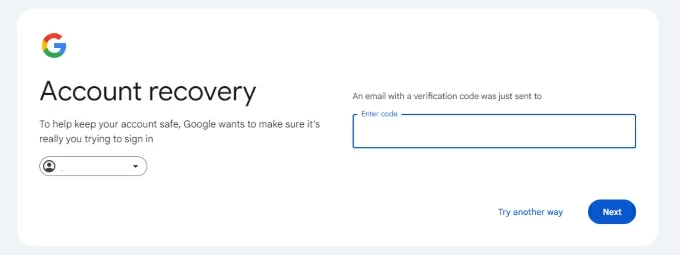
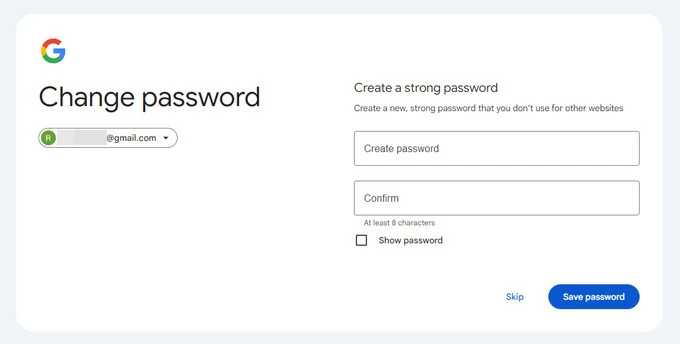
Step 2. Bypass Google account verification on Xiaomi with new password.
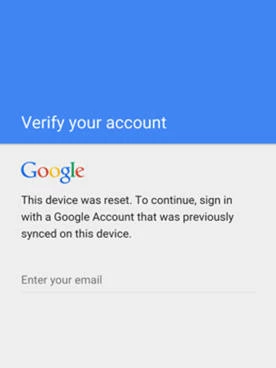
After bypassing Xiaomi's Google verification, you can complete the setups and unlock your Google-locked phone for full access.
Google verification helps secure your Xiaomi phone after a reset, but you may want to bypass it if you've forgotten the linked account details or if the device is still connected to a previous owner.
To regain access to a Google-locked Xiaomi device, Appgeeker Android Unlocker is a feature-rich tool designed for FRP bypass and Google account removal. Compatible with Xiaomi, Redmi, and POCO devices (including HyperOS and MIUI on Android 7+), this tool completely eliminates Google verification locks — no account credentials required for bypassing.
With a user-friendly process, here's how to bypass Google verification without credentials for Xiaomi, Redmi, and POCO phones:
Step 1. Select Bypass Google FRP Lock mode on Android Unlocker.
Install and open Appgeeker Android Unlocker on a Windows PC, then click Bypass Google FRP Lock to get started.

Step 2. Connect your Xiaomi device to computer.
Attach your Google-locked phone using a USB cable, and select Xiaomi logo from the brands.
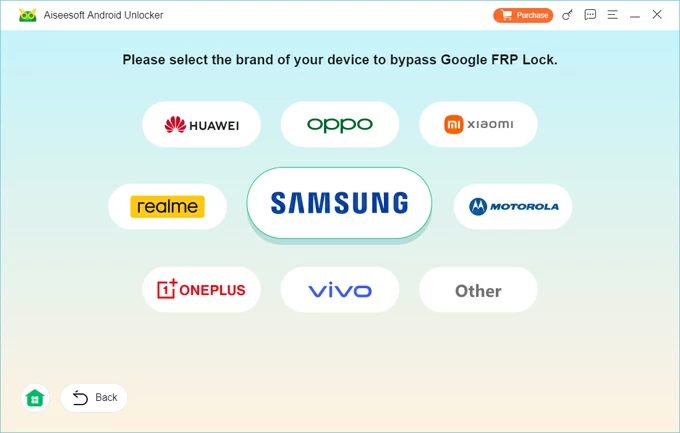
Step 3. Click Bypass Now to enable Xiaomi Google verification bypass.
Click Bypass Now button, and follow the onscreen instructions to operate your Xiaomi device.
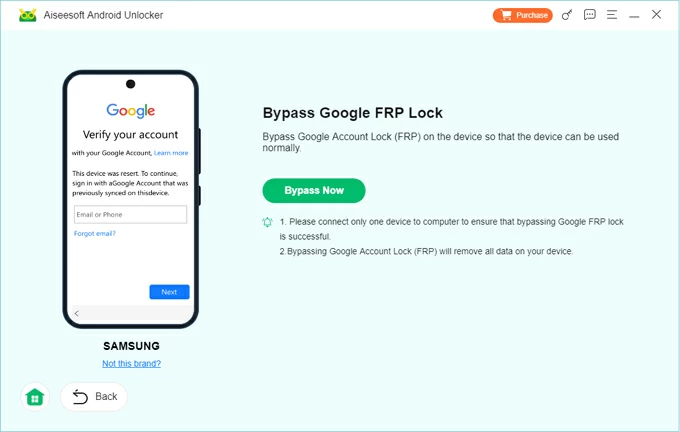
Wait shortly. It will configure the device environment for bypassing the Google verification lock.
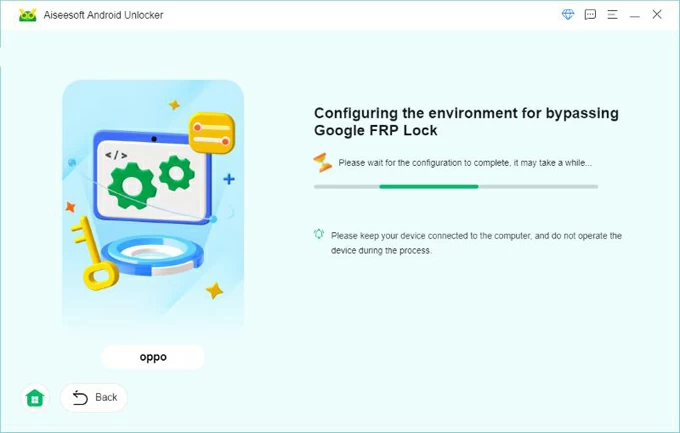
After successful bypass, the Google FRP lock will be removed from your Xiao, Redmi, or POCO phone completely. You can then set it up again or add a new Google account of your own.
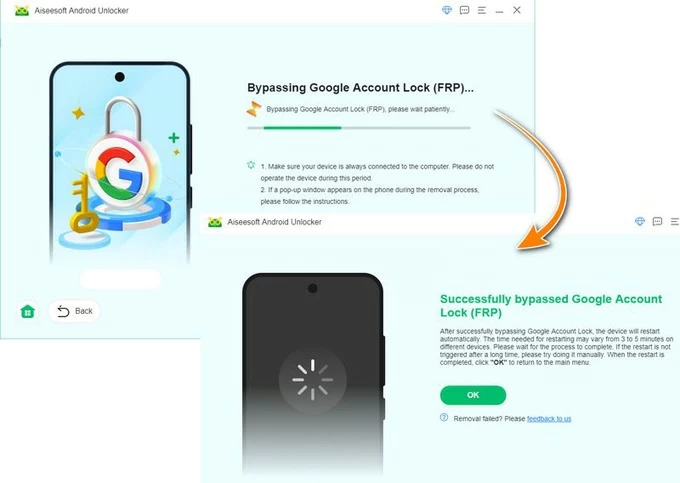
Beyond FRP bypass, this tool also removes all types of Android screen locks - including passwords, patterns, and PINs — making it an ideal solution for unlocking your Xiaomi, Redmi, or POCO device when locked.
If you encounter Google's verification screen after hard resetting your Xiaomi, Redmi, or POCO device, there's a possible way to bypass it without using a PC or FRP bypass tool. By accessing device's System Settings, you can configure Google Play Services and disable account verification feature, no computer required.
While this method works, it can be somewhat complex and time-consuming. Below is a step-by-step guide on how to bypass Google account verification after a reset on Xiaomi / Redmi / POCO:
Note: This method doesn't work on all Xiaomi/Redmi/POCO models. While it bypasses Google verification during initial setup, it can't remove the Google lock completely. You may encounter verification requests again when updating system or performing another factory reset.
To completely disable the Google verification lock on your Xiaomi device, you may remove the previously synced Google account before performing a reset. This process requires your account credentials for identity verification. If you have access to the login details, follow these steps:
1. Open Settings app on your Xiaomi phone.
2. Navigate to Accounts & sync.
3. Select the Google account currently associated with your device.
4. Tap Remove account and confirm the removal.
5. When prompted, verify your Google password to remove the account completely.
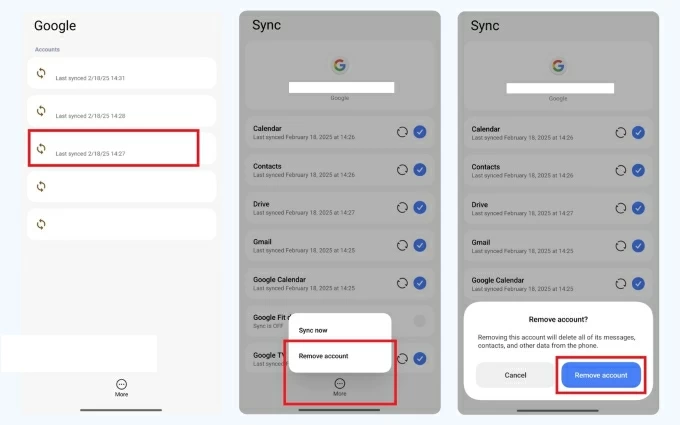
This removal will permanently delete all Google-associated data from your device, including Google-synced photos, emails, contacts, calendar events, etc. After removal, your Xiaomi device will no longer trigger Google verification (FRP) following future factory resets.
Q1 - Can I bypass Google verification screen on Xiaomi if I don't remember the credentials?
Yes, you can bypass Google verification lock without credentials using methods like:
Q2 - How to remove the Google account from my Xiaomi phone after a reset?
If you know your Google credentials, complete verification normally during setup and then remove the Google account from your Xiaomi Settings > Accounts & sync.
If you don't have the password, try using reliable FRP bypass tools for Xiaomi to remove the Google account after reset. For second-hand devices, contact previous owner to remove your Xiaomi phone from their Google account.
Q3 - How to bypass Google verification on Xiaomi without a PC?
These no-computer methods can help bypass Xiaomi's Google verification screen:
Note: PC-based tools (like Appgeeker Android Unlocker) offer higher success rates for Google verification bypass on Xiaomi devices.
How to bypass FRP on Android tablet, even without Google account