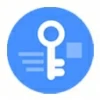
Forgot Samsung Phone Password. How to Unlock
Forgot your Google account and can't FRP? You're in luck - here's how to remove FRP lock on Xiaomi, Redmi, POCO for MIUI 7, 8, 9, 10, 11, 12, 13, 14 or later.
Are you encountering a Factory Reset Protection (FRP) lock on your Xiaomi smartphone after factory reset? In this guide, you will learn how to bypass Google FRP lock on Xiaomi, POCO, Redmi, ensuring a quick way to regain access to your device. If you've completely forgotten your Google account and password and stuck at the verification screen, an efficient Xiaomi FRP removal always starts with Android Unlocker, smoothing the process of removing Google lock from any FRP-locked Android phone & tablets in no time.

FRP that locks your Xiaomi phone can be removed easily, even you don't know the Google information.
Android's FRP for Xiaomi is a very useful feature by using Google account to avoid any unauthorized access when the device has been reset to factory settings. However, it can be a problem if you forget the account credentials or acquired a second-hand device without first removing the account linked to previous owner - because you then won't be able to bypass FRP on Xiaomi after a reset.
Hope is not lost. Removing factory reset protection in MIUI or HyperOS devices is possible with the help of FRP unlock services. We've shared a few tips to help you bypass Xiaomi FRP without Google password and make your device accessible. The bypass process also works for Redmi and POCO devices.
Table of contents
FRP lock is a security feature first introduced in Android 5.1 Lollipop. It's automatically enabled right after a Google account was added to an Android device, and is triggered after an untrusted reset was implemented, illustrating by the "Verify your account" screen. This means that you have to enter the rightful Google sign-in information to remove the Google account verification before you can get in and use the device.
Of course, if you still have access, you can take precautions steps to remove your Google account from Xiaomi, Redmi, POCO and disable FRP lock. Make sure you remember your credentials.
Here's how to remove Google FRP lock on a Xiaomi phone, regardless of the MIUI version.
1. Open Settings on your device.
2. Scroll down and choose Accounts & sync. You'll see a list of accounts connected to your device.
3. Select the Google account you wish to remove.
4. When prompted, tap Remove account and confirm the deletion. You may need to enter your device's pattern, PIN, or password for security. This will remove any data associated with this account as well.
Once Google account is deleted, Xiaomi FRP will be disabled. You won't face the Google lock even after the factory reset.
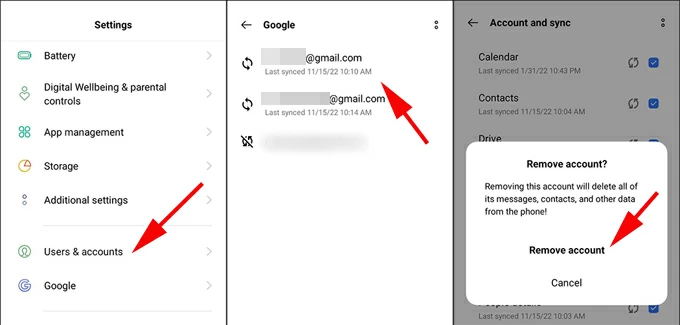
Chances are, you're locked out and have no idea of how to bypass Google verification on Xiaomi due to forgotten or unknown Google ID and password that was associated with the mobile phone. Continue to read and figure out Xiaomi FRP bypass solutions for full access.
Removing Google FRP on Redmi, Xiaomi or POCO phone is pretty straightforward, and that's a matter of the correct account username and password to be entered to bypass the verification screen when you want to unlock your device.
Forgot your Google password? Not a problem. Google offers an account recovery option to reset your password and use the new one to sign back in, facilitating the Google verification bypass on Xiaomi without any FRP unlock tools. Here's how Google Account Recovery works to unlock your Google locked Android phone effortlessly.
Step 1. Reset Google account password
Open the browser on a computer or another accessible device. Go to Google Account Recovery page, and enter your Gmail address.
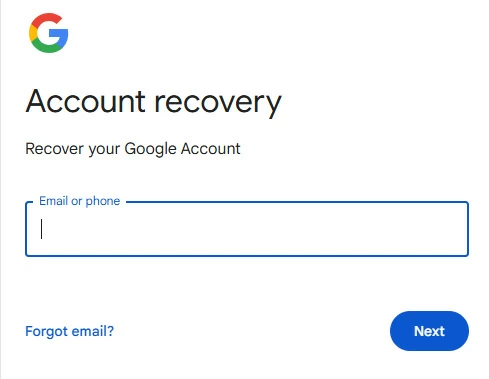
Then, click Try another way to verify your identity. You will get a code sent to your recovery email or message, or asked to answer security questions.
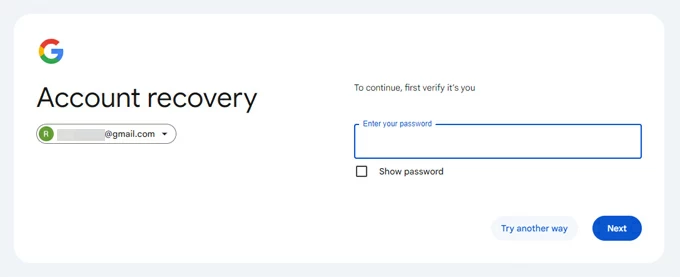
Once verified, you can reset your forgotten password for your Google account. Type a new one that you know you won't forget, confirm it, and click Save password to complete the reset.
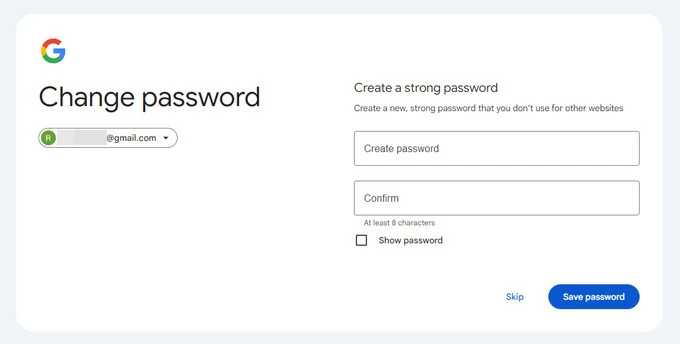
Step 2- Remove FRP on Xiaomi with your Google account
On your Xiaomi device, follow the first few setup steps until you see the "Verify your account" screen waiting to be bypassed. Enter your Google email and the new password that was previously synced with your device to achieve FRP removal and unlock Xiaomi instantly.
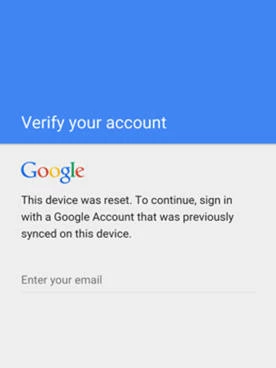
Use these methods if don't remember all details of your Google credentials, both Gmail address and password, or if you bought pre-owned phone that has Google FRP still active after the reset. We'll show you two exactly feasible FRP lock bypass tools so that you don't worry about how to remove factory reset protection on the Xiaomi, POCO, Redmi in MIUI 7 or later - without Google information.
If you're looking for a quick and easy FRP bypass solution, Appgeeker Android Unlocker is the one that you can't miss. It's versatile and dedicated to restore and unlock any Android devices that is locked with Google FRP, or screen locks including pattern, password, PIN, or biometrics.
The 2-in-1 Google FRP lock unlock function can not only quickly remove the Google account from Xiaomi, Redmi or POCO, but also turn off the FRP feature, granting you to enjoy a fully functioning device.
The software is designed to be user-friendly and intelligent. You don't need to be tech-savvy to use it to bypass the Xiaomi FRP barrier in various MIUI or HyperOS versions. Simply follow the on-screen instructions to guarantee a successful outcome.
Steps for bypassing Google account verification on Xiaomi, Redmi, POCO
Step 1. Download the PC-based Android Unlocker on your Windows computer, and then install it.
Step 2. Choose Bypass Google FRP Lock mode.

Step 3. Plug your Xiaomi device to the computer via the data cable. Then choose the device brand, Xiaomi, to let the software recognize your phone correctly.
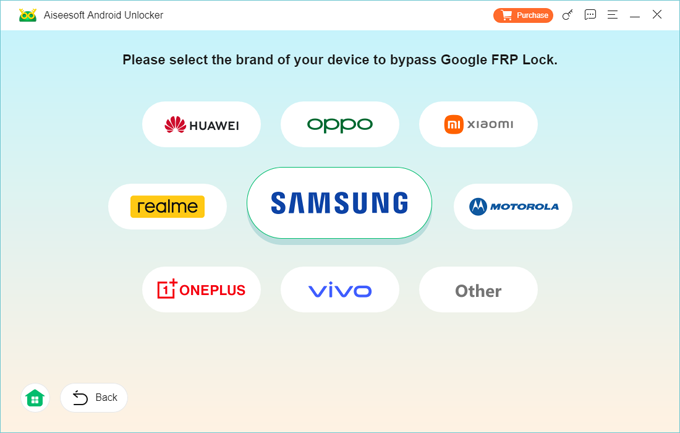
Step 4. On the next interface that opens, click Bypass Now button.
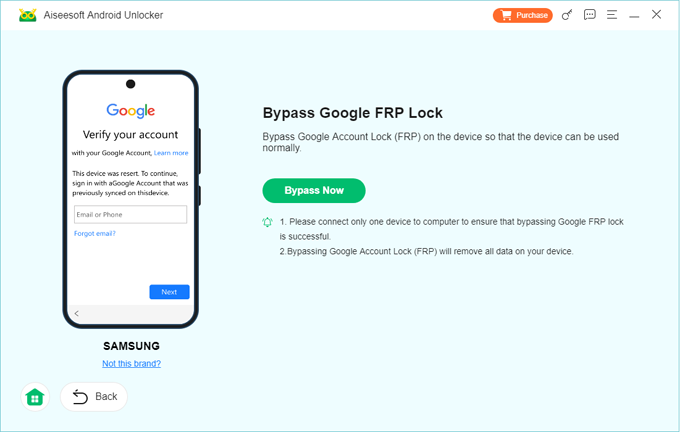
Step 5. Follow the step-by-step guide on the interface to get your phone ready for Google removal. The steps may vary from device model and MIUI version.
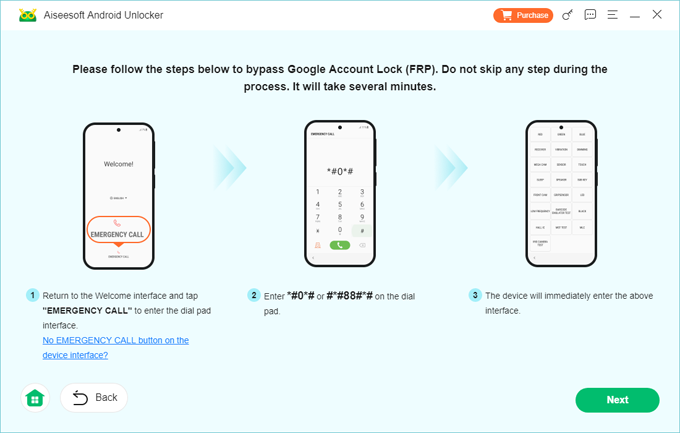
Step 6. Click Next button. The program begins to do its business. Don't operate your device during the process.
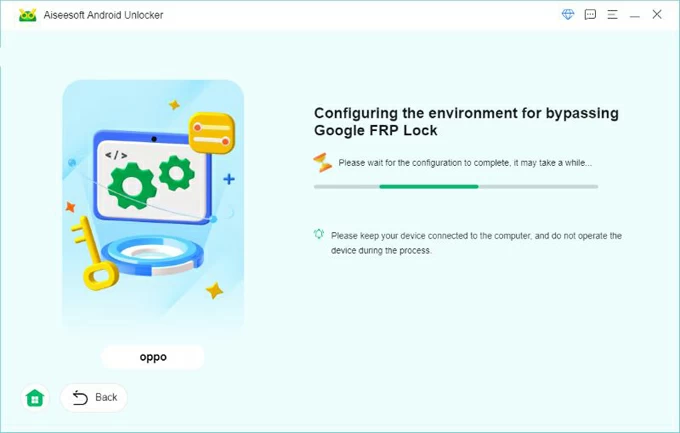
It will first configure the FRP bypass files for your Xiaomi, Redmi, POCO, and then remove the Google FRP lock completely. The process will take for a while to finish.
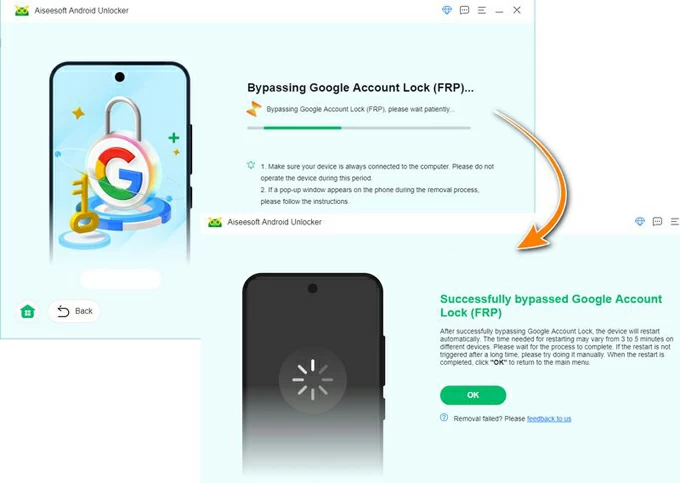
Once done, your phone will restart automatically, letting you set up for use. The Google account verification has been removed from Xiaomi device so you don't need to verify it during the setup. If necessary, you can add a new Google account to enjoy all Google services.
If you don't have a PC to install a convenient & reliable FRP bypass app for Xiaomi, an optional solution is to exploit vulnerabilities of the device's software to access the system and configure your locked phone to enable Google Play Services, which potentially remove the FRP lock - though you may still face the lockout the next time you factory reset your Android phone or update it.
The problem? The technique can be buggy, and generally a bit awful as it may brick your device if you don't follow the steps properly. Plus, it won't work for all Xiaomi, Redmi or POCO phones, especially the newer ones with updated security protocol.
Want to stick with this method? Here's how to remove FRP locks in MIUI for Redmi, Xiaomi or POCO without the associated Google credentials you forgot or do not know.
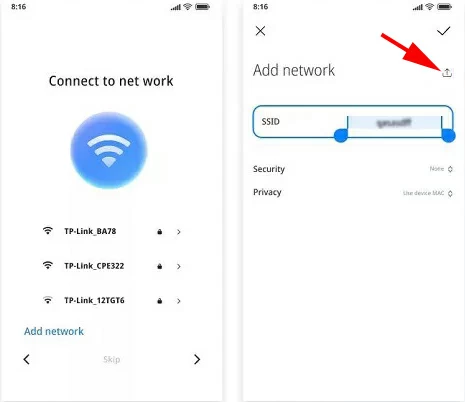
Access your Xiaomi with no restrictions!
Those 15 steps make Xiaomi FRP lock bypass a complicated process, and you may need to take several attempts to access the device's system and stop the security feature. This makes Appgeeker Android Unlocker a superior alternative for removing Google account and unlocking FRP after resetting Xiaomi, Redmi or POCO phone, thanks to its ease of use, broad compatibility, overall functionality, and quick processing speed.