
Motorola FRP Bypass Tools Download
Regardless of the reason you're locked out of your Motorola phone, resetting Motorola phone without password is a key way to regain access. Here will show you how to do it.

This guide help you perform a reset and restore the Motorola phone to factory settings without needing password.
Resetting a Motorola phone without a password is a critical solution for users facing lockouts due to forgotten credentials, purchasing second-hand devices, or troubleshooting software issues. Motorola, like other Android manufacturers, implements strict security measures to prevent unauthorized access, meaning a factory reset cannot be initiated directly from the locked screen.
Fortunately, Motorola devices offer several reset options that do not require knowing the current password. This guide provides a comprehensive set of methods on how to factory reset Motorola phone without password, ensuring users can regain access efficiently and securely.
By covering a range of techniques—from hardware-based recovery mode to leveraging powerful third-party Appgeeker Android Unlocker software—this guide addresses various scenarios across different Motorola models (e.g., Moto G, Edge, Razr, E) and Android versions, enabling you to quickly factory reset your Motorola phone without a password.
Table of contents
Generally, to reset your Motorola phone, just open the Settings app and tap System > Reset options, then select the Erase all data (factory reset) option. But whether you perform a full factory reset on your Motorola phone with or without a password, all your data will be erased, including apps, settings, and personal files. Unless you have created a backup in advance, you can retrieve your lost data from it.
Knowing your Google account credentials is also a crucial prerequisite for resetting your Motorola device without password. If your Motorola phone is associated with a Google account, you will need to provide the Google account email address and password to bypass the Factory Reset Protection (FRP) after the reset. Otherwise, you will still be locked out of the device. You can check how to bypass Google account verification on Motorola devices.
When your Motorola phone is locked and you cannot access the system user interface, the built-in recovery mode offers one of the most effective methods to reset the Motorola phone without entering the screen password, also known as an External Reset.
This method does not rely on any prior setup or a computer; it only requires using physical buttons to perform a factory reset on your Motorola phone without a password. It's available on nearly all Motorola models and can be used even if the phone is offline or stuck in a boot loop.
Here's how to reset Motorola phone when locked without your password:
Note:
1. Power off the Motorola phone completely. Press the Volume Up button and the Power button simultaneously, then tap Power off. For some Motorola models or if you've modified the shutdown settings, simply long-press the Power button.
2. Enter bootloader mode. Press and hold the Power + Volume Down buttons together for about 5–10 seconds until the bootloader menu appears.
3. Navigate to recovery mode. Use the Volume Down button to scroll to Recovery Mode, then press the Power button to confirm. The phone will display the Android robot with a red triangle.
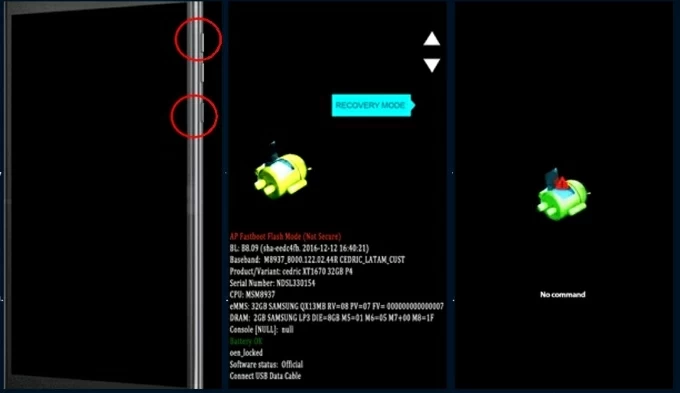
4. Access recovery options. When the "No command" screen appears, press and hold the Power button, at the same time, quickly press and release the Volume Up button to reveal the recovery menu.
5. Initiate the reset. Use the Volume buttons to navigate to Wipe data/factory reset and press the Power button to select it.
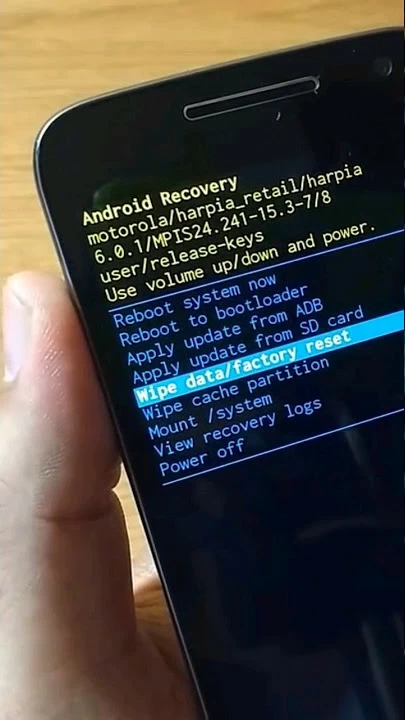
6. Confirm reset. On the next screen, highlight Factory data reset and confirm it. Wait for the process to finish.
7. Reboot the device. Once the reset is done, select Reboot system now to restart the device.
Your phone will be restored to its original state as if it were just purchased and unactivated, with the previous lock screen password removed. You can set up your phone from scratch and create a new password, pattern, or PIN.
When manually performing an external reset fails, such as when the buttons are broken, or if you're looking for a more time-efficient and effortless way to reset your Motorola phone to factory settings without the password, Appgeeker Android Unlocker is a smart alternative.
This software is specifically designed to unlock Android device screen locks without requiring a password, pattern, or PIN. It supports most Motorola models and series, such as Moto G, Motorola Edge, Motorola Razr, and Moto E, and is compatible with the latest Android system, offering a user-friendly interface that guides you through the unlocking process step-by-step without needing to enter recovery mode.
Beyond quickly resetting a Motorola device without a password, it also has the ability to remove Google FRP lock, letting you to bypass the associated Google account verification after a reset if you've forgotten your Google account password.
1. Download and install an Android Unlocker on your PC, then launch it and select Remove Screen Password from the main screen.

2. Connect your locked Motorola phone to the computer with a compatible data cable. The software will prompt you to select your device's brand manufacturer—Motorola.
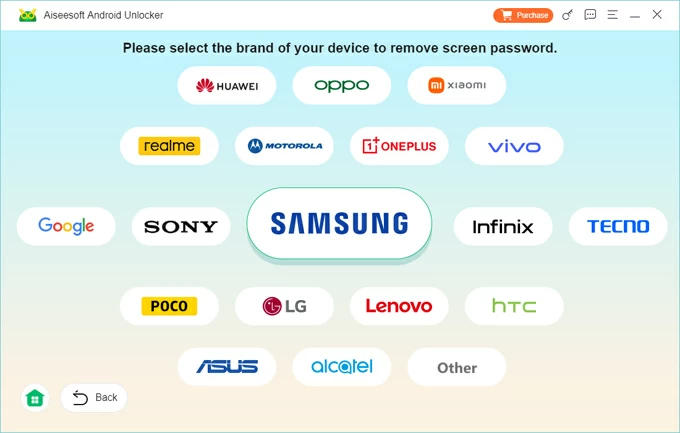
If the software fails to recognize your connected phone, click "The device is connected but cannot be recognized?" to troubleshoot the issue.
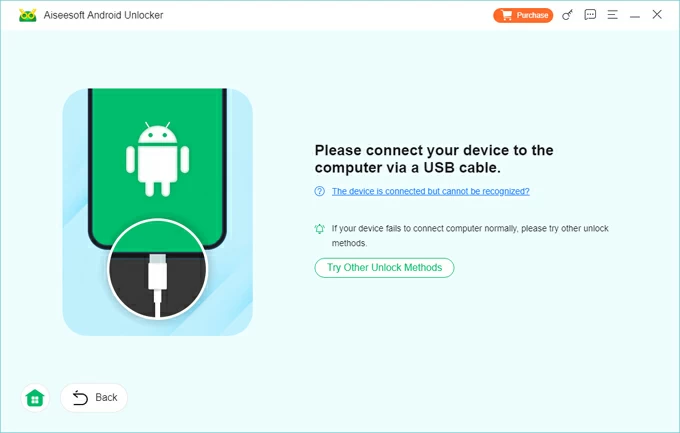
3. Once the connection is successful, click Remove Now to reset your device, which will wipe all data and settings, including your lock screen password/PIN/pattern.
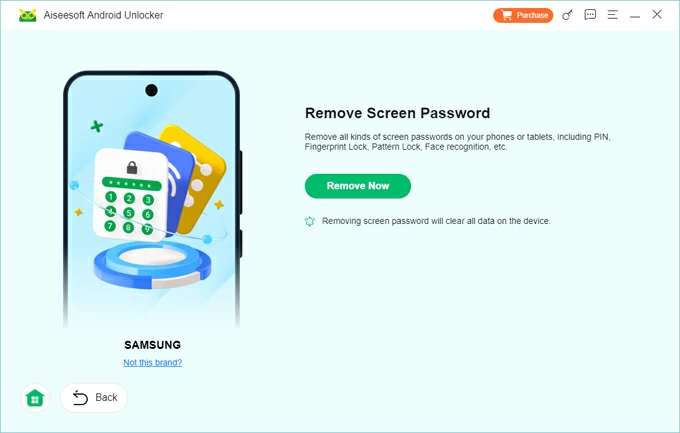
After successfully unlocking, your phone will automatically restart, and you can access it without a password. If you get stuck at the Google account lock during the reset process, refer to How to remove FRP lock from any Android device.
As a powerful Google cloud-based tool, Find Hub, previously known as Find My Device, provides a way to remotely erase your Motorola phone—no screen lock password required.
Thanks to the seamless integration of Motorola with Google services, as long as your phone had Find My Device enabled and is connected to Wi-Fi or mobile data before being locked, you can factory reset the Motorola phone without a password by accessing the associated Google account. Remember, knowing your Google account details is critical for this method to work.
1. Open a browser on your computer or another device and go to Find Hub.
2. Sign in using the same Google account that was linked to the locked Motorola phone.
3. From the list of devices linked to the account, choose the Motorola phone.
4. Select Factory reset device to continue.

5. Confirm by following the on-screen prompts. If needed, enter your Google account information again.
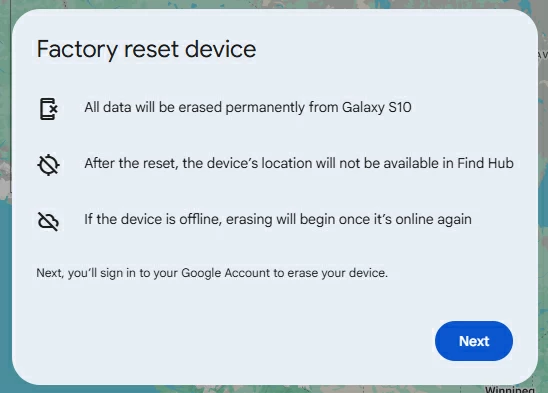
6. Hit the Reset button. And if the device is online, the reset begins immediately, erasing all data within minutes.

If you forgot your Motorola screen password but don't want to lose data, you can read How to unlock Motorola phone password without factory reset.
After completing the process of restoring your Motorola phone to its default settings without password, the phone will reboot to the setup wizard. One important step you cannot overlook is Factory Reset Protection (FRP), a security measure automatically activated when a Google account is added to your phone.
Resetting the Motorola phone without the password will remove the screen lock but does not deactivate the Google account. Therefore, you must provide the credentials of the previously synced Google account to bypass the FRP screen, or your phone will become a "brick" and remain unusable.
Additionally, if you previously synced or backed up your phone data with Google services, you can sign into your Google account during the initial setup to get back your deleted data.
Conclusion
Resetting your locked Motorola phone without screen password is entirely feasible. Whether you choose recovery mode, Find Hub, or a third-party Appgeeker Android Unlocker, each method suits different scenarios but effectively bypasses the screen lock. Ensure you perform the reset on a legally owned device and, after resetting, utilize Google backups, Extended Unlock, biometric features, or other options to prevent future lockouts.