
How to transfer WhatsApp to iPhone 16
Has your iPhone screen locked you out because of a forgotten passcode? Here are some tips and tricks to take if you want to get into your iPhone 16 without a passcode.
For those of you who are looking for a quick way to unlock an iPhone 16 without password, and you have a computer with internet connection, Appgeeker iPhone Unlocker should be your first choice. It can get rid of different kinds of screen locks, no matter you forgot passcode, or the phone gets disabled, unavailable, or security lockout error on the screen.

The only option for getting into a locked iPhone 16 without a password is reset the phone and erase all data and settings.
Forgot your passcode for iPhone 16 and now find yourself locked out of the device? You're not alone. It's can be quite distressing when you lose access to your iPhone where you have stored a large number of personal files, photos, contacts, and other important and sensitive data.
If you forget your iPhone 16 password, or its screen says unavailable or disabled, you can get into the locked iPhone 16 in many ways, but it's impossible to unlock it without data loss even if you ask Apple support for help. In other words, to get into a locked iPhone 16 without the password, you need to factory reset your phone to be able to use it again. Assuming you haven't backed up your iPhone 16, there is no way to recover any photos, messages, contacts, or other data, they will be erased permanently after the reset.
Here're ways of how to get into iPhone 16 without passcode. The instructions apply for other models of iPhone and iPads.
Table of Contents
Fortunately, Apple knows this is an issue that many folks will run into, so the company introduced recovery mode, iCloud Find My, and the newer "Forgot Passcode" functionality to help users access the locked iPhone 16 without needing a passcode. And you can choose to fix it through computer, web browser, or the phone itself.
Again, the only caveat is that it requires to erase all your data and settings currently on the iPhone 16, and restore to its factory settings. If you have backed up your Phone, you won't lose data. After reset, you can restore your data from a recent backup.
See also: How to transfer music from Windows to iPhone
In iOS 15.2, the iPhone integrates with an "Erase iPhone" feature on the screen to tackle with security lockout issue, and Apple then renamed it as "Forgot Passcode" in iOS 17. With this feature, you can attempt to erase your iPhone 16 directly from the lock screen when you're locked out to regain access, making it extremely useful for those who lack access to a computer.
Here's how to get into an iPhone 16 without password through "Forgot Passcode" feature:
1. After entering the wrong passcode a few times, you should get an "Forgot Passcode" option in the bottom corner of the lock screen.
2. Tap Forgot Passcode.
3. In the next screen, confirm by tapping Start iPhone Reset. This will reset your iPhone 16 completely so that you can open it.
4. When prompted, enter your Apple Account password to disable Activation Lock.
5. In some country that supports eSIM, you'll be asked to delete eSIM or keep it, and then begin erasing your data on the iPhone 16.

If you're already backed up your data to iCloud and don't mind performing a factory reset, using "Forgot Passcode" feature to open a locked iPhone 16 should be the most straightforward and simplest way, no computer needed.
Another route you can try if the "Forgot Passcode" feature doesn't work is use a dedicated tool, and our favorite is Appgeeker iPhone Unlocker, one of the most preferred and trusted screen unlocking software tool across the market.
The software design is sleeky, uncluttered, and highly impressive, and comes with 6 tools to get rid of different tasks, including the ability to unlock a disabled or unavailable screen on iPhone or iPad when you forgot the passcode or are locked. The whole procedure is pretty easy: install the program on your computer and run it, connect the phone, confirm the device model info, download the proper firmware, and you're good to go.
Now, let's take a look at how you can get into an iPhone 16 without knowing the password via Appgeeker iPhone Unlocker software.
If your iPad says unavailable, or the screen says "Apple ID locked for security reasons," MDM restrictions, or other screen locked issues, you may also use the software to help you out.
Step 1: Launch iPhone Unlocker
Once installed, launch the iPhone Unlocker software. It features a refined interface that makes it easy to get started. To get into a locked iPhone 16, select "Wipe Passcode" to proceed.
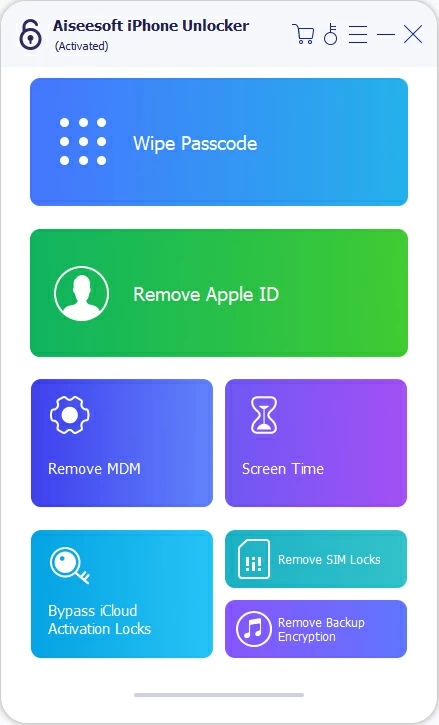
Next, connect your phone into the computer and wait it to be detected. If not, click "Device connected but not recognized?" to fix it.

Step 2: Confirm your device information
After connected, the software displays a screen like image below. Check the device information and then click "Start."
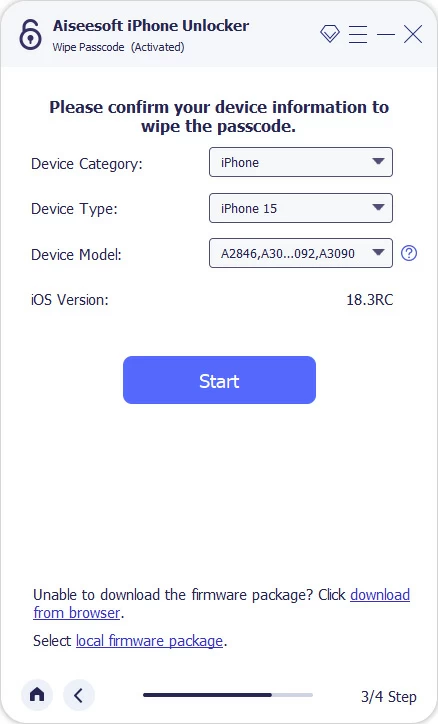
Step 3: Download firmware package
Wait for the software to download the proper firmware package for your iPhone 16. You should complete this step quickly if you have a fast speed of internet.
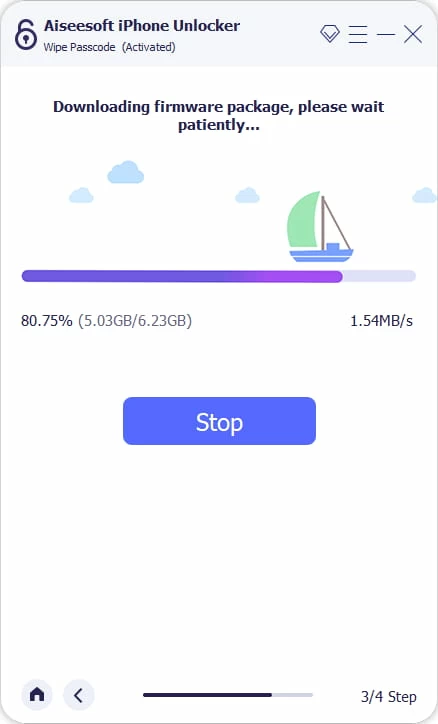
Step 4: Unlock iPhone 16 that's locked and remove screen
Once downloaded, click the "Unlock" button on the screen. Confirm your action when a warning dialog pops up by entering "0000," then press "Unlock" button again.
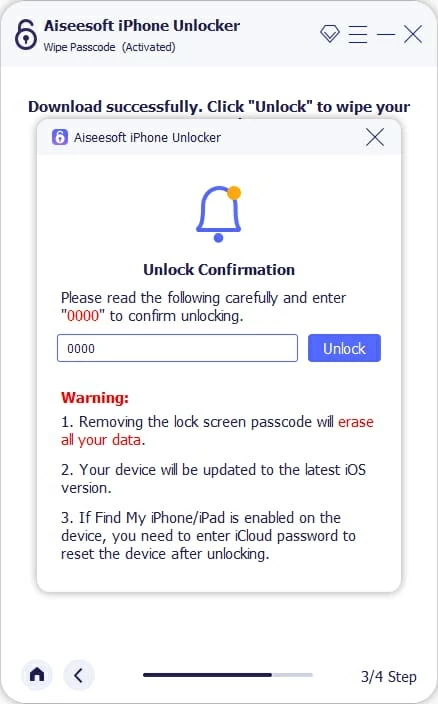
You're able to track the whole process with progress bar when the software does its tasks to break into a locked iPhone 16.
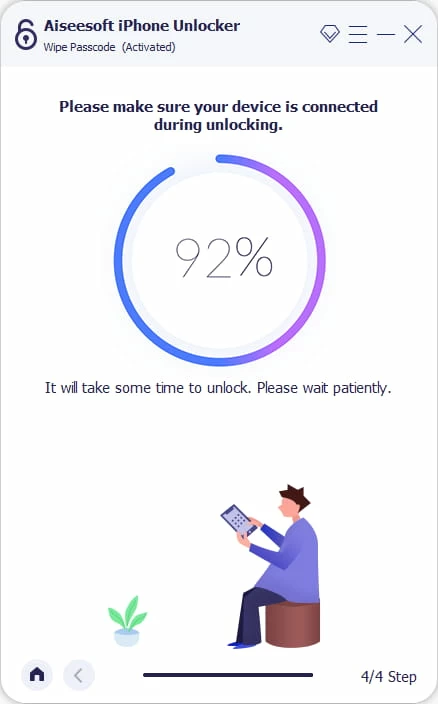
Once the passcode and screen have been reset, you can set your phone up again and restore from a backup that you have created on iCloud or on a computer.
If you're Samsung user, check our popular Android tutorial: How to reset Samsung phone when locked.
If you've set up Find My iPhone on the device (or at least you don't touch this option manually before), getting into iPhone 16 without passcode isn't a problem. You can use a computer or another phone to go to the iCloud webpage or use the Find My app. From there, you can find your iPhone 16 to erase it and wipe the password. It's a bit drastic, but if you've forgotten iPhone passcode, it'll get you back to use the phone again.
Make sure you know your Apple Account and password to log into iCloud.com. You will also need the login credential to set it up again, too.
1. On your computer or another phone/ tablet, navigate to icloud.com and sign in with your Apple account used on the iPhone 16.
2. Click Find My.

3. Under All Devices drop-down menu, you should see a list of devices associated with this Apple account.
4. Select your locked iPhone 16 you want to access from the list.
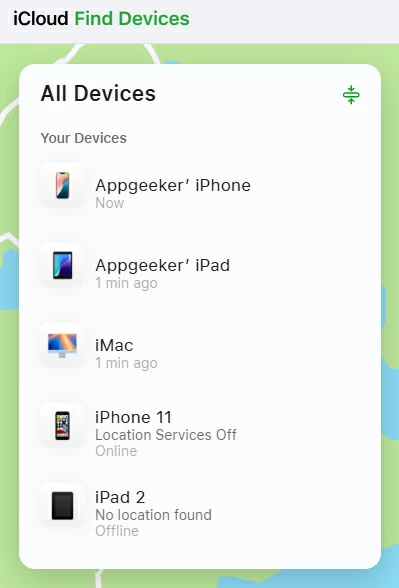
5. When you see the phone's menu, select Erase This Device.
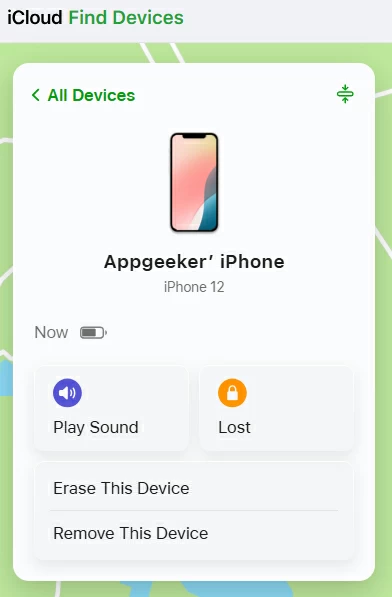
6. Enter your Apple account password to confirm. Wait for the iCloud to erase your iPhone 16 that's locked. If you haven't backed up your phone before, it's too late now and your data will be gone.
See also: iMessages are not showing up on iPhone
Same as the iCloud Find My functionality, Apple introduces a dedicated Find My app on every iPhone model to do the same things. You can take another iPhone or iPad to remotely wipe your iPhone 16 and remove the lock screen if you need to get into iPhone 16 without password.
To access a locked iPhone 16:
1. Open the Find My app on another Apple device. If you don't have, you can borrow from a friend or go to local Apple Store for help.
2. Sign in with your login credentials.
3. Tap your iPhone from the list of devices.
4. Tap Erase This Device.
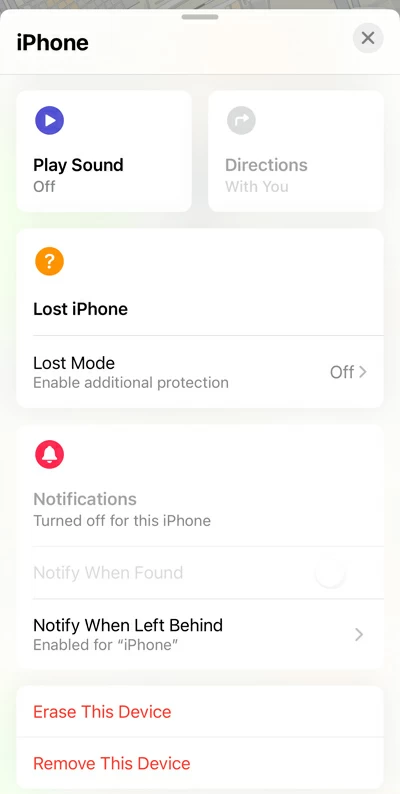
5. Follow the remaining steps to get the locked iPhone 16 erased.
After the process, you'll be able to set it up as a new device and access it again.
See also: Does deleted photos from iPhone delete from iCloud?
Before you can use iTunes to open locked iPhone 16, you will need a computer and a cable to get the phone into Recovery mode to activate the Restore iPhone feature. This method always works for all iPhone models, including those that have an earlier version of iOS.
If you forget passcode to unlock your iPhone 16, follow these way to enter Recovery mode to eventually get into locked iPhone 16.
1. Turn off iPhone 16
Press and hold both the Side button and the Volume Down button until you see the power off slider. Drag the slider from left to right. Wait for it to turn off your device completely.
2. Boot from Recovery mode
Connect the phone to your either Mac or Windows PC while quickly holding the Side button.
Keep holding the Side button even the Apple logo appears. Do not release the Side button until an image of a computer and a cable appears on the recovery mode.
If you see the passcode screen instead of a recovery mode, turn off your iPhone and start over.
![]()
3. Restore your iPhone 16
Launch Finder or iTunes on your computer. If you have Apple Devices app installed on Windows PC, run it instead.
When you see the option to Restore or Update in the pop-up, select Restore.
You will go through an update of your iPhone 16 first and then a factory restore. If your phone restarts unexpectedly and exit Recovery mode, turn off your iPhone 16 and start over again.
4. Set the iPhone 16 up again.
After you reset the phone, disconnect it from your computer, and you're able to set it up as a new device again.
Q1. Why does my iPhone 16 say unavailable on the black screen?
Your iPhone 16 says iPhone unavailable message on the screen because there are too many wrong passcode entered in a row when you forgot it. To protect your device and data, Apple places a security lockout on the iPhone.
Q2. How can I get into my iPhone 16 without passcode or Apple ID?
To regain access to a locked iPhone 16, you can try turning it off and entering recovery mode to reset it to its factory settings. If you're locked out due to a forgotten password, you can also erase the iPhone 16 through the built-in "Forgot Passcode" option on the screen after multiple wrong codes attempts.
Q3. How do I get into my iPhone 16 that's locked?
There is no option to get into a locked iPhone 16 without the password unless you complete a factory reset on the phone. This process will erase all data and preferences on the device, so it's crucial to have a backup if possible. You can consider a reliable tool, something like Appgeeker iPhone Unlocker app to accomplish the task.