
How to bypass Motorola lock screen without factory reset
Locked out of your Moto mobile after a factory reset? Explore these quick ways to unlock your Motorola phone for full access, even if you forget the Google account or password.

There are different ways to unlock a Motorola mobile after a factory reset, even if you forgot your Google credentials.
A factory reset on Motorola unlocks all screen locks and wipes all data, but it also activates Google's Factory Reset Protection (FRP) if the device was previously linked to a Google account.
Normally, you can unlock your Motorola phone after factory reset by signing in with the Google account that was last synced on the device. This verifies your ownership and lets you complete the setup process to use it again.
However, if you've forgotten the original Google credentials — or if the device was purchased second-hand without them — you may find yourself stuck on the "Verify your account" screen when trying to unlock a factory-reset Motorola phone for new setup.
If you can't access the original account, don't worry. This guide covers multiple proven ways for Motorola users to unlock their phone after a reset. From Google account recovery to FRP bypass tools, these reliable solutions ensure you can regain access to a FRP-locked Moto mobile easily.
Table of contents
If you forget the previously synced Google credentials, Appgeeker Android Unlocker offers a built-in FRP bypass tool that can help you unlock a Motorola phone after reset and regain full access without needing any Google account.
If you factory reset your device without removing the previously-linked Google account, you'll be asked to unlock your Motorola phone by verifying the original credentials. Here's why:
If you remember or can access the original account and password, you can easily verify the Google credentials to unlock your Motorola phone after a reset. Otherwise, some extra steps — like recovering your Google account or using a FRP bypass tool — are required to regain access.
Unlocking a Motorola phone after factory reset is quite easy if you still remember the Google account credentials previously signed in on the device. Follow these quick steps:
1. Power on your Motorola phone after a reset.
2. Follow the onscreen prompts to go through the standard setup steps.
3. Make sure to connect your Moto phone to an active network.
4. When you reach Google's Verify your account screen, enter the Google account and password last used on this phone.
4. Once verified, complete the remaining setups.
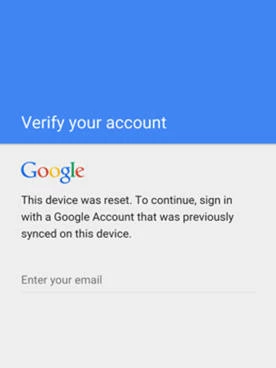
After that, your Motorola phone will be unlocked and ready for new use.
Another situation is that you no longer remember your Google account password for verification. In this case, you may recover your Google account on another device and then use the updated credentials to unlock the Motorola phone after factory resetting it. Here's what to do:
1. On any other accessible device or computer, open a browser and go to Google Account Recovery page.
2. Click Sign in to enter your Gmail address and click Next.
3. Select the Forgot password? link under the password box.
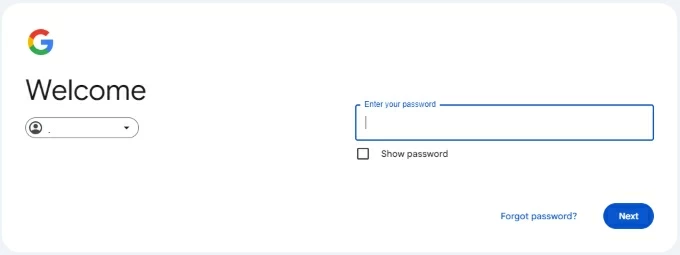
4. Google will offer several recovery options to verify your ownership, select the one that works best for you:
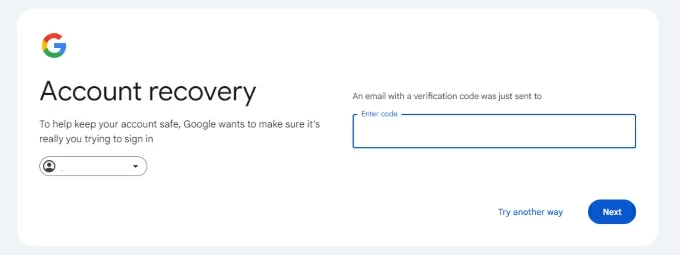
5. After verifying your account, you'll be direct to the Password Reset page.
6. Create a new password and enter it again to confirm.
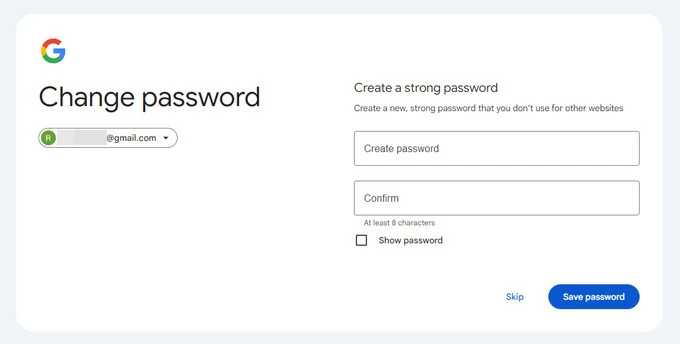
Note: Google will update and sync the new password to all your linked devices — which may take 24 to 72 hours before you can use the new password to unlock your Motorola for setup.
7. Open the locked Motorola phone and follow the prompts to set it up. TIP: Ensure it's connected a network during the initial setup.
8. When the Verify your account screen appears, enter your Google account and new password to unlock your Moto mobile and sign in.
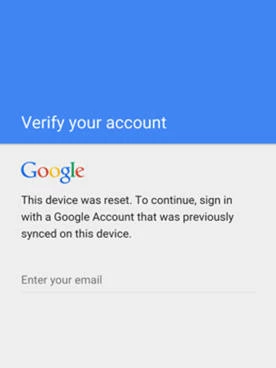
9. Complete the setups and you should be able to access and use your phone normally.
If you still can't verify your Google account after factory resetting your phone, some reliable FRP bypass tools can help you unlock your Motorola and regain control.
Whether you're dealing with Google's FRP verification or a standard screen lock such as a PIN, password, or pattern, Appgeeker Android Unlocker provides an accessible solution to help unlock your Motorola phone after a factory reset, even if you forget your Google account details.
This all-in-one Android unlocking tool supports Motorola and a wide range of brands, including Samsung, Xiaomi, OPPO, Realme, Vivo, Huawei, and more. Its straightforward, step-by-step interface makes it beginner-friendly, allowing users to bypass FRP verification and unlock a factory-reset Motorola device easily and quickly.
Key features for Motorola unlock after a factory reset:
Steps to unlock Motorola phone after reset — even if you forget the original Google account:
Step 1. Launch Android Unlocker on your PC and click Bypass Google FRP Lock to start.

Step 2. Select Motorola from the brands and connect your phone using a USB cable.
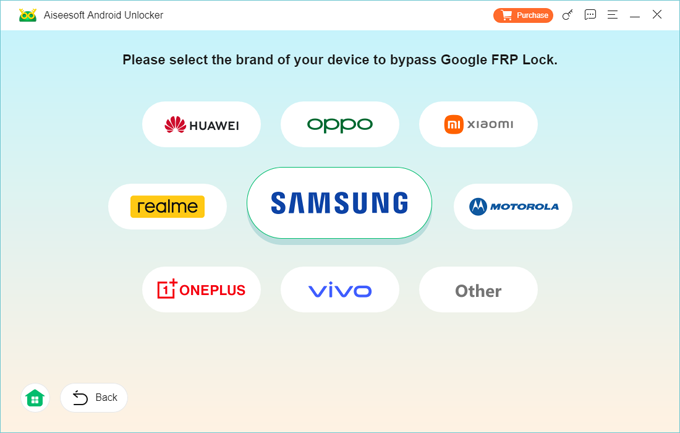
Step 3. To unlock a Moto phone after reset, click Bypass Now.
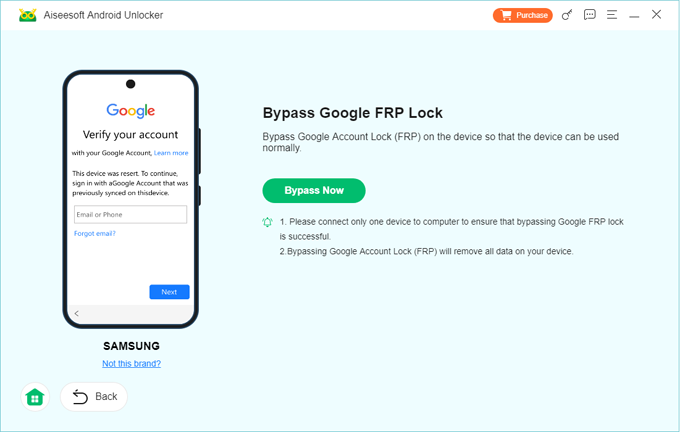
TIP: If prompted, follow the instructions to operate and get your phone ready for unlocking.
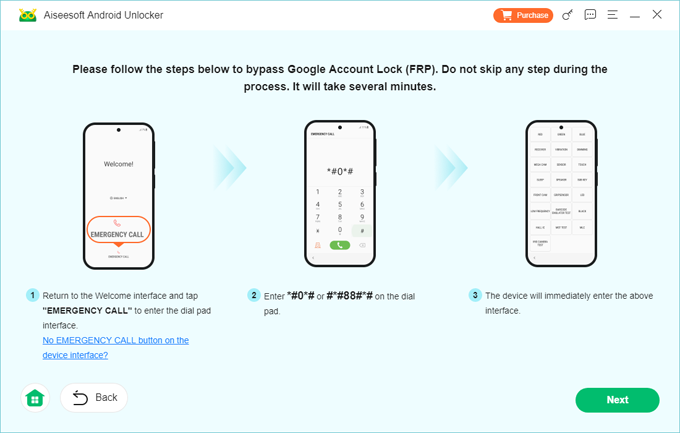
Step 4. Bypass Factory Reset Protection and unlock the Motorola phone.
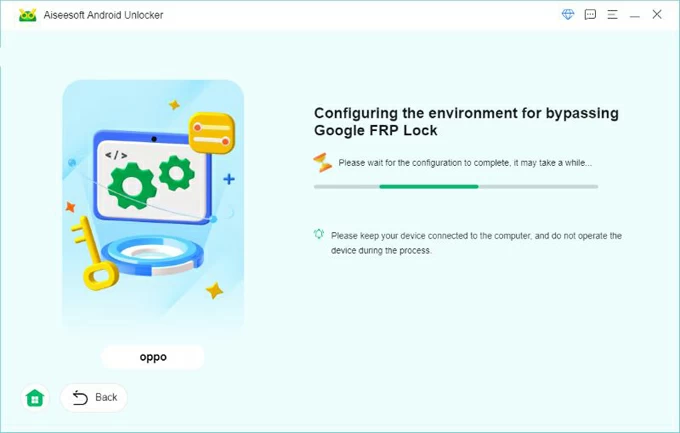
Allow it a short while to configure the environment for bypassing Google verification on Motorola.
Once it says that you've successfully bypassed the Google account lock, your Moto phone will be unlocked and restart, requiring no credentials for a fresh start.
You can simply complete the setups to access and use it again.
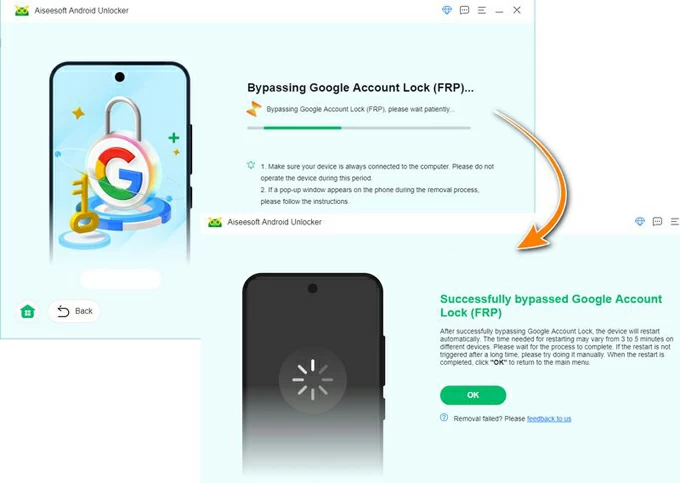
The same steps also apply if you're trying to bypass the "Verify PIN" prompt after performing a factory reset on Motorola.
Another quick way for Motorola users to unlock their phone after a factory reset is using the MotoReaper. It's a computer-based tool designed to bypass the Factory Reset Protection on certain Motorola models. This allows you to unlock a Motorola phone when you cannot access the original Google account details after a factory reset. Here are the steps you may follow:
1. Download MotoReaper on your PC and extract the file.
2. Open the extracted folder and click on MotoReaper exe file to install it.
3. After installation, launch MotoReaper and click Let's get started to proceed.
4. When you see the Install Motorola Drivers option, click it and follow the guide to install.
5. Go ahead with Next > I agree and confirm Next again.
6. Click Let's Continue and connect your locked Moto phone with a USB cable.
7. Power your phone and put it into Motorola Bootloader Mode by long-pressing the Volume Down and Power buttons at the same time.
8. Click on Next Stage when MotoReaper detects your phone.
9. Hit Inject Exploit! button and wait for your Moto phone to reboot after unlocking.
10. Follow the initial steps to set up your Motorola phone and regain full access.
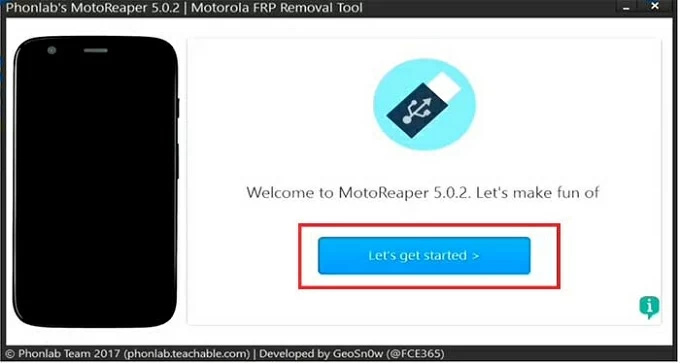
This way, your Motorola phone can be unlocked after reset efficiently — no more Google account or password required.
While a factory reset erases all user data and settings, it also activates Factory Reset Protection (FRP) if the device was previously signed in with a Google account. To prevent FRP lock in the future, be sure to remove your Google account from the device before performing a factory reset on your Motorola phone. Here's how:
1. On your Moto mobile, go to Settings > Passwords and accounts or Users and accounts.
2. Find your Google account and tap it.
3. Select Remove account under your account information.
4. Enter your Google account password to confirm the removal.
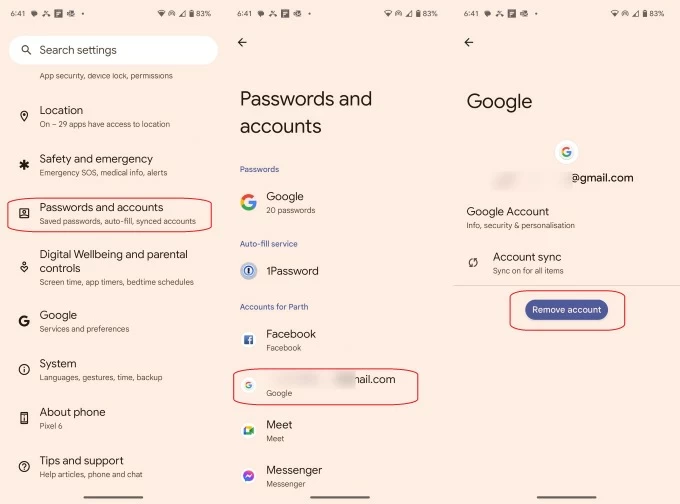
This process removes the Google account and its associated data from the Moto device, which also clears the FRP-related verification prompt that appears during setup.
Q1 - Why is my Motorola phone locked after a factory reset?
If your Motorola phone is running Android 5.0 or later and was previously signed in with a Google account, a factory reset will trigger Factory Reset Protection (FRP). This security feature requires you to verify the Google account and password that were last used on the device before you can unlock the phone to finish setup.
Q2 - How do I unlock a Google-locked Motorola phone after a reset?
If you remember the Google account that was last used on the device, simply enter the correct email and password when prompted with Verify your account screen. Once verified, the Motorola phone will unlock and allow you to complete the setup process normally.
Q3 - Can I unlock my Motorola phone if I forgot my Google account after the reset?
If you don't remember the password to your Google account, try resetting it online through the Google Account Recovery page. After successfully updating the credentials, go back to your Motorola phone and unlock it with the new password to complete the verification.
If you've forgotten the original Google credentials completely, some FRP bypass tools, such as Appgeeker Android Unlocker and MotoReaper, can assist you in unlocking FRP and regaining access to your Motorola device.