
How to unlock Motorola phone with Google account
Android offers a few built-in ways to reset your Huawei phone when you forgot the password, but there are third-party options can also erase a Huawei phone if it's locked.
If your Huawei phone gets locked and need to reset, Appgeeker Android Unlocker is a solid screen lock removal option. You'll benefit from its minimalistic but eye-catching interface, allowing you to reset and unlock Huawei phone when you forgot PIN, password, or pattern in a simple way.

Erasing Huawei phone when locked deletes all data, screen lock, password, and personal preferences.
Locked out of your Huawei phone that you forgot password or PIN to? You can unlock it but you need to erase and reset the locked Huawei to remove the screen lock and password. Android include a built-in "wipe data/factory reset" option available through the Recovery mode, but there are also other methods for you to reset Huawei phone when locked.
However, while resetting a Huawei phone to factory conditions when you're locked is relatively easy, one thing to bear in mind is that the process will erase everything off your device permanently, including contacts, messages, pictures, installed apps, accounts and other files. That's why it's important to make sure you have back your data up regularly, which can help restore from a backup after the Huawei reset.
Here's how to factory reset Huawei phone if it's locked.
Table of contents
Before you reset your Huawei phone, make sure you know your Google account login information that was previously used on the device. Your Google account will be used to verify your identity after reset to remove FRP lock. It also will let you access data stored in Google across your devices.
First, you can factory reset a locked Huawei phone from Recovery mode. Getting into this mode is a bit different for each model but should generally be the same.
To do so, hold down the Power button for a while and then tap the Power off option on the screen to turn off the Huawei phone.
Next, press and hold the Volume Up and Power buttons at the same time until you the Huawei logo appears, then release the Power button but continue holding the Volume Up button.
After a few seconds, the recovery menu should appear. To navigate through the menu options, use the Volume buttons. The Power key is used to make a selection.
In order to reset a locked Huawei phone, use the Volume Up or Volume Down buttons to highlight "Wipe data/factory reset" and use the Power button to select it.
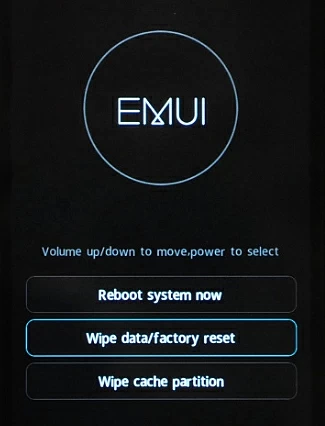
Choose "Yes" to confirm the factory reset. The left thing to do is wait for the device to reset itself to its factory settings.
After the Huawei phone is unlocked, select "Reboot System Now" to restart it.
See also: How to bypass Google verification on Samsung phone
You can also factory reset your Huawei phone when locked through Find Hub network by signing into Find Hub web page, or open Find Hub app in another Android device — it comes preinstalled on all Android devices.
This screen shows every device using the same Google account, including your Huawei phone.
Scroll down the list to locate your Huawei you wish to reset. Click it and then select Factory reset device. (We here take a Google Pixel for example, you should see a similar screen)
![]()
When a dialog pops up, click Next, and then enter your Google account password. This is to verify your identity in case someone else want to reset your Huawei phone without permission.
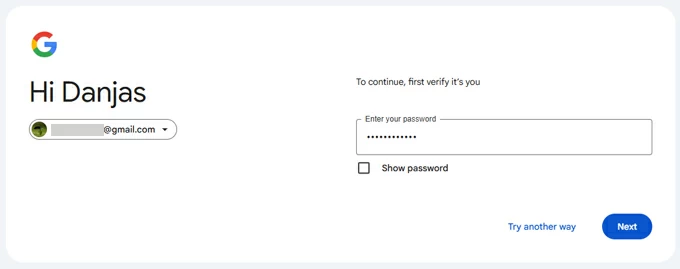
When you see "Factory reset device" dialog opens, click Reset and then Erase to confirm. Allow several minutes for the Huawei factory reset and reboot processes to complete.
While Google Find Hub is exclusively available on Android ecosystem and primarily for users to locate and manage their Android devices, it provides a convenient way to reset a Huawei phone remotely when it locks you out.
If you have an iPad and are locked out, see how to reset iPad without passcode.
For Google's Find Hub to work, your Huawei phone must have Find My Mobile option enabled in Settings before locked and has an active internet. The "Factory reset device" features built into Find Hub don't necessarily reset the locked Huawei phone to factory defaults, so a third-party app is needed to completely erase a Huawei device.
One of the most popular applications is Appgeeker Android Unlocker. The app ensures reliable and efficient factory reset on a locked Huawei without password. It has broad support of mainstream brands and can remove a variety of screen locks, making it an excellent choice for unlocking both Android phones and tablets.
Another nice feature of this application is it allows you to bypass Google FRP lock screen on Android if you forgot Google account credentials.
Step 1. To reset your Huawei phone when locked due to a forgotten password, select "Remove Screen Password" mode from Android Unlocker.

Step 2. Choose Huawei brand.

Step 3. Connect your device to your computer and wait it to be recognized. If fails, click the link on the program window to fix it.

Step 4. Click the "Remove Now" button.

The application's own factory reset routine runs, leaving it to return your Huawei phone to the state it was in when it came out of the box.
You may also be interested in article about what to do when Android photos disappeared.
No matter for what reason you were locked, you can find feasible approaches to reset a Huawei phone when it's in locked state. For most people, the three options outlined above should get the job done and help you regain control of the phone. If your Huawei is online and has a Google account registered, we recommend using Find Hub to complete a full reset. Otherwise, it's better to use a USB cable to erase the locked Huawei phone through Appgeeker Android Unlocker.
To avoid locking your Huawei again, you will want to do the following:
Q1. How do I factory reset my Huawei with just buttons?
If you have access to your Settings page, you can reset your Huawei phone with just few taps.
To get started, go to Settings > System & updates > Reset > Reset phone. If prompted, enter your lock screen password or pattern, then tap Reset phone button again to confirm. If you need to reset a locked Huawei, check the Recovery mode route in this article.
Q2. Can I factory reset my Huawei phone that is locked to the owner?
To bypass a Huawei locked to the owner, you should contact the previous owner to sign out of Huawei ID. Or, use the "Bypass Google FRP lock" mode in Appgeeker Android Unlocker to get past of it. See also: FRP bypass Motorola
Q3. How can I unlock my Huawei phone without password?
Huawei comes with a Find Device app and Huawei Cloud website available to wipe your phone remotely when it's lost or stolen. You will need to remember your Huawei ID and password to accomplish this task.
1. Open Find Device on an accessible Android device. Or go to cloud.huawei.com website.
2. Log in to your HUAWEI ID and access Erase device tab.
3. Tap "Erase data" when a warning message opens.
4. You need to verify the password of your HUAWEI ID before erasing data.
Q4. I forgot my unlock PIN, does resetting the Huawei delete everything?
Yes, all your data and settings on your Huawei phone will be wiped clean, including contacts, installed app and data, pictures, text messages, email account, saved passwords, bank information, music, and other personal information.
How to unlock forgotten pattern on Android phone without resetting