
How to Recover Deleted Contacts on Samsung Phone
Recently, the disappearing text messages issue has nagged the Samsung users. The majority complain that Samsung text messages disappeared from only one contact with no Delete tapping - both the incoming and outgoing SMS/ MMS texts. Some report that after sending the texts to another Samsung phone user, all the previous messages are disappearing when viewing the text history. Others are the victims of a system update or reset, ending up with losing all the text conversation, pictures or other media files in the message thread, the pinned contacts, etc.
If your Samsung Galaxy phone (S, Note, A, J, Z or M Series) is doing the same thing, don't give up. Whatever the cause is, the solutions below can be employed to fix text messages disappearing on Samsung and recover the lost text messages. It doesn't matter what your default text messaging app is: Samsung's SMS app, Google's Messages app for Android or other 3rd-party texting apps.
Try these quick fixes for text messages disappeared on Samsung Galaxy phone first.
1. Restart your Samsung phone to see if the missing texts reappear. Press and hold the Power key until a menu appears. Tap Restart and wait for the phone booting up as normal.
2. Update the messaging app to the latest version and keep your Samsung phone running the most recent version of Android OS. Then, check if this can bring the disappeared message thread back.
3. If you're in urgent need of recovering the messages disappeared on Samsung phone, Android Data Recovery can retrieve messages from one particular contact or the entire text thread in no time flat. Jump to see the detailed Samsung SMS recovery guide.
Tips: If you can send the texts but not receive, or the sent or received text messages aren't showing up and just disappeared in the chat, move to the bottom of this page to sort out the issues.
5 fixes for Samsung text messages disappearing
Generally, the Messages app won't delete the messages automatically, unless it gets faulty, or you've activated the "Delete Old Messages" option or configured the "Text message limit" and "Multimedia message limit". Plus, aside from the outdated Android OS version and text messaging app firmware, there're also other reasons can explain why text messages disappearing Samsung: the massive data cache, the installation of glitchy apps, software bugs or virus that make conversation disappeared or appeared constantly in messaging app, etc.
If you've grasped the causes, navigate through the following techniques to let the lost texts appear and stop the SMS/ MMS messages from disappearing again.
Clear the text messaging app's cache and data
If you've used the text messaging app for a long time, the accumulated cache data could become corrupted, interfering the normal text activity and rendering the new or old messages disappearing randomly on a Samsung Galaxy phone. If this is your case, the issue can be addressed easily by removing the cache in your default texting app.
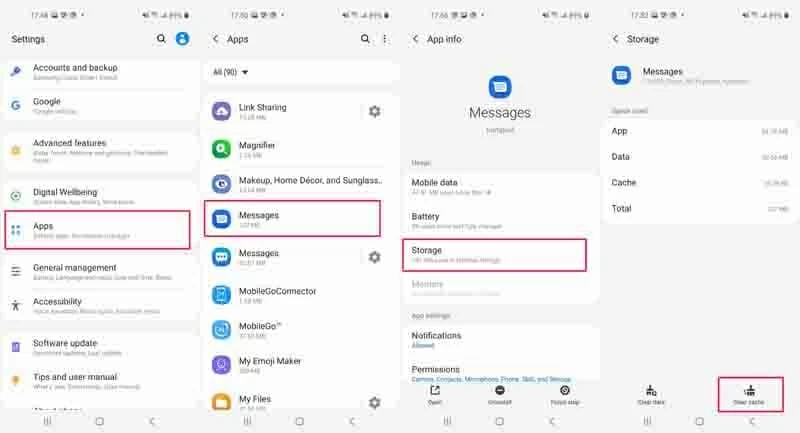
Half of old text conversations have disappeared on Samsung Galaxy phone? Maybe you've switched on the "Delete old messages" function, which could result in automatic message deletion once the number of sent and received MMS or SMS messages reaches to the set-up limits. Here's how to turn it off.

Once done, you can text someone and see if the conversation with who you're talking to disappears.
Reboot the phone in Safe Mode
In the case of that your Samsung randomly deleting messages or all the SMS text messages with images get lost every time you open the texting app due to a faulty third-party app you've installed recently, powering on your phone in Safe Mode could fix it up.
Be warned: The Wallpapers, Themes, or other settings you've customized may be reverted to their defaults after the phone exits the Safe Mode.
If "Safe mode" doesn't appear, try the whole wizard above again. Alternatively, press the Power key, touch and hold the "Power off" icon and then tap the Safe mode icon to put your phone into Safe Mode.

Now, find and uninstall the 3rd-party app(s) in question. When finished, restart your phone to exit Safe Mode. Go to your messaging app and the previous disappeared text thread should be back now.
Wipe cache partition
Tried clearing the app cache but the text is still deleting itself on your Samsung phone? It's time to go a step further: clear the cache partition.
This action can remove any temporary file that is corrupted and potentially causes that texts from one person disappeared on Samsung. The procedure is easy to go through and all your personal files and settings will stay intact.

After the phone boots up correctly, you should get rid of constantly losing messages on Samsung messaging app.
Use another text messaging app
If missing texts still happen in your default text messaging app, let's face the fact: an alternative messaging app is required. You can open the Google Play Store or Galaxy Store and search for a texting app that caters to all your needs like supporting voice and video calling, photo and file sharing, stickers and GIFs sending, group chats, etc.
Perform a factory reset
Still no luck on fixing the disappeared text messages on Samsung issue? Your remaining option is to return your device to factory settings. There's a reminder: All your internal data and information will be deleted and can't be recovered after the factory reset process. So, make sure to make copies of your essential data on the phone prior to making it a clean slate.
Then, you can factory reset your phone using hardware keys by going through the Samsung support page, or step through the instructions below to perform a factory reset.


Your device will reset, which might take a few seconds to complete. Then, you can see the Welcome screen. Just set up your device, and start a new message to test if the texts, pictures, voice messages, videos or more will disappear accidentally after you send or receive the messages with who you're texting.
Samsung SMS/ MMS messages recovery
Normally, you can view the text messages backed up on Samsung Cloud and restore them if you've set it up prior to losing the weeks' or years' worth of text messages. But that doesn't mean you're not out of luck to recover accidentally deleted text messages that were not backed up. It's indeed possible and simple to do with Android Data Recovery. This text message recovery software claims to recover the part of messaging conversation or all the texts lost in a variety of ways: deletion, virus attacks, formatting, factory resetting, system updates, etc.
Far better is that scanning, previewing and recovering the disappeared text messages from a new contact or the texts lost long before all can be done in a hassle-free way. Get the SMS/ MMS retrieval software on your Windows PC or Mac, then:
1. Open the software and plug your Samsung phone to the computer using the supplied USB cable. Then, left-click on Android Data Recovery mode.

2. Turn on USB debugging mode on your Samsung device. See this step-by-step guide.

3. Now, you'll see a list of file types that you can recover. In this case, check the boxes next to the "Messages" and "Messages Attachments". Confirm the selection by hitting Next button.

4. This message recovery tool will start a quick scanning for the lost texts. When asked to root the device for scanning the disappeared text messages in a deep storage layer of the phone, choose the Rooting Tools button to get your device rooted. Click here for more details.

5. Wait until the scanning is done. Then, select the text message(s) you lost. You can toggle on the "Only display the deleted item(s)" option to quickly find the disappeared messages on Samsung.

6. To retrieve deleted text messages on Samsung, click on Recover button. In the opening dialog box, choose the output folder to save the recovered messages and click on Recover button again.

Tips: Your messages will be recovered in HTML or CSV file format. And this wizard works the same no matter who is your cell phone carrier: Verizon, T-Mobile, AT&T, etc.
Hopefully you get text messages back on Samsung Galaxy phone. To avoid the loss of conversation and contacts in messaging app again, get into the habit of regularly backing up your Samsung device so that you can easily restore the lost messages from the backups. For this purpose, our dedicated article How to Back up Samsung Phone could help you a lot.
How do I fix my text messages not showing up
That the messages say sent or delivered but when you come back to see the conversion, they're just gone also troubles the Samsung uses. Here're few cases:
If you've not sure why your Samsung isn't showing text messages, try the following solutions to iron out the conflicts with your messaging app. See: How to fix problems sending or receiving messages
1. Update the texting app to the most updated version.
2. Insert the SIM card correctly.
3. Verify if your phone carrier supports SMS, MMS, or RCS messaging.
4. Check the signal strength on your phone.
5. Disable the Airplane Mode if you've turned it on.
If you're using other Android device and want to figure out that why did all my text messages disappear Android, study this tutorial to find the answers and get it around: How to fix text messages disappeared on Android phone.
How to Retrieve Old Text Messages from an iPhone
Photos Disappeared from Gallery on Samsung Galaxy Phone
Messages App Deleted Texts on Android. How to Fix
How Ophcrack works on Windows 7