
How to Factory Reset iPhone Without Password or iTunes
Strugging with iPad Unavailable after too many wrong passcode attempts? Learn why this occurs and explore effective ways to get into your unavailable iPad without passcode.
Quick Tip: To address your pain of getting iPad Unavailable and not being able to access your iPad, try Appgeeker iPhone Unlocker. It's dedicated to unlock the iPad without passcode by resetting the device to factory settings, allowing you bypass the unavailable screen and set a new passcode.

Multiple failed passcode guesses in a row will cause iPad Unavailable or Security Lockout screen to appear. Formerly, it's called iPad is disabled connect to iTunes.
Introduced by Apple, iPad Unavailable is a solid security feature in iPadOS 15.2 or higher that can prevent any unauthorized access to the iPad (Air, Pro, Mini).
When you enter the wrong passcode more than five times in a row, the "iPad Unavailable" message appears on your login screen. As the owner, you can easily get into the unavailable iPad with your passcode or Face ID. However, if you forgot your iPad passcode for the lock screen, or if you got a second-hand device linked to an unknown lock code, some extra steps are required to unlock iPad Unavailable without a passcode.
This guide will explain what does iPad Unavailable mean, and walk you through how to get back in an unavailable iPad. Tip: This article also applies to how can you access a locked iPad when it says "Security Lockout".
Table of Contents
The obvious reason of "Why does my iPad say Unavailable" is related to an incorrect passcode is entered too many times.
When you locked out of your iPad and enter the passcode wrong multiple times in a row, iPad Unavailable screen should appear to prevent untrusted access. This security system starts by locking you out of your iPad temporarily with a timer, giving you chance to enter the correct passcode to unlock it and restore instant access. In case you keep entering the wrong passcode, you will end up a permanent lockout.
When your iPad displays iPad Unavailable, it indicates that you've entered the passcode incorrectly five times or more. This security mechanism enforces lockout times that increases with each failed passcode entry. After 10 attempts, the device will be permanently locked, requiring a factory reset to regain access.
There are two main forms of iPad Unavailable alert: iPad Unavailable, try again in X minutes, and iPad Unavailable without a timer.
iPad Unavailable, try again in X minutes
You will see iPad Unavailable with a timer after five and up to nine unsuccessful passcode attempts.
If the passcode for unlocking your iPad has been entered five times in a row, you will see "iPad Unavailable, try again in 1 minute".
Or even, you could see iPad Unavailable try again in 8 hours.
If this is your case and you know the rightful passcode, getting into an iPad that is saying iPad Unavailable is a simple matter of waiting for the timer stating "try again in X minutes" ends and entering your iPad passcode again. Otherwise, the only way to open the unavailable iPad is to go through the process of restoring iPadOS device which involves deleting all data and settings.
iPad Unavailable without a timer
After 10 failed passcode attempts, you will see no timer on the iPad Unavailable screen, meaning that you can no longer make any passcode attempt.
Once Apple's security lockout system permanently locks you out of your iPad, you have to erase or reset it recover access.
While iPad Unavailable and its lockout period can prevent unauthorized individuals from attempting infinite passcode entries to breaking into your iPad, it could be a significant hurdle if you've completely forgotten your passcode or purchased a used iPad that's still passcode-protected. Luckily, it's still possible to unlock your iPad from iPad Unavailable without knowing the passcode.
There are a few feasible ways that you can take to get in an iPad when it's locked by iPad Unavailable screen, but all of them requires you to wipe all content and start as new by resetting your device to factory defaults. Take it easy - you can reset your iPad without the passcode, unlock it and restore data from a backup if you have one.
Depending on your iPadOS version and whether you have a computer, pick the most suitable solution to unlock the unavailable screen on an iPad, iPad Pro, iPad Mini or iPad Air.
In iPadOS 15.2 and higher version, Apple has added an inbuilt feature - Erase iPad, also called Forgot Passcode since iPadOS 17 - that allows you to erase your iPad directly from the Lock Screen after several incorrect passcode attempts, ensuring that you can bypass the iPad Unavailable screen due to forgotten or unknown passcode.
This method does not involve a computer, but you need to rely on a Wi-Fi or cellular network, as well as your Apple Account and password associated with the locked iPad to complete the reset. Here's how to fix iPad Unavailable without computer or iTunes and regain full access:
1. On the iPad Unavailable screen which appear after repeatedly entering the wrong passcode, you will see the Forgot Passcode option or Erase iPad option at the bottom right corner.
2. Tap on the Forgot Passcode option.
3. Choose Start iPhone Reset.
4. Enter the password of your Apple Account to sign it out.
5. Tap Erase iPad and wait for the erase process to complete. Your iPad will be restored along will all information including the lock screen deleted.
Your iPad will restart after it's wiped clean. Follow the onscreen steps to set it up as new or restore it from a backup you made before the lockout.
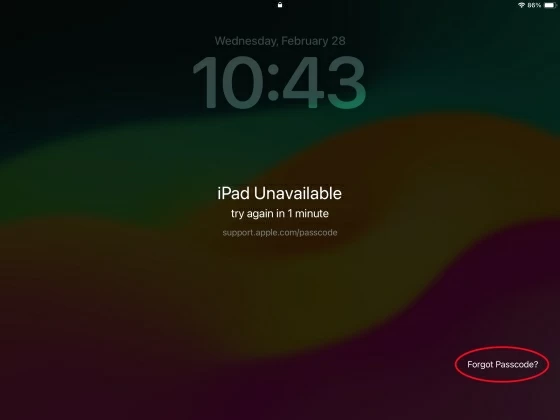
Chances are that the Erase iPad or Forgot Passcode option doesn't show up on the Unavailable screen, either because your iPad has no internet connection, or because Find My isn't enabled, or even because the passcode has been typed in incorrectly ten times.
When you forget your iPad passcode and the Erase iPad or Forgot Passcode option isn't available, continue to read below and get the tricks to access your unavailable iPad by resetting it with a computer.
To streamline the process of opening a locked iPad that says unavailable using a computer, it's worth to try Appgeeker iPhone Unlocker. It stands out as a reliable tool offering an easy solution to reset locked iPad without passcode.
No matter if you forget the passcode, get your iPhone or iPad locked because of entering the wrong passcodes several times and end up with iPad Unavailable (no erase option), or Security Lockout, or the device become locked out permanently, the software can help you bypass the security protocol and unlock the device in minutes.
Here, we install iPhone Unlocker on Windows PC to show you how to bypass an unavailable screen and unlock iPad by implement a reset. The steps are exactly the same on any Mac.
Step 1- Run iPhone Unlocker and on its interface, choose Wipe Passcode.
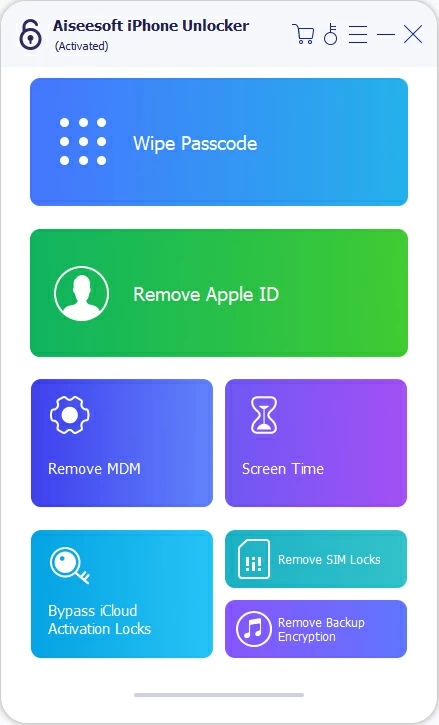
Step 2- Use a USB cable to connect your iPad with the computer. If your device isn't detected, click "Device connected but not recognized" link and follow the guide to enter recovery mode.

Step 3- Once connected, the software will scan your iPad. The device information will show up for you to double check.
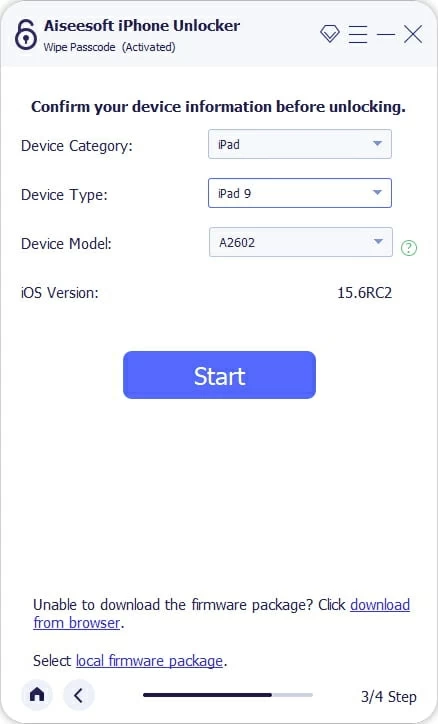
Step 4- Click Start button to download the software for your iPad. It's a critical step to unlock your unavailable iPad with no Erase option. Just wait patiently.
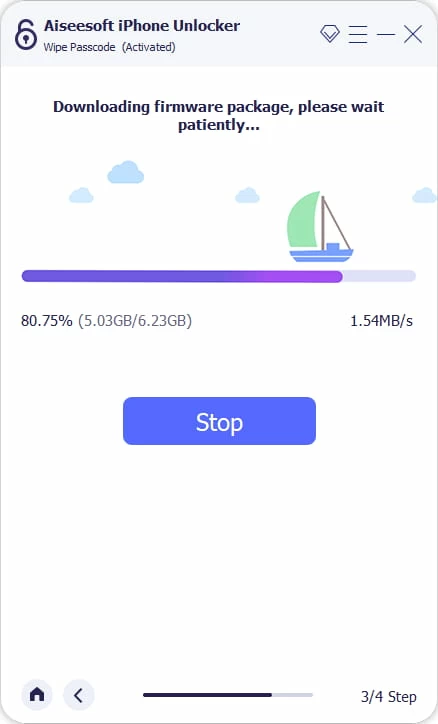
Step 5- When the software is downloaded, all you need to do is enter "0000" for confirmation of erasing all your data and settings, and then hit Unlock button to begin wiping off the iPad Unavailable or Security Lockout screen as well as the screen locks.
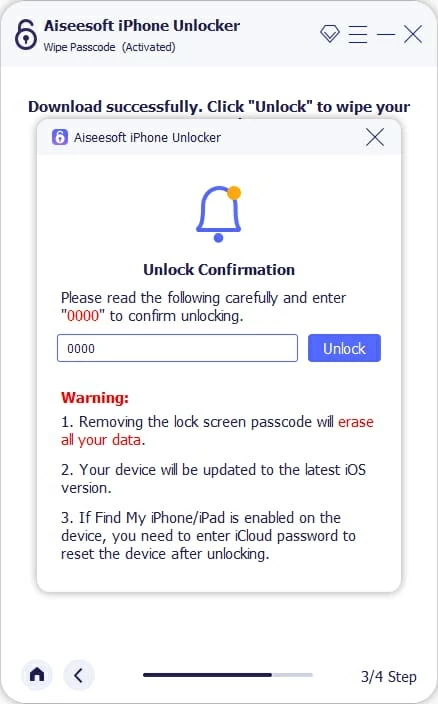
The whole unavailable iPad unlock process might take a couple of minutes to finish. When done, set up your iPad again, during which you can create a new passcode, set up Face ID or Touch ID, and restore your data from a previously iCloud or iTunes backup.
Don't miss: How to unlock disabled iPad without iTunes
When you have been locked out of your iPad due to repeated incorrect passcode guesses, another iPad Unavailable fix with computer is to take advantage of iTunes to restore your device and reset the forgotten passcode, which involves steps to put iPad into recovery mode first. This is a useful method when you encounter issue with iPad Unavailable no Erase option.
Use these steps to restore access to your unavailable or locked iPad without a passcode by the help of iTunes or Finder or Apple Devices app on computer.
1. Power off your iPad entirely.
2. Attach your device with your Windows PC or Mac with a lightning cable.
3. Place iPad into recovery mode with proper buttons before erasing unavailable iPad in iTunes.
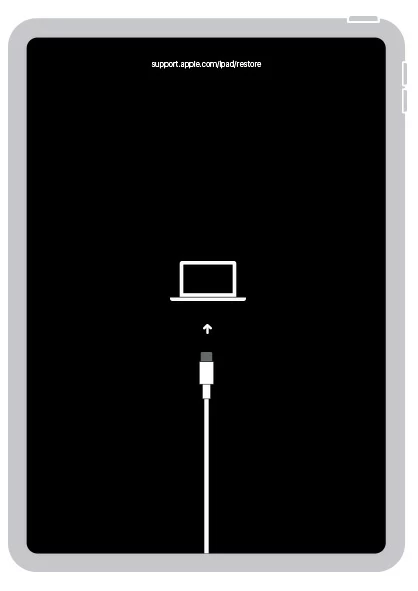
4. On your computer, open iTunes (Windows PC, or macOS Mojave 10.14 or earlier), Finder (macOS Catalina 10.15 or later), or Apple Devices app (Windows PC).
5. iTunes or Finder or Apple Devices app should detect your iPad in recovery mode, and give you Update or Restore option.
6. Choose Restore in order to reset the iPad and unlock the unavailable screen for full access.
Keep iPad connected and let your computer download the most recent iPadOS and then restore your tablet. If the download takes longer than 15 minutes and your iPad gets out of recovery mode, let the download finish, then turn off your iPad and repeat the steps.
The procedure will erase all data on your iPad. If you have a backup, you can restore it after the reset.
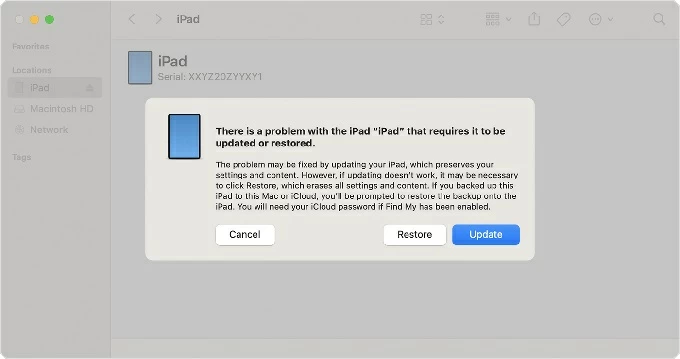
Related: What to do when iPhone is unavailable
If Find My iPad was enabled before getting iPad Unavailable message, simply go to iCloud Find My website on a computer or another device to remotely erase your iPad and the locked screen, even after inputting 10 incorrect passcodes.
To get in an unavailable iPad without a passcode using iCloud remote erase, visit icloud.com/find on any web browser, then log into your iCloud account with the associated Apple ID and password.
Once signed in, choose your iPad in the All Devices panel.
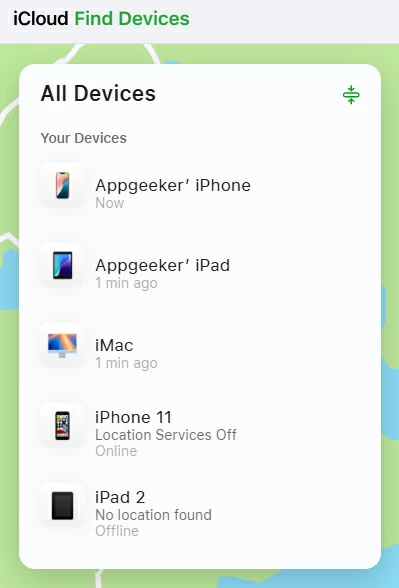
On the device menu that appears, click Erase This Device. Then, follow the prompts to enter your Apple Account password to authenticate your identity and confirm to begin wiping your iPad without your passcode and resetting it to its original factory settings. Make sure that your locked iPad is connected to a Wi-Fi or cellular network for the reset to work.
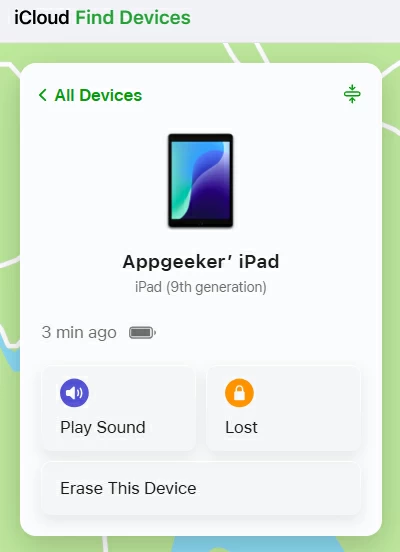
For iPad running iPadOS 17 and later, if you recently change the passcode and forgot it, iPad unavailable reset doesn't involve restoring the entire device. Instead, after you input the wrong passcode 5 times, iPad Unavailable try again along with Forgot Passcode option appears, allowing you to use your previous passcode to unlock the screen and reset the passcode.
The only catch is that your old passcode is valid only for 72 hours after the passcode change. To reset your forgotten passcode and get in unavailable iPad without losing data, do the following:
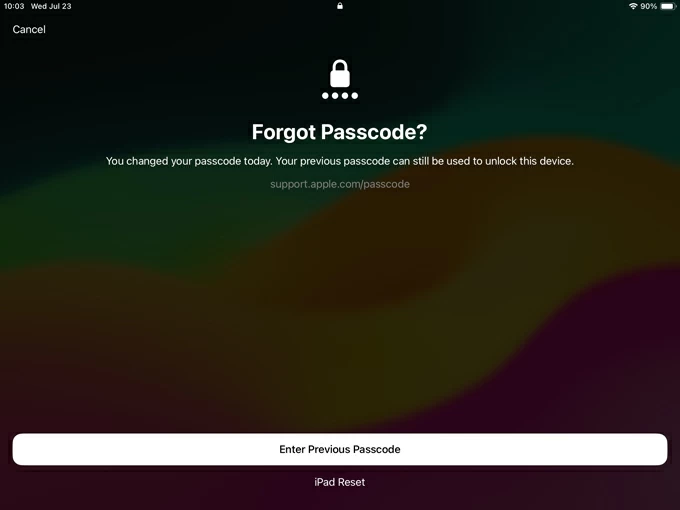
That's it. These are 5 effective troubleshooting steps you could use when you're unable to get into iPad because it shows "iPad Unavailable" or "Security Lockout" message. Whether through Apple's built-in Erase iPad or Forgot Passcode, iTunes recovery mode, Appgeeker iPad Unlocker, iCloud Find My, or iOS 17 Passcode Reset for recently changed passcode, you don't need to worry about how to open a disabled or unavailable iPad without needing a passcode.
Most of time, you'll need to do a factory reset, which will erase any content and settings, enabling you to set it up again to reset the lock screen passcode and restore a backup you previously created.
The iPad Unavailable alert can be frustrating, but it's an important feature to defend against unauthorized access attempts to get into your iPad. Apple is also aware that an unavailable screen is a big obstacle, and gives you several passcode attempts when trying to unlock the iPad.
iPad will be locked for 1 minute with iPad Unavailable first appearing if you repeatedly entering the wrong passcode 5 times, and the lockout time will be progressively increased with each continuously incorrect entry. After 10 times, the iPad locks itself forever and a reset is the only unlocking option - this protect your data if the device is lost or stolen.
So to prevent a lockout and avoid losing access to the iPad, you can: