
How to Unlock Forgotten Pattern on Android
If you forgot the password, PIN, or pattern for your Google Pixel, unlocking a Google Pixel with Google account is a way to restore access. This article will guide you on how to do it.
![]()
Using your Google account to unlock your Google Pixel is one way to gain back access to your locked device.
Modern Android devices, including Google Pixel phones, come with strong built-in security — but that same protection can become a barrier when you're locked out. Whether it's a forgotten screen lock or an FRP (Factory Reset Protection) lock after a reset, regaining access depends largely on one factor: your Google account.
If you still have access to your Google account, it can be the most effective tool for unlocking your Google Pixel device with Google account—from on-device verification to remote reset options. But if your Google account is inaccessible or forgotten, you can use Appgeeker Android Unlocker to unlock the Google Pixel without password/PIN/pattern, or even remove the FRP lock, regaining control of your device.
This article provides a detailed guidance on how to unlock Google Pixel with Google account, letting you get into your Pixel again when you've forgotten your password, PIN, pattern, or are unable to use your device due to a lockout.
Table of contents
Thanks to the deep integration of Google Pixel with the Google ecosystem, using Google account to unlock a Google Pixel phone when you forget the password is an effective solution, as long as you know the correct email address and password for your Google account.
For users with older Google Pixel devices running Android 4.4 or earlier, Google allows users to recover from a forgotten screen pattern, password, or PIN by authenticating with their Google account directly on the lock screen. This method works only if your Pixel has an internet connection before lockout and your Google account credentials are valid.
If you happen to use an outdated Pixel or acquired a refurbished model that hasn't been updated, this method offers a quick way to unlock your Google Pixel without losing data or performing a reset.
1. Trigger the Forgot Pattern option. Enter the wrong pattern, PIN or password several times until you see the Forgot pattern/PIN/password? prompt. Tap on it to launch the account-based recovery flow.
2. Choose Enter Google account details option.
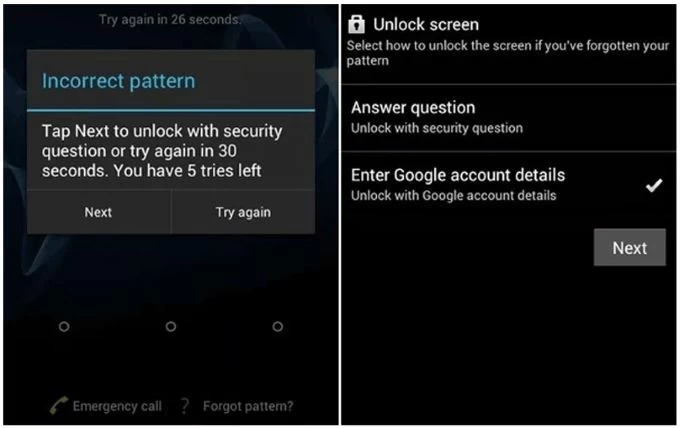
3. Sign in with Google account. Enter the username or email address and password associated with the Google account linked to the Pixel.
4. After successful verification, you'll be prompted to set a new unlock pattern, PIN or password.
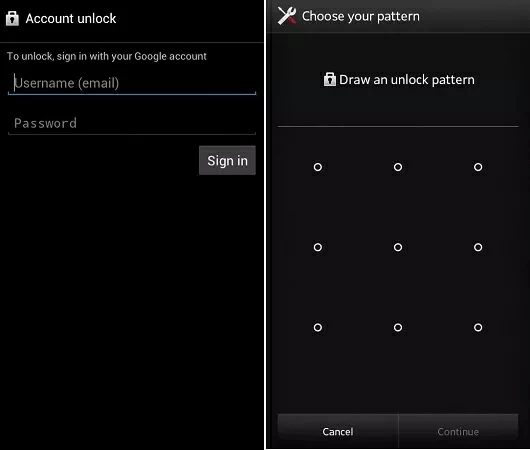
Note:
If your Google Pixel is still linked to your Google account, has access to Wi-Fi or cellular data, and had "Find My Device" enabled before being locked, Google's Find Hub service—previously known as Find My Device—offers a powerful way to remotely unlock the Google Pixel with your Google account login details.
Although this process will erase all personal data and settings from the Pixel, it maintains your right to get back into the device through Google account verification.
1. On a separate device (computer, tablet, or phone), open a browser and navigate to Find Hub.
2. Sign in using the same Google account linked to your locked Pixel.
3. After signing in, select your Pixel device from the Devices list on the left sidebar.
4. Choose Factory reset device to perform a factory reset on your Google Pixel when locked remotely.
![]()
5. Read the notification and click Next.
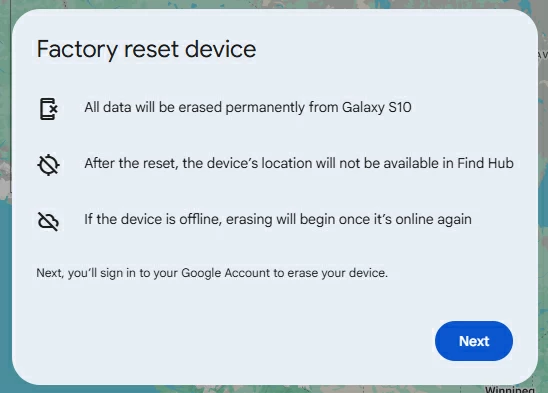
6. Hit the Reset button to confirm the action and start unlocking your Pixel.

After reset, your Gogol Pixel will get unlocked with your Google account. Then you should power on your Pixel and sign in with the same Google account to pass the FRP lock. Complete the setup process to regain full access.
Besides needing your Google account information to unlock the Google Pixel when bypassing the lock screen, you'll also require Google account credentials to fully unlock your Google Pixel device if it was reset without first removing the associated Google account.
FRP is an important security feature on Google that prevents unauthorized individuals from unlocking or resetting your Android device. This feature activates as soon as you add a Google account to your Google Pixel and requires you to enter the previously synced Google account credentials to verify it's you after a reset. Otherwise, you cannot complete the post-reset setup to unlock your device.
After wiping or resetting your Pixel device, the lock screen is also removed, allowing you to access the device without a password, PIN, or pattern. Then, when you follow the on-screen setup instructions to the "Verify your account" step, input your original Google account credentials for verification. Upon successful verification, your Pixel will be fully unlocked and ready for normal use.
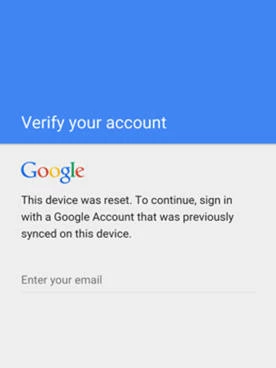
When you can no longer access the Google account associated with your Pixel, unlocking becomes more complex. Whether you've forgotten your Google credentials or purchased a second-hand phone still linked to someone else's account, traditional methods of unlocking a Google Pixel with a Google account won't work.
In such cases, Appgeeker Android Unlocker is a valuable tool. Operating independently of Google's verification system, it is designed to remove various types of screen locks—PIN, pattern, password, and biometric locks—on Android devices, including Google Pixels, without requiring your Google account credentials when your Pixel is locked.
Additionally, it can bypass FRP verification after a reset, allowing you to unlock your Pixel device without a Google account or password.
Key features of Appgeeker Android Unlocker:
1. Download and run Android Unlocker on your computer, then select Remove Screen Password from the homepage.

2. Connect your locked Pixel to the computer with a compatible data cable, then click on your device brand—Google.
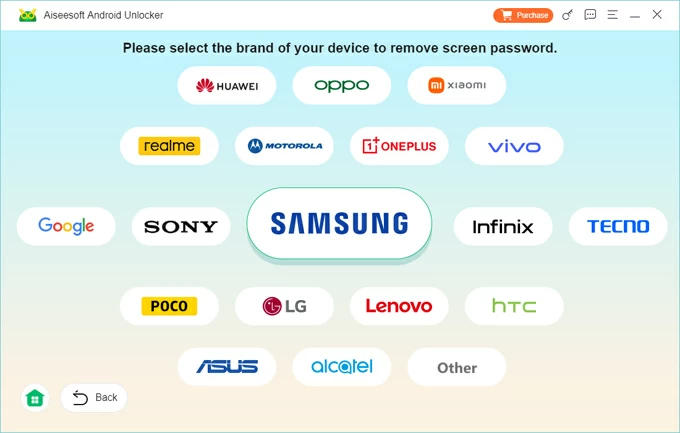
If the software automatically recognizes your device, this step will be skipped. If not, click "The device is connected but cannot be recognized?" to view solutions.
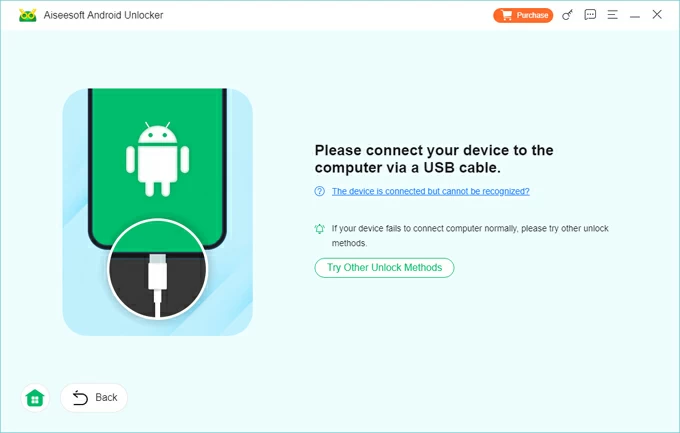
3. On the next page, click Remove Now to begin unlocking the Pixel without needing the screen lock password, PIN, pattern, or Google account information. This process will reset your device to factory settings.
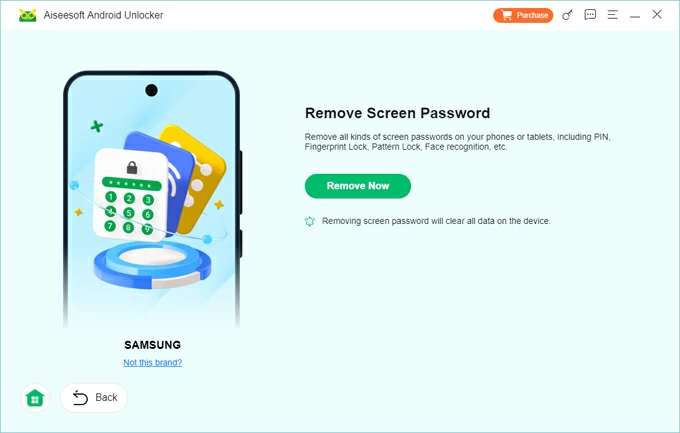
Once the unlock is successful, your Pixel will automatically restart without the previous screen lock. If you're still stuck at the FRP lock after removing the screen lock password, the software can also help bypass Google verification on Android devices.
In some cases, users are not truly locked out of their phone but rather locked out of their Google account, which prevents them from completing the setup after a reset. Fortunately, Google provides a recovery system to help you restore full device access.
If you're unable to sign into your Google account due to a forgotten password, have an FRP-locked device, or can't verify ownership during the setup process, the solution lies in resetting your Google account itself. However, this method requires access to the recovery email or phone number associated with your Google account.
1. Visit Google account recovery website on any browser.
2. Enter the email address or phone number tied to the locked Pixel's Google account.
3. Click Next to move to the password entry screen.
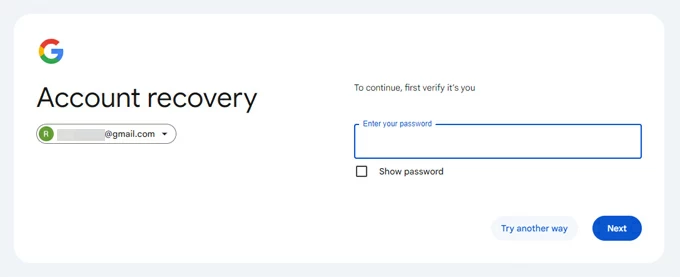
4. Click Try another way to verify your identity. A verification code will be sent to the email or phone number associated with your account. Enter the code received.
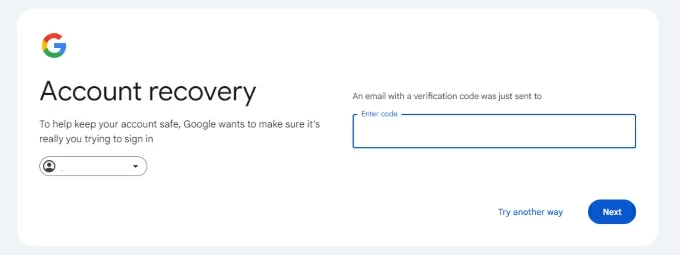
5. If you can't receive the code, click Try another way again to answer security questions to confirm the account is yours.
6. Once verified, create a new password and confirm it. Then click Save password to update your Google credentials.
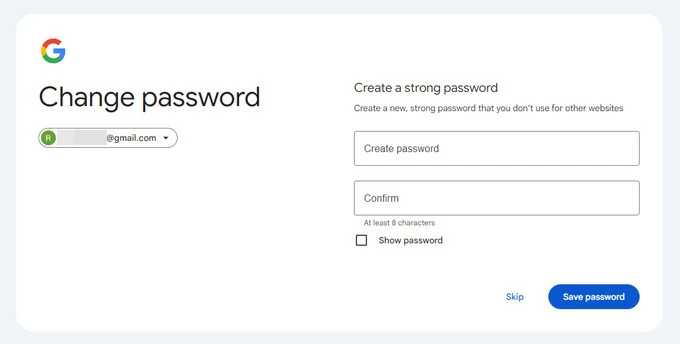
Following a Google account password reset, the Android FRP system may impose a 24- to 72-hour waiting period for security purposes before it accepts the new credentials. Afterward, you can use the updated account password to unlock your Google Pixel.
Conclusion
Unlocking a Google Pixel device using Google account credentials is entirely possible. With your account, tools like Find Hub and password recovery can make the unlocking process secure and convenient. If you lack account access, third-party software like Appgeeker Android Unlocker can serve as an alternative.
Most importantly, remember your Google account password and enable Find My Device and data backups on your Pixel to avoid future lockouts.
1. Can I unlock my Google Pixel without a password if I still know my Google account?
Yes. You can use Google's Find My Device to remotely erase your phone and then sign in with your Google account during setup to regain access.
2. What if I forgot my Google account password — can I still unlock my Pixel?
You'll need to reset your Google account using the recovery page. Once reset, wait 24–72 hours and then try logging in during device setup.
3. Will factory resetting my Google Pixel remove my Google account?
No. If FRP is enabled, the phone will still ask for the original Google account after reset. To remove your Google account from Google Pixel to disable FRP, you should navigate to Settings > Passwords & accounts > Google, and select your Google account, then tap Remove account.
4. Will unlocking my pixel phone with a Google account wipe my data?
Not necessarily. If you use the Forgot Pattern/password/PIN feature (on older Android versions), your data remains intact. However, if you use Find My Device to unlock your phone, it will erase your Pixel.
If you have backed up your data to Google services beforehand, you can get it back by logging in with your Google account.