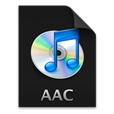
How to Convert MP4 to AAC for Mac
How am I converting MP3 to WAV (Mac), 16 bit, 44.1kHz? I'm just trying to get starting chopping up some songs in my iTunes library, and I need a way to convert the files so they're accepted by AudioMulch. Does the converted .wav files have better quality than the .mp3 files itself? Thanks!
This is a comprehensive yet simple guide on how do you conver MP3 song to WAV audio on Mac or PC, but understanding the formats of MP3 and WAV as well as is it worth converting mp3 to WAV are crucial before the conversion.
MP3 and WAV are two main file standards among digital audio formats. MP3, abbreviated from MPEG-1 or MPEG-2 Audio Layer 3, is the most popular audio file format that anything from the Internet is in .mp3. Though it comes at a smaller size whilst maintaining an acceptable level of listening quality, the lossy compression encoding doesn't work with DVD/ CD burning, mastering, radio, and advanced audio applications. That's why it's common to convert MP3 file to WAV in Mac or Windows - Unlike MP3, WAV or Wave is an uncompressed and lossless CD-quality format.
There're four ways to go about converting from MP3 to WAV on MacOS, and luckily none of them require you to be a specialist with the service. Before you get to the nitty-gritty, it's worth highlighting that the MP3 to WAV conversion will not improve the sound quality at all, as the original MP3s are compressed and there're no way to recover the lost information.
1. Using Apple Music app or iTunes for Windows
Apple can help with the conversion without having to employing any third-party or online audio file converter. Windows and macOS users are able to free convert MP3 file to a .wav file with iTunes for Windows and Apple Music app for Mac. The audio converter built into Music and iTunes lets you control the encoding format of the songs that you've imported into your music library (including AAC, MP3, WAV, AIFF, Apple Lossless), as well as the audio quality you want it to stay.
Converting MP3 format to WAV format this way is really easy in MacOS and Windows, here is what you'll need to do:
Converting MP3 to WAV on Mac in Apple's Music app
Since the release of MacOS Catalina 10.15, iTunes is gone once and for all. The music is handled by Apple Music app, which is bundled with Mac computer. If you're using macOS Mojave 10.14 or earlier version, you could still convert audio from MP3 to WAV on Mac using iTunes.
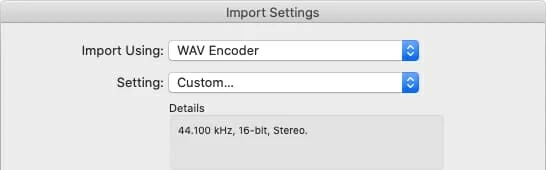
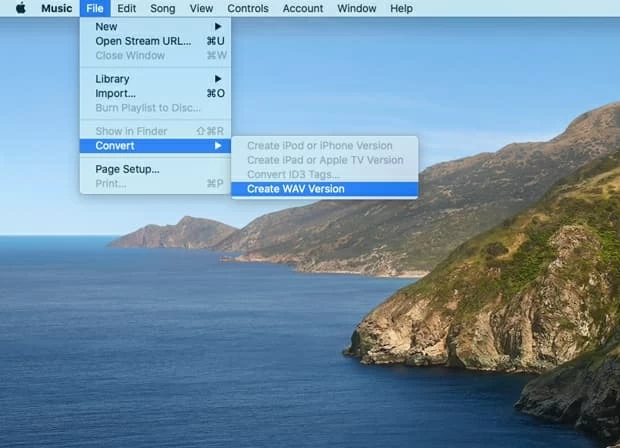
The newly converted WAV files will appear in your library next to the original MP3 version. Be aware that converting MP3 (a lossy format) to WAV (a lossless format), the quality would stay the same and the file size would get larger.
Converting MP3 song to WAV file in iTunes on PC
Doing a MP3 to WAV conversion on Windows computer is a simple process as well. Make sure to install the latest version of iTunes to the PC.
Your MP3 files should be converted to WAV format files. Enjoy!
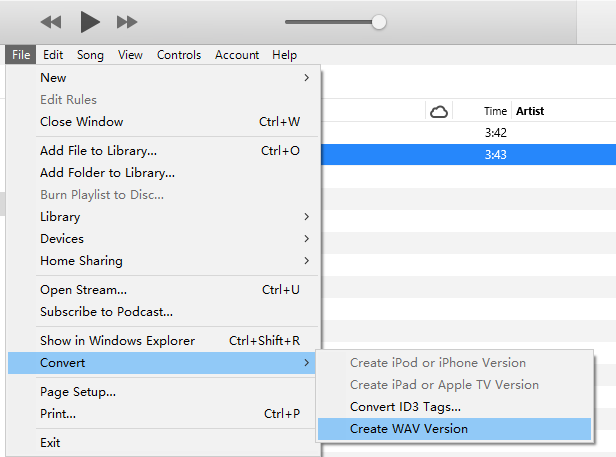
Useful Guide: Convert a song to a different file format with Apple Music app or iTunes for Windows
2. Be More Efficient with MP3 to WAV Converter for Mac
Chances are that if you have a bunch of MP3 files and are looking for a way to automate the conversion to WAV, Video Converter for Mac is an easy solution to this. Despite the name makes it seem like an amazing video converter that's only useful for smoothly converting between various video formats, it's a full audio converter application maintaining the ability to batch convert the files from .mp3 to .wav in Mac and vice versa. It can also extract the sound from your favorite movies and export it to a lossy or lossless format of your choice.
Beyond that, the program offers audio editor that you can use it to alter the Sample Rate, Audio Bitrate and Channel to boost the audio quality. This is a nifty feature when you're in a need of converting MP3 files to WAV 16 bit 44100 Hz mono files. It's a one-click enhancement to all files added to the software, and the process is automated.
Now, let's look at the steps of converting MP3 to WAV you should know how to do in the utility. This shows how to convert MP3 into WAV on a Mac computer, but the instructions work on a PC too, through Video Converter for Windows.
Step 1: Add MP3 file(s) to the software
After the installation of Video Converter for Mac, open it.
First, import your MP3 music files to the program. You can do this by clicking Add File button on the upper-left of the menu bar, or simple drag and drop the files to the center area of the window.

Step 2: Select WAV as output format under "Profile" menu
Once the source MP3 is added, click "Profile" drop-down menu, and choose General Audio > WAV - Waveform Audio (*.wav)
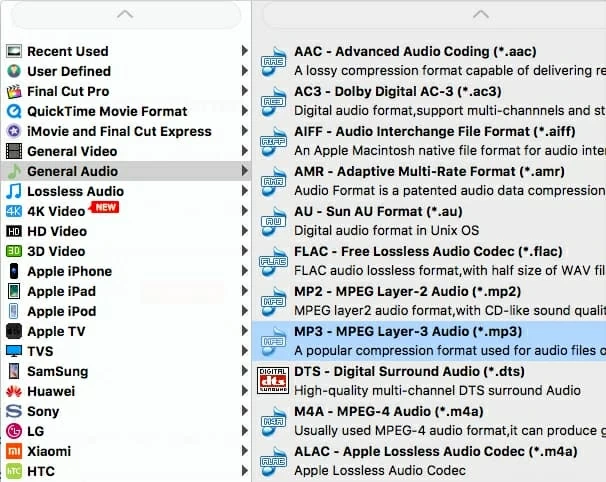
On the right side of the "Profile" filed, you'll also see the Settings button that lets you further customize the sound quality of the target WAV. Click on that and configure the Sample Rate, Channel and Audio Bitrate to your preferences.
When done, hit the OK button to allow the changes to take effect. To undo any change, press Restore Defaults button.
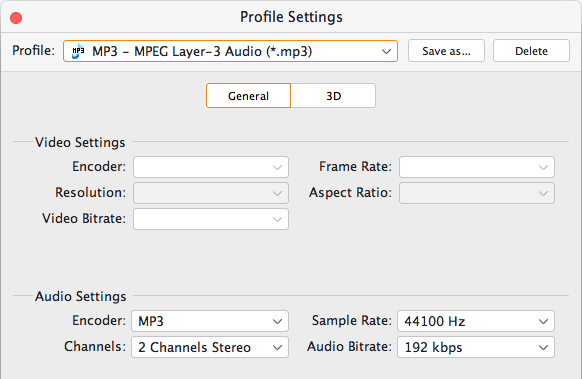
Before initiating the MP3 to WAV conversion process, you could use "Trim" feature on the top menu bar to cut and clip your audio to the desired length.
Step 3: Start converting .mp3 songs to .wav format
Next, click Browse button. This allows you to choose where to save the WAV files on Mac once it's converted.
Now hit Convert button on the bottom right of the interface and the software should execute the conversion in Mac without quality loss right away.
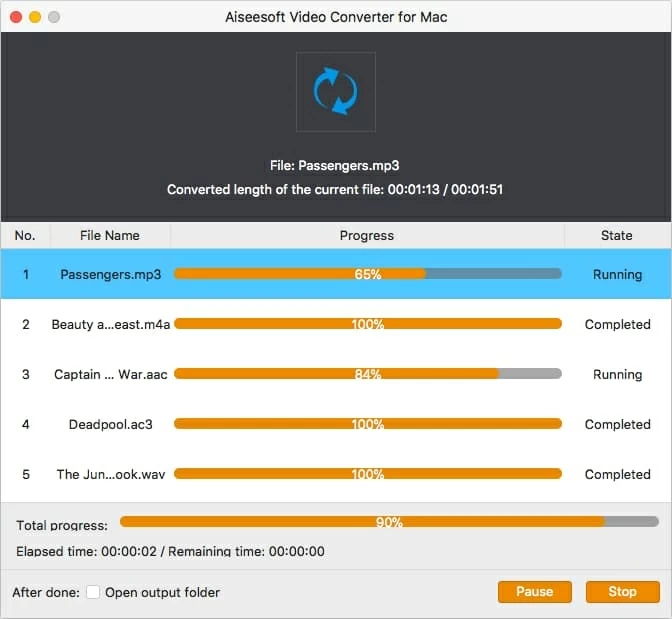
Easy as pie. Happy converting!
Tips: Another desktop applition should be the To WAV Converter for Mac. It's free and as accurate as Video Converter for Mac mentioned above, to quickly finish MP3 to WAV file conversion. For more information about the software, turn to this page.
3. Find a Free Online MP3 Converter to WAV for Mac
It's also a good idea to convert MP3 files to WAV format files online. There are a lot of free online file converters in web, and it's tough to go wrong with OnlineConvert. It supports universal WAV conversions, including MP3 to WAV, MP4 to WAV, FLAC to WAV, etc.
Note that it doesn't handle multiple music files at once. The instructions below can also be applied on a PC.

4. Can Windows Media Player Convert mp3 to WAV?
Absolutely Yes for Windows users! Converting an MP3 file to a WMA file can be accomplished in a few steps with Windows Media Player and a blank CD.
If you're a Mac user, you need to use Apple's Music app, Video Converter for Mac, or OnlineConvert for converting an .mp3 audio file to .wav on a Mac.