
How to Convert FLAC Files with FLAC Converter on Mac
What is the Use of ALAC?
As you know, AAC is the default audio format to manage your music library in iTunes. Then what is ALAC? ALAC stands for Apple Lossless Audio Codec which are employed to store your songs with CD quality in iTunes, which means the ALAC music files are identical to the original source. This Apple audio format is something like FLAC (FLAC to ALAC) and WAV you heard elsewhere. The file extension for ALAC is .m4a which is also shared by AAC. ALAC is the preferred format for those who are going after original audio tracks. Because of its nature of lossless compression, you can restore the CD audio files if the source files are damaged or lost.
On the other hand, WAV is also a lossless audio file type created by Microsoft and IBM. For anyone who rip the CD tracks to WAV and want to retain the original quality but has no experience with WAV format, then he or she can convert WAV audio tracks to ALAC to be used or archived in iTunes or iPod, since ALAC is way much better than WAV in an Apple environment.
How to Choose the Right Converter to Better Manage Your Music?
With so many video & audio formats (MP4, MOV, MP3, VOB, AVI, ASF), so many media players, so many applications, so many portable devices (iPhone, iPod, Android) and so many music sharing sites, but so little time, Video Converter for Mac is the right utility to assist you in better managing your large library of formats. It convert the WAV to ALAC with zero loss of quality on Mac, and save in other formats like WMA, MP3, AAC and AC3, to name a few. Moreover, It converts your media files to be playable on Apple TV, suitable in a webpage or be editable in Final Cut Pro X, any way you want it.
Step 1: Add WAV Music
Click "Add File" button in the top-left side, browse in the local folder and add the WAV files. It also supports drag-n-drop selection.

Step 2: Choose the Output Format
Go down to the bottom left side, hit the "Profile" dropdown list. This will get into a format selection panel similar to image demonstrated below.
It's noteworthy that ALAC (Apple Lossless Audio Codec) is stored within an MP4 container with the filename extension *.m4a.
So, head over to "General Audio" category on the left pane and select "ALAC Apple Lossless Audio (*.m4a)" from the expanding list.
Tip: Unless audio quality is at the top of your choice, sometime it is advisable to hold on to AAC for the sake of space and compatibility if you listen to the tunes on normal media players.
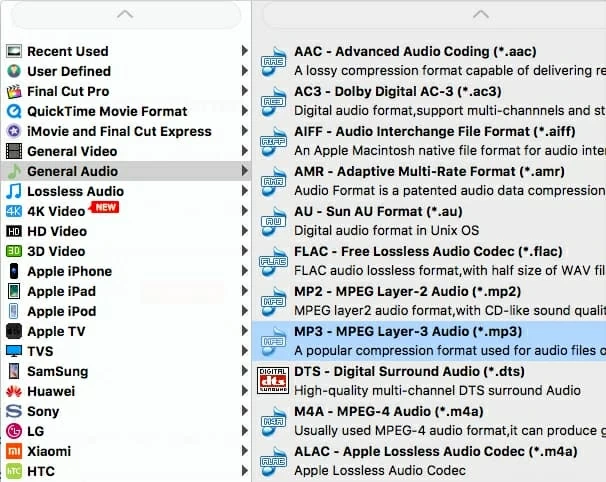
You can configure several audio parameters to be better handled by your iTunes or iPod (click "Settings" to the right side of "Profile"). However, in most cases, such practice is not necessary since the current settings are already good enough.
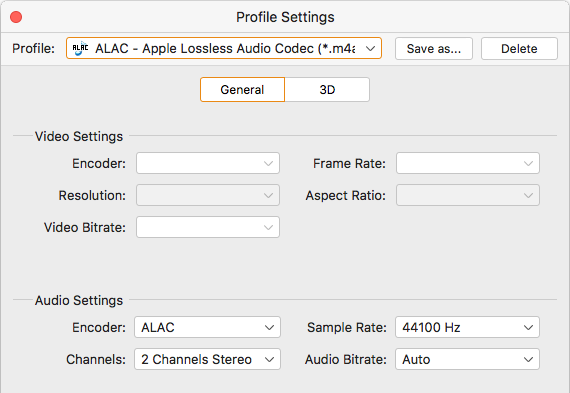
Step 3: Begin Converting from WAV to ALAC .m4a File in Mac
Click "Browse" (under "Settings") button to choose a location for your completed ALAC files. Because Apple Lossless audio files are larger in size than common lossy format, the selected directory have to provide more storage space.
Finally, simply press the orange "Convert" button and the conversion process of WAV files to Apple Lossless begins. Since both WAV and ALAC are lossless audio formats, the conversion will go without degrading the original audio quality.
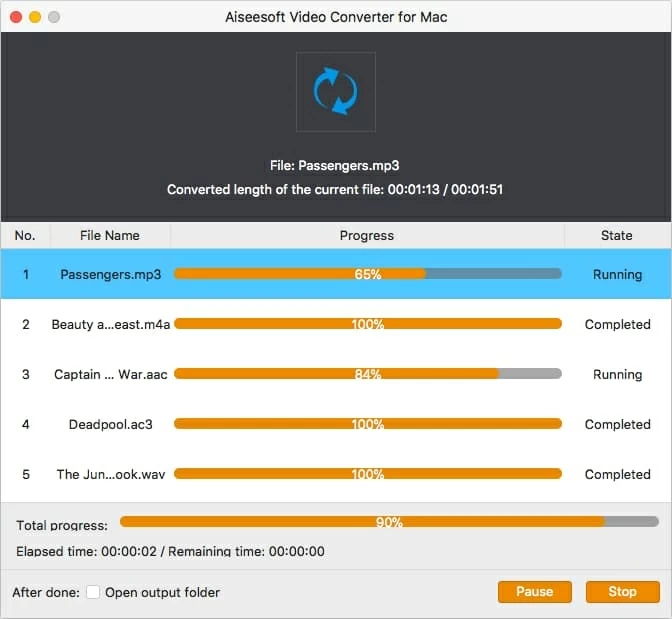
The Bottom Line
Well done! With just a few simple steps we successfully convert those WAV files to Apple Lossless without losing quality. To open the destination folder containing the resulting ALAC .m4a files, click the "Open Folder" button, as image shown above.
Enjoy it!