
How to Convert a WMA File to MP3 Format on Mac
Does anyone know of a way to convert FLAC music files to MP3 on a Mac? I have a large collection of flac tracks that I ripped from DVDs, I am planning on getting them batch converted to MP3 format in Mac to add onto iTunes library. Any clues?
FLAC (Free Lossless Audio Codec) is an open source music format that compresses audio without losing anything in sound quality. It can handle resolutions from 16 bit at 44.1 khz & 96 khz, 20 bits at 44.1 (HDHC) & 96khz, all the way to 24 bits at 196 khz.
While FLAC music file is embraced by audiophiles for its great music listening experience, sometimes it's necessary to convert from FLAC to MP3 format on Mac – say, to shrink down the size of the file so more of music will save on media library, or to get a more universal file that you can import into iTunes to sync with your iPhone.
Thanks to advances in computer software, you have a lot of options to convert FLAC files to mp3 on Mac and Windows computer. Here are our picks for the best FLAC converters in converting .flac file on Mac and PC's.
1. Video Converter: all-in-one solution
There are a vast array of applications on the web you can choose from when converting audio file from .flac to .mp3 on Mac. If you want a powerful program with lots of handy features for conversion, give Video Converter for Mac a look.
Despite the name, this utility does not only converting your digital video files, but also can convert between audio files, including FLAC to MP3, and extract tracks from a video. It's very simple and has support of batch conversion. You just import your FLAC files into the program's window, set the output to MP3 and then hit the Convert button. You will get the converted MP3 file soon. That's it!
The other useful features are that it helps one to tweak the channel, codec, bitrate, sample rate for quality control, as well as preset profiles for those who intend to listen to/ play the files on their portable device. Additionally, this FLAC offers a set of editing tools, allowing you make basic edits (trimming, cropping, adding watermark and effects, apply 3D) to enhance the output result.
Step 1: Select FLACs for conversion
Import your FLAC audio tracks to the program by clicking on Add File icon at the upper left corner of the main interface or simply drag and drop them from the computer hard drive to the window.

This Mac FLAC to MP3 converter has batch processing ability, so you can load and convert a bunch of FLAC files at once instead of converting each one individually. Also, you can combine and join multiple audio pieces together - just select audios you want to join and tick the "Merge into one file" box (see bottom right).
Step 2: Set the output format to MP3
Now go down to Profile drop-down menu at the bottom of the window to reveal the export format list, and then select MP3 - MPEG Layer-3 Audio (*.mp3) from the General Audio list.
As you can see in the list, there're a great selection of other audio formats you can choose from.
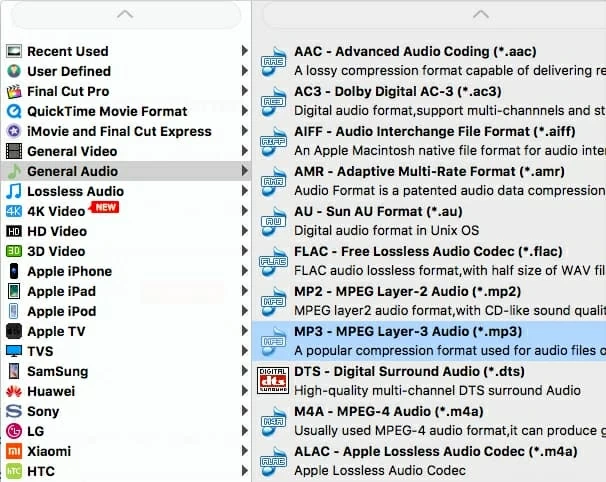
If you're an experienced user, you can click the Settings icon next to Profile menu to call up the Profile Settings dialog, and then you can finish the configurations in it by selecting a proper codec, adjusting channel, sample rate and bit rate (i.e. 320 kbps) in corresponding box.
Please note that unless you're tech savvy and have specific settings preferences, you'd better not randomly adjust the conversion settings which might result in a conversion fail. For most users, the default output settings do the trick.
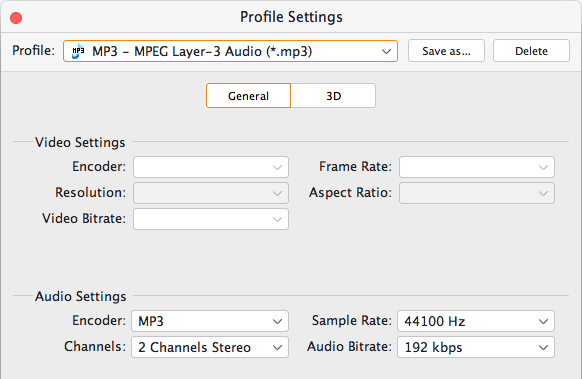
Also, this utility provides a wealth of pre-configured device profiles for your convenience. Once you select one of them, all relative settings about the device will be optimized automatically.
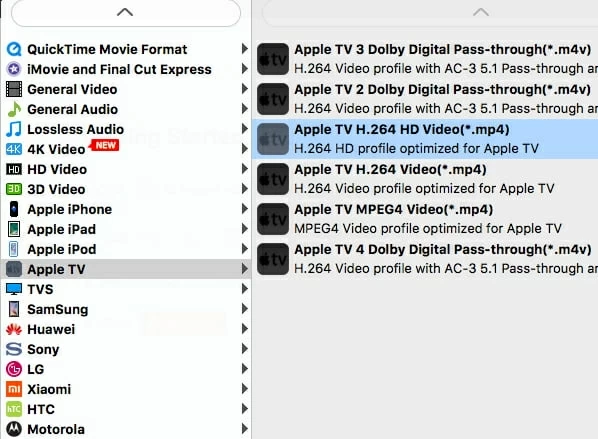
Step 3: Start converting FLAC to MP3 file in Mac
Go ahead and click the Browse button at the bottom to select a destination of your choice to save the new created MP3 audio files, or leave the original named folders alone.
Next, hit the Convert icon at the lower-right corner to start converting your FLAC files on Mac.
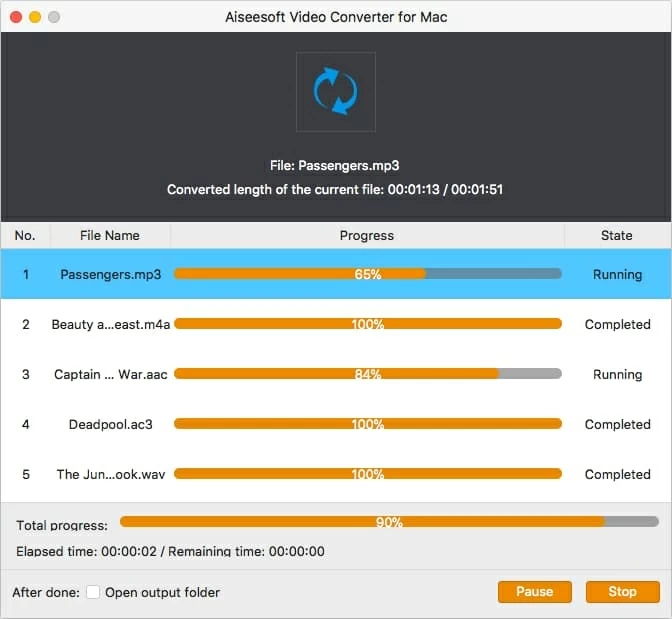
When the process has finished, the status of progress bars will display as "Completed", your FLAC audio files have been successfully converted to MP3 on Mac. Enjoy!
Below are 7 alternatives to Video Converter for Mac that support conversion from FLAC to MP3.
2. All2MP3: simple MP3 conversion
Just like its name explains: you can convert any music files on Mac, including FLAC, into MP3 format with All2MP3. It includes several bitrate options for tweaking sound quality, ranging from 32 to 320 Kbps/s. This totally free FLAC converter program uses AppleScripts.
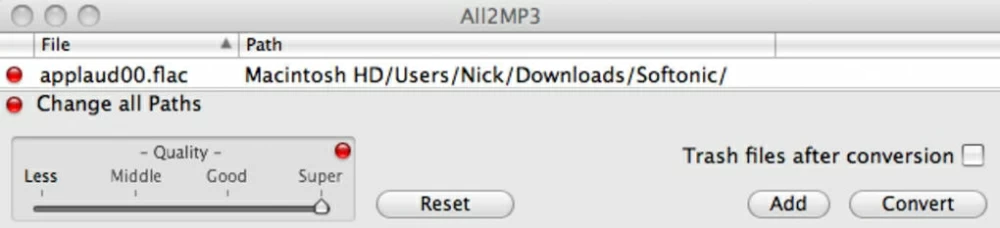
Pros:
Cons:
Updated: All2MP3 has been discontinued. You may try other Mac FLAC to MP3 converters to handle your .flac conversion.
Also see: How to convert FLAC to Apple Lossless in Mac.
3. X Lossless Decoder (XLD)
Another decent music converter application that does a good job of converting .flac audio files to .mp3 format for macOS is XLD. The tool is very fast, efficient and easy to use. With it, you can handle lossless audio files in multiple formats such as Monkey's Audio (APE), AIFF, WAV, TTA, FLAC, Apple Lossless, Wavpack. It's available for Mac OS X 10.4 (Tiger) or later.
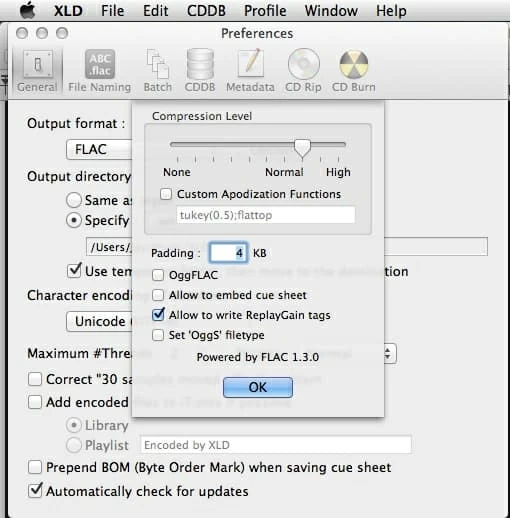
Pros:
Cons:
4. Foobar2000
Foobar2000 is known as a freeware audio player for users, but it comes with converter component that is capable of converting between audio formats. It provides you with an easy way to convert FLAC to MP3 in MacOS for free, along with many other formats such as AAC, WMA, Opus, WAV, AIFF, Musepack, Vorbis, AU. If you're looking for a free FLAC converter for Mac, Foobar2000 is the tool you need for all your audio needs.
Foobar2000 is compatible with all version of Windows and Mac OS X 10.10 Yosemite or newer.
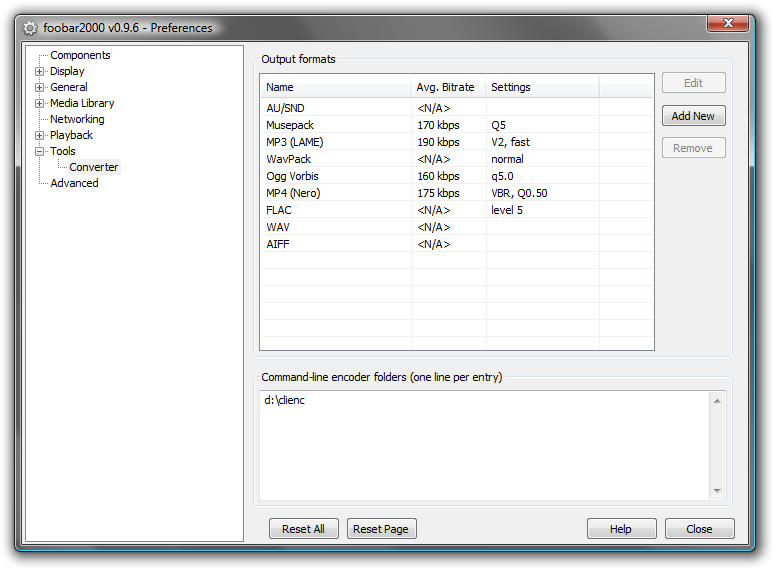
Pros:
Cons:
Related article: How to rip Blu-ray to FLAC audio for Mac
5. Audacity
Audacity is one of the most popular free multi-track audio editor and recorder around. The open-source program can also act as a Mac free FLAC converter that imports .flac files and converts into 3 files types: MP3, WAV, and Ogg Vorbis. It supports a lot of other audio sources.
The program works well in macOS, Windows, GNU, Linux

Pros:
Cons:
6. Switch audio file converter software
Switch is a popular application for Windows users, allowing you to convert audio files from one format to another, including FLAC to MP3. It supports batch conversion, and can extract track from any media file including video.
It offers more advanced options for pro version. If you just want to get a free converter for converting .flac to .mp3, you can't ignore Switch.
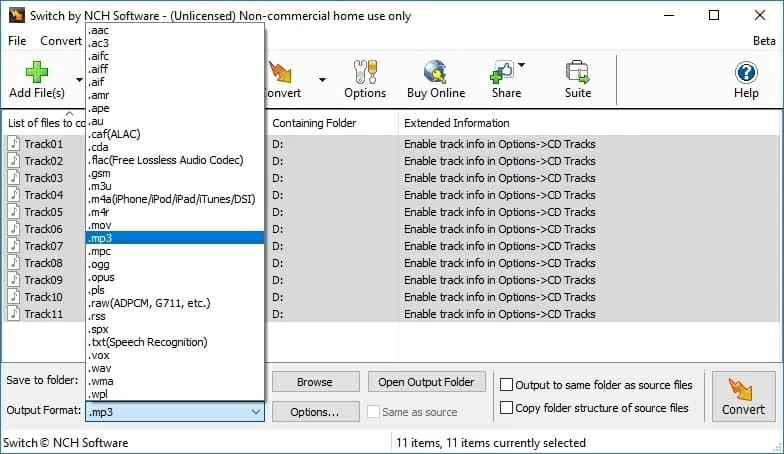
Pros:
Cons:
7. MediaHuman
Along with Switch, MediaHuman audio converter is one of the best FLAC converters for Mac and Windows to convert FLAC to MP3 file. Simply add your FLAC files you want to the program, choose the MP3 format and let MediaHuman do the rest.
One of the more unique aspects is it can add your converted files directly to iTunes library.
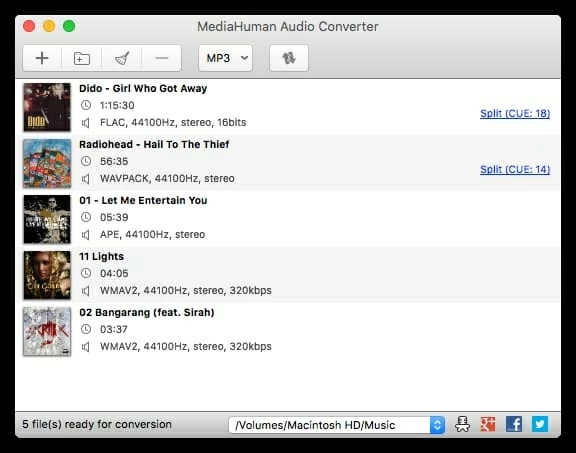
Pros:
Cons:
8. Online Audio Converter
If you're running a Mac and would rather do your FLAC to MP3 conversions online, it's worth looking at Online Audio Converter. It's so simple and fast while uploading and converting your FLAC music file. You don't download any software on your computer, all is processed on the cloud. Best of all, it's free.
To convert FLAC to MP3 on Mac using Online Audio Converter, you simply click the Open files button to import your source files, select MP3 from the format list and then hit Convert. You're ready to get your new MP3 files.
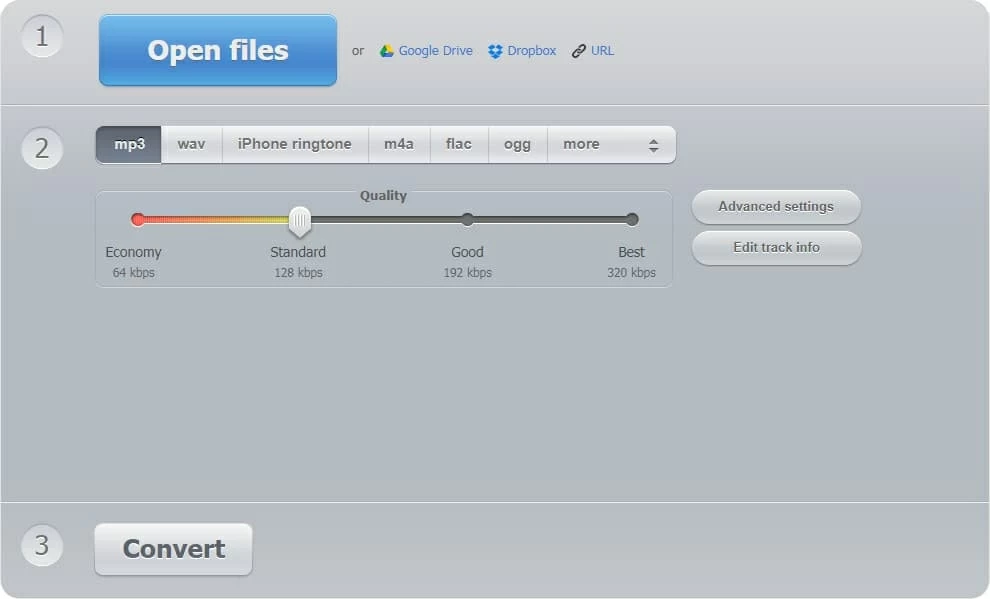
Pros:
Cons:
Also see: How to convert Blu-ray to MP3 on Mac
9. Fre:ac
If free is the most important factor, then Fre:ac is another good FLAC converter Mac option. It can convert between MP3, WMA, AAC, Ogg Vorbis, M4A, FLAC, AAC and other audio files. In addition to an free audio converter, Fre:ac also be used a CD ripper to get your audio CDs ripped to MP3 files, and converts whole music libraries retaining the folder and filename structure.
It also works for Windows platform.
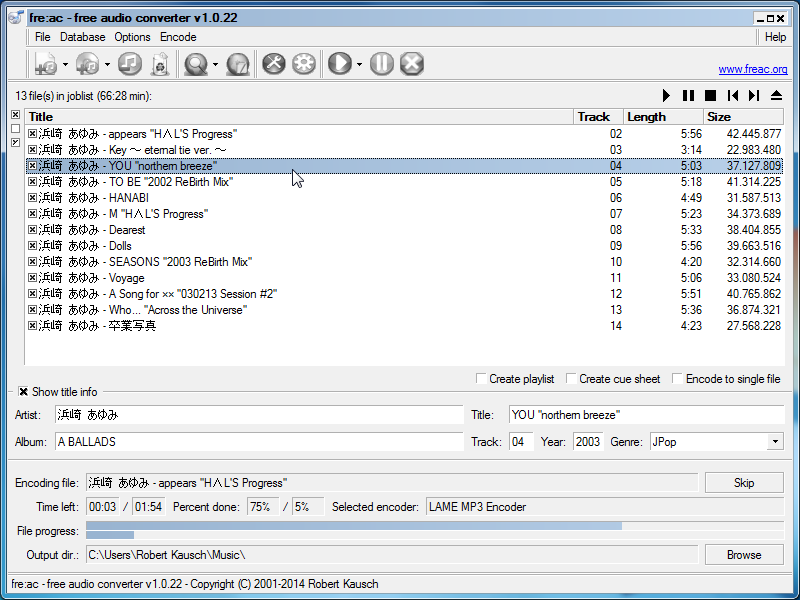
Pros:
Cons:
10. To MP3 Converter Free
The name explains it perfectly: To MP3 Converter Free supports converting 200+ audio and music formats to MP3 for free, including FLAC to MP3 on Mac. All you do is add the original audio file(s) to the program, choose the output format, and then wait for the conversion. This free MP3 converter also comes with options for tweaking the output settings such as bitrate, channel, simple rate, volume, and transfer tags from source files.
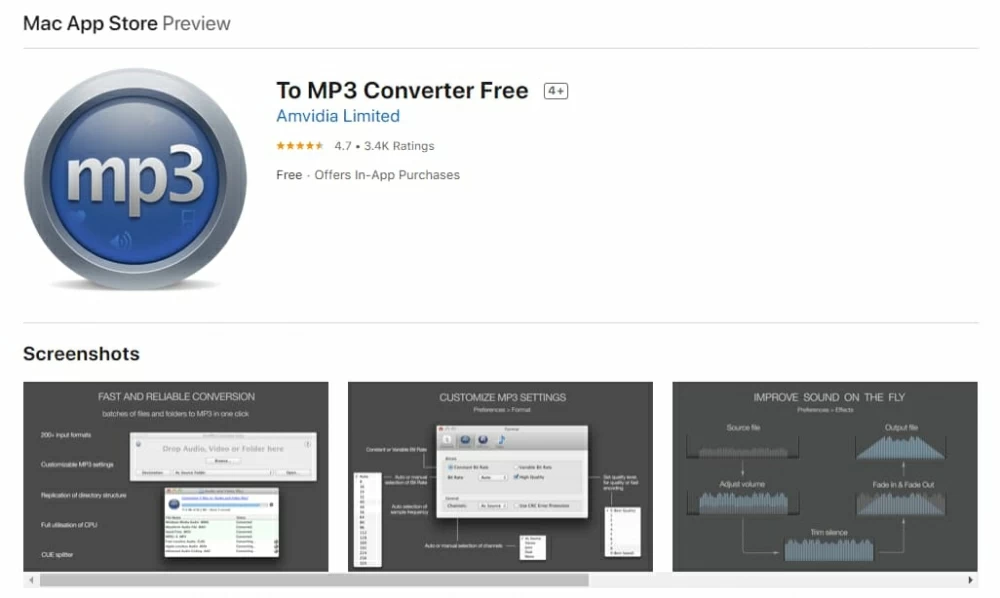
Pros:
Cons:
Can iTunes convert FLAC to MP3 in Mac?
iTunes (Finder) doesn't support FLAC and convert it to Mac readable formats (MP3, M4A, AAC). You will have to use a 3rd party audio format converter to convert the FLAC file to MP3 to add your iTunes library. In order to minimize the loss of sound quality, make sure the bitrate is set to 320 kbps.