
How to Stream DVD Video Files on Roku via Plex
See more about: All-in-one Blu-ray Converter to Convert Blu-ray & DVD & Video & Audio to format you need
"It's more fun on Xbox One." Xbox team puts this slogan on its official site. As the successor of the Xbox 360, the new Xbox One has a better experience in games and entertainment. You can jump from TV to movies to music to a game in an instant, also, the Xbox (Xbox/ Xbox 360/ Xbox One) can work as a DVD player to play your favorite DVD movies.
However, for DVDs that are watched over and over on Xbox 360/ One, it gets to be a real pain to have to sit through one unskippable FBI warning or commercial after another on screen, and navigate through file menus with few clicks to get to the part of the DVD that you want to see. What if you don't wanna bother to repeat the above process every time you planning to play DVD on Xbox?
Luckily, there is a good choice available for you to deal with the issue - Using DVD ripping program to extract a chapter or make a full digital copy from a DVD to a video file in selected format, and then save on an external storage drive that's connected to your Xbox 360 or Xbox One. For ripping DVDs to be played on an Xbox or to be format-shifted, DVD Ripper is highly recommended.
It supports huge variety of input formats and has a well-designed interface that simplify the process of converting your DVD media to Xbox compatible video files. And since the software is bundled with powerful features like batch converting and editing, you can handle the movie easier than ever.
Have in mind that the program run on Windows and Mac platforms, from windows XP to Windows 8 to Mac OS X, if you are running an iMac/MacBook, please go to DVD Ripper for Mac and download the .dmg package.
Step 1: Add Files
To begin your plan to rip DVD for Xbox 360 / One video, you need to locate the DVD file. Open DVD Ripper and drag-n-drop your DVD file into the main window of the application, or click on "Load Disc" and browse to where you have your DVD stored on your Hard Drive.
After the movie sources imported, you will see all the information about the movie on the project area.
Move onto Step 2
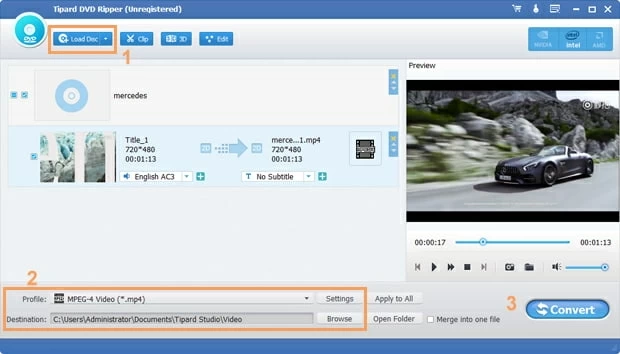
Step 2: Select Output Options
Many of you may don't know the exact settings of video files which will play along well with the Xbox 360 or Xbox One. The DVD Ripper understands this and built several pre-configured presets available from the side window.
In the upper left corner click on "Profile", and this will pop up a window where you can choose the preset for Xbox devices. Scroll you mouse and find the "Xbox" preset, and then choose any of options on the right side.
Next, back to the main interface. Click on the "Destination" beneath "Profile" menu and change to your location that has sufficient disk space to save the exported file.
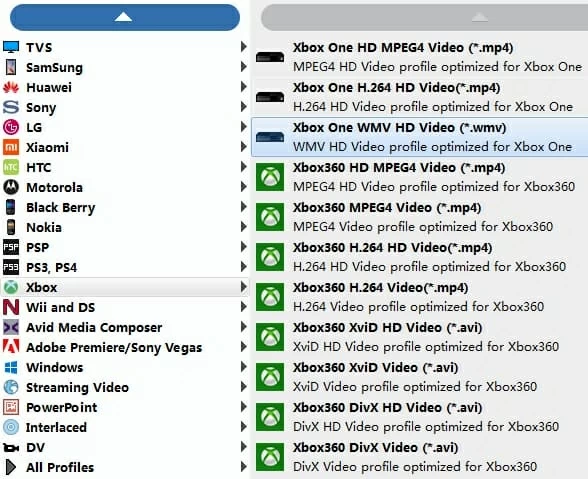
Alternatively, choose Xbox video format as final output file.
According to Frequently asked questions about video and audio playback on Xbox 360, the Xbox 360 supports a group of popular formats such as WMV, AVI, MPEG. The new released Xbox One also works with them.
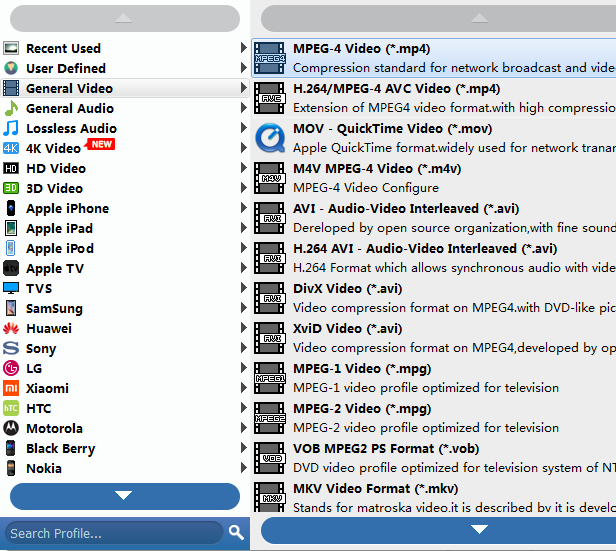
Another reason for choosing the Xbox 360 or Xbox One friendly video format is you are able to fine-tune the encoding settings as you like to get a desired video. You can handle this through "Settings" option to the right side of "Profile" menu.
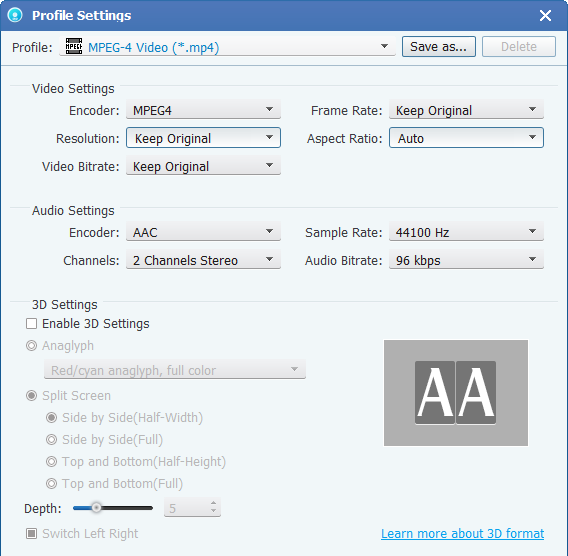
Step 3: Rip DVD
Now, it is time to convert DVD to Xbox 360 / Xbox One file. Click the "Convert" button at the bottom right to begin the conversion. when it's finished, you'll have a video file ready for your Xbox 360 and Xbox One.
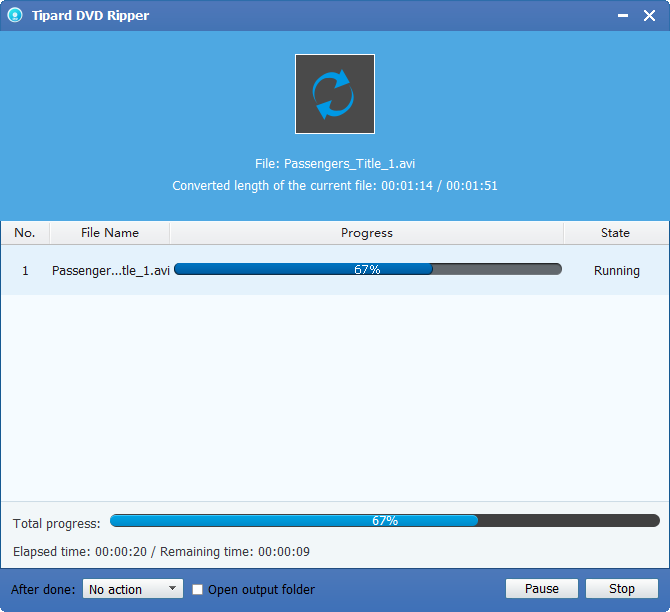
When you're ready to play the converted DVD movies on Xbox 360 / Xbox One console, you can simply copy files onto the Xbox 360 hard drive or any storage based media that's connected to the Xbox 360 / Xbox One. Soon, you'll be playing anytime.