
How to Extract Audio Track from DVD to .mp3 Music File
See more about: All-in-one Blu-ray Converter to Convert Blu-ray & DVD & Video & Audio to format you need
How can I extract the audio files contained in a DVD-Audio (DVD-A) disk into 24/96 FLAC (Free Lossless Audio Codec) format in Mac so that they can be played on my network along with all my other music files?
Free Lossless Audio Codec, more commonly referred to as FLAC, is an audio format compressed without any loss in quality. It's an open format with no generation loss if you need to convert your data to another format, and has an open-source reference implementation and several other independent implementations. FLAC is capable of metadata tagging, album cover art, cue sheets, and fast sample-accurate seeking.
There's always great music in DVD-A disc you have in your collection, sometimes, you'd rather back up the DVD-A audio content to .flac sound on your hard drive and either listen to just the song on your computer speakers, or send it to your friends via e-mail.
Since there are plenty of DVD audio extractor packages out there claim that can decrypt DVD disc and convert DVD tracks to FLAC file for Mac & Windows, it can be a daunting task for users to choose a suitable FLAC converter. Today, we'll use an awesome program called DVD Ripper that lets you do that in a one stop solution.
It has been around for years and remains one of the best DVD ripping programs for taking the audio from your DVDs to .flac format on Mac and other kinds of common audio format. For those who are using Mac operating system, please refer to its equivalent - DVD Ripper for Mac. So first, choose what environment you want to work with the program to get Music DVD tracks into .flac audio file.
See Also: How to Convert a Blu-ray to MP3 Audio Format
Step 1: Load Disc
Place the DVD disc you would like to rip to .flac in your computer DVD-ROM. Open the program, you will find the interface is so simple that even a novice user can master it with little time.
The first time you open this Mac DVD to FLAC Ripper a prompt will pop up to let you set preferences. Along the bottom row are options where you can manipulate essential functions, such as choosing output format, specifying the output path, Turning on/off merge feature, and a simple "Convert" button, which says it all.
To get started, hit "Load Disc" button on the top menu bar, and navigate to your DVD to let the program import your DVD files.
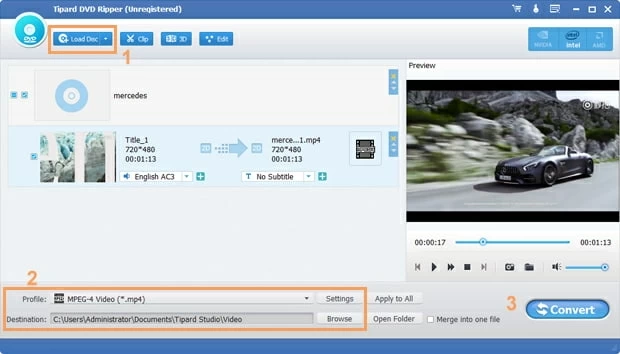
Step 2: Set FLAC as the target format
In this step, you'll have to choose the FLAC under "Lossless Audio" category from "Profile" drop-down menu at the bottom left side of the interface.
Next, click on "Destination" option beneath "Profile" to choose a path where your compressed FLAC file will be saved and what it is called.
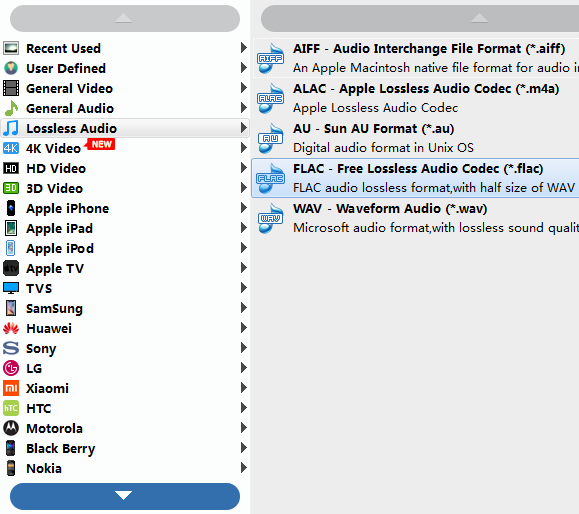
For advanced user, the program has lots of settings available for you to get more control over the FLAC audio that it produces (channel, bit rate, sample rate).
Click the "Settings" icon to the right corner of the "Profile" menu and you can access a number of custom format settings.
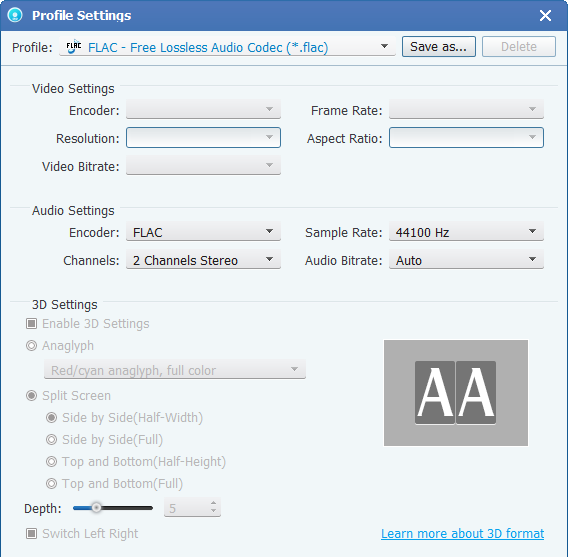
That is about it for the settings.
Step 3: Start to convert DVD into FLAC audio file format
The last step for .flac audio track extraction from DVD - Simply hit the "Convert" button on the lower right corner of the main screen to begin ripping DVD to FLAC music file on your computer.
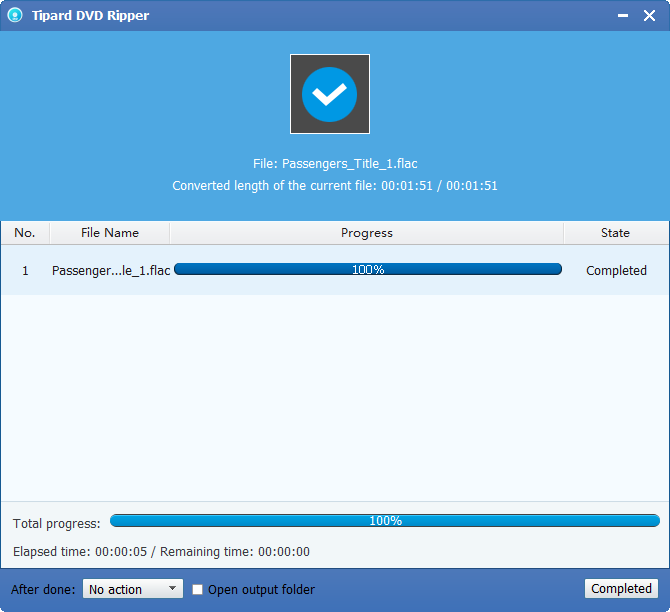
Once they are converted you can move the new created FLAC files into your music library and enjoy them whenever and wherever.