
Best 6 ways to convert MOV to MP3 on Mac
We know that YouTube is an online video-sharing platform. Then how to convert YouTube videos to MP4 on Mac and view them on different devices? This tutorial will cope with it.

Convert YouTube files to MP4 to make them can be played on various devices without compatibility issues.
YouTube is one of the biggest social platforms that provides an exciting opportunity to view and share digital media online. While YouTube can be convenient to use, it can also be a bit narrow when it comes to the overall compatibility with players. According to YouTube policies, downloaded videos via the official way can only be played on the device you used. If to play them offline on iPhone, iPad, or other mobile devices, you have to download them again.
Therefore, to watch them on your preferred devices, we suggest you convert the YouTube video clips into a more reliable format like MP4 with H.264 codec on your Mac and transfer them to other devices.
Then how to convert YouTube to MP4 for Mac? Don't worry, this article provides you with a step-by-step guide to the online and offline conversion process. Let's get into this.
Table of Contents
MP4 is a container format that holds videos, audio files, images, subtitles, and other metadata in a file. H.264 is a video coding format for HD video. It is also known as MPEG-4 Part 10, AVC(Advanced Video Coding) MPEG-4 AVC, or AVC video. MP4 with H.264 codec is one of the most frequently used video formats in the world.
Mac users may face incompatibility issues when they endeavor to play downloaded YouTube video files.They are unable to open that local file due to the restricted functionalities of their operating system. That's probably because the codec of the video is incompatible with Mac. Therefore, converting those YouTube files to MP4 with H.264 codec on Mac is the best way.
One of the best converters is Appgeeker Video Converter. It's a fast, versatile conversion software that not only lets you turn YouTube into MP4 on Mac but allows you to easily convert all SD/ HD/ 4K videos to almost all popular formats like MP4, Avi, WMV, WebM, MKV, MOV, etc. On top of that, for advanced users, Appgeeker Video Converter for Mac enables them to tweak the advanced settings like video bitrate, frame rate, audio bitrate, and other settings to control the output quality of the video.
In addition, if you have a laundry list of videos on your Mac needed to convert, this tool features batch processing of groups of YouTube videos, even if they're in different formats.
So, how to convert YouTube videos to MP4 on Mac using Appgeeker Video Converter? Let's unveil a few crucial steps to accomplish the task.
Download and run the software
Install and run the Mac-based Appgeeker Video Converter. The launching process is pretty easy. The tool display is self-explanatory and has short labels on every feature.
Import YouTube video files to the software
Select your desired local YouTube file from the Add Files button on the top left of the window. Double-click your media file from your mac folder to initiate the conversion process. You can also exploit the drag&drop feature to import the video file directly to the display screen.
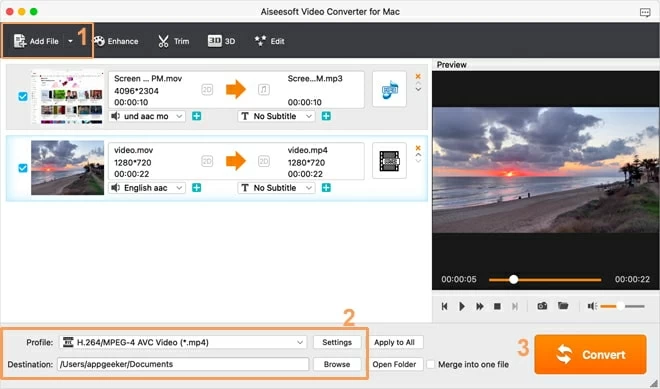
Select MP4 output preset format
Click the Profile drop-down menu on the lower left side of the window to choose the export file format. Select HD MPEG-4 Video (*.mp4) in HD Video option.
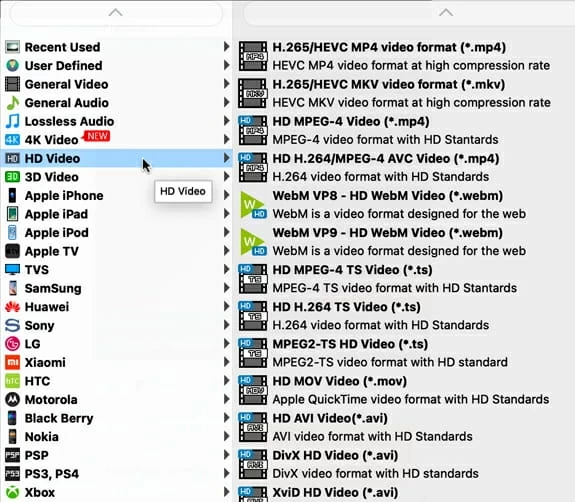
For experienced users, this video converter has advanced settings to change the video quality. You can go to Settings next to the Profile to control it.
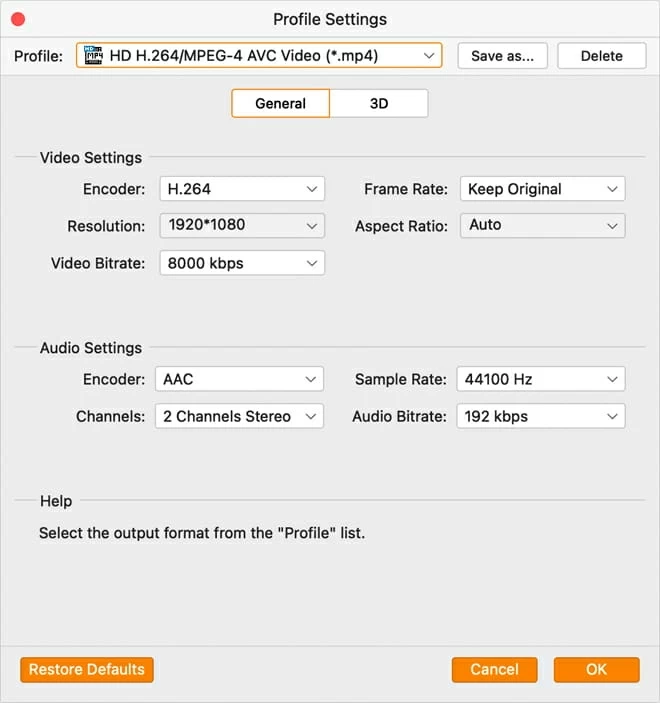
Start YouTube to MP4 conversion
The last step is to click the Convert button at the top of the screen to begin the conversion. You can also select the destination place of the converted file in your desired mac folder. After completion, you can open the final product and play it.
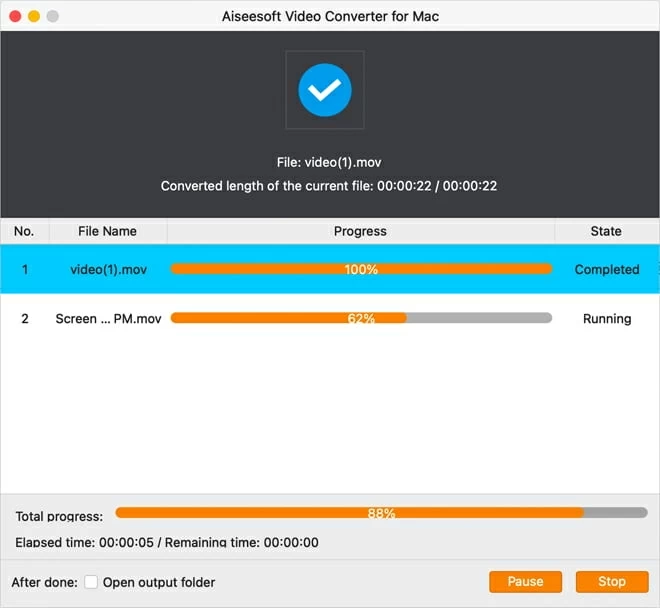
As the name implies, Freemake is a powerful, high-quality free video converter for Mac models that can make quick work of converting your YouTube files to MP4. However, it tries to purchase adware when you get it installed on your Mac. It is irritating when unwanted advertisements pop up infinitely, slowing down performance.
To do YouTube to MP4 conversion on Mac using Freemake:
However, what if you don't have the local files? How to convert those YouTube videos to MP4? Fortunately, there are more specialized tools starting to come. This means you can convert YouTube videos to MP4 without local files on Mac.
Many software applications and online tools are available to assist you in converting YouTube to MP4 on Mac without local files. Let's discuss several tools:
Vidiget is an online video downloader that helps you to download and save YouTube videos in MP4 format on Mac. In addition to YouTube, Vidiget also supports other social media platforms like Instagram, Facebook, Twitter, etc. It allows you to download your desired video files in your desired quality and save it into MP4 for free. To use this tool, you need to visit the website and follow these steps.
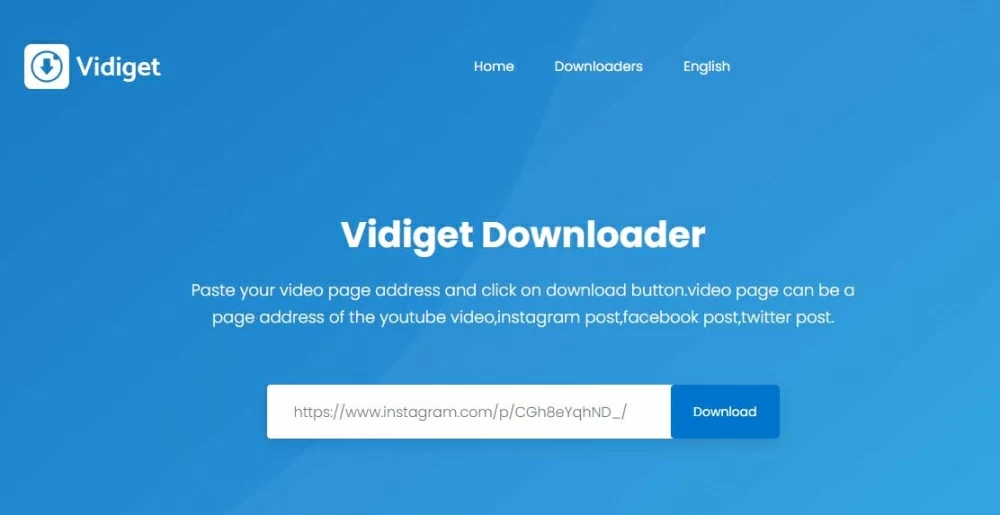
Similar to Vidiget, Savefrom.net is another online YouTube downloader that enables users to download YouTube into MP4 on Mac free of charge, but it provides more formats like WebM for users to choose. You can fetch any video file and use this software to cherish it on your iPhone, iPad, and other Apple devices in various media formats.
Apart from YouTube videos, it also supports popular social platforms and provides a fast conversion rate. But this tool does not support high-quality outputs. If you want to download videos to Mac in 1080p, you may face background sound issues.
To save YouTube videos into MP4 on Mac, you just need to follow these simple smooth steps:
1. First, copy the video URL link from the YouTube site and paste it into the input field of the webpage of the tool's window. Then Savefrom.net will automatically start processing. Wait until the YouTube video has been presented on the screen and hit on Download.
2. You can click on More to open the drop-down menu and download the most suitable quality of MP4 video.
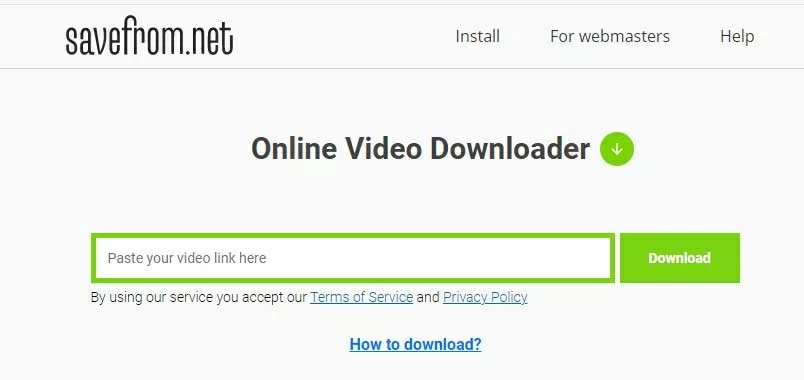
We've introduced the Freemake video converter above for users who have downloaded YouTube files on Mac. If you haven't downloaded videos from YouTube, then you can use Freemake Video Downloader to convert Youtube to MP4.
Step 1. Download Freemake Video Downloader. Install and open it.
Step 2. Copy the URL of the YouTube video, and click Paste URL.
The software will automatically recognize the URL. Then a pop-up window appears for you to choose the quality for converted MP4 and set an output folder. If there's no pop-up window, click MP4 at the bottom of the screen.
Step 3. Click Download to get YouTube videos of MP4 format.
Note:
Appgeeker Screen Recorder is a convenient desktop tool to record your desired YouTube videos and efficiently record videos in MP4, MOV, and MKV. All you need to do is select the preset for your desired export format before recording. If you want to change YouTube to MP4 for Mac without downloading the file, then this is the best video recording software to capture any video in just a couple of clicks.
Note:
Steps to set export format and record YouTube videos:
Step 1: Choose your desired export video format from the program. Click the Preference option, and navigate to the Output option from the menu. Select Video format as MP4 choose the desired location to save the video on Mac.
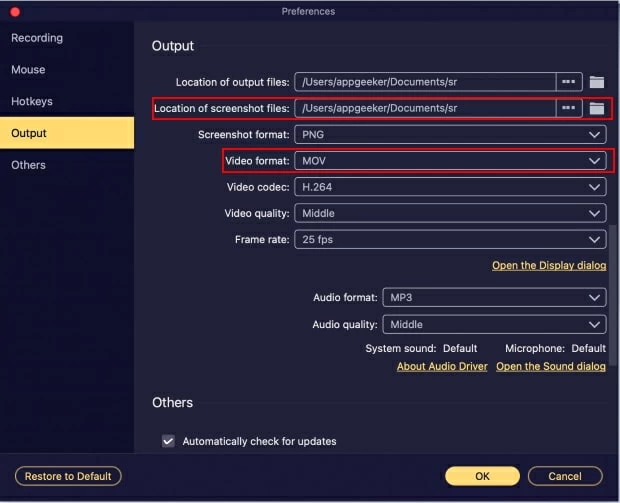
Step 2: Then, choose your YouTube recording area. You can select the full window or adjust the proportion by clicking Custom.
Step 3: Make sure to keep the sound system ON before beginning the recording. Now, click the yellow REC button on the right side to begin the process.
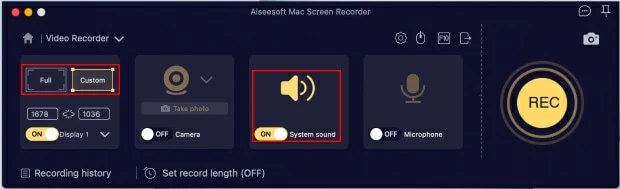
Step 4. When the recording process finishes, just hit the Stop button to end the record, then hit the Save button.
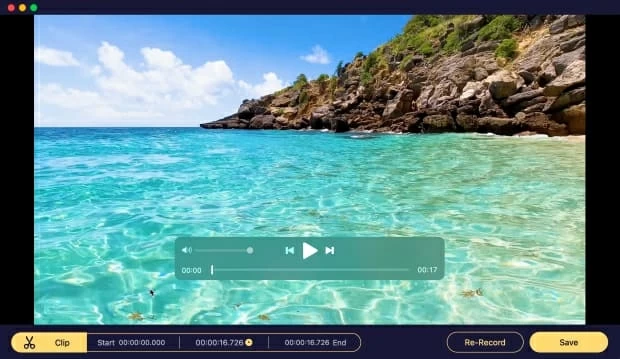
Finally, you'll get a YouTube video saved in the MP4 format on your Mac.
Conclusion
In short, if you're a Mac user and want to open YouTube videos on different devices, you need to convert the YouTube file to MP4 on Mac first. There are several ways and tools we mentioned above to assist the conversion. Using Appgeeker Video Converter, you can easily convert local YouTube files to MP4 on Mac.
If you don't have YouTube files, then Mac-based AppGeeker Video Recorder helps you with video recording and saves those videos into MP4.