
Top free MP4 players for Windows 10
Are you searching for free YouTube to MP4 downloaders for Mac? Do you want to save and view YouTube videos on any device? Read this article and find the best downloader!

MP4 container format with H.264 codec is considered the most suitable format for saving YouTube videos on Mac.
Undoubtedly, YouTube is one of the best social media platforms supporting online video sharing. It has an unprecedented social impact, influencing popular culture, internet trends, etc. When viewing videos on YouTube on Mac, you may be fascinated by fancy frames or music and want to download the videos.
However, whether you are Mac or Windows user, you'll be confronted with the issue that downloaded videos can only be viewed from the YouTube platform rather than the local folder on your computer if you download the video via YouTube directly. On the other hand, there're various YouTube downloaders and you may download videos using these tools while finding that you can't open them through the Quicktime player. That's probably because the format of the downloaded videos is not supported by Mac.
To solve this issue, you need a YouTube downloader for Mac to download and convert videos into a popular output format- MP4 format. In this article, we will share with you 5 YouTube to MP4 downloaders for Mac.
Table of Contents
YouTube supports various video formats like MOV, AVI, WMV, WebM, etc. However, not all YouTube-supported formats are compatible with the Quicktime player on Mac. That's because they are container formats that allow multiple data streams to be embedded into a single file in different codecs, usually along with metadata for identifying and further detailing those streams.
MP4, also known as MPEG-4 Part 14, is one of the best digital multimedia container formats designed for storing video, audio, image, subtitle files, and other metadata. It's well known for the amazing features it holds.
MP4 lets you stream content you find on the internet smoothly without interruption. It supports codecs like MPEG-4 AVC/H.264, MPEG-4 Part 2, MPEG-2, MPEG-1 and more. Among these codecs, MPEG-4 AVC/H.264 is the most common one and is generally supported by almost all devices and players, including the Quicktime player for Mac. As aforementioned, some YouTube-supported formats can't be played on Mac, therefore, we should download YouTube to MP4 with H.264 codec on Mac.
Now you know why you should download YouTube to MP4 converter on your Mac. Let's check out the best YouTube to MP4 downloaders for Mac.
Appgeeker Screen Recorder for Mac is an amazing screen recording software that supports YouTube to MP4 conversion on Mac. Strictly, it is not a YouTube-to-MP4 downloader, but it lets you record non-copyright videos you find on YouTube in MP4 format. You can also save screen-captured recordings in other output formats like AVI, MOV, WMA, etc.
Appgeeker Screen Recorder allows you to record personalized recordings, instructional clips, tutorial videos, and more according to your needs. Users can choose to record their full screen or just part of it. In addition, you can include your voice in your recordings without hassles. Recordings created or captured with this screen recording software are usually of high quality by default, or you can tweak the settings to control the output quality.
Install the latest version of Appgeeker Screen Recorder on your Mac, wait for the installation to complete, and then launch the software.
Step 1. Open the YouTube video you need to record. When Appgeeker Screen Recorder opens, locate and click on the Output icon.
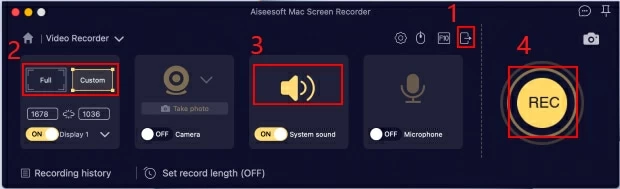
Step 2. Next, adjust the setting features you find on the right-hand panel so captured recordings suit your requirements. First set the Location of output files. Select MP4 in the Video format panel and H.264 in the Video codec. Choose Video quality due to your demands. If you are a professional user, you can set the Frame rate, Key interval, and other Audio Settings to control the output quality. Once that's set, click on the OK button to validate your action.
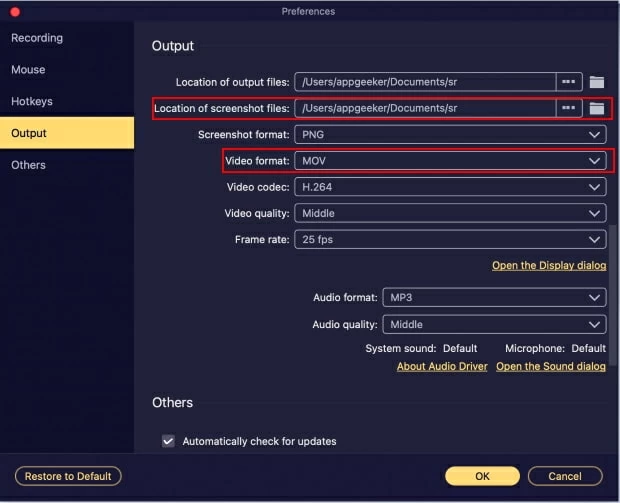
Step 3. After you back to the main page, click on Video Recorder. Then you can toggle on the audio switch to record audio as well. Hit the REC button to start recording the YouTube video.
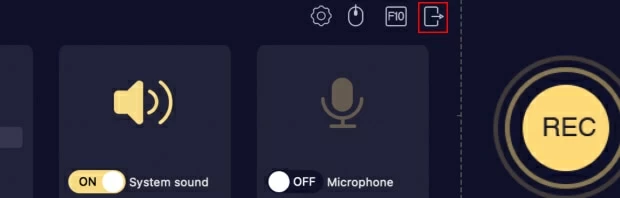
Step 4. Wait a while for the recording to complete then you click on the Stop button. Now that you've stopped recording, kindly tap on the Save icon to download and save the recorded MP4 file to your local drive.
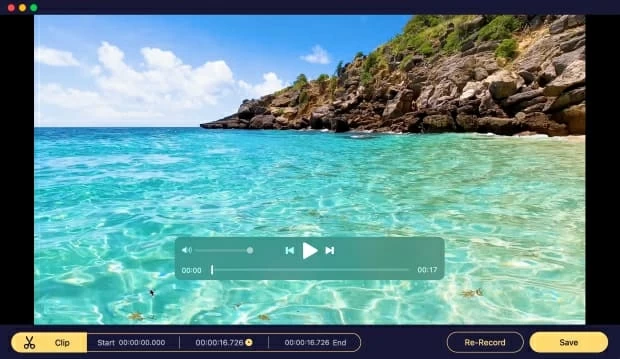
Vidiget holds the second position on our list. It's an amazing YouTube to MP4 downloader regardless of the operating system. The program downloads YouTube clips in MP4 of high quality via URL links for Mac.
This tool is a cloud-based YouTube-to-MP4 downloader without the necessity to download or install extra software. The operation using Vidiget to download YouTube in MP4 is easy due to the easy-to-manage user interface.
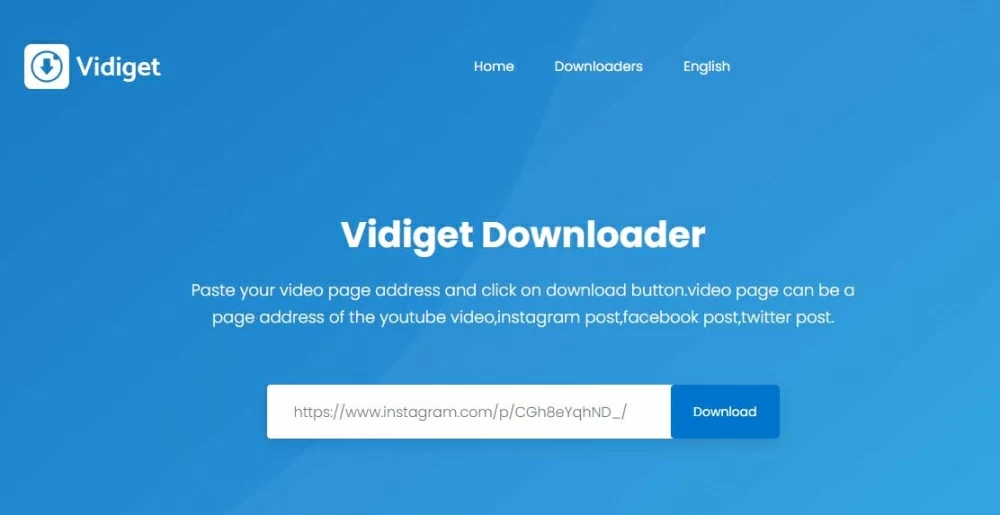
However, though Vidiget offers great services to its end-users, the YouTube to MP4 downloader still has its shortcomings. Most users complain of unsecured cloud services that intruders can access their files, violating privacy rights. Also, downloaded recordings usually appear shabby. In addition to the dark side, Vidiget only supports MP4 output format.
Savefrom.net is another powerful YouTube to MP4 downloader suitable for Mac computers. This cloud-based software program lets you download YouTube videos straightforwardly without operating system limitations. Just copy the URL of the YouTube video from the top of the browser and paste it into the address field of the tool, and it will automatically start processing and provide download links of different quality and formats. Select the quality in the drop-down menu and click Download. Wait till the download process finishes, then click on the Download icon on the top-right corner of your browser to open the YouTube video in the .mp4 file extension.
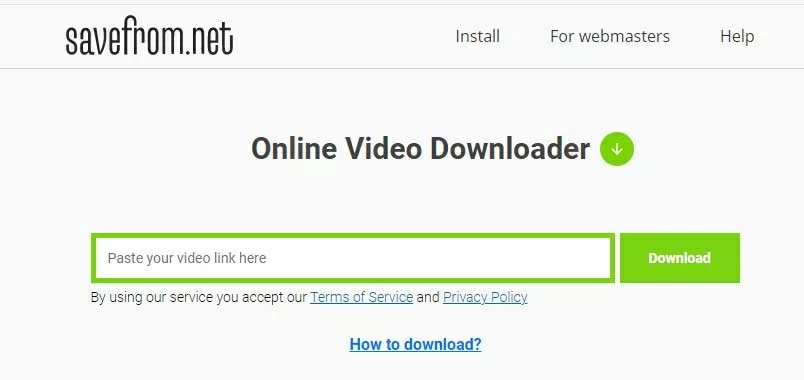
This downloader does not only support downloads from YouTube. It could also be used to download clips from other popular social media platforms such as Twitter, Facebook, Instagram, and many others for Mac.
You can not only download YouTube videos in MP4 but save them in other formats like MP4 or WebM. Depending on the quality of files uploaded, results of downloaded recordings from Savedrom.net are usually stored in 4K, Full HD, and SD quality.
Nevertheless, Savefrom.net is known as a distributor of adware. If you want to download 1080p or higher quality video, you'll be prompted to other websites.
Y2Mate is an online program designed specifically for downloading YouTube videos on macOS and other operating systems. It lets you download and save YouTube videos with different quality in MP4.
This open-source program downloads YouTube videos in several output formats. It supports popular media formats such as M4V, MP4, WebM, AVI, etc. Users don't need to register for download. Just copy the URL of the YouTube video and paste it into the address field.
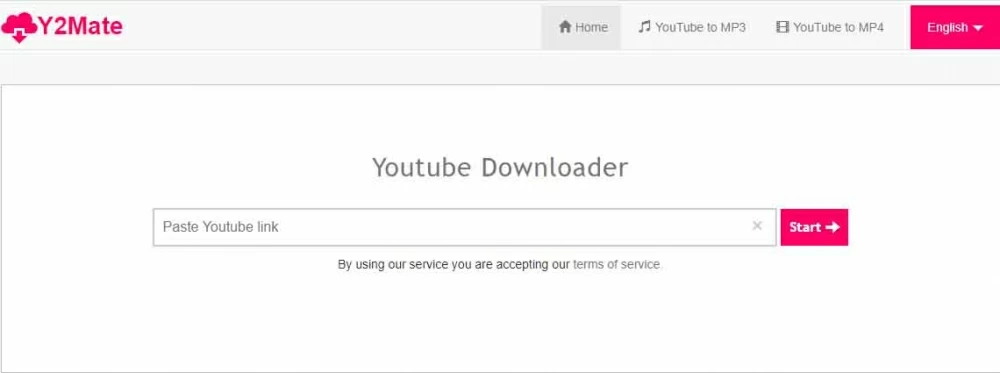
However, there's a potential risk in using Y2Mate. During converting process, you'll find there're some ads and notifications. Some users once mentioned that they faced a piece message noted:
Click the Allow button to subscribe to the push notifications and continue watching.
Those users didn't click allow thus we can't guarantee if there's a computer virus hidden behind the command after clicking Allow.
If you are looking for a video converter that offers smooth conversion of downloaded YouTube videos to MP4, the desktop Video Converter is the perfect software for the job. Appgeeker Video Converter is one of the most versatile converters in the industry. It allows you to easily convert your YouTube video into MP4 format on Mac without losing quality. Also, it supports other formats like MKV, AVI, M4V, MOV, WebM, etc. that you can select to convert from and to regardless of 4k, 1080P, or HD videos.
Aside from the conversion of files, Appgeeker Video Converter does support video editing. The software has rich editing features that you can select from to adjust your videos for professional results. Whether you need to cut, trim, or add effects to your YouTube videos, you can count on Appgeeker Video Converter.
Step 1. Download Appgeeker Video Converter for Mac. After the installation, launch the software for operation.
Step 2. Locate and click on the Add File button at the top-left corner of your screen. You will be prompted to add YouTube videos by double-clicking the downloaded YouTube files.
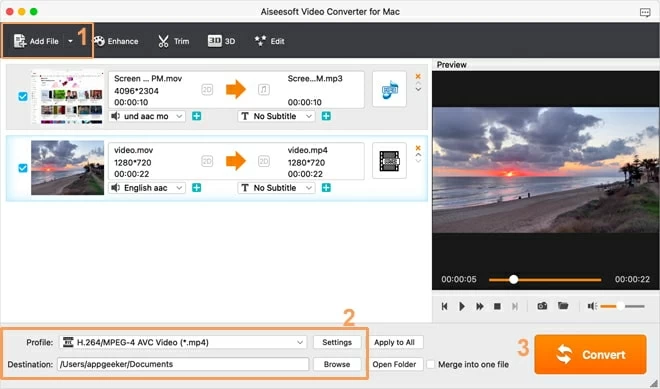
Step 3. Go to the Profile drop-down menu at the bottom of the screen to choose an output format. Select HD MPEG-4 Video (*.mp4) underneath the HD Video category. Once that's set, click on Destination to choose the storage path for the converted video.
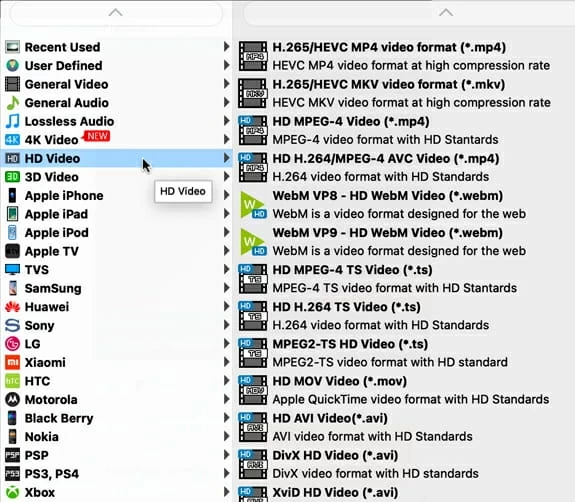
To change the output quality by tweaking the video and audio settings, you can click on Settings next to the Profile and change the default settings for the output video. Then click OK.
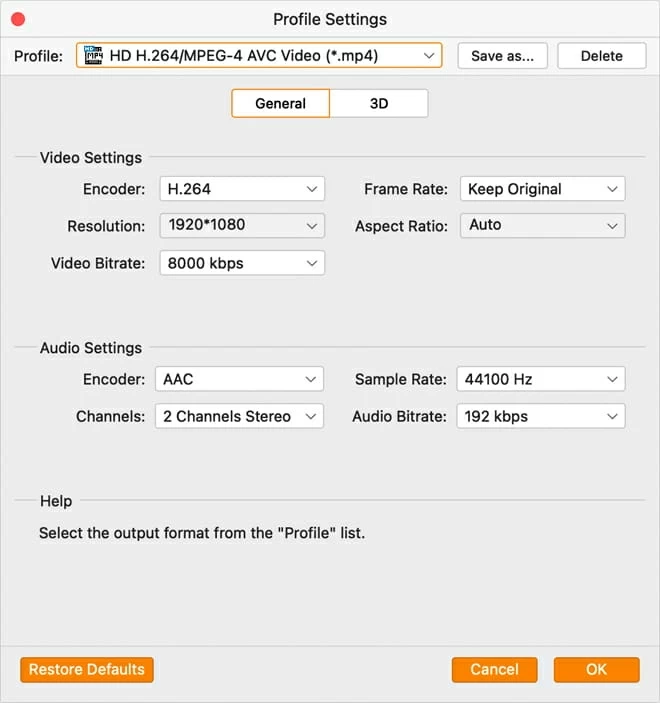
Step 4. Press the Convert button and Appgeeker Video Converter will automatically convert the YouTube video into MP4 format.
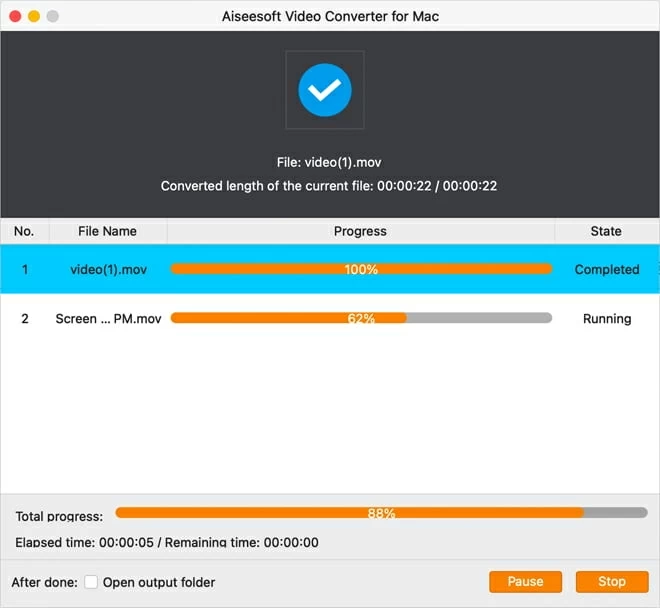
You can learn the progress by checking the progress bar on the screen and opening the output folder automatically after finishing converting.
As we all know, countless YouTube to MP4 downloaders is available on the internet for Mac computers. Which is the best can be quite challenging to answer. But as experts in the industry, there are certain factors we urge you to consider when selecting the best YouTube to MP4 downloader. Kindly check out below: