
How to Convert MKV to MP4 on Windows
WMV files are convenient to use, but they are a bit narrow when it comes to their compatibility with non-Windows platforms. Let's find a WMV-to-MP4 converter.

With so many systems, being able to convert WMV and other formats to MP4 to suit different platforms is necessary.
WMV, or Microsoft's Windows Media Video, is undoubtedly one of the most popular container formats, especially for Windows users. This format supports videos with a high compression rate, but the overall file size remains small. As the name implies, Windows Media Video is can be primarily played on Microsoft platforms. It can be compressed using vc-1, wmv7, wmv8, and wmv9 codecs.
MP4(MPEG-4 Part14) is the most common container format that can be encoded using H.264, H.265, and MPEG-4 Part 2. It stores video clips, subtitles, images, and other metadata. Compared to WMV, MP4 is supported by all platforms, portable devices, and operating systems.
Although WMV is great, many people still get into trouble as they are not properly compatible with non-Windows platforms. To resolve this issue, you need reliable WMV-to-MP4 converters.
Can I play WMV files on Mac using Quicktime Player?
No, you can't play WMV videos on Mac without any third-party tool. Mac's built-in Quicktime media player can't recognize WMV videos. You're unable to edit WMV via iMovie as well. But you can convert your WMV files into MP4 using a one-stop professional converter.
Is there a WMV to MP4 converter that will not sacrifice quality when converting?
Yes, Appgeeker Video Converter allows you to convert your WMV files to MP4 without compromising the video quality. No matter what's the size of your file and how many files you're going to convert, Appgeeker offers advanced batch processing and lossless conversion services.
It is a professional converter that converts WMV videos and audio to MP4 on Mac and Windows. In addition, Appgeeker Video Converter supports almost all common and uncommon SD/HD/4K videos like AVI, MKV, WebM, 3GP, MOV, etc. The conversion process is straightforward. Just import original WMV files into the converter, select MP4 as the output format, and click the convert button as long as you are comfortable with the settings. Go to download the converter and follow the specific steps below.
Step 1. Upload the WMV files you want to convert by clicking Add File button. You can also drag and drop the WMV audio/video file directly.
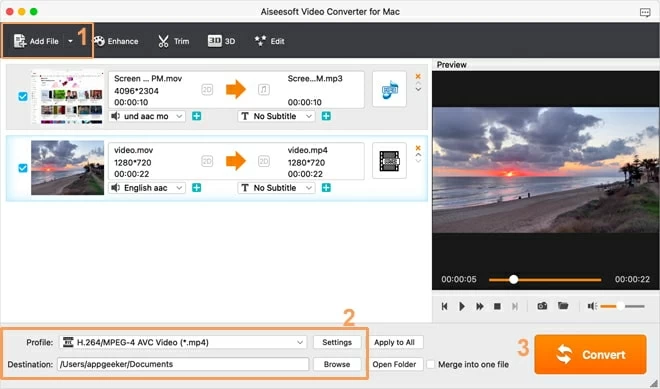
Step 2. Now, click on the Profile drop-down menu, and an export profile panel will appear. Select H.264/MPEG-4 AVC Video (*.MP4) or MPEG-4 Video (*.MP4) as the resulting output format. Choose an output folder for saving converted MP4 files.
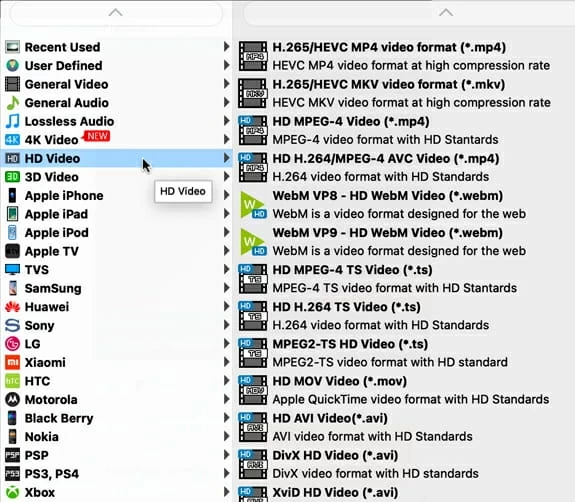
For professional users, You can trim, edit, and crop the video according to your needs.
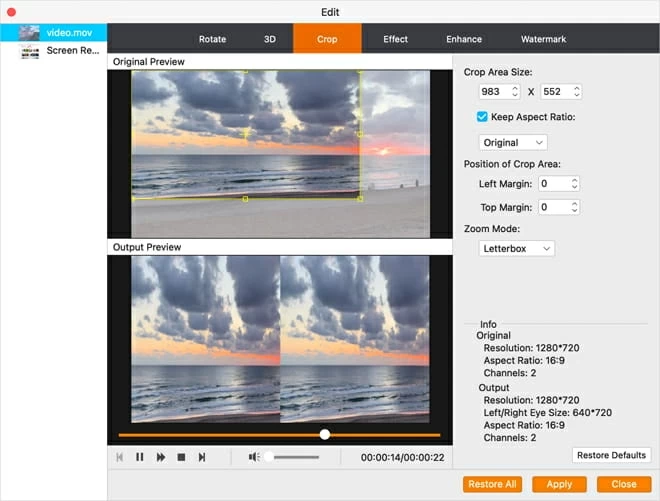
You can also tweak the advanced settings as the picture implies below to control the output quality of the MP4 video.
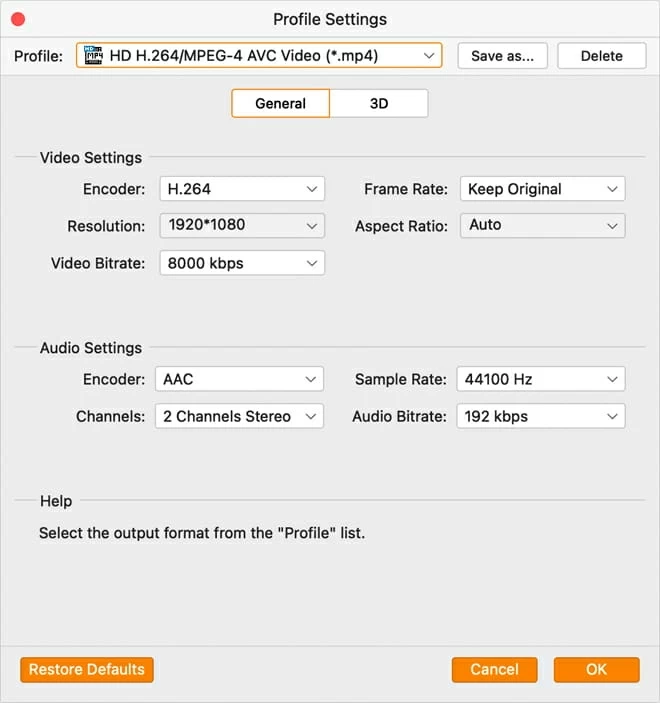
Step 3. Click on Convert and let the conversion proceed. Within minutes to hours, the MP4 file will be in front of you.
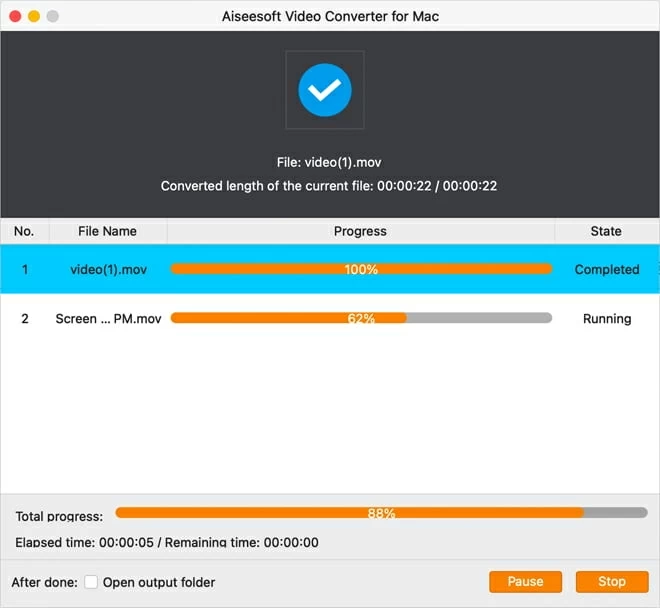
There're a lot of other online/desktop video converters that offer WMV to MP4 conversion services. You can pick the one according to your requirements.
When searching "free WMV to MP4 video converter" on the internet, Handbrake will be recommended. Handbrake is a powerful desktop-based video converter. It's an open-source free video transcoder capable of converting any video format like MKV, MP4, WMV, M4V, AVI, FLV, etc.
The Handbrake comprises all the necessary features giving the users complete control over output. Its batch processing features allow you to convert multiple WMV files to MP4 at a time.
Although the overall performance of Handbrake software is satisfactory, some common issues don't favor it for every need.
However, it is still a great WMV-to-MP4 converter for Windows users. If any of the above mentioned issues aren't important for you, then Handbrake is a great conversion tool.
1. Download and install the recent-most version of Handbrake on your PC
2. Launch the software and click Open Source to select and import your required WMV file. Drag & drop functionality is also supported.
3. Now pick MP4 File as the export format from the Format drop-down menu.
4. Set the destination folder for saving converted MP4 files. Hit the Start button to finish the conversion process.
Once done, you can check the video from your desired directory.
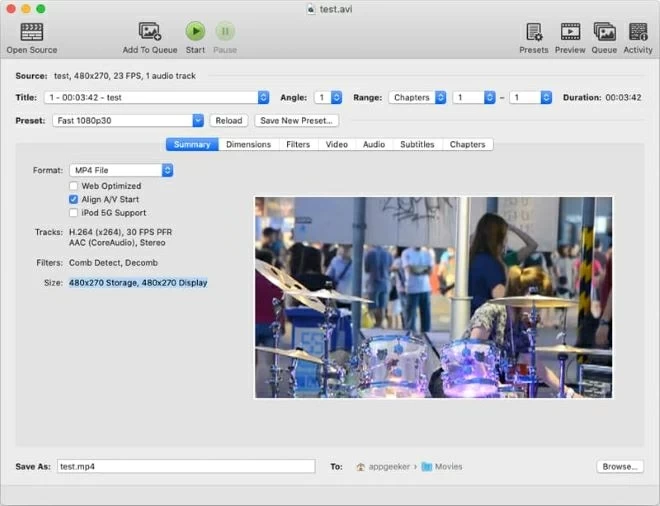
VLC is one of the most famous video players that offer conversion features as well. This comprehensive WMV to MP4 Desktop-based converter is compatible with all formats. It's a great alternative if you want a smooth and trouble-free experience.
This media player is roughly compatible with all OS, including Windows, Android, Mac, and other systems. However, the VLC media player's main drawback is that it has an outdated interface. In addition, the conversion process is long and tiring.
The conversion process on Mac and PC are almost similar, here we'll take Mac as an example. To convert WMV to MP4 using VLC media player. follow the steps below:
1. Start with downloading and launching the VLC media player.
2. On the top left corner of the software window, click Convert/Stream.
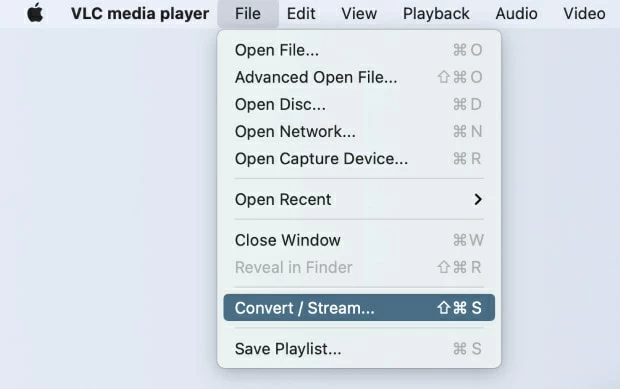
3. Now, choose the Open Media option. A pop-up will appear. Hit Add button to select your WMV file and import it.
4. Choose Video - H.264 + MP3(MP4) as output format.
5. Set the destination folder for saving converted MP4 video. For skilled users, you can click on Customize to change the audio and video settings and Apply them.
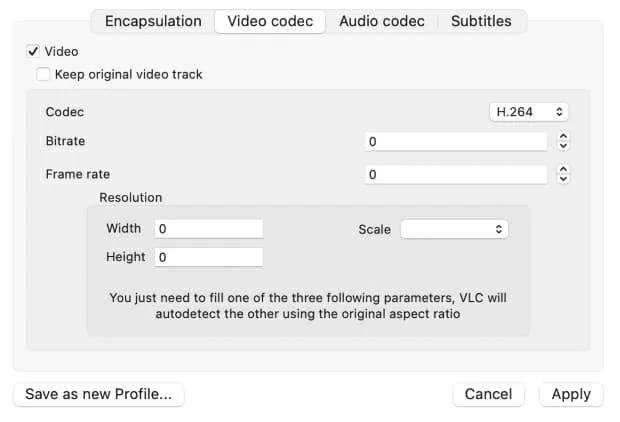
6. Press the Go! button to start conversion. This process may take some time.
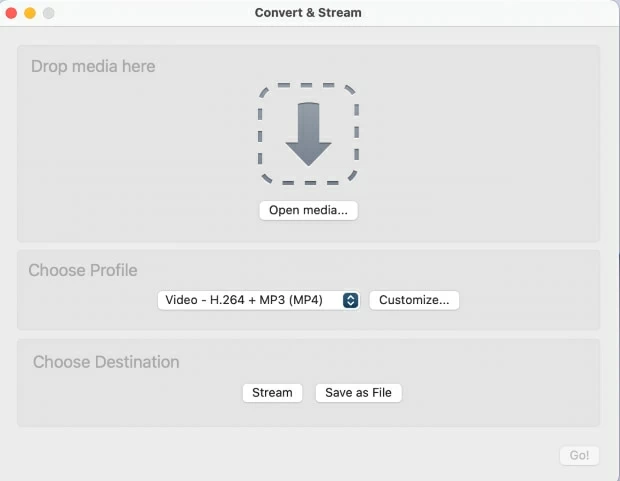
Freemake is a Windows-based free video converter. The tool helps to convert videos of varying sizes and formats. It supports WebM, MP4, WMV, FLV, AVI, MKV, SWF, 3GP, Blu-ray, DVD, and MPEG, and adds multiple other audio and image formats and converts them to MP4. Plus, it allows users to add subtitles to the video. Freemake also provides advanced settings of various video parameters for professional users to control the output quality, and they can save these presets for convenience the future use.
However, the free version of the converter will automatically add a watermark to the whole video. To remove watermarks and speed up the conversion, you need to subscribe to the premium version. In addition, it is ad-supported software. Annoying ads in the free version will test your patience and may confuse you when you want to subscribe to the Freemake video converter premium version.
If you don't mind the cons we mentioned above, just visit the official Freemake website to download the converter and launch it.
Step 1. Import the WMV file into the tool by clicking + Video button.
Step 2. Select to MP4 button at the bottom of the screen.
Step 3. If you are not familiar with the video codecs, just click on the Convert button on the pop-up window. Here you'll be prompted to Convert without logo. If you don't mind, then you can click on Continue with logo to proceed.
The conversion process will be presented on the screen via a progress bar. You can see the estimated waiting time on the screen and wait until the WebM to MP4 conversion finishes.
Like many other video editing applications, Adobe Express also offers conversion in multiple formats. It's a heavyweight lifter capable of handling large video file sizes and allowing you to edit in other apps.
If you take the help of Adobe Media Encoder, then support extends to H.264, MOV, WMV, HEVC (H.265), MPEG-4, ASF, MP4, AVI, MKV, and even FLV. In general, Adobe Express favors very limited formats.
Once you upload the WMV video, there are many options for your encoding needs. Trim the video, remove the audio and get the newly converted video. But Adobe Express also comes with some significant cons, such as:
For Windows users, Format Factory must be a reliable multimedia converter. It is an adware that supports converting videos like WMV to a target format like MP4. It also features converting audio and images. Formats Factory supports converting MP4, WebM, MKV, MPG, MKV, FLV, AVI, MOV, and other formats. You can use it for free on your Windows computer.
The thing is that Format Factory is free adware, which means you'll be confronted with unexpected ads during the conversion process.
To convert WMV to MP4 using Format Factory:
1. Click on → MP4 from Video panel.
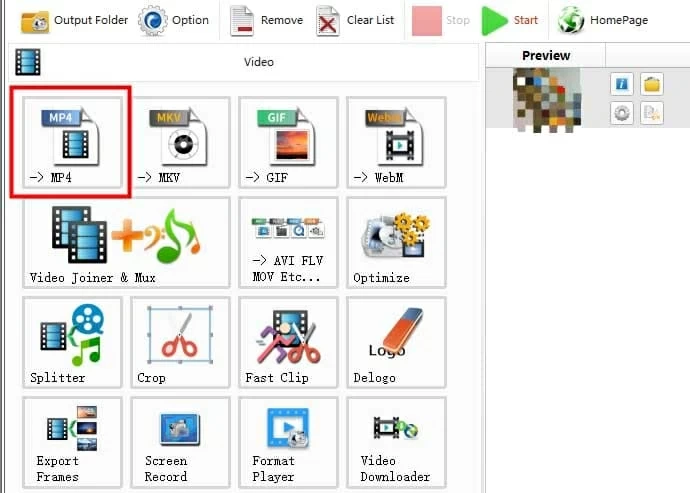
2. Click on Add Files button and add WMV files into the converter. Batch conversion is supported as well, hence you can add several WMV files at a time. Then click OK.
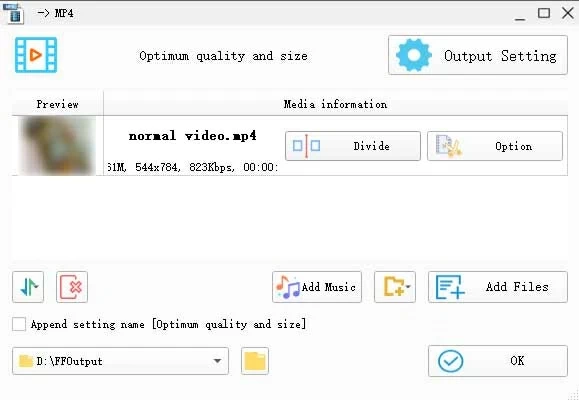
3. Hit on the Start button on the top of the screen to start the WMV to MP4 conversion on your pc.
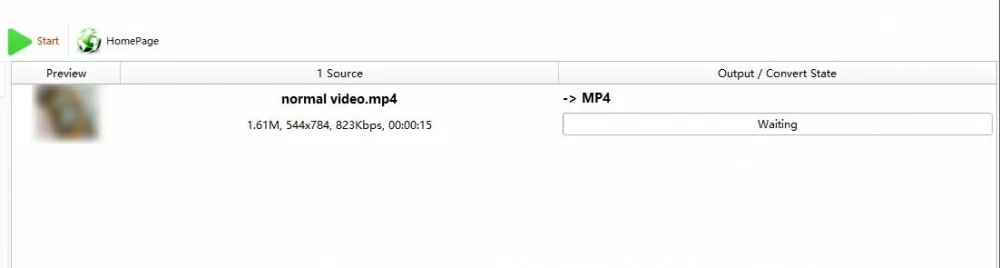
4. When the conversion process finishes, a warning tone will ring. You can find the converted MP4 file by clicking the Folder icon.
CloudConvert is another useful online converter for video and other file conversions. The file conversion supports almost all document, video, audio, and spreadsheet formats. Users are allowed to use this tool without downloading it. This WMV to MP4 converter comes with an advanced panel offering several properties of the final output.
However, it has limitations on using times and file sizes per day. The free version doesn't allow you to batch convert files. Along with this, there's no option to change the output video formats. It just offers basic conversion that you can easily find in other alternatives.
But it is convenient to use for converting WMV and other video formats to MP4 without operating system limitations. You just need to upload the WMV file to the website, choose MP4 as the output format, and click on the Convert button.
Even some quality converters offer editing and trimming of converted videos. There are various types of converters, and each type comes with certain limitations. Let's discuss various options so you can pick the best one matching your needs.
Online Video Converter: These converters are ideal for small-sized WMV to MP4 conversions. These need regular and speedy internet access to carry out the conversion.
Desktop Video Converter: These converters can handle every type of conversion and offer additional features of video trimming and editing. Such converters are usually fast and can even work with multiple gigabytes of files. There's no need for the internet.
Conclusion
WMV video files are great, but the MP4 format offers more compatibility. Although all the tools mentioned above are practical and easy to use, Appgeeker Video Converter is the most efficient way to convert WMV video files to MP4. Whether it's the number of files or the size of videos, this desktop application has no limitations. Video Converter desktop allows you to convert WMV files into MP4 while preserving video quality and increasing your shareability. Just avail the free trial to give it a shot Now!