
4 Ways to recover permanently deleted photos on iPhone
Accidentally deleted important files on iPhone and don't have a backup? Don't panic! Check these non-backup ways to recover different iPhone files, even after permanent deletion.

There are proven non-backup solutions, allowing you to recover the files recently or permanently deleted from an iPhone.
Losing valuable files on iPhone can be frustrating, especially when you don't have a backup. Fortunately, thanks to advancements of iOS technology and third-party recovery tools, there are still ways to recover deleted files on iPhone without backup.
Whether you've accidentally deleted your files in the last 30 days or any longer, this guide will walk you through the most effective methods to recover recently and permanently deleted files on iPhone, no need for any backups.
To recover permanently deleted files on iPhone without backup, the Appgeeker iPhone Data Recovery tool can perform in-depth scanning on iOS devices, allowing for direct and selective file recovery.
Table of Contents
Yes. When you delete iPhone files, they won't disappear immediately. Thanks to the built-in Recently Deleted folders in apps like Files, Photos, and Messages, your deleted iPhone files are stored for 30 up to 40 days before being permanently removed. During this temporary period, you can recover iPhone files directly from the Recently Deleted folder, no backups needed.
Even after permanent deletion, the files still exist on your iPhone's internal storage until they are overwritten by new data. In these cases, reliable third-party data recovery tools can help recover lost files on iPhone, even without an iCloud backup or iTunes backup.
The core apps on your iPhone — Files, Photos, and Messages — come equipped with a built-in Recently Deletion section that makes it easy to recover deleted files without a backup, as long as you're within the 30-day recovery window.
If you've accidentally deleted your iPhone files, photos, or messages, the Recently Deleted feature offers an easy way for recovering deleted files on iPhone — no backup or extra tools required.
In Files app, deleted items go to the Recently Dleted folder, recoverable in the following 30 days. After 30 days, the files are permanently deleted. Before that happens, follow these steps to recover deleted iPhone files without backup:
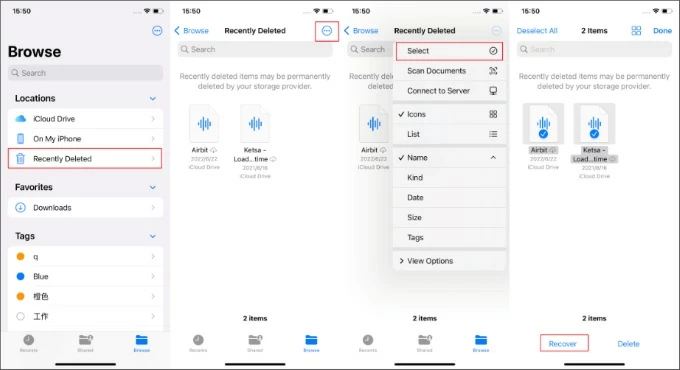
The Photos app includes a Recently Deleted album under the main Library view, allowing for recovering deleted iPhone photos without backup within 30 days.
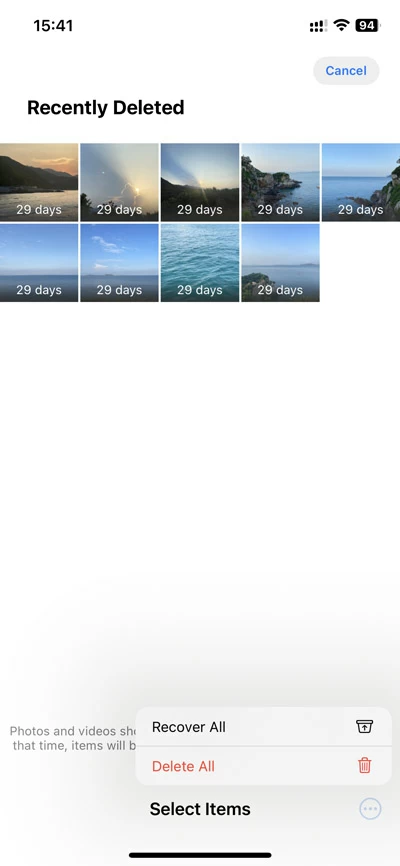
After recovery, the deleted iPhone photos and videos will be moved back to your Library. See what to do if your iPhone photos are deleted from Recently Deleted album.
On iOS 16 and later, the deleted texts and iMessages are stored in Messages app's Recently Deleted folder where they can be recovered directly in next 30 days, without using a backup. To find and recover deleted messages on iPhone, follow the steps:
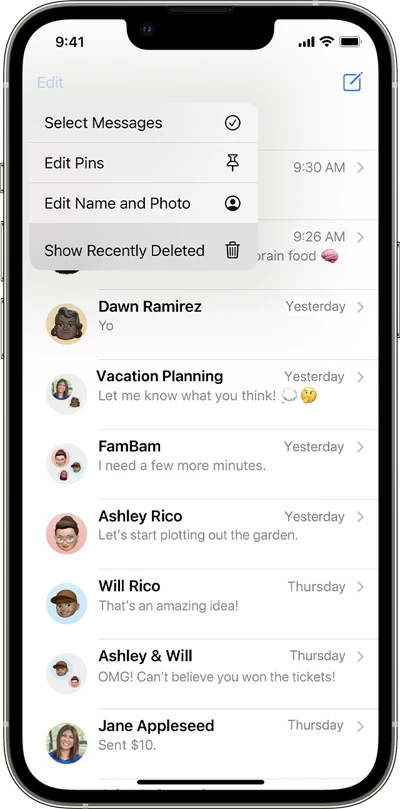
All selected iPhone messages will be recovered without backup instantly and re-appear in your conversation list.
If your iPhone has iCloud Drive turned on, there's possibility that you can recover deleted files on iCloud.com if they were deleted within the last 30 days, no backups required.
Note: If you deleted files from iCloud Drive on your iPhone, they will also be removed from every device associated with the same Apple Account.
After 30 days, the deleted files will be automatically removed from your iPhone. But fear not. For these permanently deleted iPhone files, the recovery without backup is still possible.
Whether you've recently deleted files or lost them permanently, Appgeeker iPhone Data Recovery offers an all-in-one solution to recover deleted iPhone files without needing a backup.
The software performs a deep scan of your iDevice's internal storage, allowing you to preview and selectively recover lost files directly from the iPhone. Moreover, It supports the recovery of a wide range of data types, including photos, messages, iMessages, contacts, call history, WhatsApp chats, app documents, and more.
If you're looking to recover permanently deleted files on iPhone without backup, this beginner-friendly tool is a reliable option—and it's fully compatible with all iOS versions.
Step 1. Install and open Appgeeker iPhone Data Recovery on a PC or Mac. By default, it's on Recover from iOS Device mode.
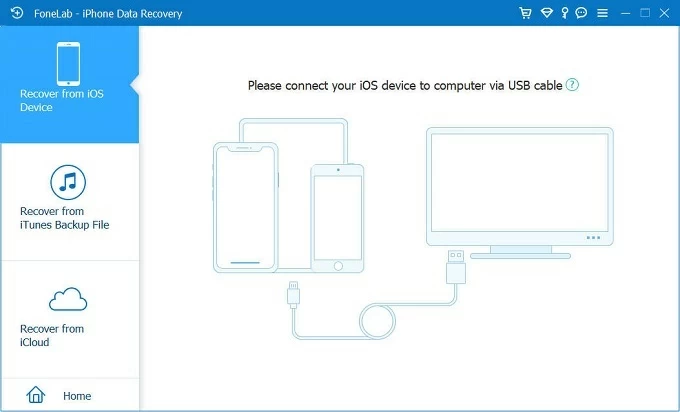
Step 2. Connect your iPhone via a USB cable and hit Start Scan button. If asked, tap Trust on your iOS device to allow data scanning.

Step 3. Select any of your desired file types from the left-side categories. For example, select Photos tab on the left to access all recoverable photo files on your iPhone.
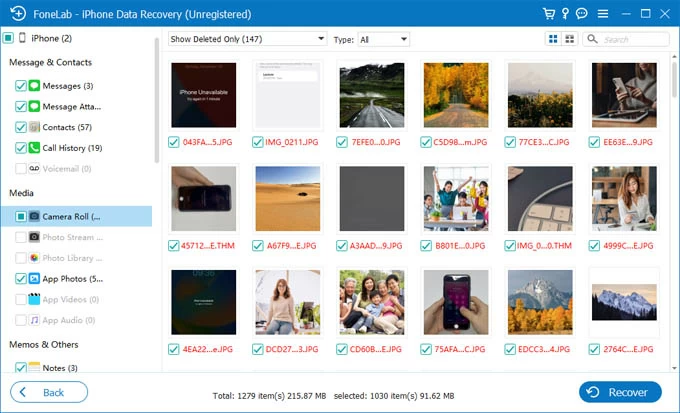
It may take a short while to scan and load all recoverable deleted files on this iPhone.
Step 4. Choose all or specific files you want and click the Recover button. You can preview the file details before recovery.
When prompted, pick a local folder on your computer to save all recovered iPhone files that you consider permanently lost.
If you're previously backed up your iPhone using iCloud, iTunes, or Finder, there's a good chance of recovering your deleted files even they are no long in Recently Deleted folders.
Important: These recovery options will restore your iPhone to the state it was in at the time of the backup, which means any data added after that point may be overwritten. That's why it's important to review the backup date before proceeding.
Recovering deleted files on iPhone can be easy if you have a recent backup existing in iCloud — whether it's made manually or automatically. With an iCloud backup available, all previously-saved files, like photos, messages, app data, documents, and other data, will be easily restored to your iPhone even after a factory reset.

Once done, all deleted files included in that backup will be restored to your iPhone.
An iTunes backup (on Windows or macOS) or Finder backup (on macOS Catalina 10.15 and later) can help restore your iPhone to recover all deleted files that were included the last backup. This recovers a wide range of deleted files. Here's how:

Q1: Can I recover deleted files from my iPhone without an iCloud or iTunes backup?
Yes. You can recover recently deleted files from the iPhone's built-in Recently Deleted folders, or use a third-party Appgeeker iPhone data recovery tool to retrieve permanently deleted files directly from the device.
Q2: How long do deleted files stay on iPhone before they're gone permanently?
Files in the Recently Deleted folders (within Photos, Files, Messages app) remain for 30 days. After that, they're permanently deleted but may still exist on your iPhone's internal storage until other new files replace them.
Q3: Is it possible to recover permanently deleted files from iPhone without a backup?
Yes. Even after files are permanently deleted, they may still reside in the iPhone's internal storage until overwritten. Powerful data recovery tools like Appgeeker iPhone Data Recovery can scan for and recover these hidden files, getting them back directly from your iPhone, with no need for a backup.