
How to Recover iPhone Data without Backup
Accidentally deleted texts on your iPhone without backing them up? Here's a tutorial to see deleted messages without iPhone backup and get them back trouble-free.
Quick Answer: If you can't find deleted text messages in your old backup or in Recently Deleted folder, Appgeeker iPhone Data Recovery could be your life saver. It can scan your iPhone memory directly, letting you access permanently deleted iPhone messages and retrieve what you want - instead of restoring the whole device. No data loss occurred.

Even if no backup exists or your backups don't contain your deleted messages, you still have a few ways of restoring text conversations to your iPhone painlessly.
Accidentally deleting messages or losing important information from a SMS conversation can lead to an unpleasant experience on your iPhone. In the past, specifically earlier than iOS 16, the most effective way of how to retrieve deleted text messages is to restore iPhone from iCloud backup or iTunes/ Finder backup and get back way more than the texts you want to.
Now, Apple has made it extremely easy to recover the deleted messages on iPhone without backup. From Messages app's Recently Deleted folder, iCloud Messages syncing feature to 3rd-party data recovery software or mobile carrier, you can easily attempt an iPhone message recovery with no backup file involved.
Keep reading to learn step-by-step guide on how to recover text messages you deleted from iPhone without an iCloud backup or computer backup.
Table of Contents
Thankfully, the recently deleted messages or disappeared messages on iPhone doesn't necessarily mean that all is lost for good even when you don't have any backup. There are some places you can dive into to find the text history you thought were gone for good. Here's where to find deleted messages on the iPhone without being backed up through iCloud or iTunes/ Finder:
There are four main places you can look for your deleted or lost messages that were not backed up, so it's understandable that you may not know how to retrieve the individual texts or the entire text thread - which is why we've explained the detailed steps for the recovery of iPhone messages without a backup file.
To help you select the method that's right for you, we'll test and walk your through the process of finding and retrieving deleted text messages in the event that you didn't back your iPhone up.
Apple has even made it convenient to restore deleted iPhone messages from iCloud backup or local backup, but thanks to the Recently Deleted folder released in the Messages app since iOS 16, the text recovery becomes more straightforward even if you have no previous backup.
When a message or conversation gets deleted, it will go in the Recently Deleted folder and stay intact for up to 30 days. So, if you're within the timeframe, use these instructions below to recover deleted texts without iPhone backups.
Step 1. Access Recently Deleted folder within Messages app
On your iPhone, open Messages app.
Then tap Edit at the top-left corner of the messages list, and choose Show Recently Deleted.
Tip: If the Messages Filtering feature is enabled, tap Filters > Recently Deleted.
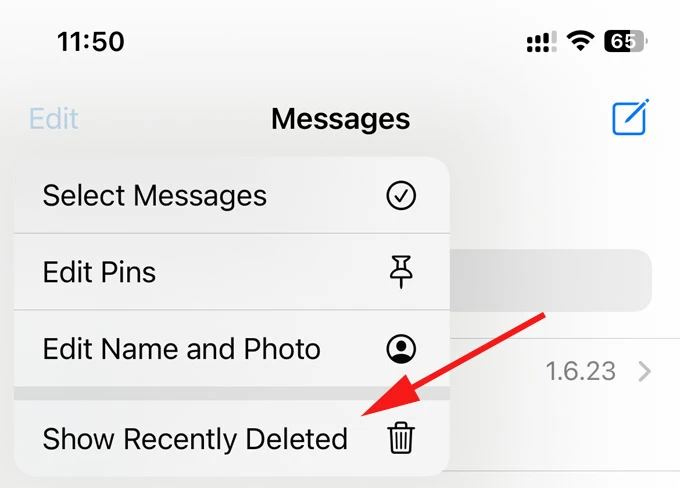
Step 2. Find your recently deleted messages
On you access the inbuilt Recently Deleted folder, scroll through the list and all messages that you've deleted on iPhone in the past 30 days should be displayed here.
Note that, you can't actually see the texts or information inside the message thread until the recovery is triggered.
Step 3. Restore recently deleted messages to iPhone
Select the conversation(s) containing the deleted messages you want to restore. You can undelete your text messages on iPhone individually or in bulk.
To retrieve a deleted text message from iPhone without backup, tap Recover > Recover Message.
If several conversations are selected to be restored, tap Recover > Recover [Number] Messages.
Done! The selected messages should be recovered instantly, and you can check the same in the main message inbox.
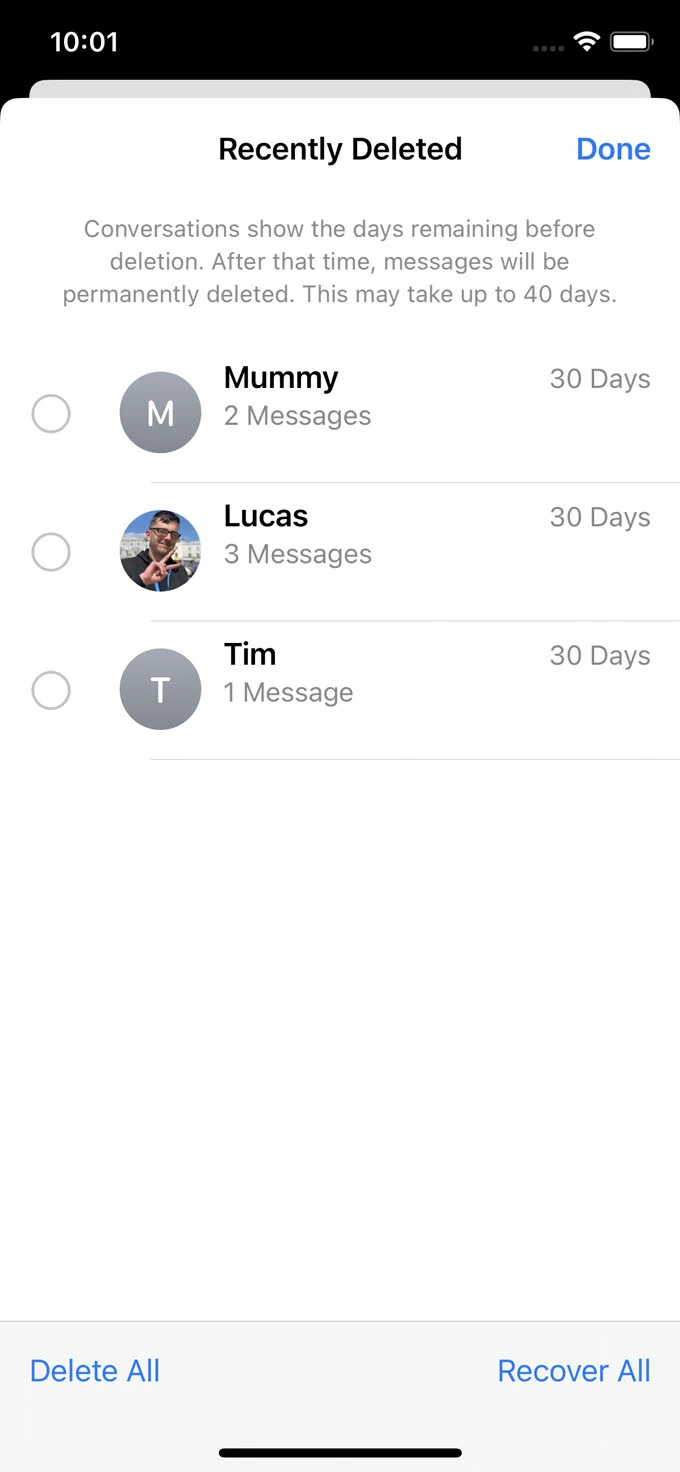
You may consider trying the reliable & powerful Appgeeker iPhone Data Recovery for recovering text messages you've lost or deleted without iCloud or iTunes backup, when:
Despite where your deleted messages go, the software works by scanning your device storage deeply for hidden file structures so you can restore lost or deleted data, such as deleted SMS messages or iMessages, even there's no accessible backup in place.
How can Appgeeker iPhone Data Recovery software find your deleted texts?
Deleted messages on iPhone are not immediately erased but hidden and marked as using no storage space. They remain hidden until overwritten by new data. If no new data replaces your deleted texts, the deep scan engine built into this dedicated iOS data recovery software should be able to recover permanently deleted text messages directly from iPhone without needing any backup archive or data loss.
Note: if your phone's memory is low or the message is too old, your deleted texts are more likely to be overwritten and the recovery may fail.
How to retrieve permanently deleted messages on iPhone without backup
Whether you deleted your messages by accident or the pictures disappeared from your iPhone Messages app, here's how to exactly see the lost texts and attachments and recover messages on iPhone without using backup in Windows 11, 10, 7, etc. or macOS system.
1. Fire up iPhone Data Recovery program on your Windows PC or Mac.
2. To get back the deleted or lost messages without a backup, click on Recover from iOS Device mode on the left pane.

3. Connect your iPhone to the computer via USB cable.
4. Press Start Scan button to let the tool search for and access the deleted messages in your iPhone's storage space.
5. Click Messages category in the sidebar to preview your texts and attachments. You can find both recently or permanently deleted messages hassle-free.
6. Check the messages you wish to bring back by placing a checkmark in the box.
7. Click Recover button at the bottom of the interface.
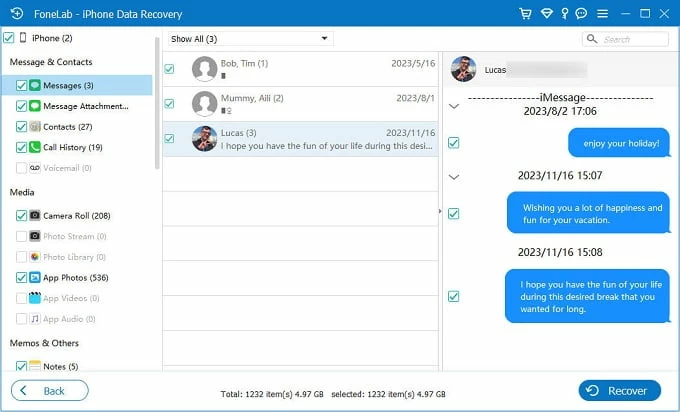
8. When prompted, choose a local folder on your computer, and then hit Recover button.
Within seconds, your text messages should be retrieved, along with the texts, photos, videos, and other attached data that you thought were lost forever.

Read also: How to fix text messages no showing up on iPhone
Watch also: How to recover permanently deleted text messages on iPhone without backup
This method is easy to ignore when looking for an efficient, free way to recover iPhone deleted messages without a backup file. With Message in iCloud turned on, neither your computer backup nor your iCloud backup could restore the deleted text messages to your iPhone.
If you've synced your messages across your Apple devices using the same Apple ID before the deletion, and later you disable the iCloud Message feature, chances are, the messages deleted from your iPhone might still exist on other devices. You can go to check and retrieve the deleted texts from iCloud without using iCloud backup.
1- Navigate to Settings app on your iPhone.
2- Tap [your name] at the top, then tap iCloud.
3- Choose Messages under Saved to iCloud header.
4- Turn off the switch next to Use on this iPhone if it's already on.
5- When prompted, choose Disable and Download Messages.
6- Wait for a while, and then enable Use on this iPhone in order to get text messages restored to iOS Messages inbox without restoring backup.
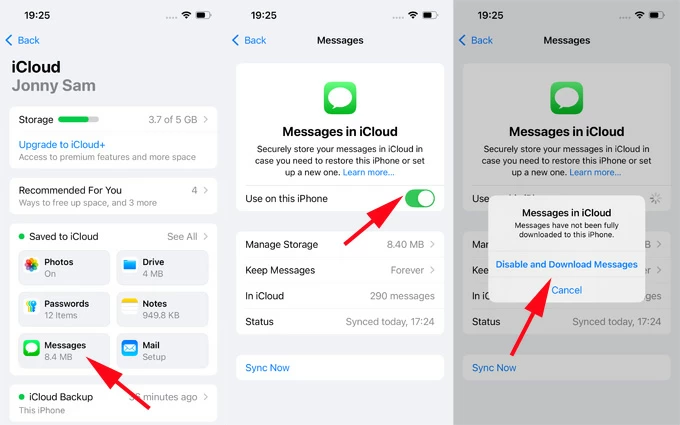
If you're lucky enough, your mobile carrier may keep a copy of your text history from a very few days to significantly months longer. This is the last resort to retrieve old text messages on an iPhone without having them backed up to iCloud or computer.
It's not guaranteed to work, but at least it's worth trying to contact your service provider to see if they keep your SMS messages before deleting or disappearing. Before mobile carrier help you retrieving the iPhone deleted texts, you may need to verify your identity such as your phone number linked with the chat, contacts that have sent you a text or that you have sent a text, or date range when the message was sent or received.
The catch is that this does not work for iMessages. Read more for what to do if iMessages have disappeared from your iPhone.
It's not scary when you mistakenly delete a text message or the entire conversations go missing on your iPhone. By following the practical tricks above, recovering deleted iPhone messages in Messages app without backing them up couldn't be simpler. You will be glad you have great chance to view your deleted messages on your iPhone through the Recently Deleted folder in iOS 16 or higher, and restore permanently deleted texts even without iCloud backup or iTunes backup available.
Rather than spending time going through the entire process of undeleting the iPhone messages, it would be essential to take measures to avoid losing your text messages forever.
Check Recently Deleted folder. Deleted messages can be recovered for up to 30 days before permanent deletion.
Turn on iCloud Backup for backing up your iPhone automatically. On iPhone, go to Settings > [your name] > iCloud > iCloud Backup, and switch on Back Up This iPhone.
Enable iCloud Message. In iPhone's Settings, tap [your name] > iCloud > Message and then turn on the option for Use on this iPhone.
Back up text messages to computer. Connect your iPhone to PC and Mac. Open iTunes, Apple Devices app or Finder, select your iPhone, and then click Back Up Now.
Keep messages forever. iPhone will automatically delete your messages in a certain period, and to disable this feature, go to Settings > Apps > Messages > Keep Messages and select Forever.
Restore messages from iCloud backup
If messages are backed up with iCloud before getting deleted from iOS Recently Deleted folder, simply reset your iPhone and then restore data from that backup during the setup. This will not only recover the deleted texts but will recover your whole device, meaning that your current iPhone data gets wiped and replaced with the data from that backup.
Retrieve messages from iTunes or Finder backup
Likewise, iTunes/ Finder will restore your iPhone to factory settings, erasing all data and settings, and then get up any data from the backup.
Restore the messages from backup without resetting iPhone
With Appgeeker iPhone Data Recovery utility, you don't have to reset your iPhone while recovering the lost messages in iPhone with a backup. To do this:
Q1- Where do deleted text messages go on iPhone?
When you delete a message thread on your iPhone running iOS 16 and newer versions, it moves to the Recently Deleted folder waiting to be restored or permanently erased. You can recover the text messages that are deleted for up to 30 days. After that, the recently deleted messages will be removed.
Q2- Is third-party data recovery software safe to use for iPhone message recovery?
There are plenty data recovery tools out there claiming that they can find the deleted messages even not in the Recently Deleted folder, by scanning the iPhone memory directly. To ensure a smooth experience when retrieving the lost text messages on iPhone without data loss, always pick a well-reviewed application from a trusted website or platform.
To our test, Appgeeker iPhone Data Recovery software is safe to use, and comes with the powerful ability to find and recover deleted messages without needing any iOS backup or compromising your current data on your iPhone.