
How to Transfer Videos from PC to iPhone
To restore your accidentally or permanently deleted reminders and reminder lists, this guide will be just what you need, whether you have iCloud backup or not.

You can use iCloud or third-party tool data recovery tool to retrieve deleted reminders or reminder lists on iPhone.
As an app that comes pre-installed on your iPhone, Reminders helps you create lists of upcoming things to do with time and location alerts. If you accidentally delete reminder lists, this is likely to disrupt your schedule in the future.
Fortunately, iCloud can help you recover deleted reminders and reminder lists on iPhone from archives. But if you don't have iCloud's Reminders sync enabled, you can try Appgeeker iPhone Data Recovery to restore your deleted reminders without backup.
The backup and sync feature of iCloud prevents users from losing their important data, including deleted reminders on iPhone. If you turn on the Reminders option on your iPhone, then your reminders and reminder lists are automatically archived in iCloud. You can visit iCloud.com and restore deleted reminders from the available archive.
Note:
1. Sign in to iCloud.com with your Apple ID.
2. Click on the rectangular dot icon in the top right corner of the homepage and select the "Data Recovery" option.
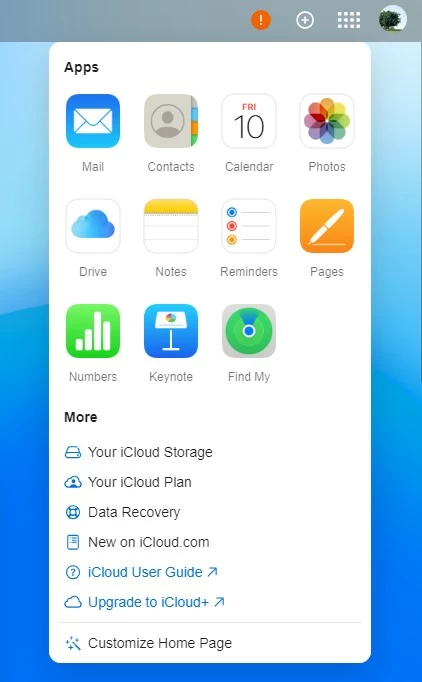
3. Select "Restore Calendars and Reminders." In the new iCloud interface, this option has been replaced by "Restore Calendars", which can be clicked to view Restore Calendars and Reminders information.
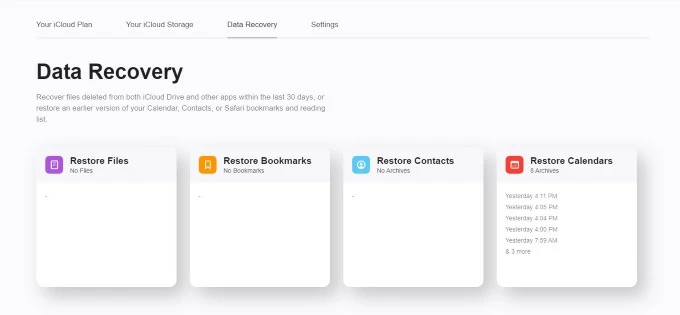
Tip: The automatic archiving of reminders is usually done together with the calendar. And the archive you choose to restore will replace the reminder lists information on your device.
4. Find the version of the archive you want to restore and click on the "Restore" option. All available archives will be shown with time and date.
5. Wait for the restore process to finish. The restored reminders will be displayed on the devices with Reminders turned on in iCloud.
With iCloud.com, the reminders you restore from earlier archive will overwrite your iPhone's existing reminders and reminder lists (along with calendar). If you only want to recover a particular reminder that was deleted unintentionally, you should move to the next method.
Also see: If you accidentally deleted your calendars, reminders, bookmarks, or contacts from iCloud.
Of course, not everyone has an available iCloud backup to restore missing reminders to iPhone. If you can't find the latest lost reminders and reminder lists in your backup, you can resort to Appgeeker iPhone Data Recovery to scan your device's storage for recoverable reminders.
It allows you to recover reminders as well as voice memos, contacts, photos, messages, call history, videos etc. Thanks to its filtering options, it is easy to locate the deleted items for each data type and gives you full control over what files to be recovered.
Here's how to recover deleted reminders from iPhone memory without backup:
Step 1: Connect iPhone to computer
Launch the application on your computer and navigate to the "Recover from iOS Device" option.
Connect your iPhone to the computer via a cable. Then, the software will detect the device right away and put its icon on the screen.

Step 2: Scan your iPhone's memory
Click "Start Scan" to scan your iPhone data. It will scan your media, messages, contacts, memos, reminders and other files, including existing and deleted data. And this process will take a while.
Step 3: Restore deleted iPhone reminders
Locate the "Reminders" option under the Memos & Others tab on the left sidebar. And you can choose to show only the deleted items from the drop-down menu in the upper left corner.
You can preview the deleted reminders in the right panel. To get back reminders from iPhone, simply check the boxes next to each item you want, then click "Recover" button to save the reminders onto computer.
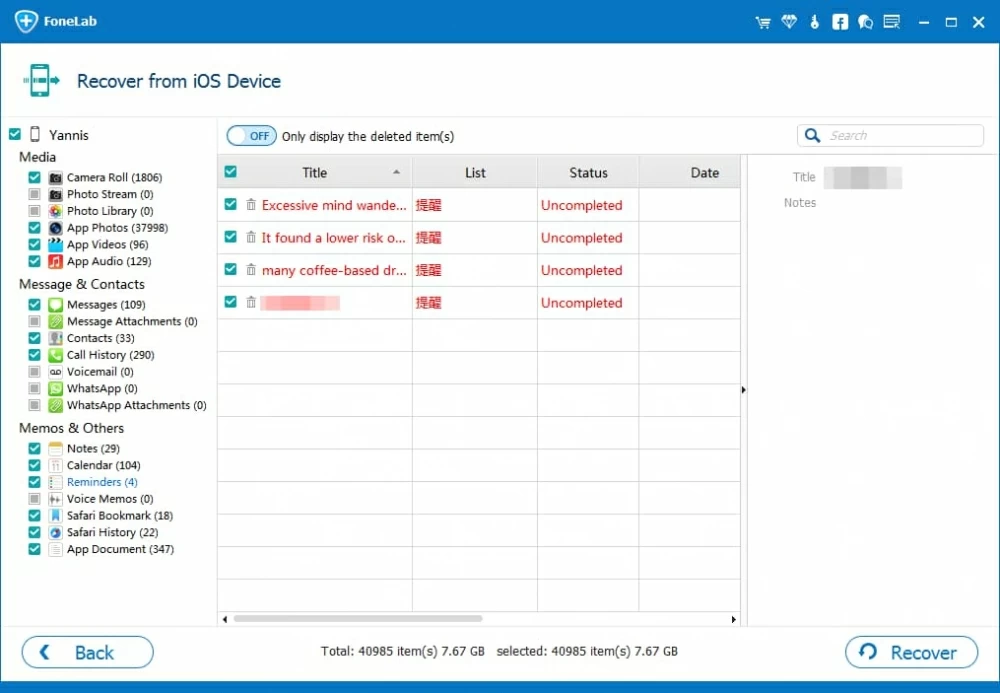
That's it! You can check the reminders in the output folder on your computer after the process and get back to the thing you need to do.
On top of that, if you've set up an automatic backup in iTunes (or Finder), you'll get a backup of your device, including reminders and reminder lists, whenever you plug iPhone into computer. If you created a backup before the reminders were deleted, you can restore deleted reminders to your iPhone through the iTunes backup. Here's how to restore from iTunes.