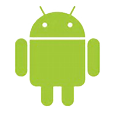
Text Messages Disappeared on Android Phone
Let's say you toggle on Messages in iCloud on your iPhone just like most of Apple users do and sync all your SMS as well iMessages to the cloud. That's great! You can access those messages history from any of your devices sharing the same Apple ID. But what happens when you accidentally deleted a message thread from iPhone? You can't find it anywhere — so bad.
If you deleted text messages mistakenly on iPhone when Messages in iCloud is turned on, they're not necessarily lost forever — there are ways to get them back.
Here is everything you need to know about Messages in iCloud and also look at a few possible approaches to recover text messages deleted from the iPhone.
Apple upgrades its messaging system by introducing a new Messages in iCloud feature since iOS 11.4 version. As the name implies, all your messages (iMessages as well as SMS messages) and attachments (photos, videos, links, etc) will sync to iCloud and work across all your iOS, iPadOS and macOS devices that are using the same Apple ID when the feature is turned on.
Messages in iCloud makes it easy and convenient to access your messages. And once enabled, whenever you want to set up a new device, it will automatically download the all text messages from iCloud to the device — you no longer need to back up your entire messages history on the old device and then restore from the backup, although the old method still works.
On the other hand, if you mistakenly delete a message thread on one device, it will goes away everywhere with Messages in iCloud enabled.
If you want to be certain that you've turned on Messages in iCloud, follow these steps:
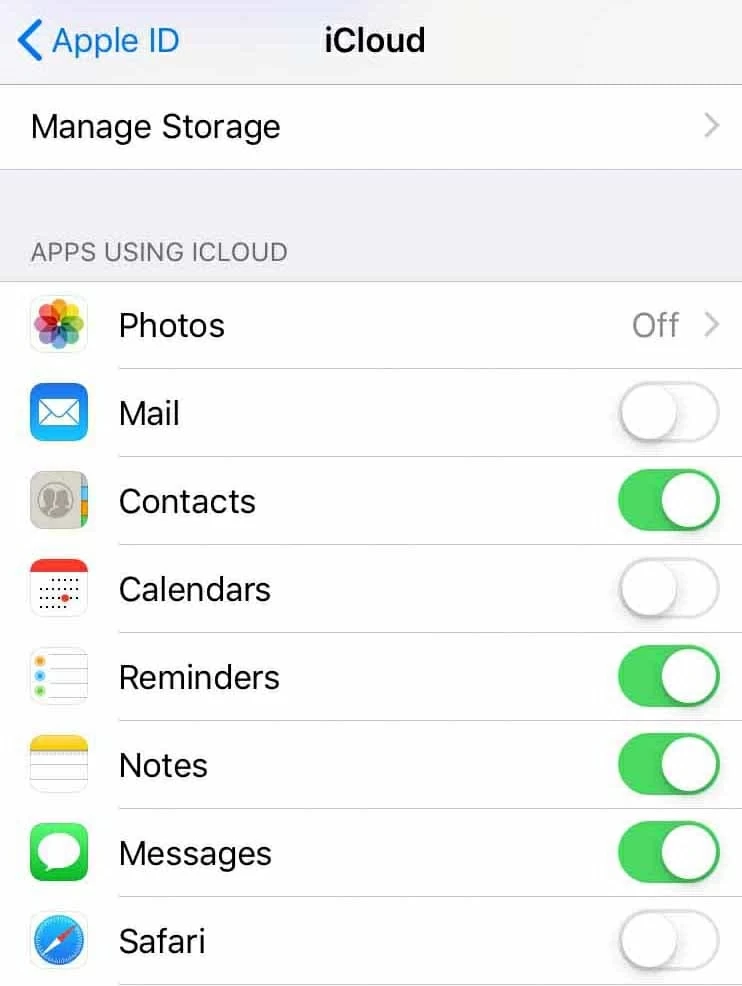
So that you know how Messages in iCloud works, you may find yourself wondering if there is any way to undo or recover deleted text messages when Messages in iCloud is turned on. Thankfully, you may run through a few of these methods to see if you can get back them.
This sounds a little impossible, but it occasionally works. Technically, when you remove a text thread from one device when Messages in iCloud is enabled, it gets deleted on the other devices. But if the action of deleting messages doesn't finish syncing on one of your devices, or you have disabled the Messages in iCloud feature on one of the device before you deleted the texts, you may be able to recover the text message threads from your other device(s).
So when you notice your loss, quickly turn off Messages in iCloud, and then check your other devices to see if the deleted messages are still stored there.
If yes, you should back up that device first (with iTunes, for example), or message someone with the deleted texts — at least you can keep them for reference
Next, turn on the Messages in iCloud option on that device, wait for the message conversations sync to iCloud. Finally, turn on the option your iPhone again, and let iCloud download the texts.
If nothing is found in your other devices, try to use a third-party application to perform a scan on your iPhone. Appgeeker iPhone Data Recovery does a decent job of recovering messages and other files from iPhone internal memory. It will conduct a thorough scan on the device and search for deleted or lost files that still hide in the memory. you can preview the scanning results before recovering what you need.
The program also integrates functions to retrieve messages from backup if you've created in iTunes, Finder or iCloud without going through a full restore first.
Here is the gist of using iPhone Data Recovery program to recover deleted messages when iCloud Messages is enabled.

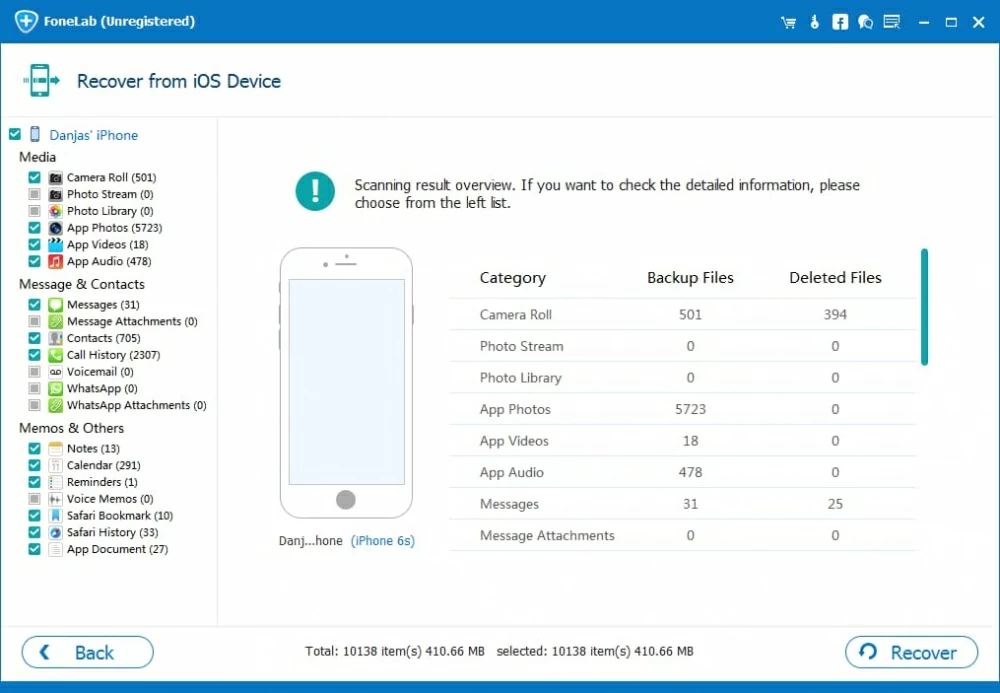

Just one note – If you've Messages in iCloud enabled at the time the text messages was deleted, you won't restore from the iCloud backup of your phone to retrieve texts, even though you've enable automatic iCloud backup on the device. The backup doesn't contain the messages in question.
But if you've ever plugged your iPhone into computer and synced to iTunes or Finder, it should automatically create a backup for you. This is your last chance to get deleted text messages back to iPhone when Messages in iCloud is switched on.
iTunes on Windows: Go to Edit on menu bar > Preferences > Devices, check when the last backup was saved.
Finder on Mac: General tab > Manage backups.
If there's a backup available for you to restore iPhone from, do the following:
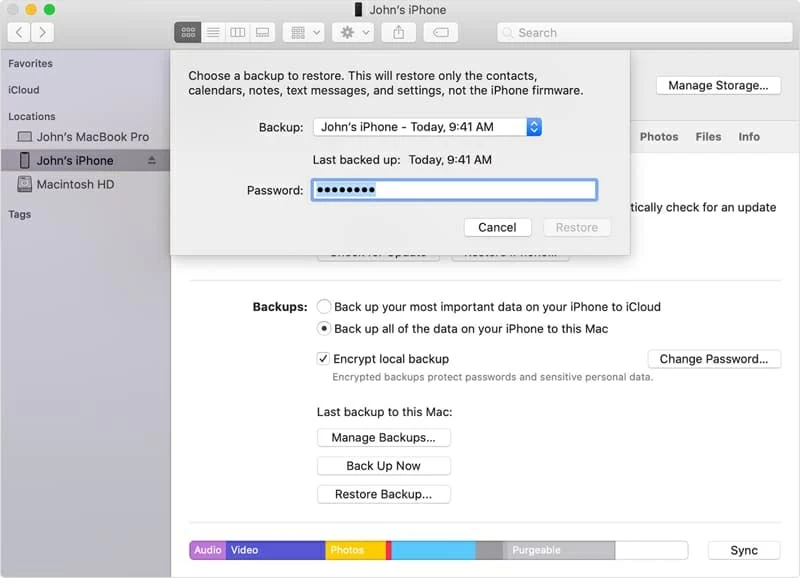
All the data of the backup will replace the current data on your iPhone, including text messages. The whole process may take a while, depending on how large is the backup. Be patient.
Conclusion
Keeping your entire message library updated across all your Apple devices through Messages in iCloud gives you more freedom to access the conversation. But you need to be extra careful as the coin have the other side — anything you do, including a quick deletion, for the text messages will sync across all your devices.