
Migrate Messages from Samsung to iPhone
If you have a problem with iPhone stuck in a restart loop, give those steps a try: How to get iPhone out of restart loop.
The iPhone is really a great phone and it does a good job at being exactly that. However, as it turns out, the iPhone keeps restarting randomly even when you are not on the phone, or sometimes it just shuts down. Having checked for updates and updated the iPhone's software to the latest version, but the restarting iPhone is still continuing.
Sometimes, for the causes that could be related to iOS, apps, settings, SIM card, or hardware issues, iPhone restarts randomly every now and again, or keeps restarting many times during the day. In a worst-case scenario, the device enters a restart loop. If you're experiencing this absolutely ridiculous issue, there're workarounds you can try out to stop it. Start by backing up the iPhone, and then use the steps below to check your software and hardware to resolve the restarting.
An iPhone keeps restarting unexpectedly should run into one of the two ways. Check it out and determine what you should do next. If the iPhone is in the state of restart loop, skip straight to Option 5 to get the solutions.
I understand your iPhone keeps restarting itself or keeps turning off and on, but hear me out: before moving on, make sure to back up your device should things can go wrong, especially if the hardware problems cause the iPhone to keep restarting. With the backup in place, you could also restore the data after a DFU restore.
To back up iPhone, simply use iCloud and iTunes, and Apple has a document to state this. When done, try these points in order for help with the iPhone restarting unexpectedly on you, over and over again: If your iOS device restarts or displays the Apple logo or a spinning gear unexpectedly.
OK, this is your first troubleshoot step - make sure that you're using the latest version of iOS on the iPhone. A software update would fix iPhone keeps restarting or gets into a restart loop, as well as many other problems than it breaking things. To check if it's a software update, go to Settings > General > About. If you're not running the latest version of iOS, go ahead and update your iPhone:
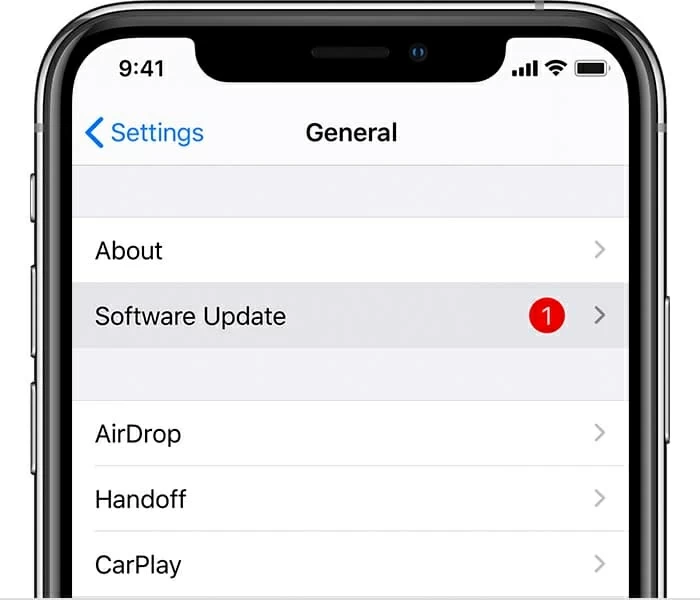
The restart begins intermittently since the iOS update? Move to Option 5 to get that fixed.
Apps not being up to date may cause the iPhone to restart and to shut down. To stop the iPhone from restarting, you just need to check for app updates.
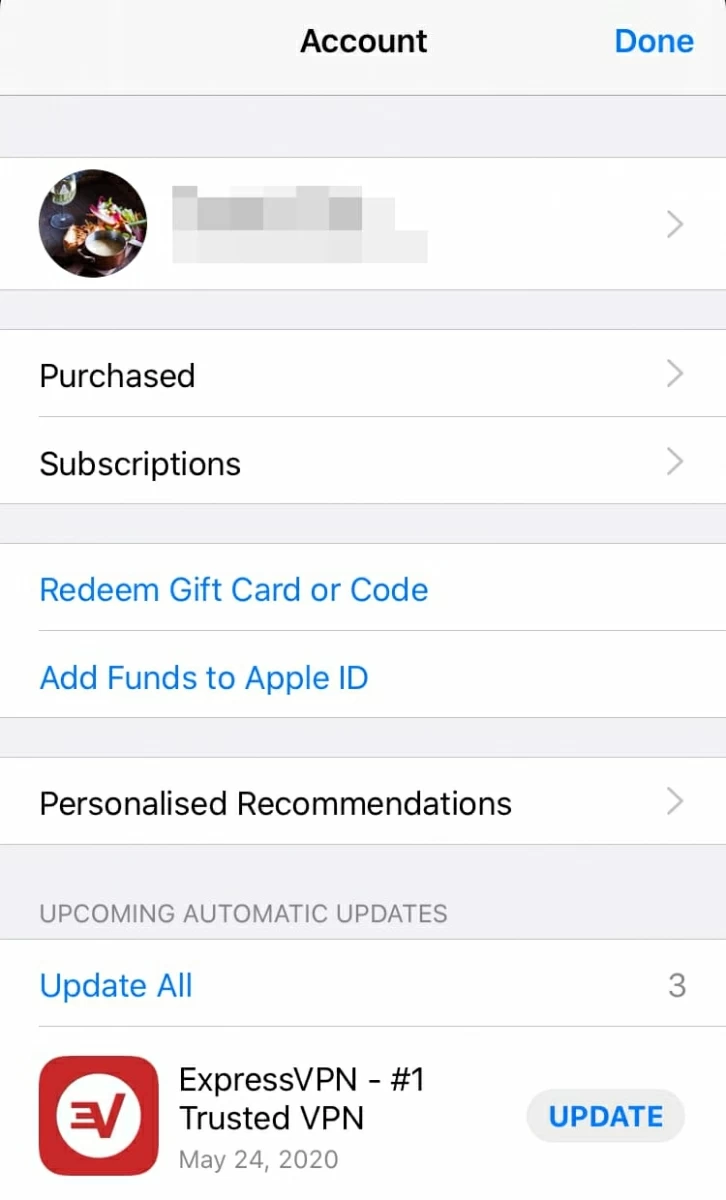
[Also Read: Apps Won't Update on iPad. How to Fix It]
Have you installed any application before iPhone keeps on restarting? Or are you using a certain application when it restarts? It's very rare that an app should be responsible for the iPhone restarting or turning off and on constantly, but it could happen. All you have to do is try deleting and reinstalling the apps that seemed to trigger the restart loops.
To determine which apps are causing the iPhone to restart, go to Settings > Privacy > Analytics > Analytics Data, from which you can check a log of app crashes. Scroll down and look through everything, and the app appears to be listed over and over again in the list should be the problematic one. Simply delete that app right away and reinstall it.
Tips: If you see a bunch of files with [panic.full.xxx] entries in your data analytics, it's possible that you have a defective logic board that needs to be replaced. Full panic mode is a hardware issue.
Sometimes your iPhone keeps restarting or is stuck in restart loops when the settings are badly messed up. Now your salvation lies in the Reset All Settings option, and a tap of it will restore iPhone to factory settings. This doesn't delete any content stored on the device, but resets the network settings, the Home screen layout, location settings, privacy settings, and Apple Pay cards to their defaults and starts over. If the iPhone restarts itself half way through, repeat the process.
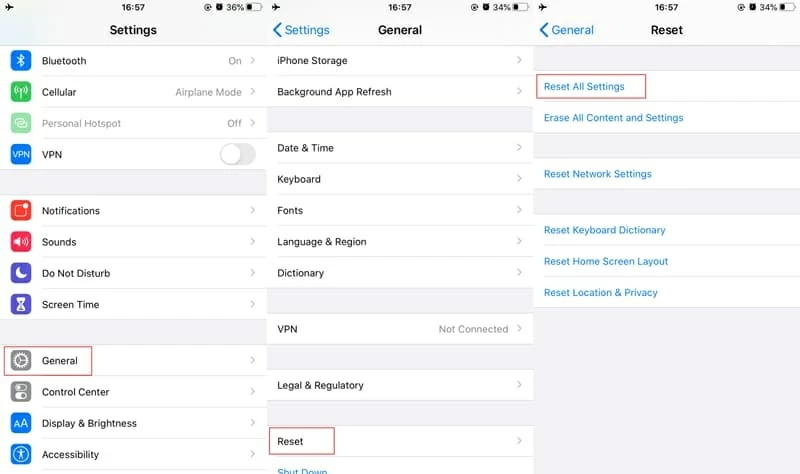
These basic solutions should help fix the most common problems. If it persists, skip to next option to stop iPhone from restarting repeatedly.
Your iPhone can keep restarting immediately after the update or the restart happens when you're using a specific app. The good news is that a 3rd-party troubleshooter could take charge for the issue and reinstall or update the iOS software. iOS System Recovery is quickly becoming a frontrunner for a variety of system bugs fix, including the resolutions when iPhone is restarting continuously and frequently. You don't even need to search for the specific errors, but let the software take care of software issues with its powerful functions to get the phone to restart normally even before it got stuck in a loop.
Here's a quick guide to the application, by which to troubleshoot the restarting iPhone problem as well as the restart loop issues.
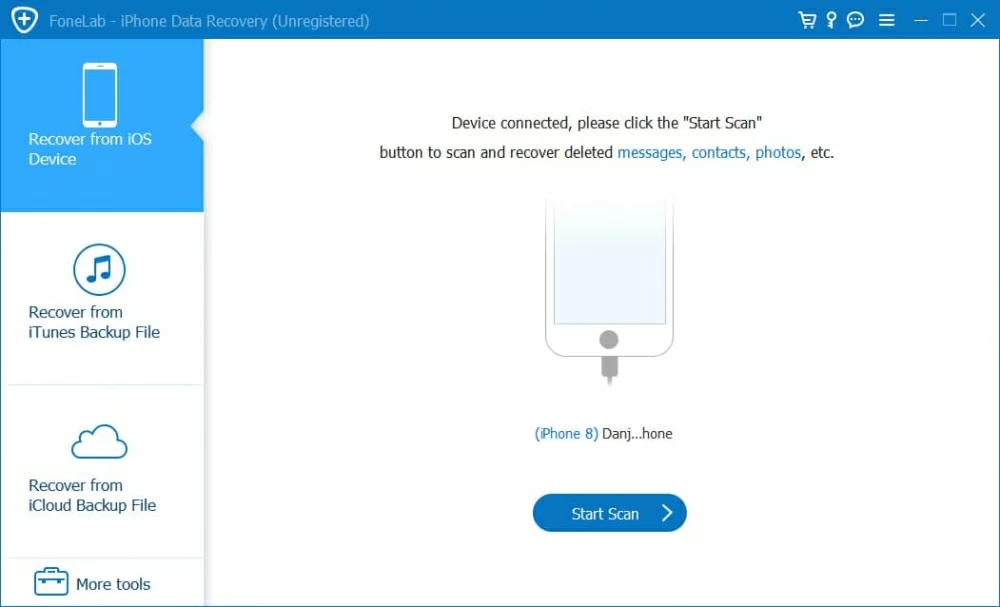





By far the program thankfully fixes all software issues with iPhone.
Sometimes when an iPhone get stuck on restart loop, it could be due to a SIM card failure or a problem to the connection with wireless carrier. This isn't obvious to spot, but it's worth trying to pulling the SIM card out of iPhone. Here's how you can remove the SIM card in the tray:
No more random restarts on iPhone and your good to go. Just drop the SIM card in place and pop the tray back in the way it came out. If the problem comes back unfortunately, you may need to replace the SIM card with your carrier or reinstall the iOS (Option 5).
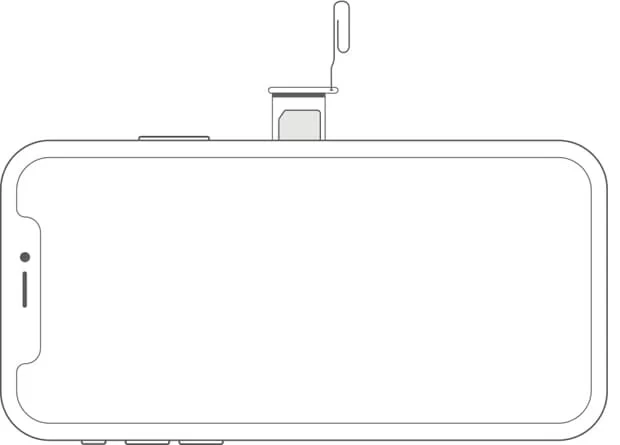
Many problems with the iPhone can be resolved by a hard reset. Try that a few times if your iPhone keeps restarting and displays the Apple logo again and again. How you do a hard reset will depend on which iPhone model you've using, but you can refer to this article to make it worked accurately.
On iPhone 11-Series or later, XR, XS-Series, X, 8, 8 Plus:
To force restart iPhone 7 and 7 Plus:
On iPhone 6/ 6s (Plus), iPhone SE, iPhone 5S, etc.:
If you're still experiencing the random iPhone restarts issue, then you can always restore the device with iTunes (or Finder on Mac with macOS 10.15). Doing a full DFU restore is more for peace of mind than anything else, but it's important to note that this will remove all data from your phone and then do a clean install of iOS on it.
Follow the guide about going to DFU mode for restoring iPhone effortlessly. Make sure to restore the data from the backup you've prepared in the first place.
Done! iPhone is no longer randomly turning off and on. If the phone then falls back into the restart loop, displaying the Apple logo on the screen over and over again, continue to read.
The iPhone stuck in restart loop could also lie with any hardware problem. This part includes a clean of charging port and battery inspections.
Cleaning out charging port
If your iPhone won't charge or charge improperly with poor connection, it ends up keeping restarting. So check and inspect the charging port for the debris inside, and if any, use a soft clean toothbrush and a can of gentle air to clean it.
Check battery
If it's battery related, the iPhone would restart frequently or turn off whether you're using the phone or not. You could check the battery health natively to see if the battery needs to be serviced: Settings > Battery > Battery Health.
Following these solutions when the iPhone keeps restarting should solve most of the factors you've encountered. If your phone works back to normal after trying these troubleshooting instructions, that's good but remember that it will fail now and then. So, consider keeping an updated backup of your files in the device.
If you continue to run into this unexpected restart issue, you're probably dealing with a hardware problem. I would like to have you reach out for professional support via this link instead: Contact - Official Apple Support. Let it run additional deeper diagnostics on the hardware. Warning: When the logic board issue develops and it's beyond repair, it might be time for a new one. This is the only solution.

Note: Each troubleshooting step mentioned in this article works on all iPhones (X, XS, XR, 11, etc.) that keeps restarting itself or gets stuck in restart loop, and applies for both earlier and the latest iOS version installed on that device.