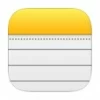
How to sync notes from iPhone to Mac
We will explore the possible causes behind the error "iTunes could not connect to iPhone" and provide practical solutions to help you resolve the issue.
iTunes serves as a vital tool for backing up iPhone to computer, and synchronizing content on devices. However, you may occasionally encounter the frustrating error message, "iTunes could not connect to iPhone because an invalid response."
Such error can prevent you from performing essential tasks like updating iPhone through iTunes and syncing playlists to iPhone. This article aims to shed light on this issue and provide troubleshooting steps to resolve it effectively.

The iTunes (0xe8000015) error can left you unable to establish a connection between iPhone and iTunes.
If you still can't fix iTunes "invalid response received from device" error after attempting the solutions below, you can consider using third-party software as an alternative solution. One such tool is iPhone Data Transfer, which allows you to move music, photos, videos, audios between iPhone and computer, offering a smooth data transfer experience.
Table of Contents
Before diving into complex troubleshooting steps in "iTunes cannot connect to iPhone" issues, it's important to ensure that you've covered the basics. In this part, we will go through some essential checks to perform before proceeding to more advanced solutions.
1. Inspect the USB cable for any physical damage or fraying. Replace if necessary.
2. Connect your iPhone to a different USB port on your computer. Avoid using USB hubs.
3. Try using a different USB cable or a different computer to identify if the issue is specific to the hardware.
Misconfigured network settings on your iPhone can lead to the iTunes error message. Resetting the network settings can often rectify this problem.
1. On your iPhone, go to "Settings" > "General" > "Reset."
2. Choose "Reset Network Settings" and confirm your selection.
3. Reconnect your iPhone to the computer and launch iTunes.
Restarting your iPhone and computer is a simple yet effective troubleshooting step that can resolve many connectivity issues. It helps to clear temporary glitches and refresh the system.
Step 1. Disconnect your iPhone from the computer and close iTunes.
Step 2. Restart both your iPhone and computer.
Step 3. Reconnect your iPhone to the computer and relaunch iTunes.
Outdated software can often cause compatibility issues between iTunes and your iPhone, leading to connection problems and error messages. Keeping both your iTunes and iPhone updated to the latest versions is crucial for a iTunes' invalid response connection issue.
For iTunes:
Make sure you are using the latest version of iTunes on your computer.
For iPhone:
Navigate to "Settings" > "General" > "Software Update" to check for any available updates. Install them if found.
Sometimes, security software such as antivirus programs and firewalls can interfere with the communication between iTunes and your iPhone, resulting in connection errors and an invalid response.
Temporarily disable any security software, including antivirus and firewall, on your computer. These programs may interfere with the iTunes connection.
1. On your iPhone, go to "Settings" > "General" > "Date & Time."
2. Enable "Set Automatically" to synchronize the date and time with the network.
When traditional troubleshooting methods fail to resolve the "iTunes could not connect to iPhone for an invalid response" issue, third-party tools such as iPhone Data Transfer can provide an effective alternative for managing and transferring your iPhone data.
Designed to simplify iOS devices' data transfer process, this software allows users of all technical levels to move media files like music, movies, shows, and audiobooks between iPhone and computer.
Key Features
1. Launch the software, and connect your iPhone to your computer. Ensure that your iPhone is unlocked and trust the computer if prompted.
2. In the software left menu, you can choose the data types you want to transfer, like photos, music, videos, and so on. It supports transferring media files both from iPhone to computer and vice versa.
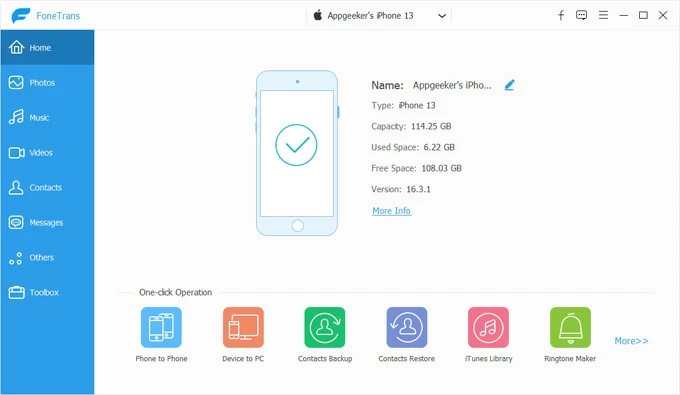
You can also back up all your iPhone data to your computer in one click.