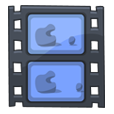
How to Convert from MKV File to M4V Format for Mac
There are innumerable file formats as well as codecs in the multimedia world. However, the incompatibility of formats can still be a problem now and then. Sometimes you may feel confused when the video ends in MP4 file extension, but the Apple QuickTime player just says that the .mp4 file can't be opened and prompts you to download additional codec to open it.
Something About QuickTime
As we know, QuickTime Player is developed by Apple and is the default player pre-installed in Mac operating system. It supports a lot of media formats and codecs. However, not all formats are treated equally. QuickTime can play most of MP4 videos with MPEG-4, MPEG-2, H.264 video codec and MP3, AAC codec. However, in some cases, you still probably come across the error message like "the movie could not be opened" when you try to open a MP4 file WITH QuickTime player.
Thus, if we meet with the problem that QuickTime refuses to play some kind of MP4 files, all we need to do is convert the MP4 files into the format suitable for QuickTime Player.
Conversion Option
Although most of MP4 files are available to play with QuickTime in Mac & PC, some incompatibility issue may still be unavoidable. And here is the way to solve out this issue using a piece of third-party software named Video Converter. It is a powerful and easy-to-use video conversion tool that not only supports converting a great number of video formats such as MP4, MOV, AVI, WMV, MKV, MTS, H.264, etc, but also various audio format like FLAC, M4A, APE, MP3, WAV, WMA, etc. Even better, it comes with the ability of extracting the sound track of video to save as a single file.
Besides, the software comes with a group of conversion settings such as codec, bitrate, sample rate, channel, resolution, frame rate you can tweak.
Now, follow the guide below to learn how easy it is to convert your uncommon .mp4 video files to be playable in QuickTime with 3 simple steps.
Step 1: Add MP4 files
You can either use our convenient drag-and-drop feature or select the unplayable MP4 files with the touch of the "Add File" button on the top toolbar of the program.

Step 2: Select the output format
Click "Profile" drop-down list at the lower right place of the screen. Then you can choose MOV, M4V or MP4 (with right settings) as output format from "General Video" category, as MOV and M4V format are acceptable by QuickTime Player.

Next, to the right side of "Profile" menu, hit the "Settings" button to enter Profile Settings window. On there, the software give you ability to make your custom value for bit rate, resolution, codec and channel, etc.
Please note that if you select MP4 file type as output, make sure you set the video encoder to MPEG-4 & H.264, and audio encoder to AAC & MP3 to be readable in QuickTime.

Step 3: Start MP4 to QT file conversion
Finally, click the "Convert" button at the bottom of the screen, the process will begin. Be patient.

When the MP4 conversion process is finished, you're able to put the new-minted videos to play on QuickTime without any problem.
Conclusion
We cannot deny the power of Apple QuickTime player. But on the other hand, we also can not ignore the issue that sometimes our MP4 files can't be played on it. Thanks to the powerful tool—Video Converter, offered by its convenience, we can effectively handle this problem.
Have it a try!