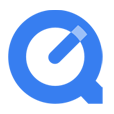
How to Play a MPEG File Directly in QuickTime Player
Have it ever occurred to you to stream the breathtaking MKV movies stored on Mac to Apple TV via iTunes or play the MKV movie on your iPhone to be entertained on the go? You may argue that MKV is not supported by iTunes or iPhone. Yes, that's correct. But today, getting the MKV videos to Apple products is not much of knotty problem.
As a stunning multimedia container to hold videos, audio and subtitles, MKV quickly becomes the ideal file type to deliver HD video content. Nonetheless, because of its incompatible with Apple gadgets, a lot of Apple fans are forced to discontinue this file format and seek alternatives. In contrast, M4V is one of the preferred file format built for iTunes, QuickTime, iPad or Apple TV and becomes the top choice for Mac users.
With Video Converter for Mac, it is no longer freaking hard to convert HD MKV file on Mac to M4V to make it natively play on Apple TV, iTunes, QuickTime, iPad, iPhone. It is an excellent tool to convert your digital video & audio files to a large array of formats, and also comes with some handy additional options, such as files combination, batch conversion, preset choosing, video editing, multi-language support, and a number of other customizable settings.
If you're on a PC machine and want to get a MKV to M4V converter for Windows, you can go with the program's Windows version.
In this article, we're going to give converting MKV into M4V on Mac an example.
Step 1: Fire up the App and Load MKV Files
Open up the program and a main interface shows up. Just drag the MKV files to the middle area of the interface or click "Add File" located in the toolbar to import MKV videos.

Step 2: Choose M4V from "Profile" as Output Format
Click "Profile" drop-down box in the lower left of the interface, this will bring up a window where you can choose a output profile. For the purpose of this article, we simply go to "General Video" category which lists the frequently-used formats, and select "M4V MPEG-4 Video (*.m4v)" as the output format type from its expanding list.

Click "Settings" (which is in alignment with "Profile" on the bottom) and you get a dialog box as below. From there a group of more advanced conversion options give you further control over the results.
If you are not good at playing with these arcane output settings, just close the window and move on to the next stage. For most casual users, this part is unnecessary.
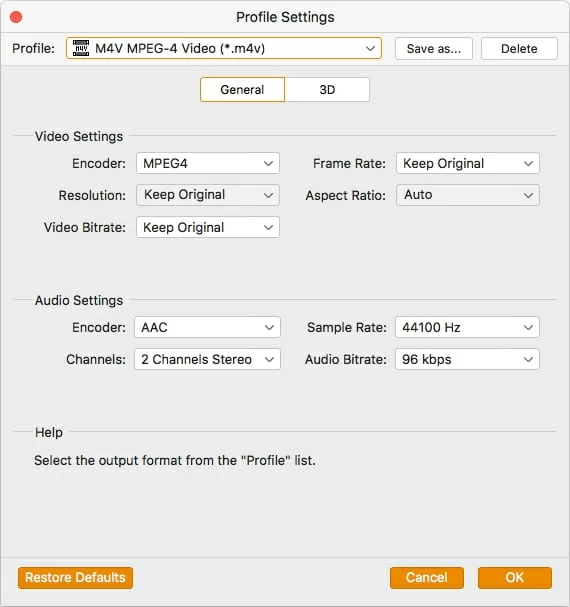
To make things simpler, this MKV to M4V converter for Mac has a host of built-in presets ready for popular devices, applications, players and websites. You can take an easy explore for choosing a preset profile for your need.

Step 3: Start Converting MKV Files to M4V Files on Mac Machine
Now, hit the orange "Convert" button and this app will begin converting your videos files from .mkv to .m4v format at full blast. You can minimize the windows and take a walk outside until it has completed the job queue.
That's it. When the conversion finishes, you're able to get the M4V files to playback on the Apple TV, QuickTime, or drop them into iTunes to sync with your iPhone and iPad.
Happy M4V playback!
