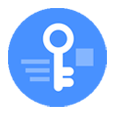
Factory Reset iPhone without Passcode
It's absurd to factory reset locked iPhone with no access to iTunes. How do I reset an unavailable iPhone without iTunes?
Resetting iPhone has become a necessity from time to time, especially when it's glitching and malfunctioning. It's a simple matter of resetting the device to factory settings and erasing all data and settings. Now terrifying time comes: iPhone is disabled with you forgotten the passcode and you cannot access to it. The first and only way is to reset the device.
Apple's iTunes has been there for years and you can reset disabled iPhone with recovery mode. However, it's not that effective as the app might be unable to recognize disabled iPhone; or perhaps you failed to enter recovery mode and perform factory reset on iPhone. So how to reset disabled iPhone without iTunes?
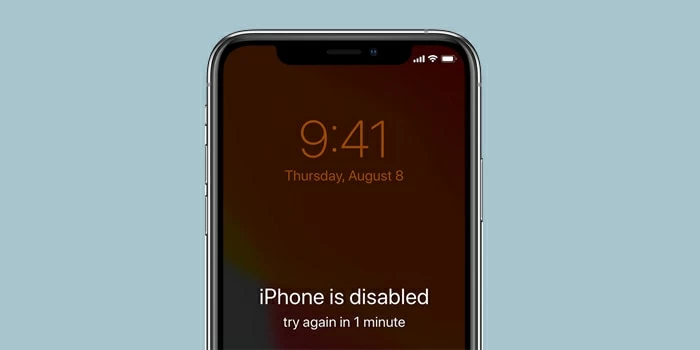
All hope is not lost, though. With a few alternative ways, you could still reset disabled iPhone without iTunes. Simply go over each method and macOS 10.15 users will learn how to reset disabled iPhone without iTunes - via Finder.
Table of Contents
Appgeeker iPhone Unlocker is a good place to start for a robust application when anyone needs to reset disabled iPhone without iTunes, with high quality and considerable success rate. You can factory reset locked iPhone, erase device data, reset forgotten passcode, and eventually get the disabled iPhone back to enabling state. Obviously, it's not possible to preserve your data stored on the device, even you are going with the Apple route like iCloud's remote erasure.
The software has a step-oriented user interface, making it simple to use for all levels of users. You're required to connect disabled iPhone to the computer. We wish that the computer is the one that you last synced your phone with. When the tool detects the device, it instantly downloads iOS firmware and reset your device within minutes. It's almost an automatic process. Just follow the step-by-step instructions to reset disabled or locked iPhone without iTunes.
Download iPhone Unlocker on your Mac or PC, and install it.
Video Guide: How to restore a disabled iPhone to factory settings without iTunes
Step 1: Open the utility, and click the first function for Unlock iOS Screen.

Step 2: Connect your phone to the computer with supplied lightning cable. And follow the onscreen instructions to put your disabled device into recovery mode, so that the software has access to it and restore it factory settings.

step 3: After confirming your iPhone model is correct, click "Start Now".

Step 4: With that's done, the smart application begins downloading firmware package for your device. Keep it connected during the process, and make sure you have a stable internet connection.

Step 5: Once downloaded, click "OK" and finally, click "Confirm Again" button to start resetting locked or disabled iPhone without iTunes involved.

Once the process is done, your device should be reset to factory defaults and all data will be erased. Congrats! iPhone is not disabled any more - set it up as a new device or restore from the recent backup.
Find My iPhone is an Apple feature that lets you remotely lock, locate and reset iOS phone when it's disabled. You'll find it in website https://www.icloud.com/find/. Rather than conencting the device to the computer, you need to provide your Apple ID and passcode for login. Similarly, this method erases device and wipes all data on it.
Before proceeding, you should know why Find My iPhone is working out to reset disabled iPhone without iTunes. In addition to its basic function of tracking a lost device, the major rule is that the feature should be enabled before you have to reset the device. On the other hand, make sure that you remember your Apple ID and Password that is used on your device.
1. Navigate to https://www.icloud.com/find/.
2. Log in with your Apple account with Apple ID and Password.
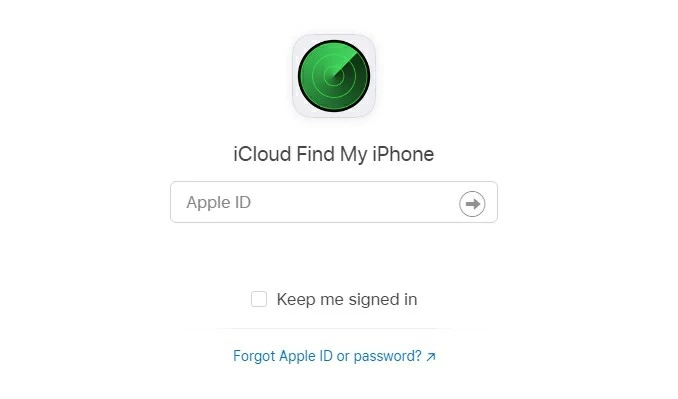
3. When you're signed in, the tool locates all your iOS devices and reveals them in All Devices at the top.
4. Click All Devices to expand the list, and choose disabled device you want to reset.
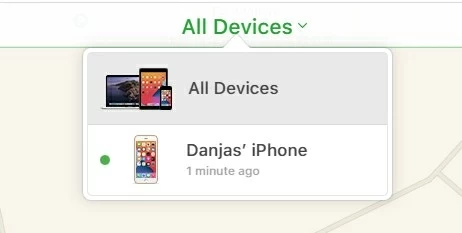
5. In its window that appears, click Erase iPhone to reset the device. It generally works.

6. After erasing, restore device from iCloud backup during setup. Tap Restore from iCloud Backup in Apps & Data screen, sign in with your Apple ID, and then choose the most recent backup that contains your device content.
One scenario: When you sign in icloud.com with your Apple ID, you're asked to enter two-factor authentication code. Unless you have a trusted device that can display verification code, ignore this and click Find iPhone in the "Or get quick access to" section. If you've trusted the browser when signed in before it got disabled, it won't ask for a verification code. It should be noted that two-factor authentication cannot turn off once it's enabled.
The trick is only for those who has another iOS device. iPhone's built-in Find My app has the same function of erasing the device remotely. Be sure that the device should use the Apple ID that is used for the disabled device. This is the same for unlocking disabled iPhone without iTunes. To do this:
1. Open Find My app.
2. On the bottom, tap Devices and select the device you're going to reset.
3. Swipe up the box and scroll down to Erase This Device. Tap on it.
4. Proceed tapping Continue and your device will reset back to factory condition and all data is totally removed.
5. When the process completes, restore the device from an iCloud backup or reset it as new.
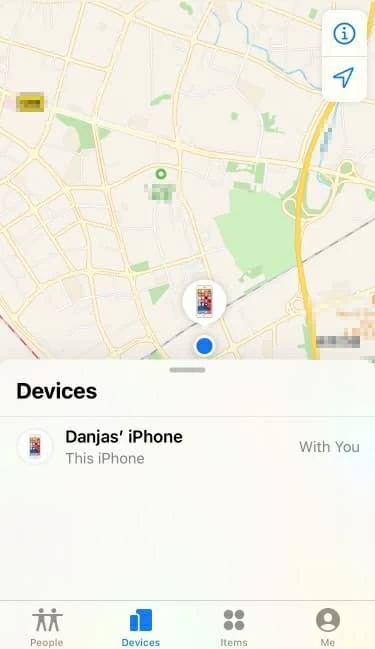
Are you using a Mac with 10.15 Catalina or later to factory reset locked iPhone? Actually, Finder takes charge of the disabled iPhone. If you've found yourself in such a situation, don't panic. Walk your way through Finder and reset disabled iPhone without iTunes, and with patience and great luck, the device becomes enabling.
It's worth mentioning that using Finder to reset the device will require you to enter recovery mode first. It's not that hard, but it's prone to fail with the inappropriate buttons and wrong order. The process varies from different phones. Read the instructions carefully and if at first you don't succeed, don't be afraid to try again - there's no harm to the device.
1. Turn off your phone as you do normally.
2. Then put disabled iPhone into recovery mode:
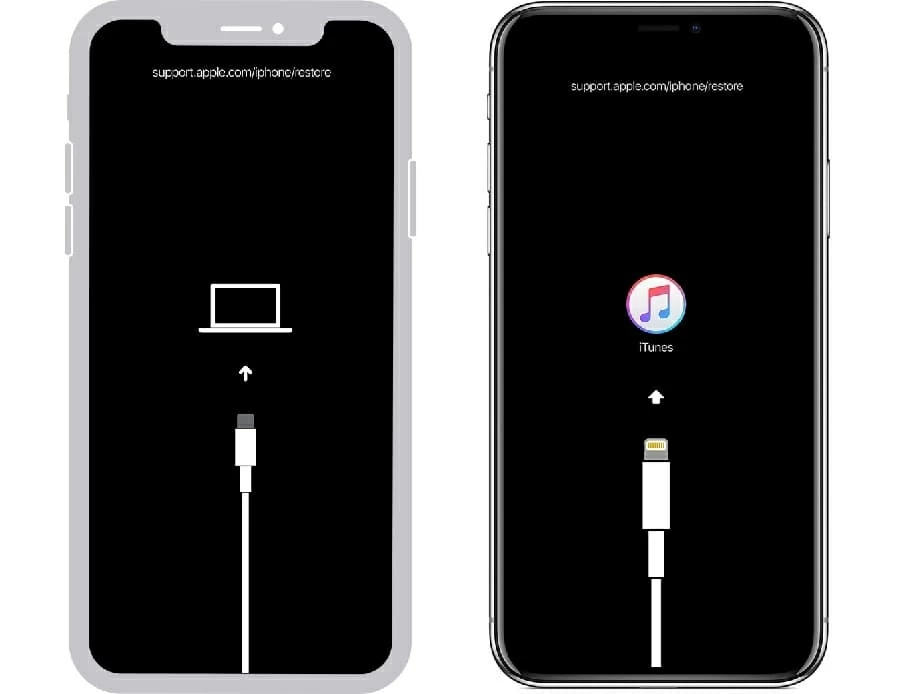
3. In Finder window, locate your device and you'll get the option of Restore. Click on it to reset your device completely and update it latest version of iOS. With that done, you should be able to regain access.

Also Read: Fix iPhone Stuck on 'support.apple.com/iphone/restore' Screen
With the effective iOS Unlocker software tool, Find My either in iCloud or another iOS device, and Finder, you get pretty high chances to successfully reset disabled iPhone without using iTunes, no matter it's the result of forgotten passcode or whatever reason. Once the device is reset and set up, add a security layer by resetting a strong-but-easy to recall passcode in Settings app. But remember, never forget the passcode or else, your device gets disabled and needs to reset all over again.